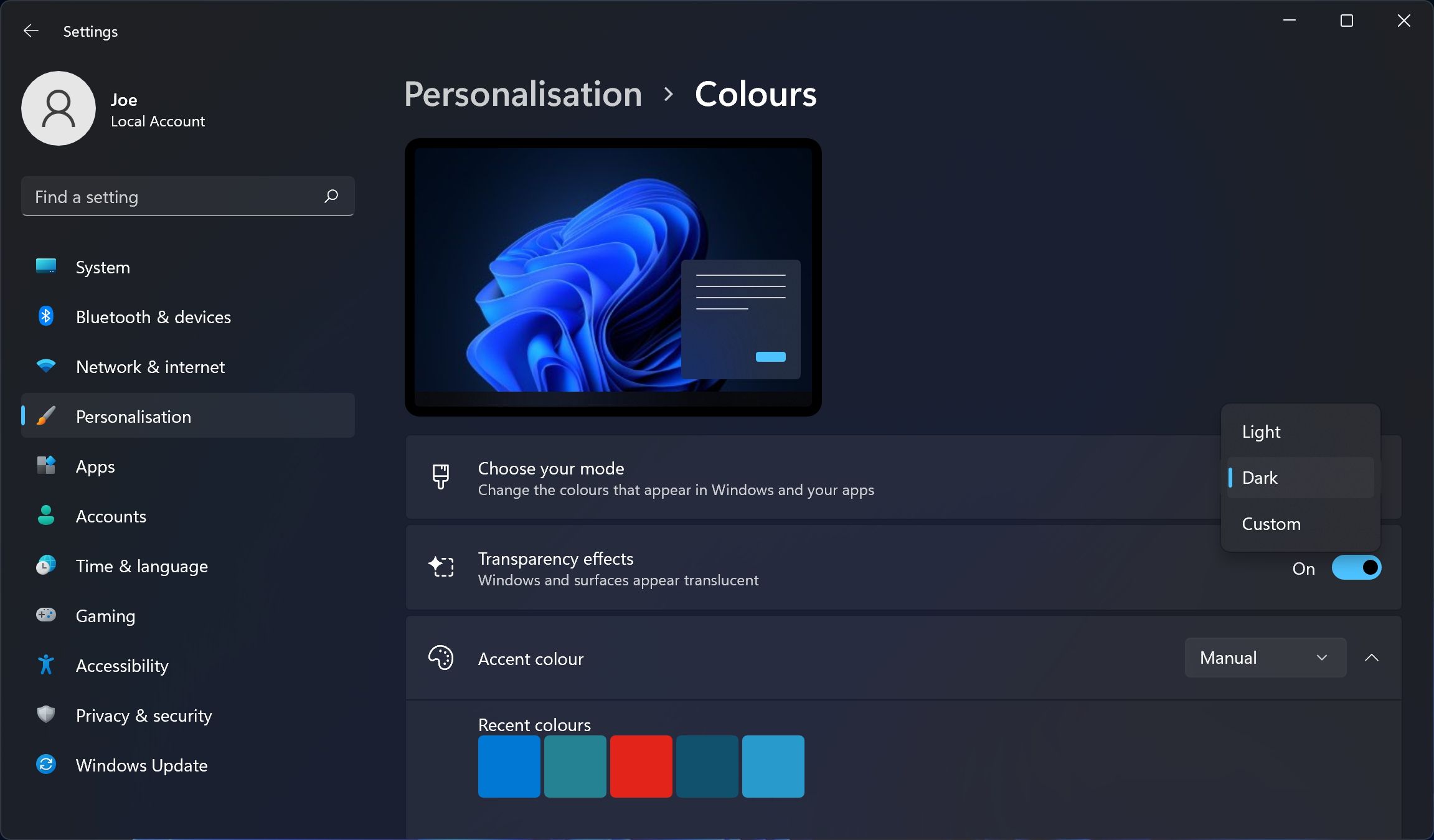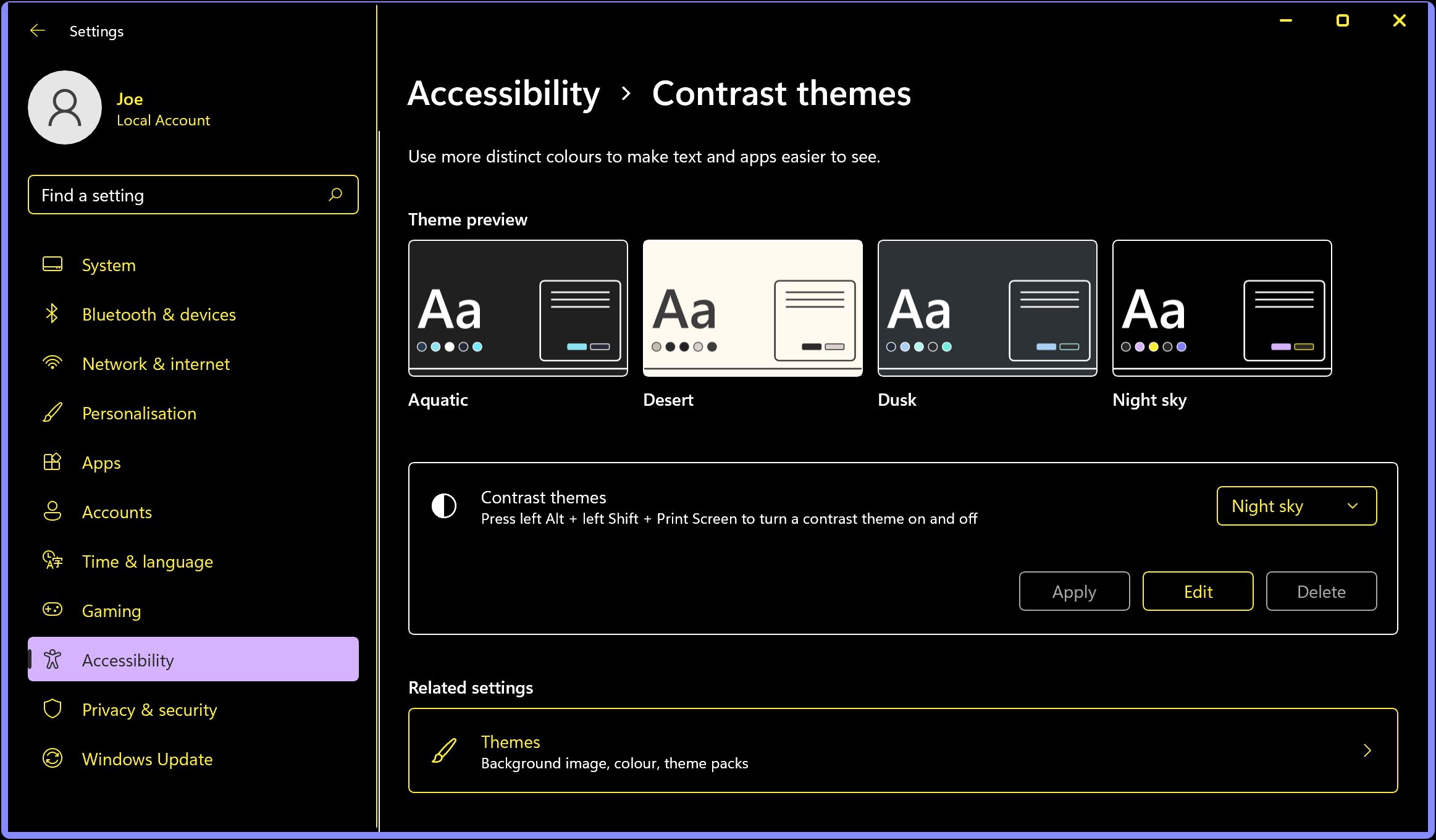Are you the type of person who immediately enables dark mode whenever they get a chance? Dark mode is a feature of many apps and systems that changes the color scheme to be light text on a dark background. Perhaps you prefer the aesthetics or find it easier on your eyes.
Thankfully, Windows 11 includes a dark mode setting that immediately changes the colors of the operating system. It's incredibly easy to enable and we're going to show you how.
How to Enable Dark Mode on Windows 11
- To begin, press Windows key + I to open Settings.
- From the left-hand menu, select Personalization.
- From the main pane, select Colors.
-
Open the Choose your mode dropdown and select Dark.
- Select Custom if you want to enable dark mode only for Windows 11 system elements or for apps.
For greater control over dark mode, refer to our guides on how to schedule dark mode and how to toggle dark mode with a shortcut.
Further down the Colors setting page is Accent color. This appears throughout the operating system to highlight elements, like taskbar icons. To change this, set the dropdown to Manual. Choose a default color or select View colors for a wider choice to find your favored dark color.
How to Enable Dark Contrast on Windows 11
Windows 11 also offers contrast themes for those with reduced vision or light sensitivity. You can apply a dark contrast theme that will change the color of more elements than the dark mode outlined above (like the background of browser windows).
- Press Windows key + I to open Settings.
- From the left-hand menu, select Accessibility.
- From the main pane, select Contrast themes.
-
Use the Contrast themes dropdown to select a dark theme (e.g., Night sky or Aquatic).
- Select Edit if you want to customize the theme, perhaps to tone down the brighter color elements.
- Select Apply.
Protect Your Eyes With Night Light
If you're concerned about your eye health, there's a better option than dark mode. Check out Windows 11's night light functionality, which tones down your screen's blue light in sync with the time.