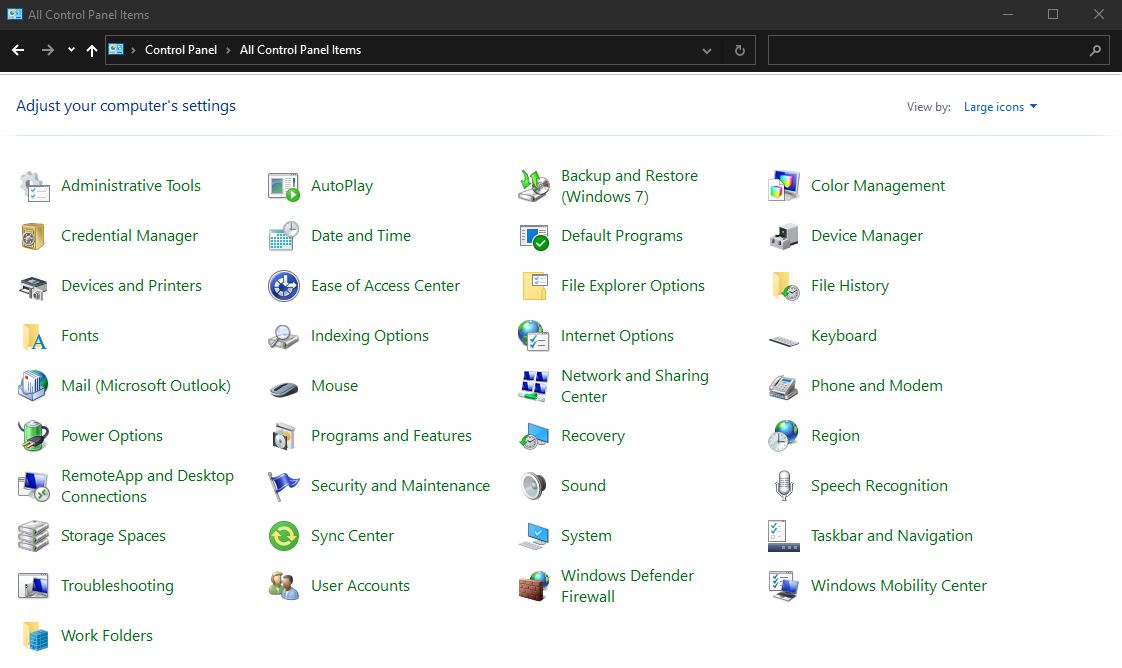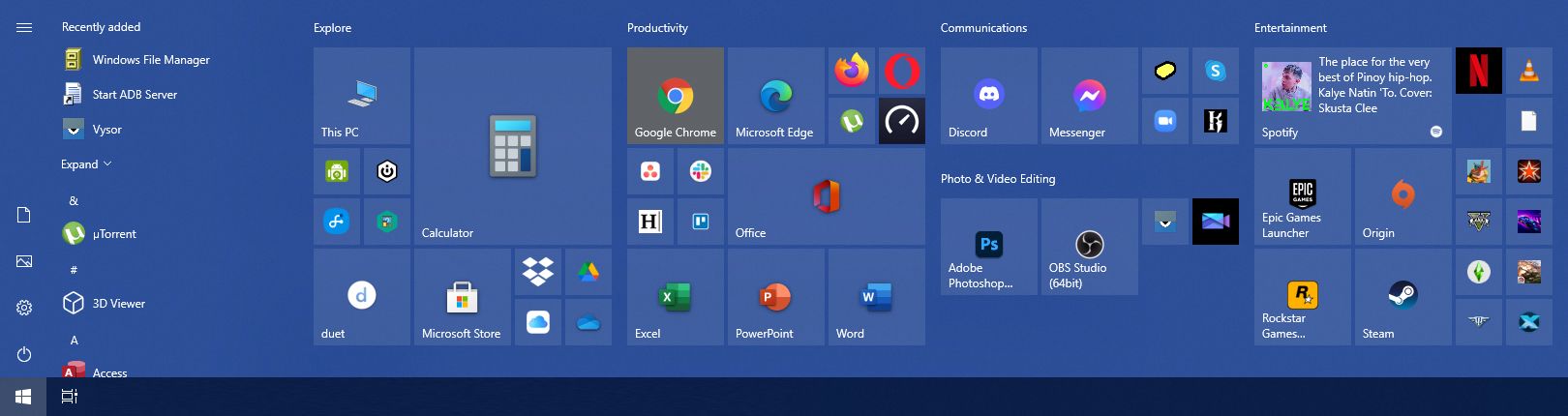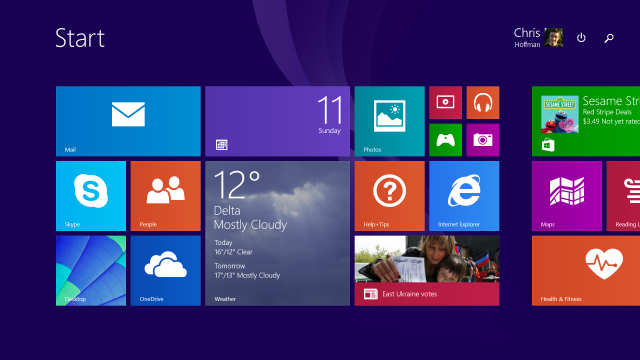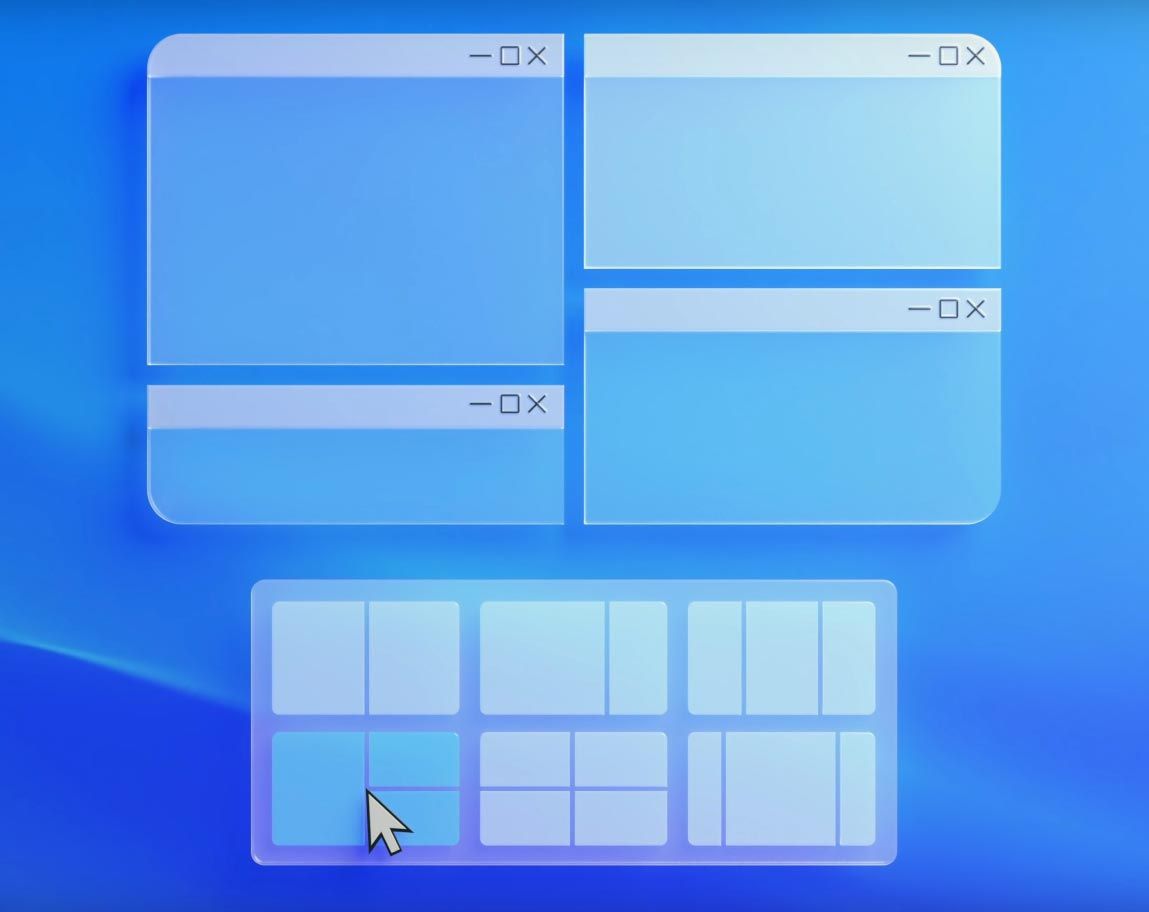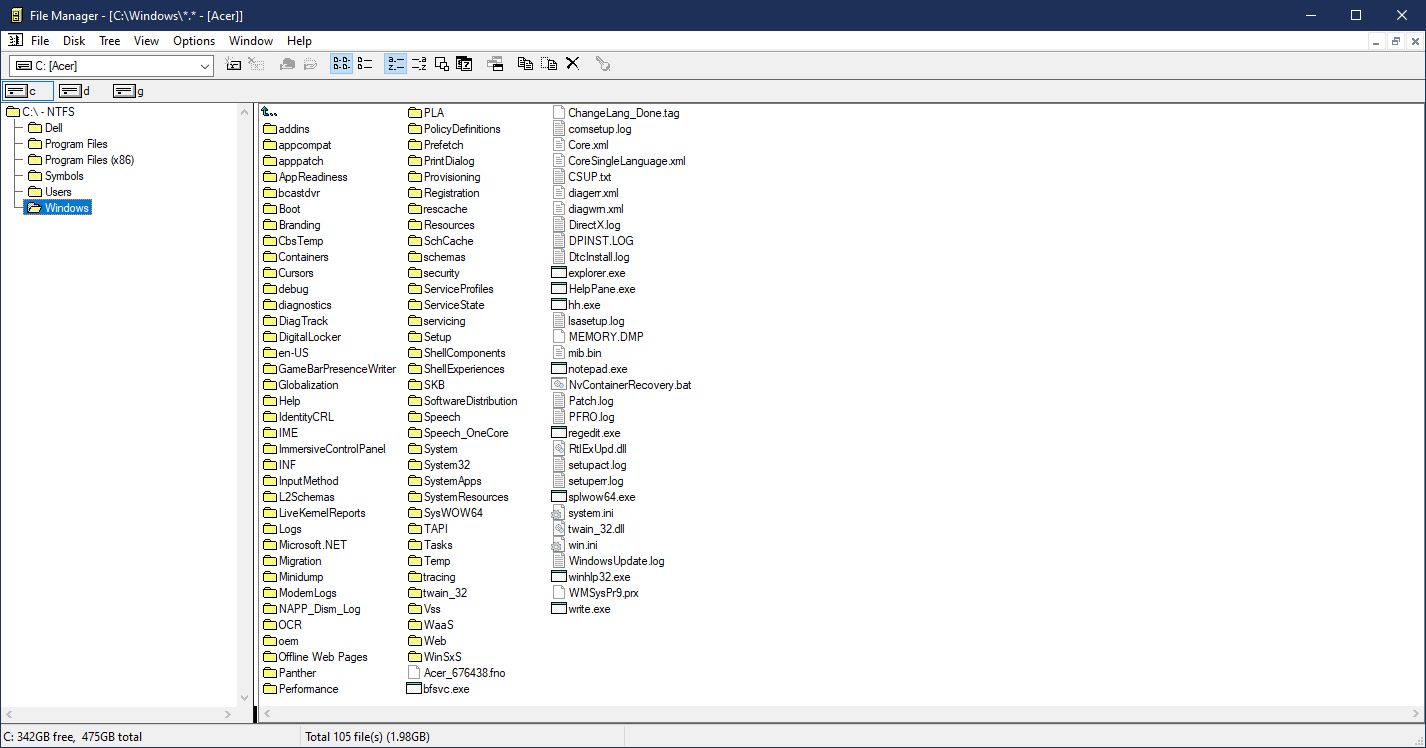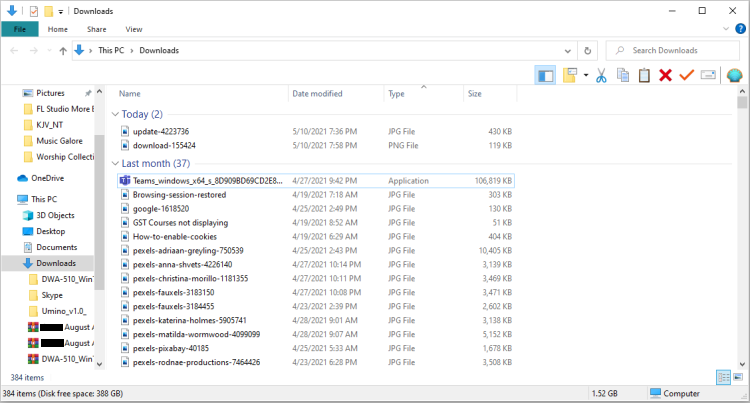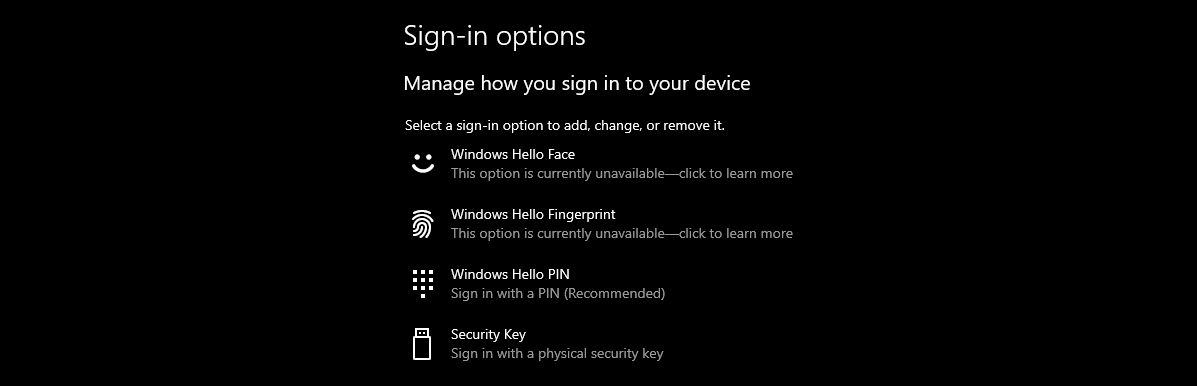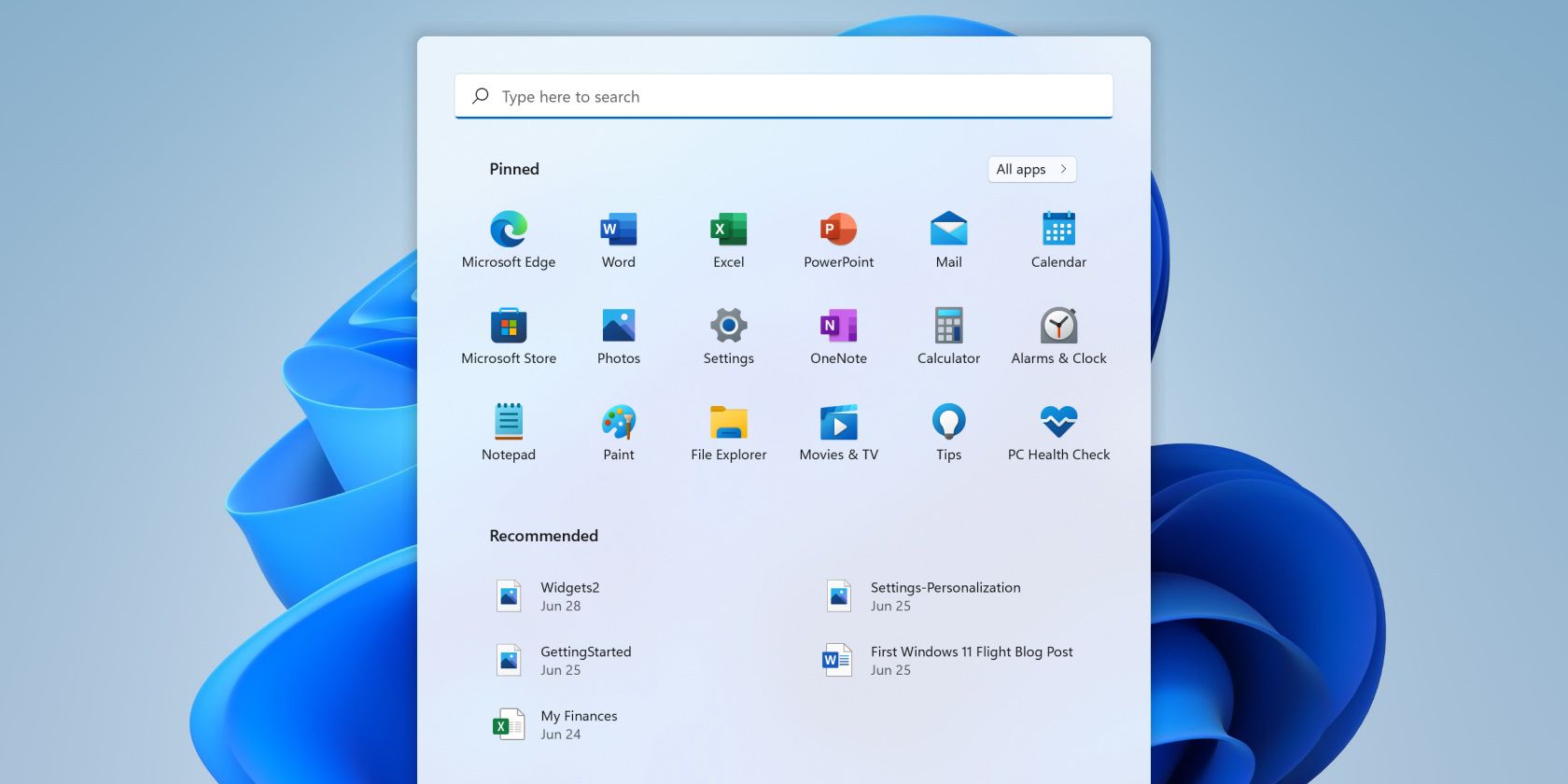Microsoft recently announced the latest version of the venerable OS, called Windows 11. Slated for a late-2021 release, many are anticipating the new features and innovations from Microsoft.
We’re looking forward to new experiences, but despite Windows 11 being new, there are also several key features from the past that it must preserve. These long-standing details are what make Windows "Windows." Without these, there will be a significant uproar from its users. So let’s look at the features we expect to see in every Windows release and explore their humble beginnings.
1. Control Panel
The Control Panel is where every user had to go to change settings in their computer. First seen in 1985 with Windows 1.0, it’s still accessible to advanced users in Windows 11. However, many believe that the Control Panel's time is limited.
Since Windows 8, the Settings app has been slowly but surely taking over the Control Panel. In Windows 11, many more options, such as Advanced Network Settings and Storage Management, have now migrated to the Settings panel. The OS will also direct you to the new Settings app if you want to change something in your system.
Nevertheless, the Control Panel will remain open to power users. The question is, for how long?
2. Microsoft Paint
Microsoft Paint is a simple raster graphics editing tool built into Windows 1.0. Since then, every version of the operating system comes with it.
In 2017, Microsoft announced that they would remove it from the stock OS soon. If you still want to use it, you'll have to download it from the Microsoft Store instead manually. At around the same time, they released MS Paint’s successor, Paint 3D.
However, four years later, the latest version of Windows 10, and even the Windows 11 Beta, still come with Microsoft Paint. They even asked users for their best Microsoft Paint creation on Twitter. This suggests that the app may receive further developments in the future.
3. Plug-and-Play
Today, we take plugging accessories and peripherals into our computers for granted. When we want to install a new device, all we need is to plug it in the appropriate slot and let Windows work its magic. But before the advent of plug-and-play in Windows 95, installing new devices can take hours, if not days.
These days, the operating system knows if you have attached new hardware through automatic detection. It will then look for the appropriate driver for that and configure itself while booting.
If it doesn’t have the correct driver in its memory, it will ask you for the proper disk or CD. And with the advent of fast internet, Windows will directly download it off the maker’s website.
Fortunately, this handy feature isn't going anywhere with Windows 11. So while some older devices may struggle to work with Windows 11's new features, the ability to plug in a device and use it near-immediately will stick around.
4. The Start Menu
First introduced in Windows 95, the Start Menu is what makes Windows unique. Its introduction in 1995 made the computer a lot more accessible to the everyday user.
Previously, when you opened your computer, you had to dig through the Program Manager to start an app. Or worse, you needed to type in commands to run a program. But with the Start Menu, all you had to do was to click on it.
If you’re a new user with no idea what a computer is, the instructions are right on your screen—Start. The concept of putting everything you need from your PC into a single button is a design synonymous with Windows.
You may wonder why we're bothering to mention the Start menu, as it's tough to imaging a Windows operating system without one. However, Microsoft experimented with removing it in the early days of Windows 8, which caused a massive public outcry. So much so that they released Windows 8.1 one year later just to bring it back.
Windows 11 retains the Start Menu; however, Microsoft has now moved it to the middle of the taskbar. This is a welcome change for some who have ultrawide monitors. However, if you want to retain its old placement, you can send it back to the bottom-left in in its settings.
5. Window Snapping
First introduced in Windows 7, Window Snapping allows you to make the most of your display quickly. By grabbing onto the app’s title bar and dragging it to the left or right edge of your screen, it will automatically take up half of your screen. You can then open another program for a side-by-side view of two apps.
Windows 11 builds upon this with Snap Layout. It lets you choose how you want to arrange your apps directly from the Restore Down button.
You’re also no longer limited to half or a quarter of your monitor. Instead, Windows 11 lets you divide your screen into thirds for three apps, or 1/3rd and 2/3rds, so you could view tall apps alongside one main program.
6. Windows Explorer
Before Windows 95, accessing your computer’s files is done via the File Manager. It was a viewer that lets you see the contents of each of your drives. Windows Explorer, now called File Explorer, has built upon that functionality.
Aside from just accessing your files, it also included a search function. It was also in charge of File Type associations on your computer. The Control Panel, Start Menu, Taskbar, and Desktop icons are also accessed through Windows Explorer.
Each iteration of Windows added further functionalities. Windows 98 introduced the back and forward navigation arrows, the address bar, and customized folders. Windows XP added the filmstrip and thumbnail view to image folders.
Windows 7 introduced dedicated Documents, Music, Picture, and Video folders—called Libraries. Meanwhile, Windows 10 saw the integration of OneDrive and other cloud services.
Windows 11 retains this app's features but makes some design changes. Aside from following the Fluent Design Language, the ribbon interface will also be replaced by a simpler command bar.
7. Windows Hello
Before Windows Hello, computer users had to memorize their passwords to lock their devices. And if you forget your password, it was difficult, if not impossible, to retrieve your account.
But with this feature introduced in Windows 10, you don’t need to memorize long passwords. Instead, you could assign a 6-digit pin to secure your account. And if your computer is equipped with biometric devices, you could use your fingerprint or face to log in instead.
New Staple Features in Windows 11
Since Windows 11 hasn’t been finally released yet, we’re still unsure of the final features that they’ll include. However, the beta version available to testers show a lot of promising new features. Snap Groups, Easy Undocking, and a revamped Windows Store are just some of the things that many are looking forward to.
As Windows release their major semi-annual updates, let’s hope they introduce new features that improve our experience. And may they never repeat the mistake of taking out the Start Menu ever again.