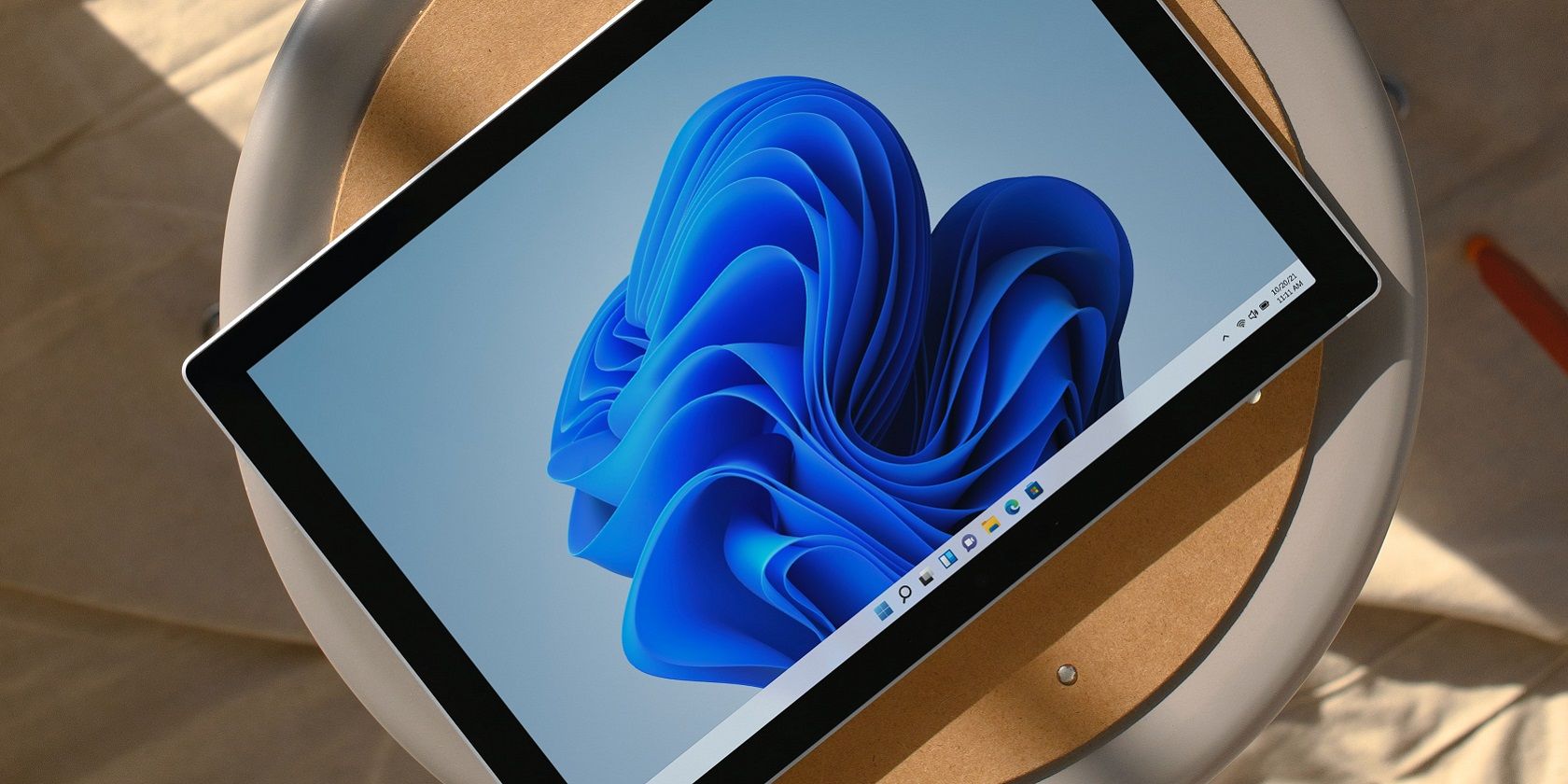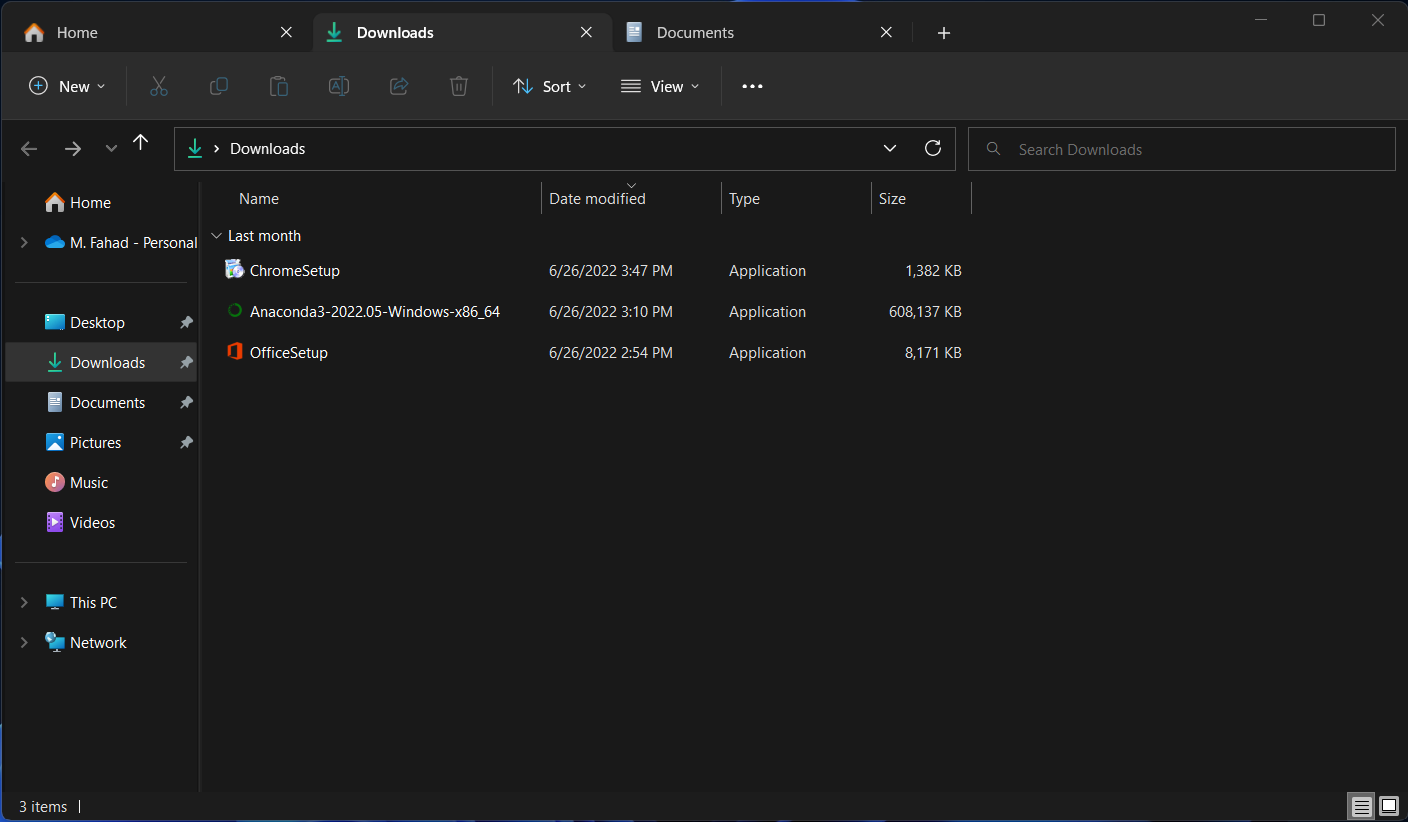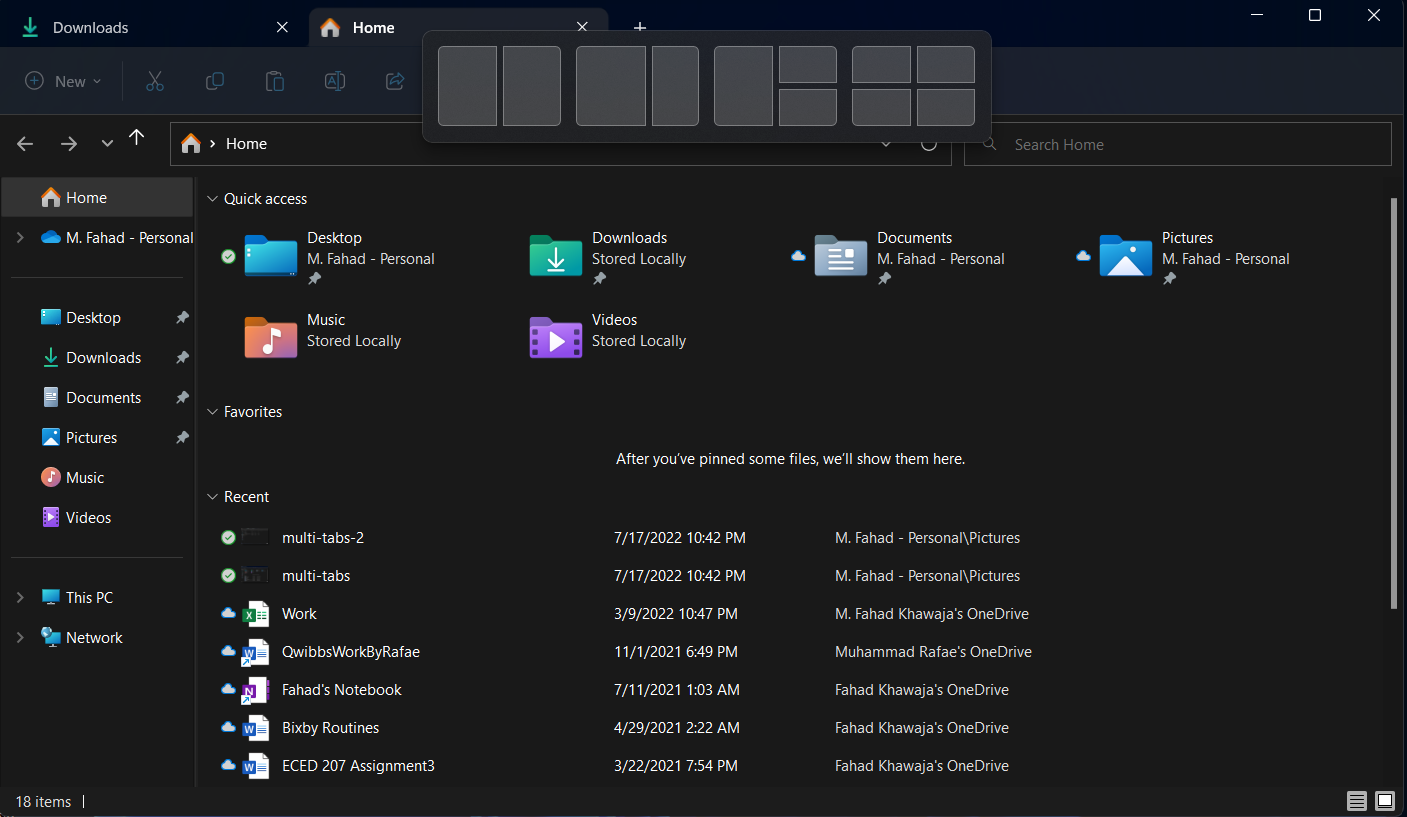Windows 11 has been a phenomenal upgrade in terms of the overall design, productivity boost, and new features. The Windows 11 22H2 update bringsmany significant changes, including Start menu customizations, a redesigned Task Manager, and multitasking features to File Explorer.
While we’ve already been treated to improved multitasking features such as Snap Assist, Snap Groups, and multiple desktops, the new File Explorer tabs make multitasking on Windows 11 even better. Read on as we explain how you can take your productivity to the next level with the all-new File Explorer.
How to Improve Multitasking With Windows 11 File Explorer's Tabs
One of the most significant improvements in the Windows 11 22H2 update is the addition of File Explorer tabs.
In Windows 11 22H2, the File Explorer tabs work similarly to the tabs in Google Chrome or any other web browser. On Windows 11, you can use different tabs within the same File Explorer window to quickly work across multiple folders.
You can even rearrange the tabs by dragging them, including creating a new instance of the window by dragging the tab outside the window. Moreover, the File Explorer homepage is now renamed to Home and also has redesigned navigation section.
In short, there are plenty of reasons why tabs in Windows Explorer is a good thing.
How to Use File Explorer With Windows 11's Snap Groups
Snap groups allow Windows 11 users to arrange different windows into a custom layout easily. To use the feature with File Explorer, drag the window to the top of the screen and drop it into the desired zone.
If you'd like to learn more about this feature, be sure to check out how to use snap layouts in Windows 11.
The Windows 11 22H2 Update Is a Game Changer
Microsoft did plenty of incredible things with Windows 11, and they don’t seem to be slowing down anytime soon. UI polishes, productivity upgrades, and enhanced support for touch displays are all part of the Windows 11 22H2 update.