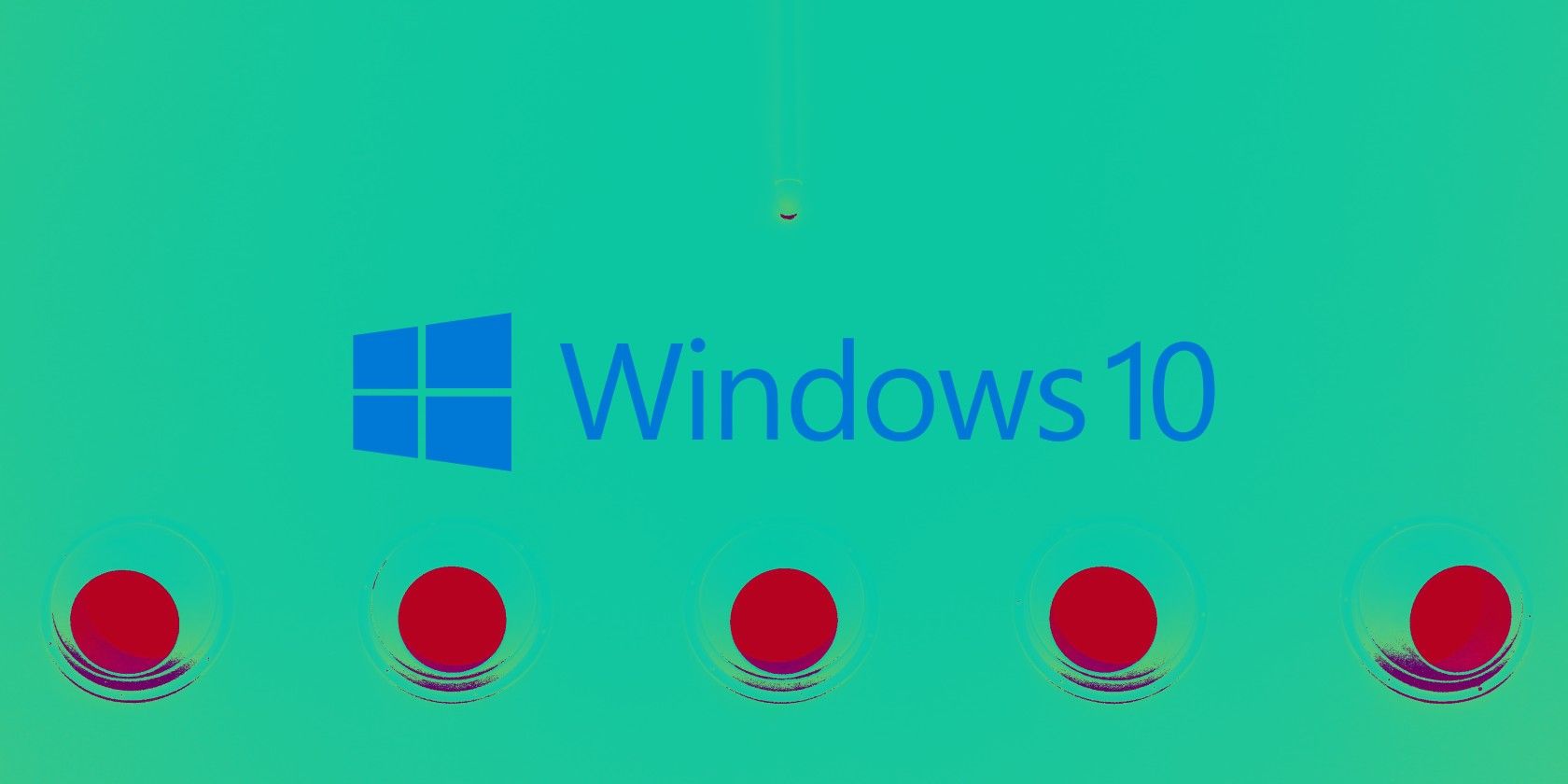Microsoft has rung the time bell on Windows 10 versions 1803, 1809, and 1909, bringing their official service time to an end. The timing of the final shuttering has been known for quite a while, and Microsoft has made it clear in several desktop notifications to users still holding onto those versions that the end-of-life date was approaching and that it was time to jump ship.
Windows 10 Versions Reach End of Service
As of 11 May 2021, Windows 10 versions 1803, 1809, and 1909 have all reached their official End of Service period. If you're still using one of those now outdated versions of Windows 10, it really is time to consider upgrading to a more recent version.
The official End of Service announcement means that Windows 10 Home, Pro, Pro Education, and Pro for Workstations editions for each of those versions are now out of date. Users will no longer receive any in-version feature updates, and Microsoft's monthly bug and security fixes will also cease.
Windows Update will automatically initiate a feature update for Windows 10 consumer devices and non-managed business devices that are at, or within several months of reaching end of servicing. For these devices, you can choose a convenient time for your device to reboot and complete the update
There are two exceptions to the End of Service announcements.
- Windows 10 version 1809 Enterprise LTSC 2019 and Windows 10 IoT Core/Enterprise 2019 LTSC will continue to receive updates through 9 January 2029.
- Windows 10 version 1909 Education, Enterprise, and IoT Enterprise will continue to receive updates through 11 May 2022.
It's Time to Update Windows 10
So, if you are running one of these now-unsupported versions of Windows 10, it's time to push on through to the latest version of the operating system available to you.
In some cases, Microsoft may upgrade Windows 10 automatically. How Windows 10 updates to the next version depends on your network and administration settings. If you're part of a wider domain, you may have to wait until your network administrator pushes the go button.
However, if not, you can check for the latest Windows 10 version using the Settings app.
- Press Windows Key + I to open the Settings app.
- Browse to Update & Security.
- Under Windows Update, check for any pending updates, the Download and Install.
Depending on the Windows 10 version you're currently using, the update could take some time. Sometimes after updating, Windows 10 can take a little while to get up to speed. If that happens to you, check out how to fix Windows 10 after an update.