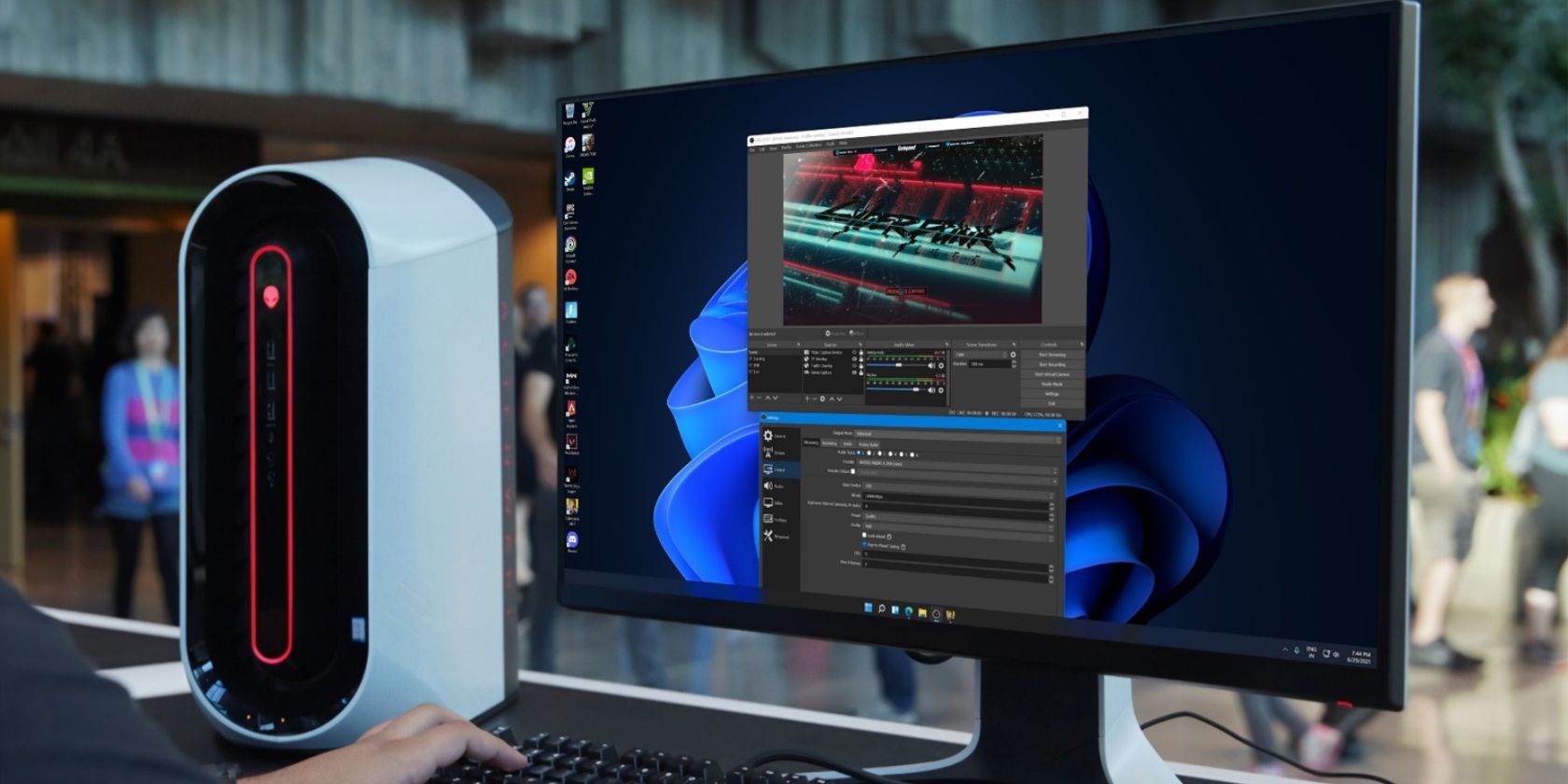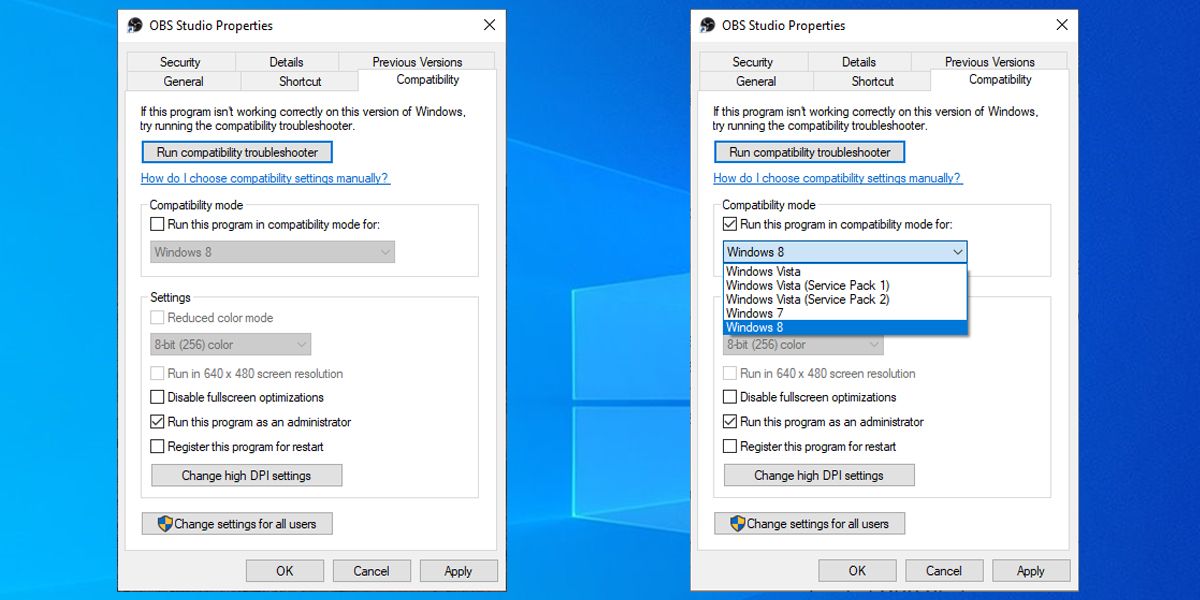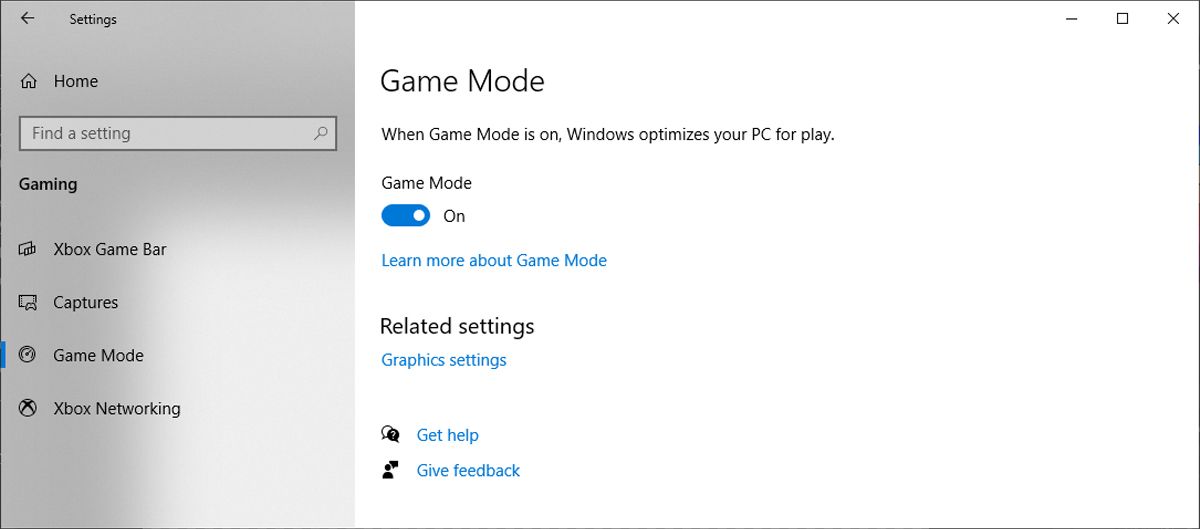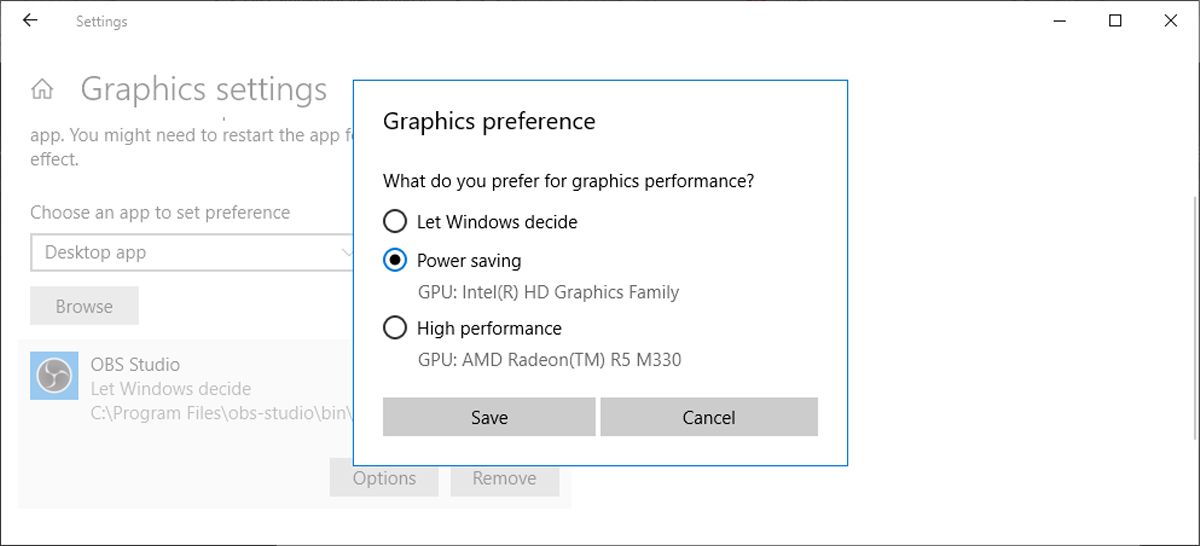If you’re looking for an app to record or stream your screen, OBS Studio is a perfect choice. This free open-source software has plenty of configuring options that allow for more control than other similar apps.
However, lack of administrative privileges, incorrect software version, and inappropriate graphics settings are a few reasons why OBS Studio could stop recording your screen. If you’ve run into the same issue, go through the listed solutions to quickly fix it.
1. Restart OBS Studio
Before we dive deep into the troubleshooting process, try restarting OBS Studio. The most efficient way is to end any process related to OBS Studio from Task Manager. Then, try launching OBS Studio again and check if the problem persists. If OBS Studio is still not recording, move on to the solutions below.
2. Run the Correct OBS Studio Version
OBS Studio is available in 32 and 64-bit versions. While the 64-bit version can perform certain tasks faster, it will create conflict if you try to run it on a 32-bit system.
To check which version you should run on your computer, press Win + I to open the Settings menu. There, head to System > About and check the value displayed next to System type.
3. Run OBS Studio With Administrative Privileges
Because of privacy issues, you should run OBS Studio as administrator so it works properly. Even if you’ve logged in using an administrator account, OBS Studio might fail to record your screen. The easiest way to overcome this issue is to right-click the OBS Studio executable file and select Run as administrator.
If you want to always run OBS Studio as an administrator, right-click it and select Properties. In the Compatibility tab, check the Run this program as an administrator option. Then, click Apply to save your new settings.
Another solution is to change the OBS Studio compatibility mode. In the Compatibility tab, check Run this program in compatibility for and select Windows 8 from the drop-down menu. Once again, click Apply to save the new settings.
4. Disable Game Mode
In Windows 10, Game Mode is designed to improve the gaming experience by focusing system resources on games. However, it could stop OBS Studio from recording. In this case, here is how you can disable Game Mode:
- Right-click the Start button and open Settings.
- Select Gaming and from the left pane, click Game Mode.
- Turn off the toggle below Game Mode.
5. Close Similar Apps
If there are similar apps to OBS Studio installed on your computer, it could lead to a software conflict. To avoid it, close these apps and their background processes and restart OBS Studio.
6. Check Graphics Settings
If you are using a laptop or a multi-GPU computer, there’s a chance the default graphics settings are causing the inability to record when using OBS Studio. Fortunately, you can manually select which graphics card should Windows use. Here is how you can do it:
- Press Win + I to bring up Settings.
- Head to System > Display.
- Scroll down to the Multiple displays section and click Graphics settings.
- From Choose an app to set preference, choose Desktop app.
- Click Browse and navigate to the OBS Studio executable file.
- Click OBS Studio > Options.
- The default setting is Let Windows decide. If you plan on using OBS Studio Game capture, select High performance. If you want to use Display Capture, choose the Power saving option.
- Click Save.
7. Reinstall OBS Studio
If you couldn’t find anything wrong with OBS Studio or your system settings, you should reinstall the app. Once you’ve uninstalled the app, download it again from the OBS Studio website to make sure you’re installing the latest version.
Record on Windows With OBS Studio Once More
Hopefully, one of these solutions helped you get OBS Studio recording again. While it may be difficult to identify the exact cause, with a bit of patience you’ll troubleshoot the problem and know what to do if it happens again.
If you think it’s time for a change, there are a few OBS Studio alternatives that are worth a try, too.