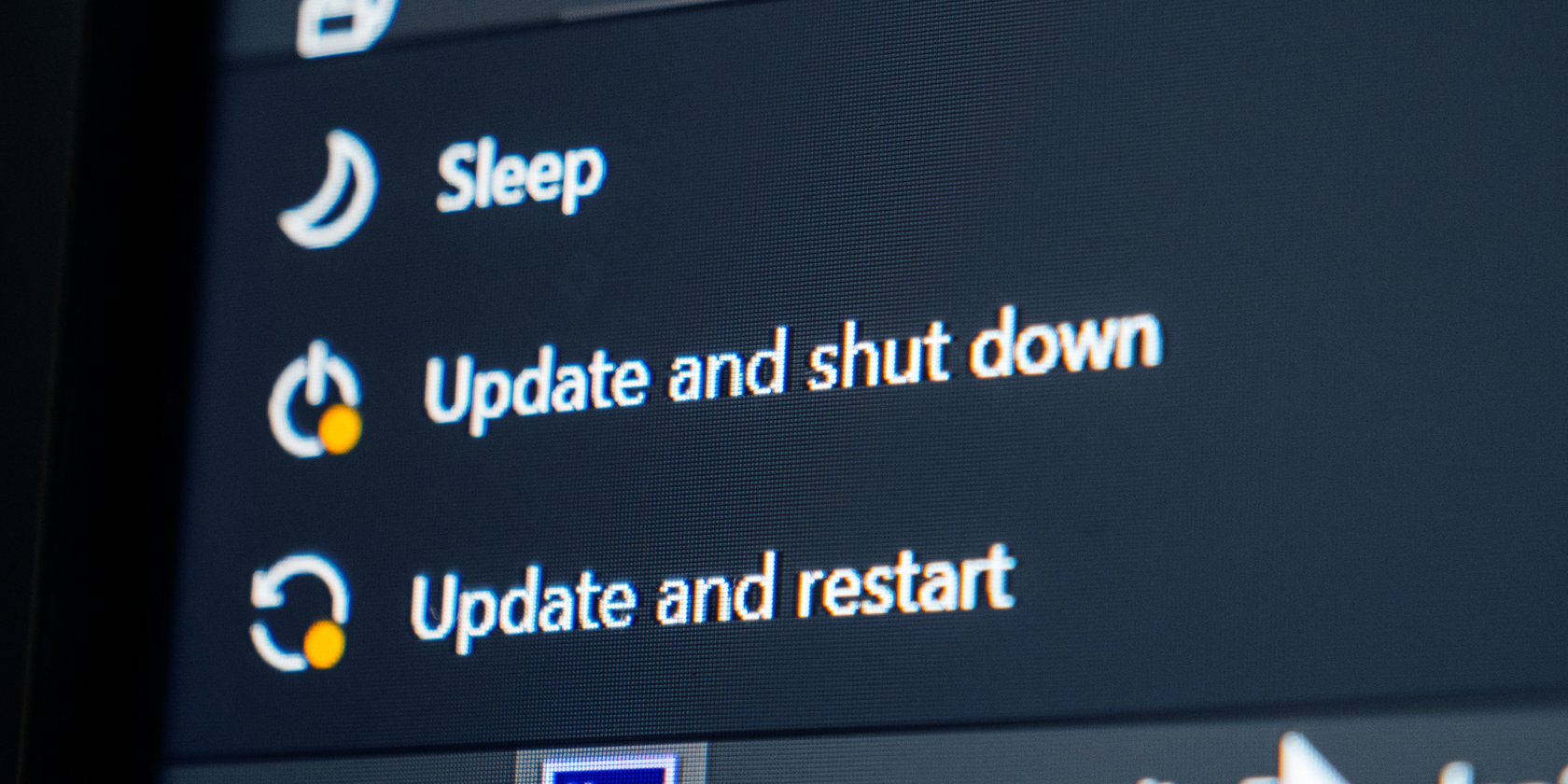For a very long time, Windows has only had a handful of power options in its Start menu, such as restarting, shutting down, and putting your PC to sleep. Now, after all these years, Microsoft is adding another option, and it's a fantastic tool if you want to get back into business after you restart your PC.
The New Power Option Coming to Windows 10
Windows Latest spotted the new option's appearance on the preview channel for Windows 10. The new option is called "restart apps after signing in" and the name says it all.
Some Windows 10 apps are coded to remember where they were before a computer restart. However, it's a little tricky to get the feature up and running on Windows 10 right now, and it's very likely that some users don't even realize this feature exists.
The new option in the Start menu will allow you to toggle this feature on and off with the click of a button. When it's on, all the compatible apps will save their state when you turn off or restart the PC while the app is still open.
This new toggle option is due to release alongside the big Sun Valley update. Sun Valley will bring about a huge, sweeping visual update to Windows 10, and this feature will be just a small part of the larger update.
The thing is, you can actually use this feature today. The update only adds the option to toggle this feature on and off via the Start menu. The ability to reboot apps after you log in is already on the main branch of Windows 10, version 20H1.
To activate it, click the Start button, click the Settings cog, go to Accounts, and then Sign-in options. Scroll down to the "Restart apps" option and turn the toggle switch on.
A New Toggle for an Existing Feature
A new option is coming to the Windows 10 Start menu, but the feature it's built upon is already available for people to use right now. However, by adding a toggle to the Start menu, it's bound to bring the feature to the attention of users around the world.
If you're still in the dark about all the power options available to you in Windows 10, it's a good idea to check them out. You can do some real fine-tuning of your system with them, such as extending the battery life on your laptop.
Image Credit: Hadrian/Shutterstock.com