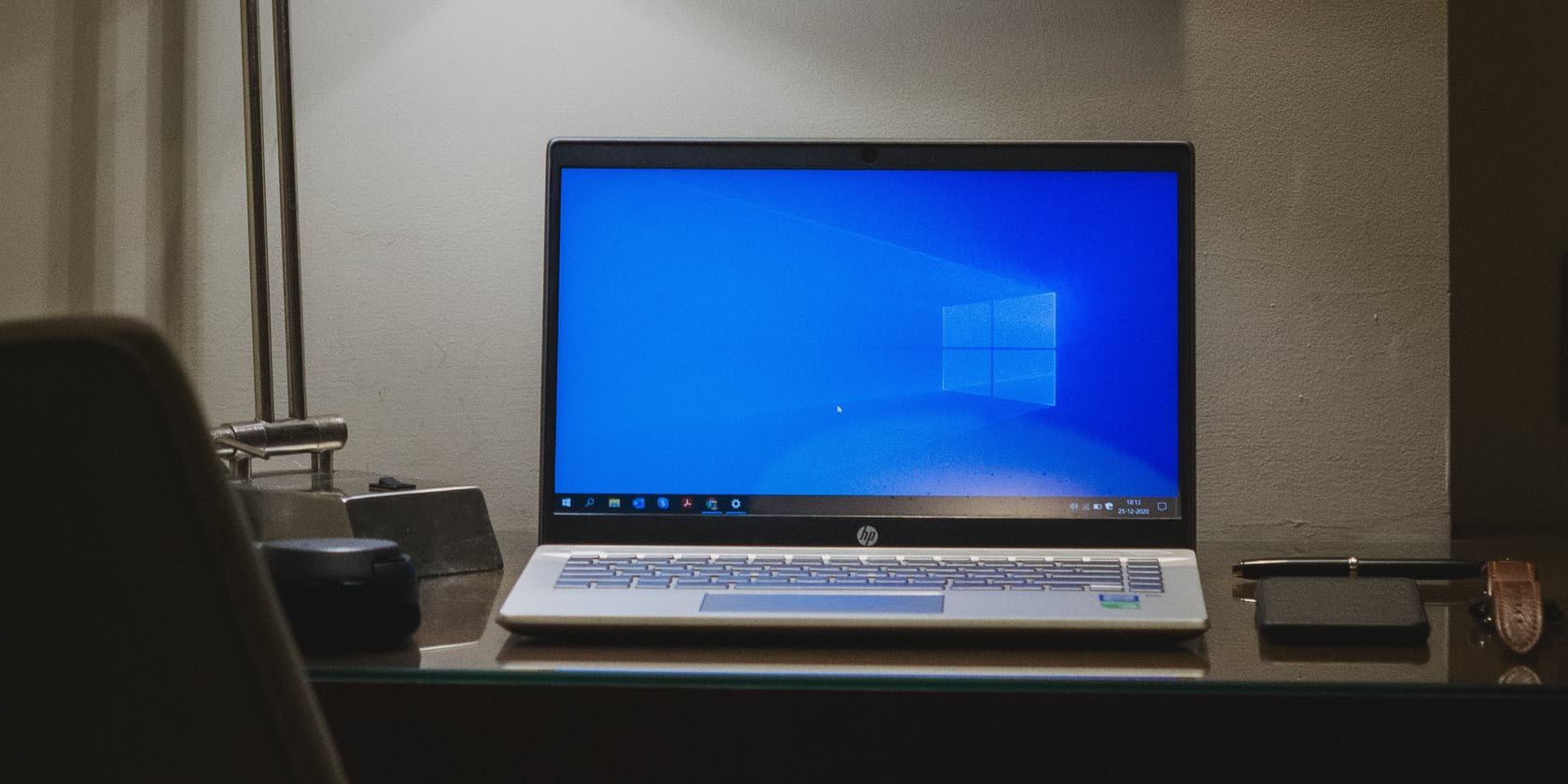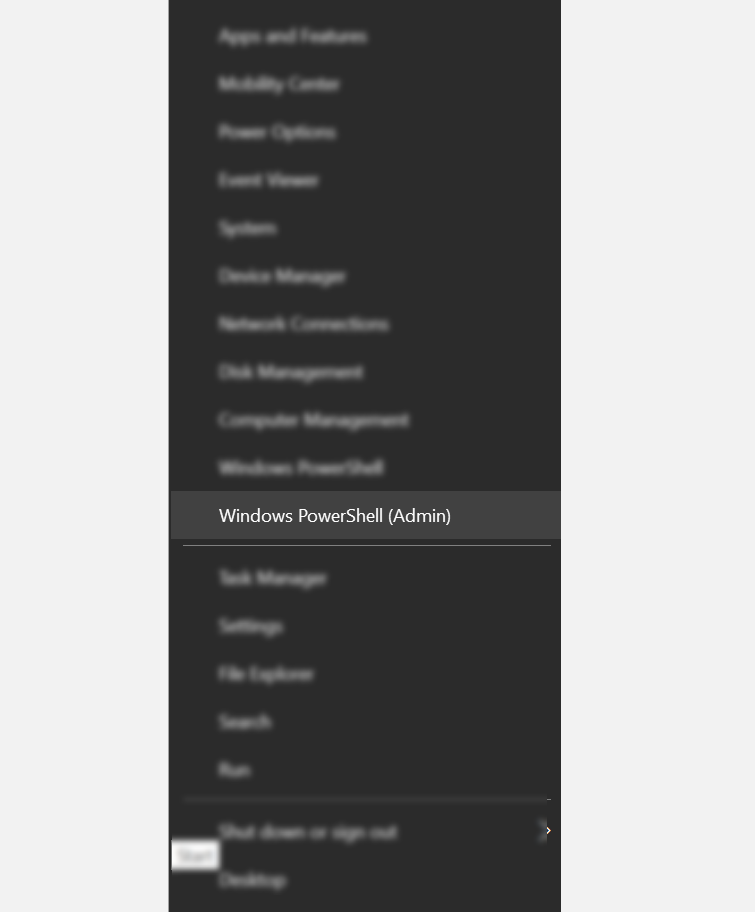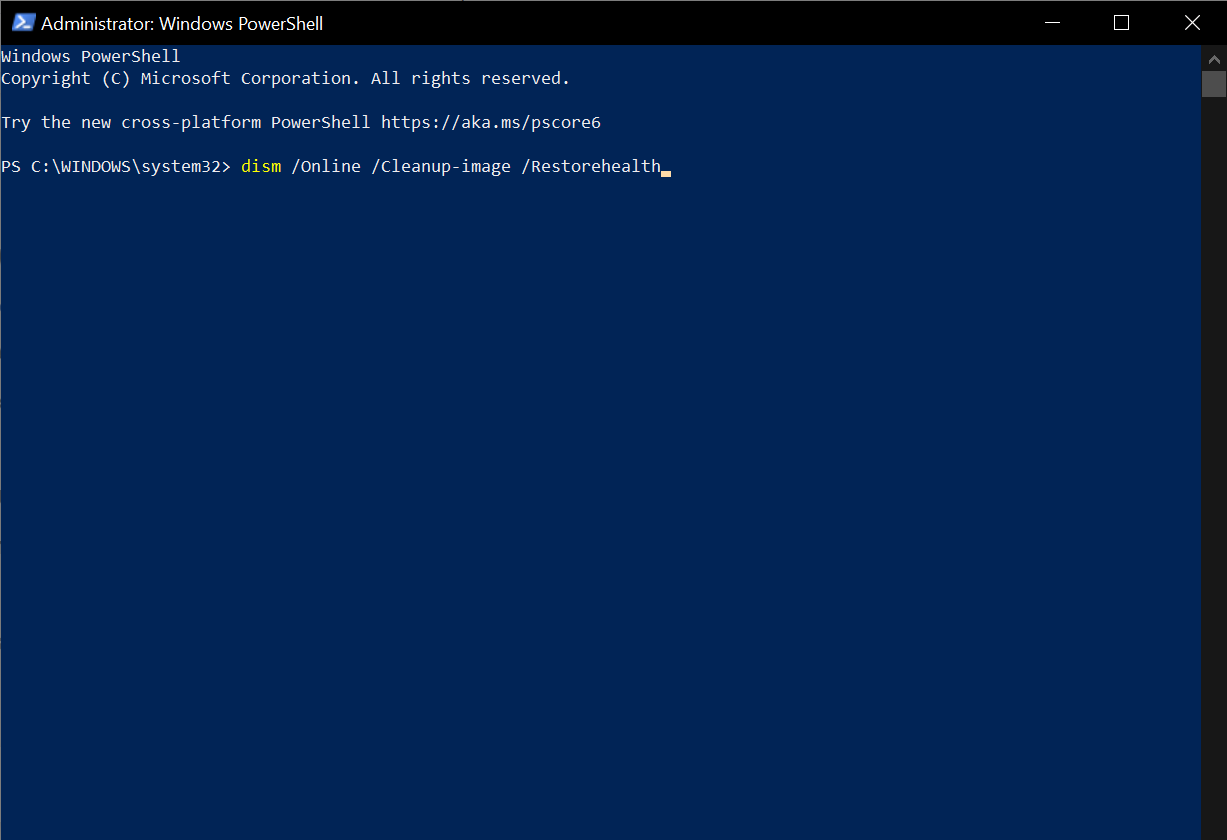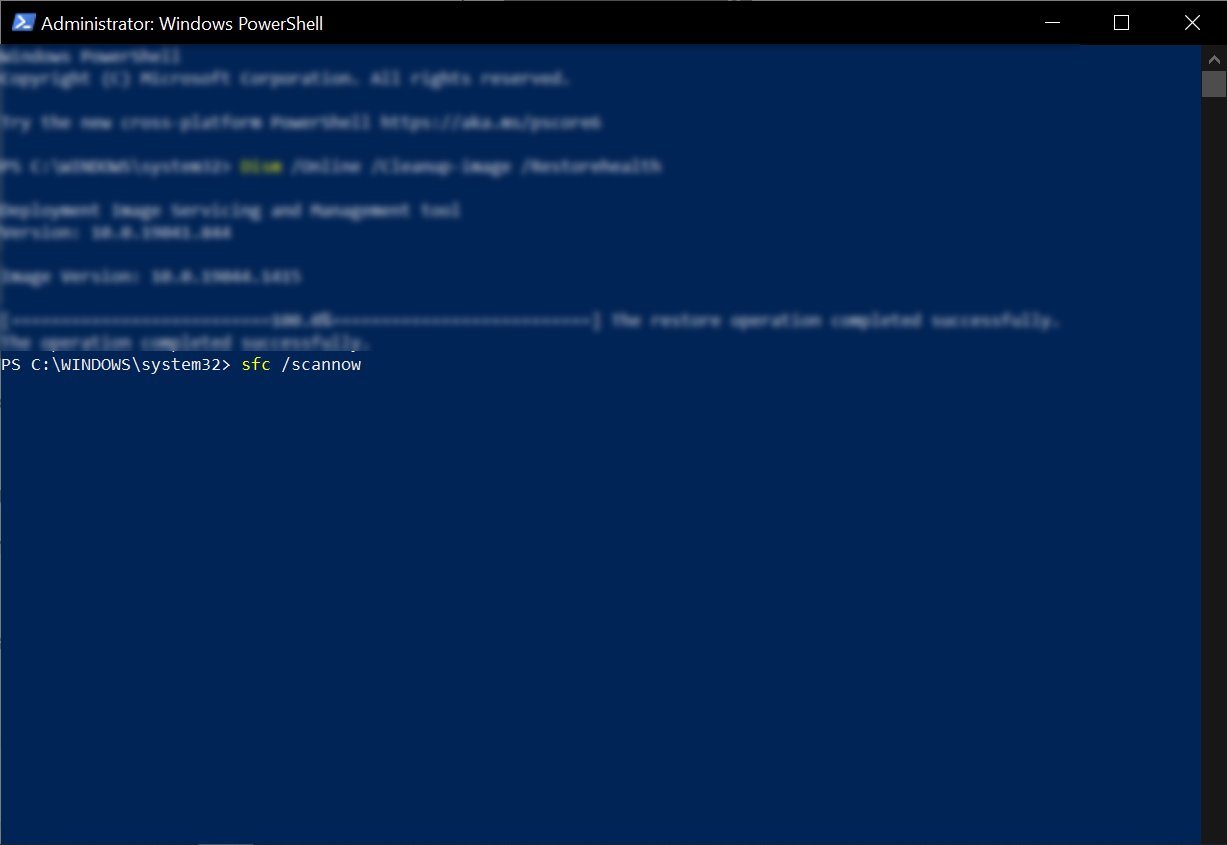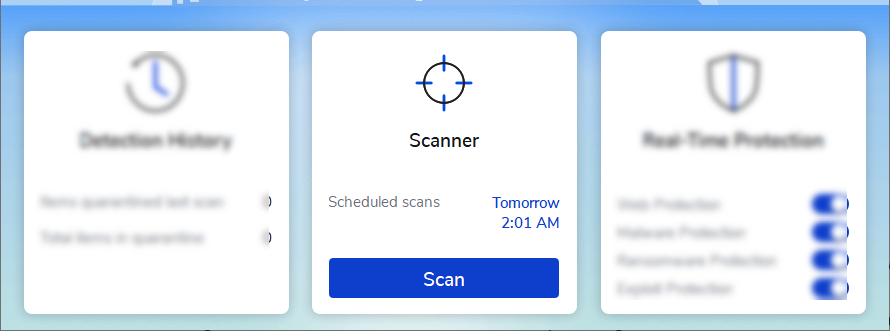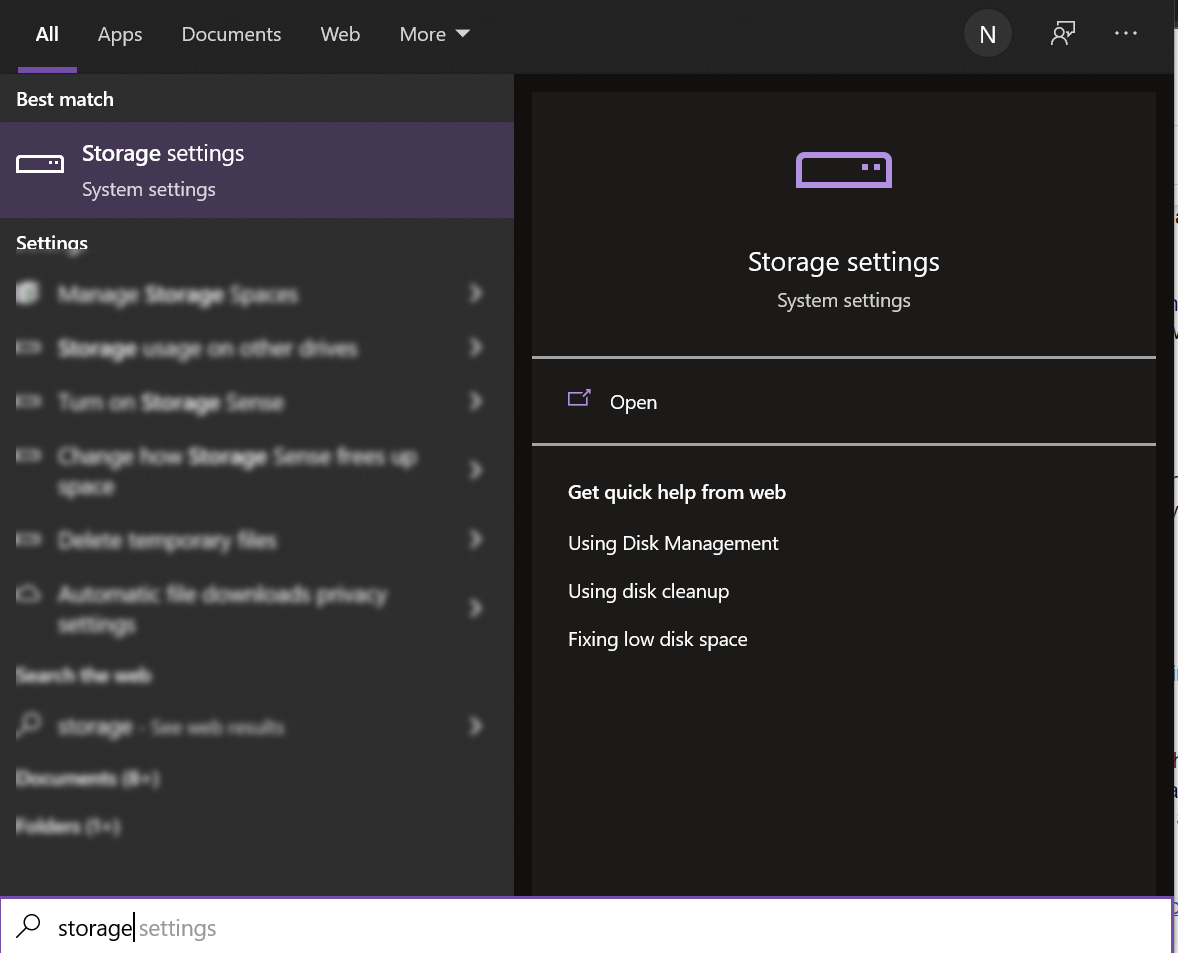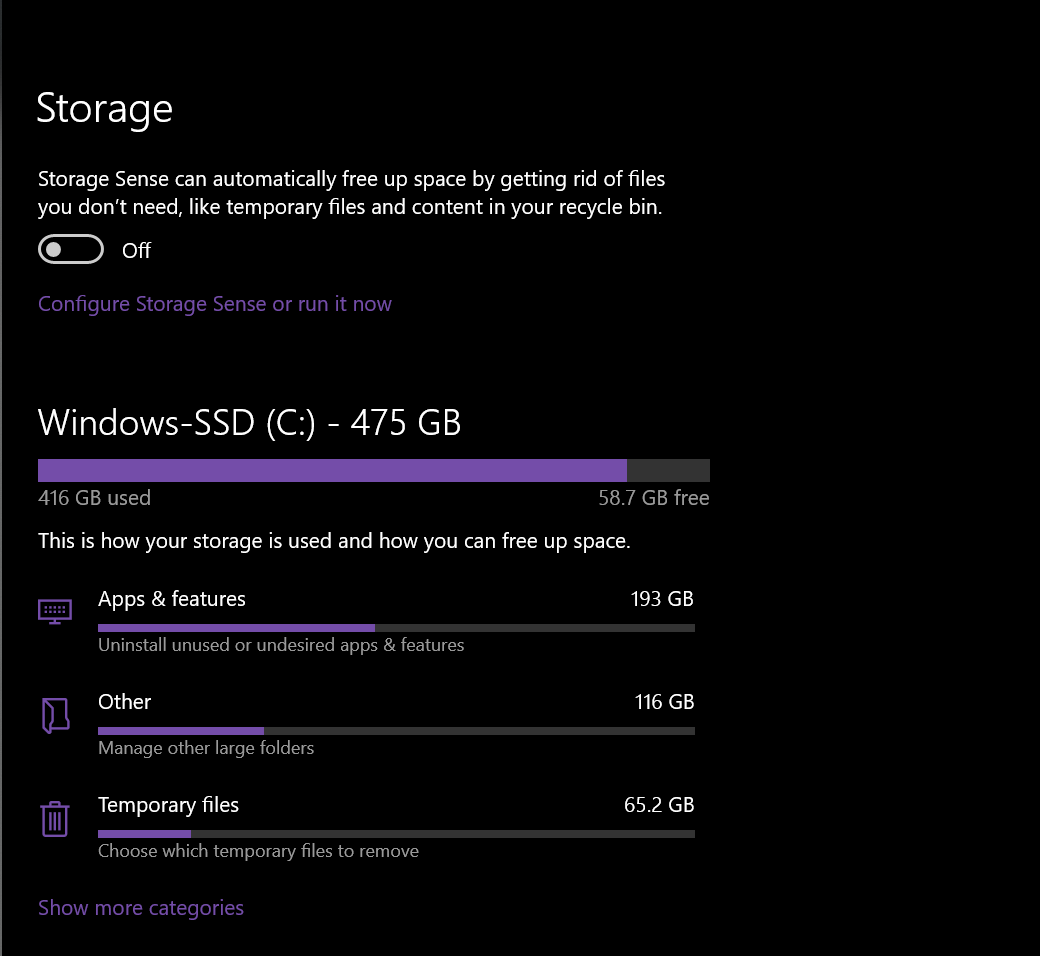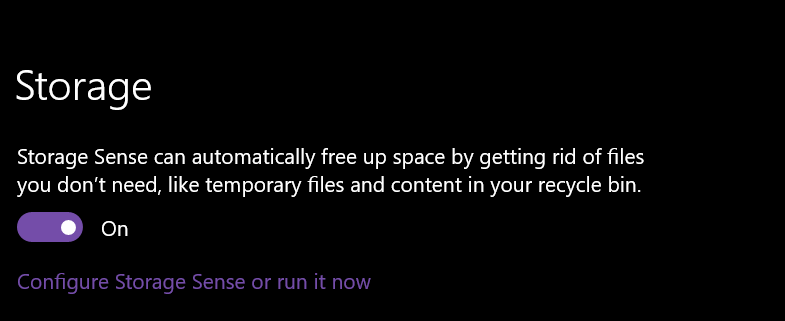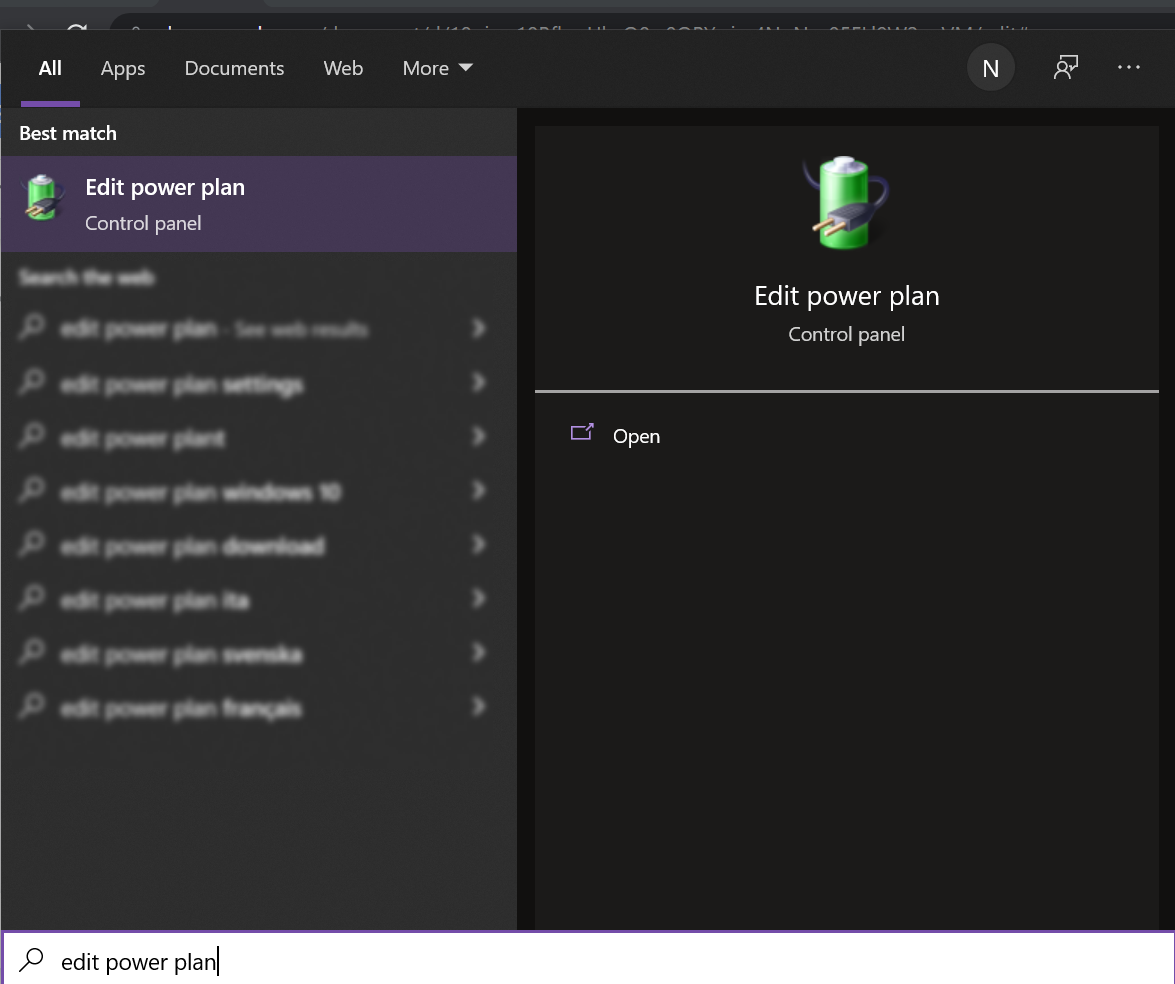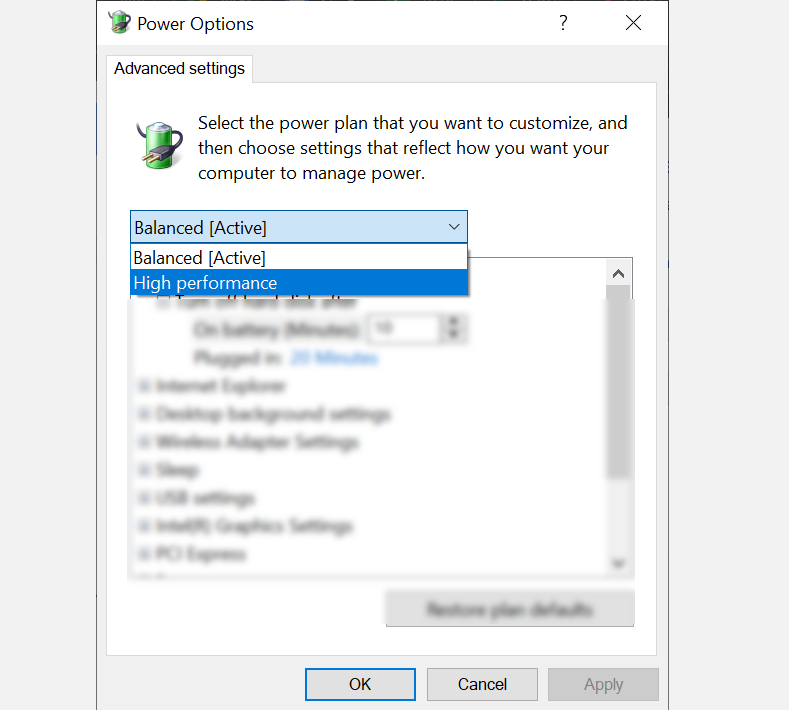Nobody likes a problematic computer, especially if it’s eating through your precious free time to finish a simple task. So, whether it’s taking forever to start, open software, or open and close windows, a slow Windows 10 computer can hamper your productivity and make gaming less enjoyable.
Unfortunately, the reasons behind these issues are so much more than just running too many apps. Several things that are usually ignored can affect your computer’s performance. We have listed them below, along with their fixes, so you can speed up your computer, even without professional help.
1. Corrupted Windows System Files
There are many possibilities why your system files may get corrupted. If this is the reason why your computer is slow, you might also experience driver errors, blue or black screens, and many other issues that can severely impact your day-to-day task.
How to Fix Corrupted Windows System Files
Fortunately, Windows 10 has two primary tools that you can use to combat this problem: Deployment Image Service and Management Tool (DISM) and System File Checker (SFC). These tools can automatically detect and restore corrupted files so that you can restore your computer to health. Here’s how you can use these tools:
- Right-click on the Start menu and select Windows PowerShell (Admin) from the menu.
-
Then, click Yes from the popup window.
- In Windows PowerShell, type dism /Online /Cleanup-image /Restorehealth. Press the Enter key and DISM will check the image status. Make sure that you’re connected to the internet for this to work.
-
After the scan is complete, type sfc /scannow and hit Enter. This process will find and replace corrupted files.
-
Once done, restart your Windows 10 computer. If the corrupt files are causing your PC to slow down, your device should run a lot smoother now.
2. Extremely Active Antivirus Software
If your computer slows down at random times, your third-party antivirus software may be the culprit. This is because some antivirus programs take up a lot of processing power while running a background scan. Changing your settings can fix the problem.
How to Fix an Extremely Active Antivirus Software
Note: The steps below may vary depending on the antivirus program you’re using. In this guide, we'll be using Malwarebytes.
- Open your antivirus software.
- In the app, click Scanner.
-
Then, select Scan Scheduler. Choose the box of the automatic scan your wish to change and click the Edit icon.
-
Change the time and date of the scan depending on which schedule is convenient for you. Otherwise, turn off the automatic scans and op-in for manual scans. If you do this, make sure that you still run a scan on your computer regularly to avoid security breaches.
This fix ensures that your antivirus software won’t run scans when you’re doing important tasks on your computer. If this program is why your computer slows down, changing the schedule or turning off the automatic scans should do the trick.
3. Hard Drive Is Low on Space
Your computer will slow down if it uses more than 95% of your hard drive storage. Check how much space your system is taking up and delete any unnecessary apps and programs.
How to Free Up Space in Your Computer
- Press Win + S keys to open Windows search. Then, type storage and click Storage settings from the search results.
-
If your hard drive is not partitioned, the Storage settings window will show you different categories that use space on your computer. However, if it is partitioned, click on This PC or the C: drive. This will show you how your computer is taking up space.
-
From these categories, select those that take space and check which of them you don’t use anymore. Then, delete or uninstall them to free up space.
-
In addition to deleting files and apps, you can also turn on Storage Sense. This tool automatically gets rid of files that you don’t need.
4. Change Your Power Plan
In some cases, your computer’s power plan can affect the overall performance of your computer, especially if it’s on Battery Saver or Recommended mode. For example, if you run too many apps and tabs, it’s best to put your laptop in High-Performance mode. However, it might drain your battery quicker.
How to Change Your Laptop’s Power Plan
- Press Win + S to open Windows Search. Then, type edit power plan. Click Edit power plan from the search result.
-
Next, select Change advance power settings.
-
From the drop-down menu on the top left corner of the window, select High performance and click OK.
Note: Your CPU speed will increase, but it will detain your battery at a faster rate.
5. Your Web Browser Is Hogging Resources
Your web browser can also be the reason why your computer is slowing down. This can happen to users who usually have several tabs and extensions open. Even though your browser is just a single app, the tabs and extensions take up memory and processing power, which can affect the performance of your computer.
How to View a Breakdown of Your Web’s Extensions and Tabs
- Google Chrome and Microsoft Edge: press and hold Shift + Esc keys to open the Task Manager of the browser. This will show you all the tabs and extensions using your CPU. End those processes that use a lot of resources and see if it speeds up your computer.
- Mozilla Firefox: Click the three lines on the upper-right side of your screen. Then, select More Tools > Task Manager. Close any processes that hog your computer resources and check if your PC’s performance improves.
If your browser usually takes up a lot of your computer’s resources, try using a different browser and see if the issue persists. Or, you can also keep an eye on how many tabs or windows you have open at a particular period and get into the habit of closing those you don’t need.
If All Else Fails, Your Computer May Be Too Old
Unfortunately, the most common reason why your PC is slowing down is also the reason nobody wants to hear: it’s too old, and the specs are not powerful enough. As a result, when you play games and run CPU-intensive apps, you are likely to experience problems because it can’t physically handle the tasks. Sadly, there’s no fix for that but to replace it with a better one.