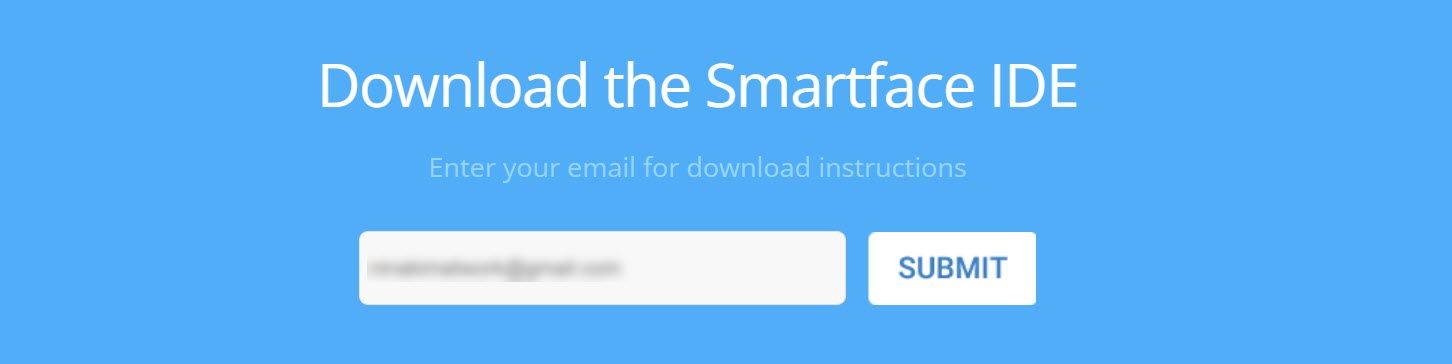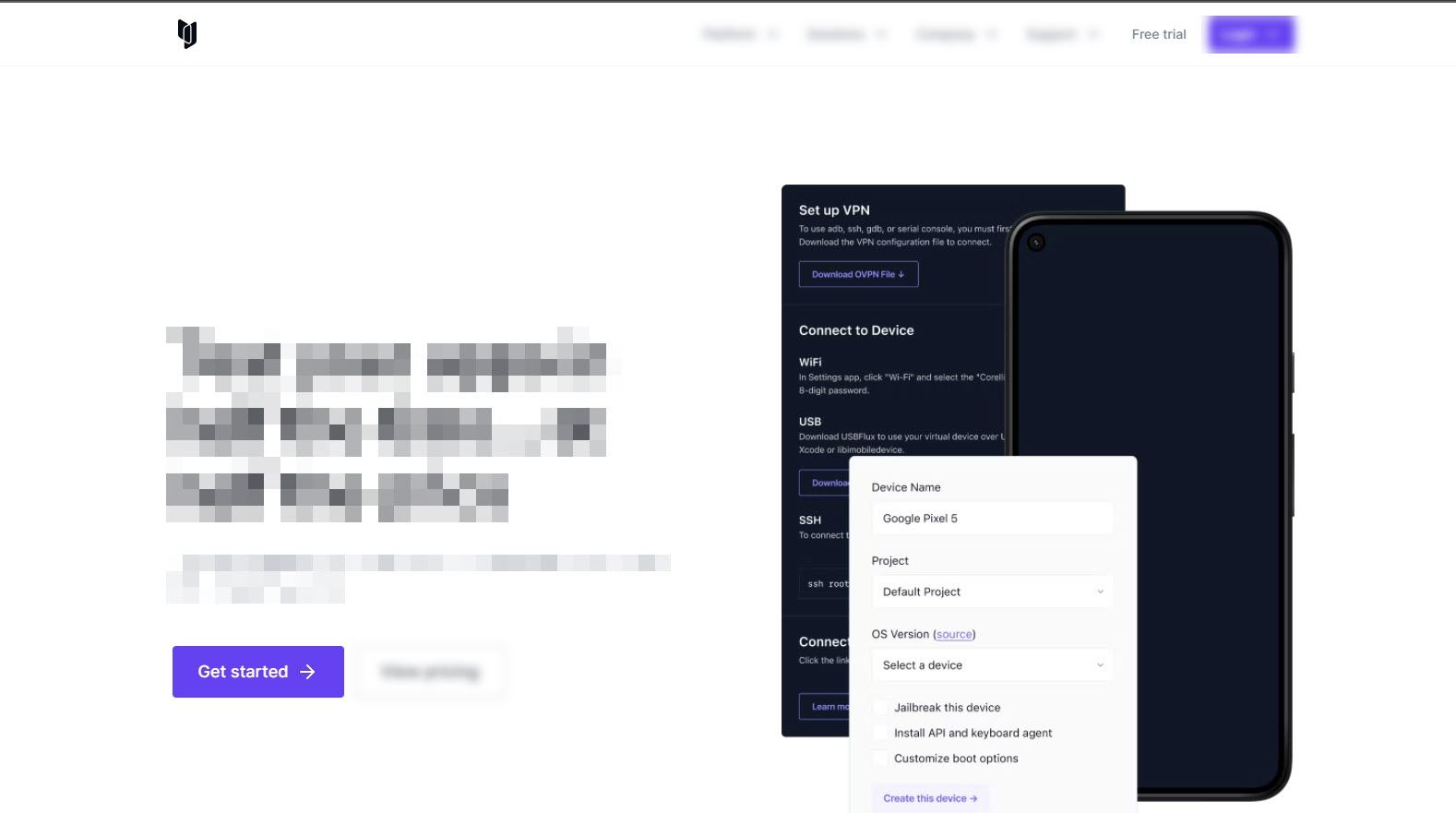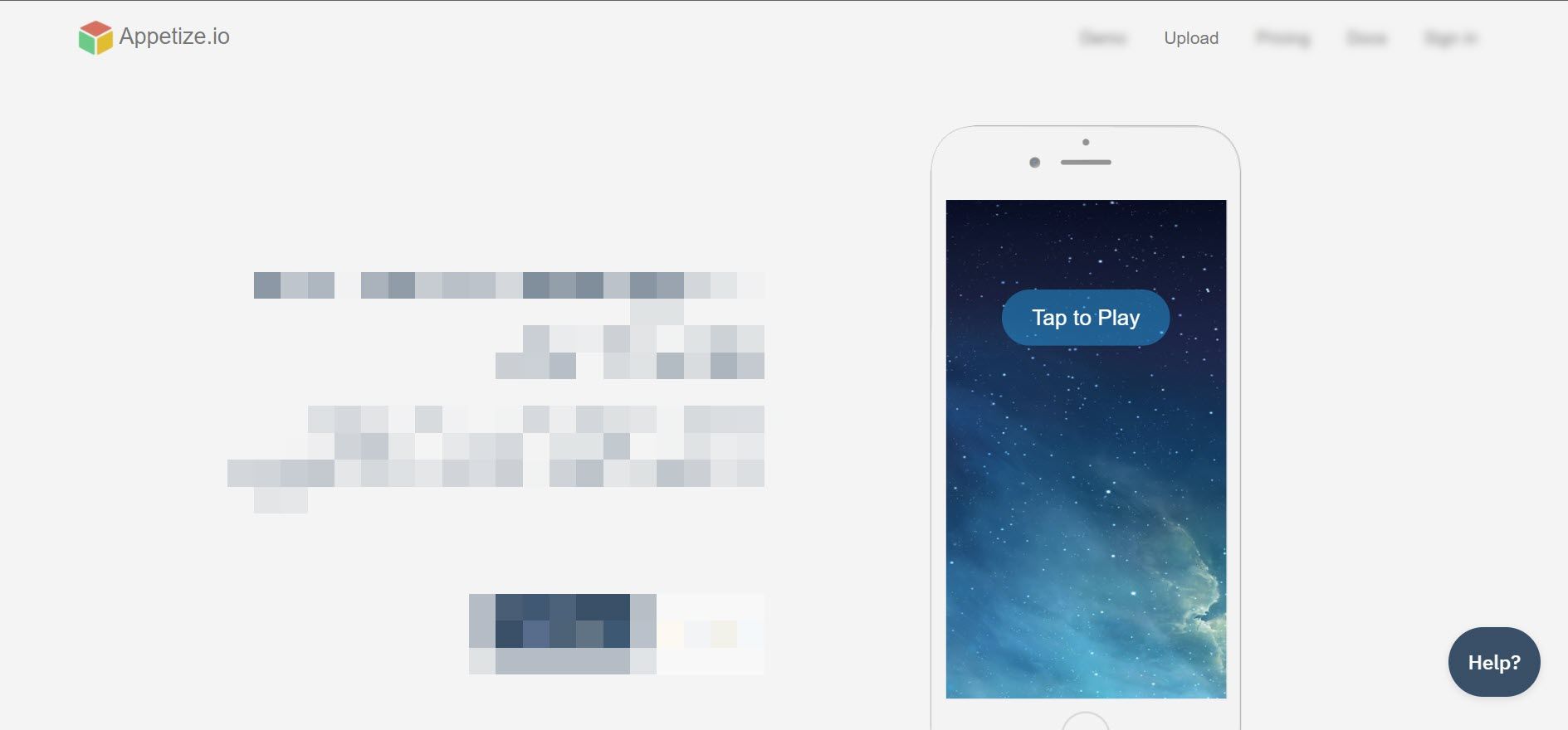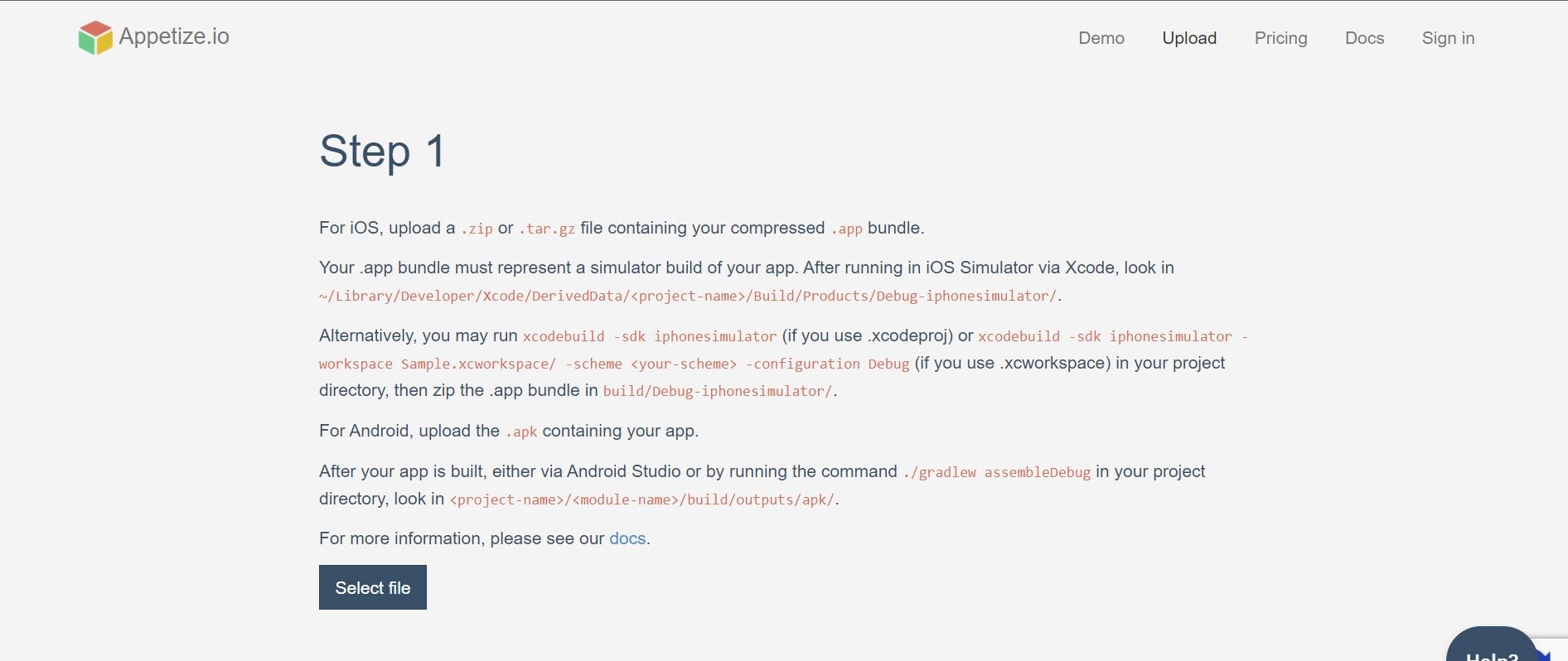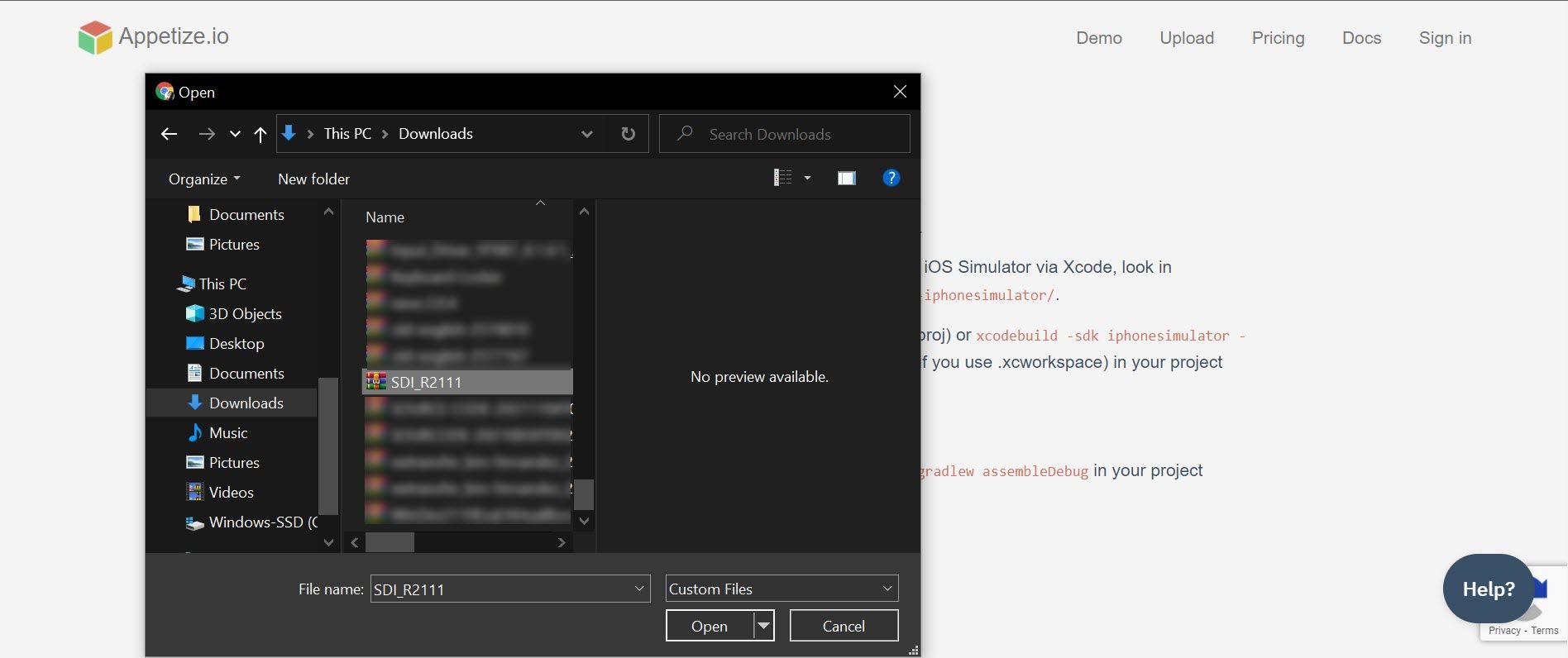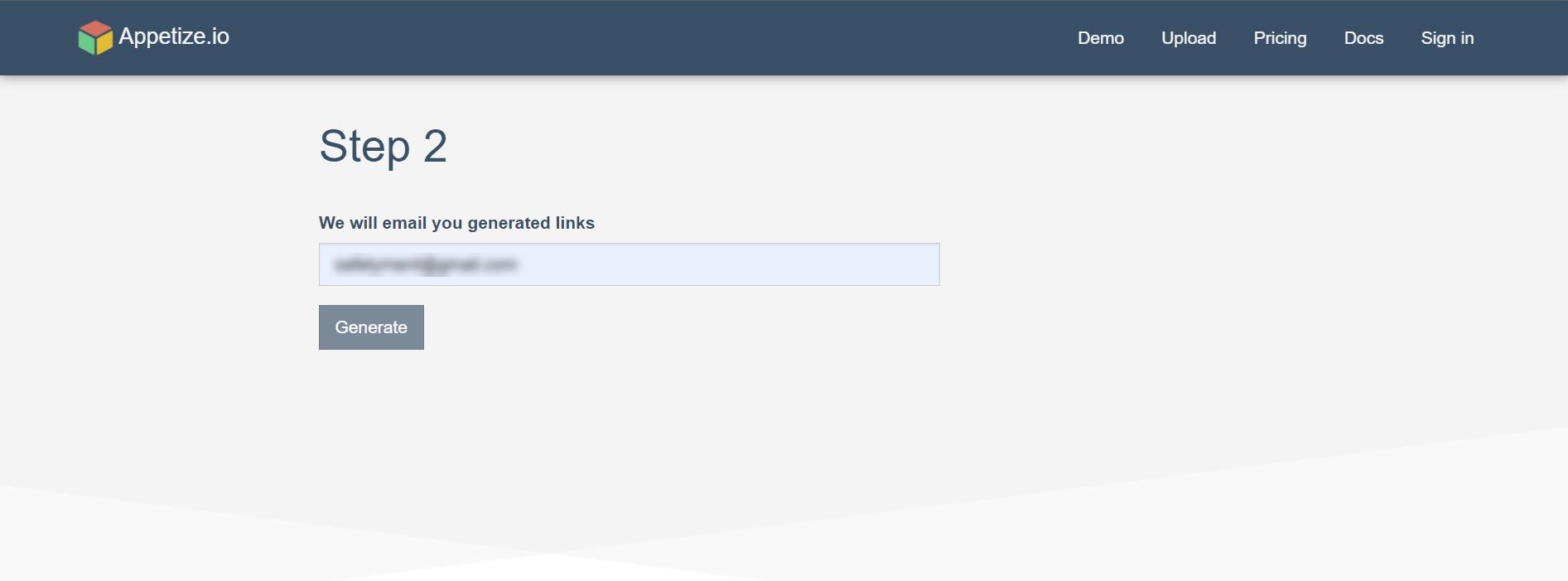Apple’s iOS is one of the most secure operating systems. That’s why it’s challenging to run and test iOS-native apps in a different environment, and only Apple devices can support them. If you’re a developer needing to test iOS apps, using an emulator can make your life easier. This software allows you to execute apps only made for the App Store on your Windows 10 device.
We have listed below some of the top iOS emulators you should try and how you can install them on your computer.
How Do iOS Emulators Work?
Applications and software require operations systems to run. There are many operating systems available, some run on computers, while others are made for smartphones. The architecture of each OS varies. That's why some apps on one system can’t run on another one.
This is where emulators come in.
An emulator is a virtual machine that replicates the original system of a specific device. This allows users and developers to run apps on their operating systems without buying another device or installing a different OS.
An iOS emulator enables you to run iOS on another device, such as Windows 10, so you can install, test,l and execute apps exclusively made for Apple devices.
The Top 3 iOS Emulators for Windows 10 and How to Install Them
Before choosing which emulator to install, it is important to understand why you need them. There are many emulators available, each created for different uses. Do you need one to run and test an app you created? Or do you need something that can help you deploy your app? Once you’ve established this, it’ll be easier to find the best iOS emulator for you.
1. Smartface
If you’re developing iOS apps, then Smartface is for you. It’s designed with developers in mind, so many of the functionalities you’ll need to test your program before deploying them.
You can even preview your app on a real or virtual device instantly and update it easily if you need to make any changes. This means that you don’t need to wait for compilation or attach cables to your Windows 10 computer.
Smartface offers two versions: free and premium. The premium version will cost you $99 and has the more advanced features you need for testing apps. However, the free version has enough functionalities for app development. It also has an Android emulator that you can install on Windows 10.
Since this also acts as an Android emulator, you can easily develop high-quality native iOS and Android apps using a unified platform. It bridges the gap between low-code citizen development and full code development in JavaScript/TypeScript.
Lastly, it has a “what you see is what you get” design editor with auto code generation. This allows you to design apps that can fit in multiple resolutions and devices effortlessly.
How to Install Smartface
Before installing or using this iOS emulator, make sure that you have iTunes installed on your Windows 10 computer. This will make it easier for you to begin developing apps.
Once done, perform the following:
- Open your browser and go to the Smartface iOS emulator download page.
- Next, look for the Download the Smartface IDE section, type your email address on the text box provided, and click Submit.
-
Lastly, follow the instructions provided in your email.
2. Corellium
Corellium is another developer tool that lets you test your apps quickly at an affordable price. For only $99 a month, you get an emulator that runs on Arm hardware. This offers better accuracy and performance of real iPhone devices compared to x86-based emulators, which allows you to get real-world results for better development.
With Corellium, you can run production code without compiling them again. It can even support sensors on iPhones such as battery and GPS and record screens using the device’s native FPS.
This emulator also has powerful APIs that automate your processes, allowing you to integrate it with your existing test frameworks. In addition, you can set hardware-specific features, making it easy to create apps targeted on specific iOS devices.
Unlike Smartface, this is a cloud-based emulator that you can use in your Windows 10 device. So, it’s natural that some people may be wary of using it because of security privacy.
However, Corellium does not collect any customer information, even from any customer project networks or network traffic. All the data in it is encrypted, and the keys are only known to the database. This gives you peace of mind that whatever you develop in their virtual machine is safe and secure.
How to Use Corellium
To get started with Corellium:
- On your browser, go to Corellium’s app testing page.
- If you want to purchase the emulator right away, click the Get Started button. Otherwise, click the Free Trial option found on the upper right side of the screen.
-
Wait for the instructions in your email on how you can start using this emulator.
3. Appetize.io
This emulator is a web-based platform that works by uploading your iOS app on its website. This is ideal for those who don’t want to install anything on their computer, and just want to quickly test their app. Appetize.io also works on any web browser, so you don’t need to worry if the specs of your computer are enough to handle the software.
Appetize.io is also one of the most popular iOS developer tools. It allows developers to debug logs, access network traffic, and check for problems using a remote device. However, one important note you should know is that it does not offer any IDE for the development process. But if you just need to test your app, this works perfectly.
How to Use Appetize.io
To get started with Appetize.io:
- Open your web browser and visit the Appetize.io website.
- Then, click Upload found on the top menu of the site.
-
Before uploading your app, make sure that it ‘s in a zip or .tar.gz file. Otherwise, the emulator won’t read the app.
- Next, click Select file.
-
From the Open file window, look for the file you need to upload and click Open.
-
Lastly, type your email to receive the generated links of your apps and wait for the email instructions.
Run iOS Apps on Windows With Ease
With iOS emulators, you can easily run and install Apple apps on your Windows computer easily. You don’t need to buy a new device just to test out apps. There are also Android emulators available, so you also don’t need to switch to a new OS, if you’re developing apps for this system.