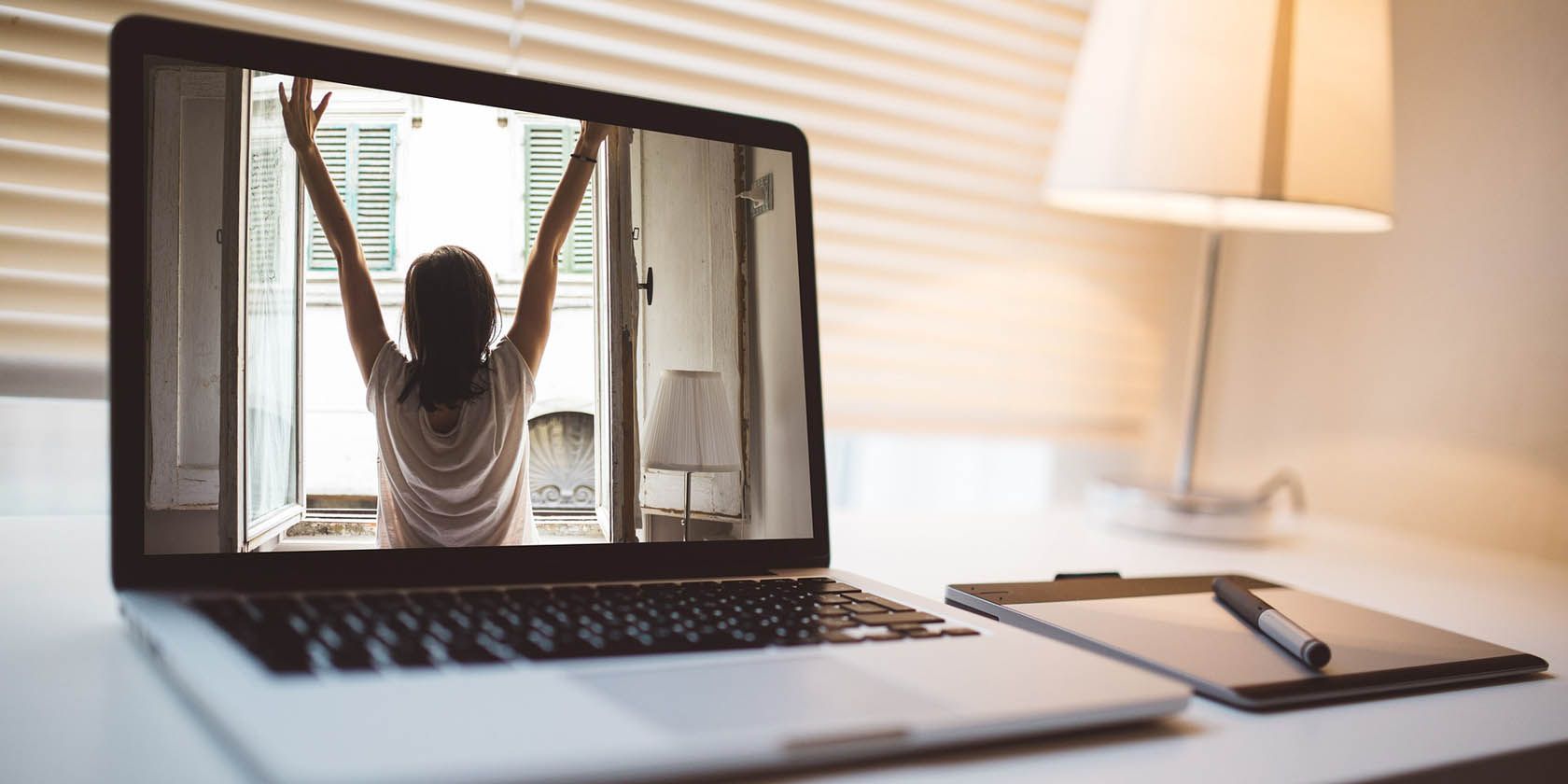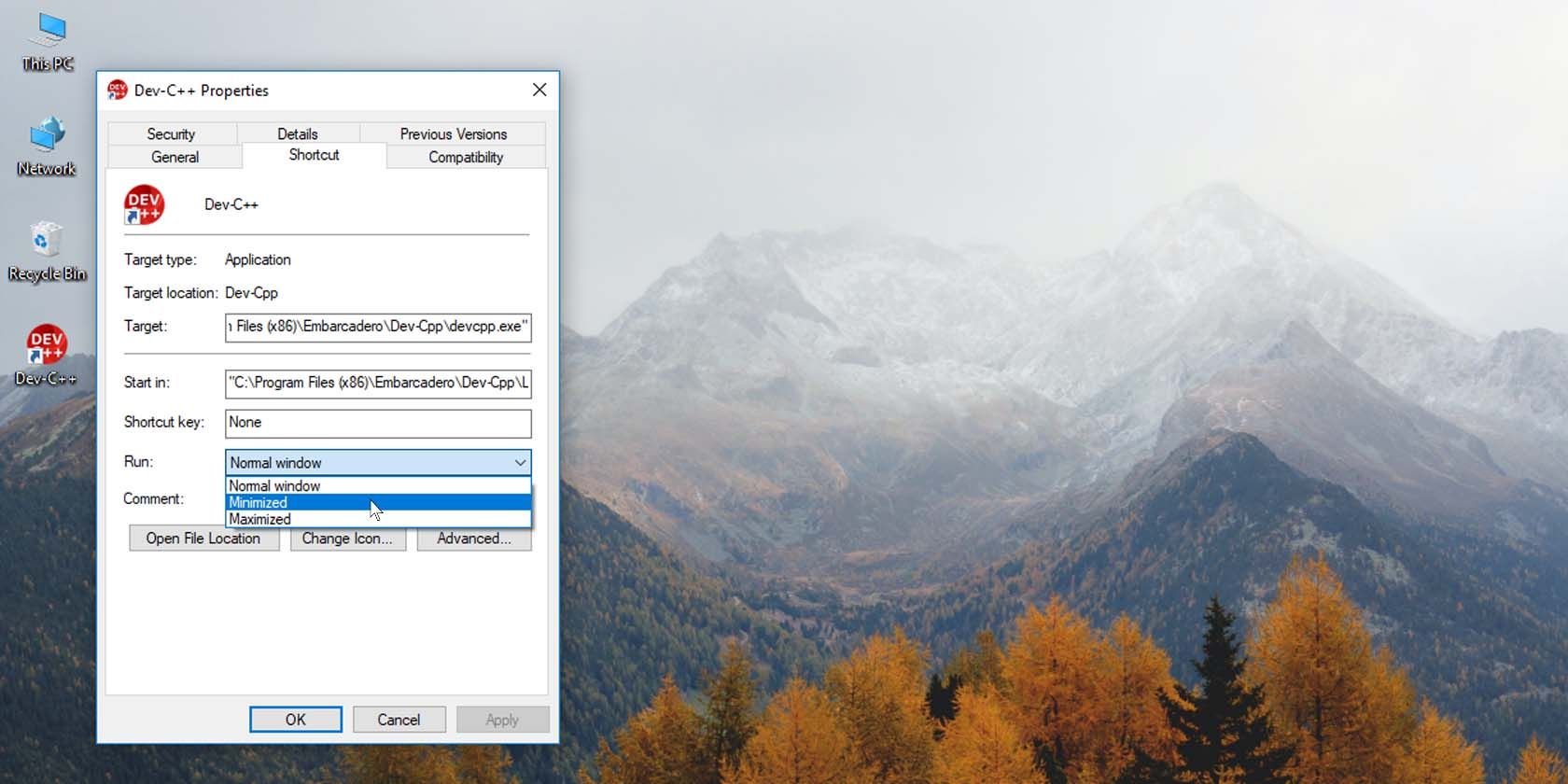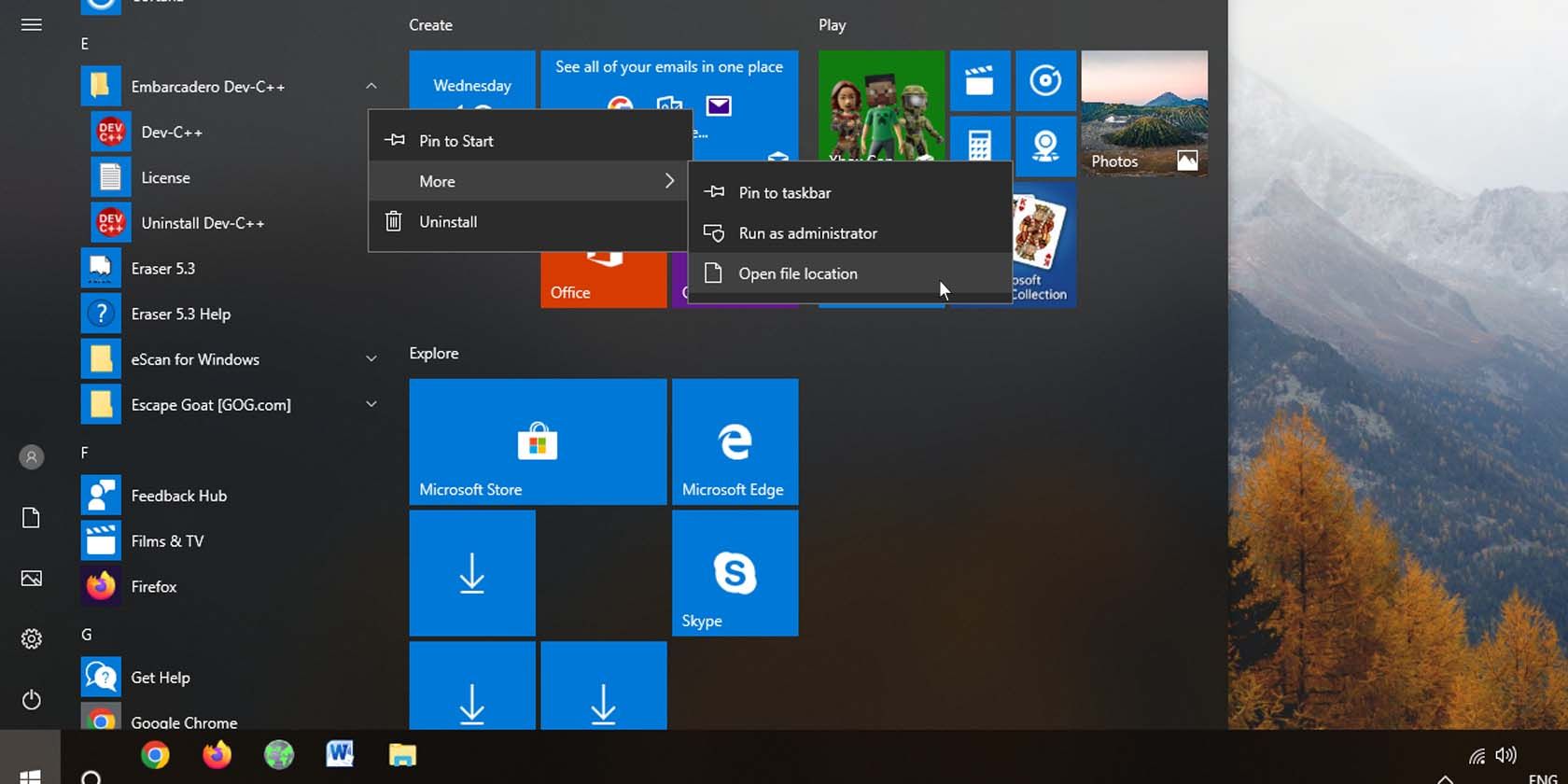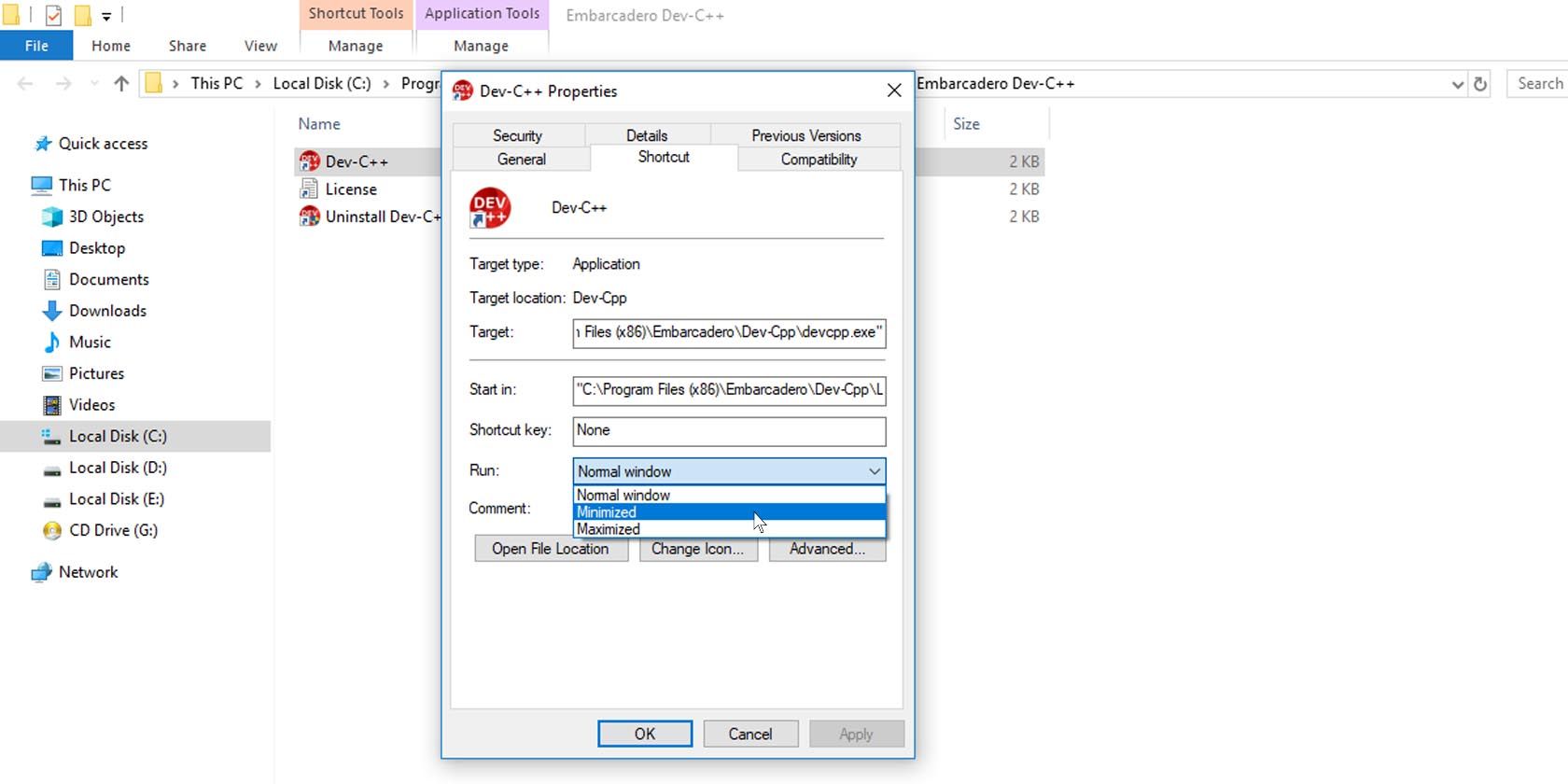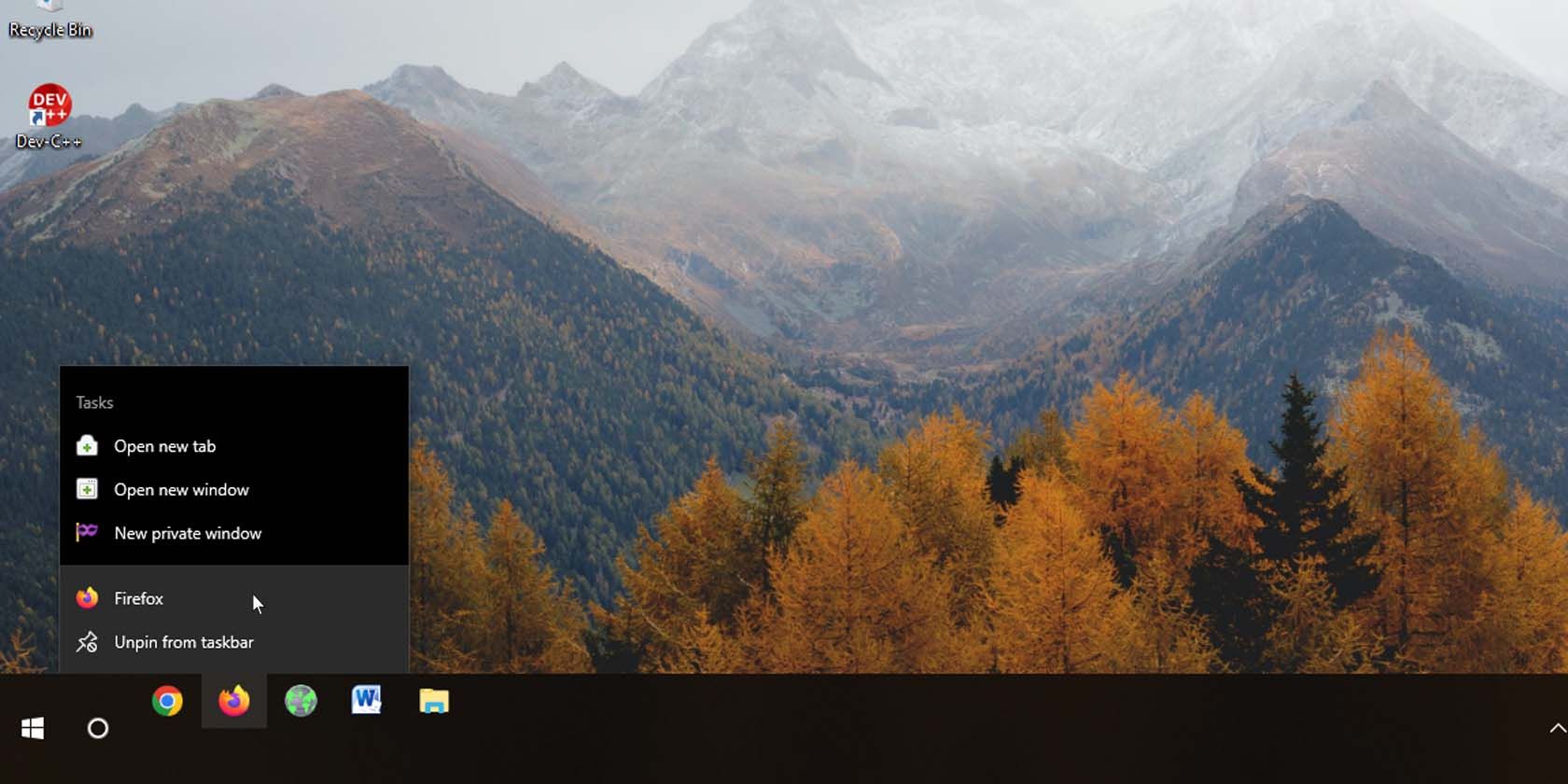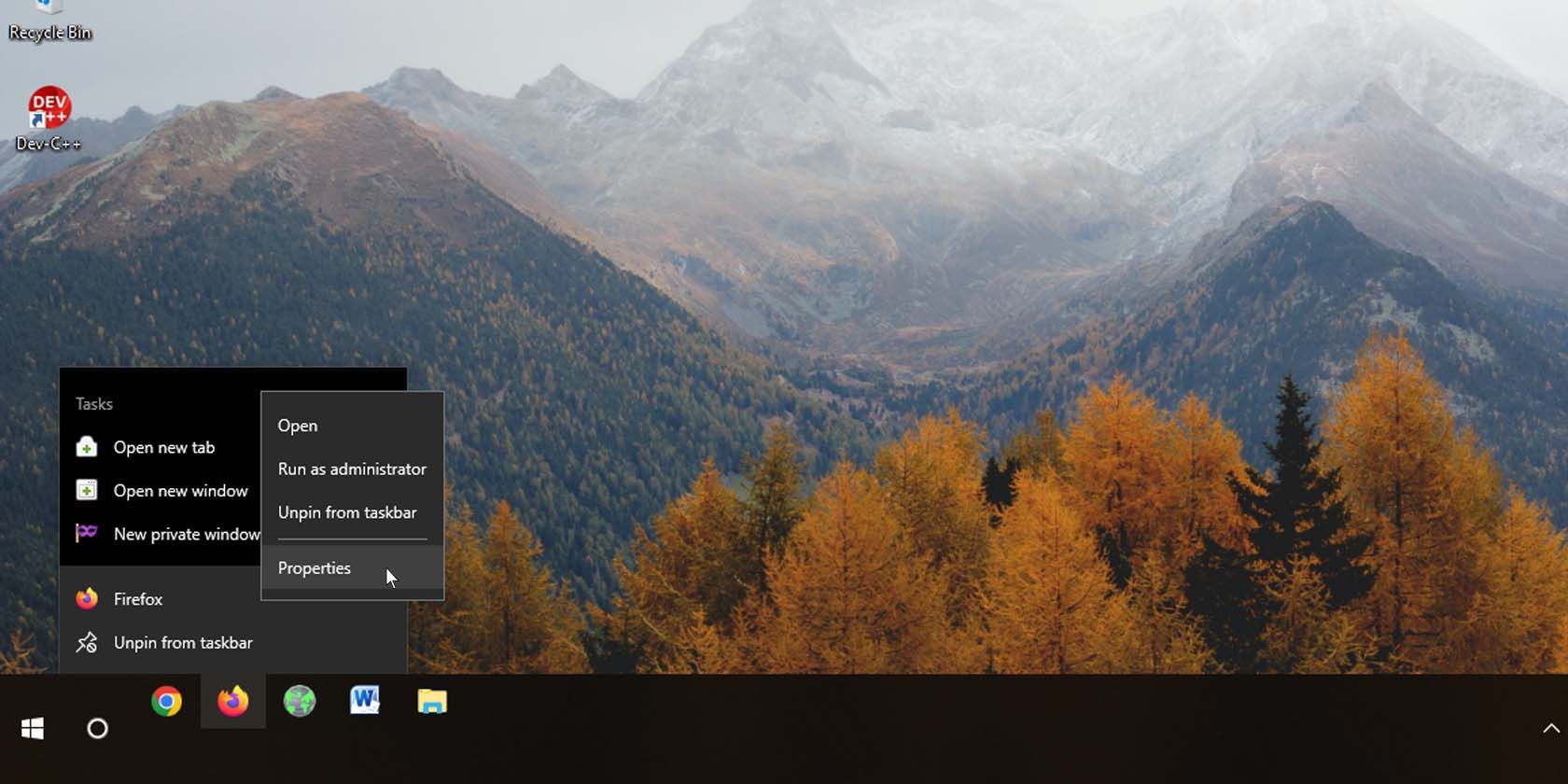In Windows 10, you can set a program to always open minimized. This is especially helpful if you want to start your program and have it run in the background.
Doing so means that you don't have to minimize it every time it boots up. And best of all, the process is really easy to do. Here’s how.
1. How to Start a Program as Minimized on Windows 10's File Explorer or Desktop
To always run a program minimized, you’re going to have to modify its shortcut to tell it to run the program in a minimized state. Follow these steps to make it open minimized each time:
- Right-click on the program’s shortcut on your desktop or in File Explorer.
- Click on Properties. The Properties windows should open, and you should be working in the Shortcut tab.
-
Click the dropdown menu beside Run.
- Select Minimized and click OK.
Now when you run the program, it will start up minimized and out of the way.
2. How to Always Run a Program Minimized From the Start Menu
You can also use this for programs on your Start menu. However, do note that this method does not work with Store apps.
- Find the program you want on your Start menu.
- Right-click it and select More > Open file location. A new window with the Star menu shortcut should open.
-
Right-click on the shortcut and click on Properties.
- Once again, select Minimized under the Run dropdown and click OK.
3. How to Force a Program to Start Minimized from the Windows Taskbar
You can even make programs pinned to your Taskbar open minimized. Here’s how:
- Right-click the program icon you have pinned to your Windows taskbar.
-
Right-click once more, this time on the program, and select Properties.
-
Change the Run command to Minimized and click OK.
It’s simple to make a program open in a minimized state, but there are other ways to get programs to run the way you want. You can run programs automatically using the Windows task scheduler, and you can also run multiple versions of the same program on Windows.
If you have a set of programs you like to run together, you even launch more than one program with a single shortcut.
Get More Out of Your Windows Programs
If you'd prefer your programs to wait until you need them, or if you just want to run something in the background, opening them in a minimized state is best. Now you know how to always launch a program minimized, no matter where it "lives."