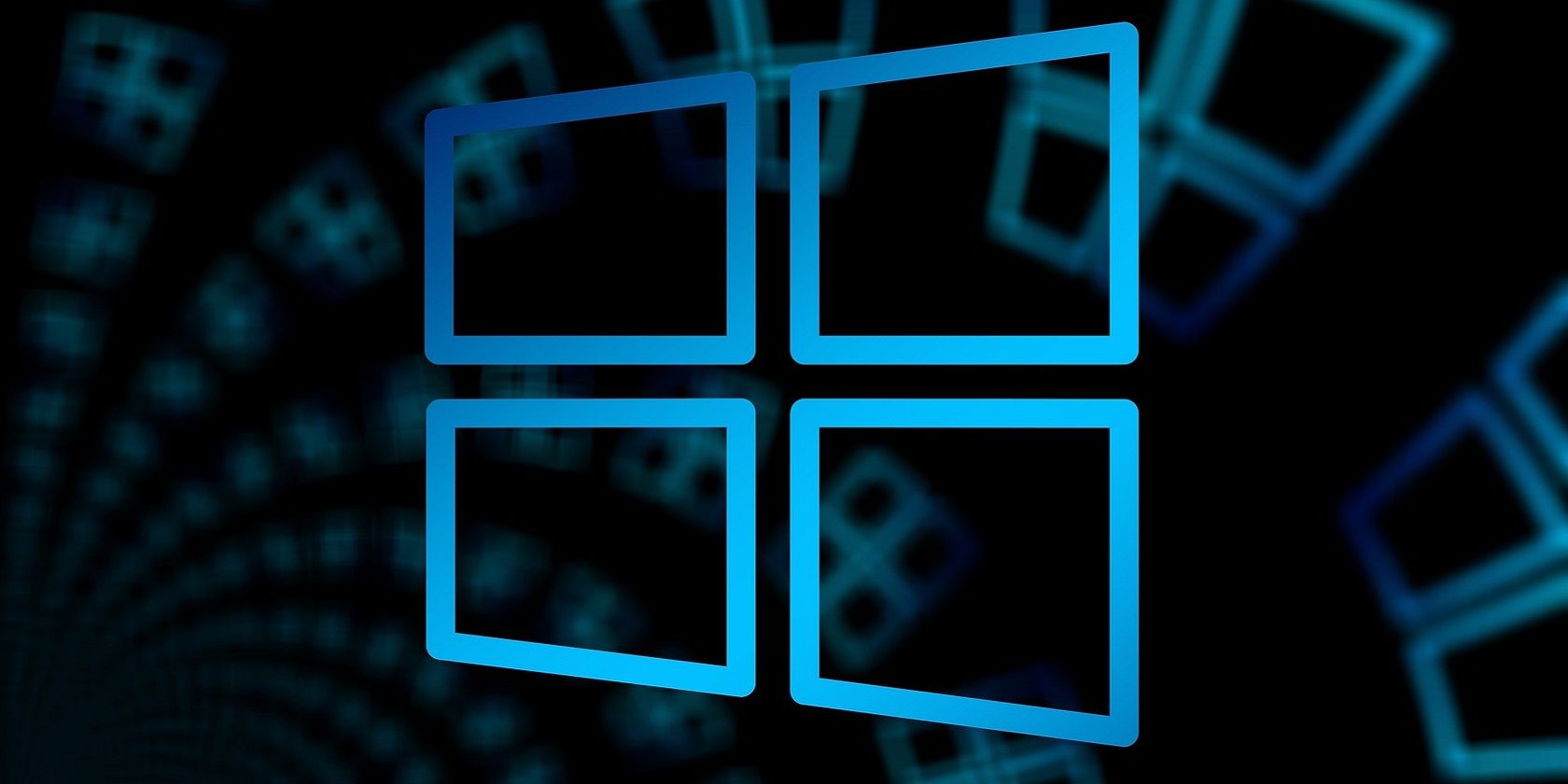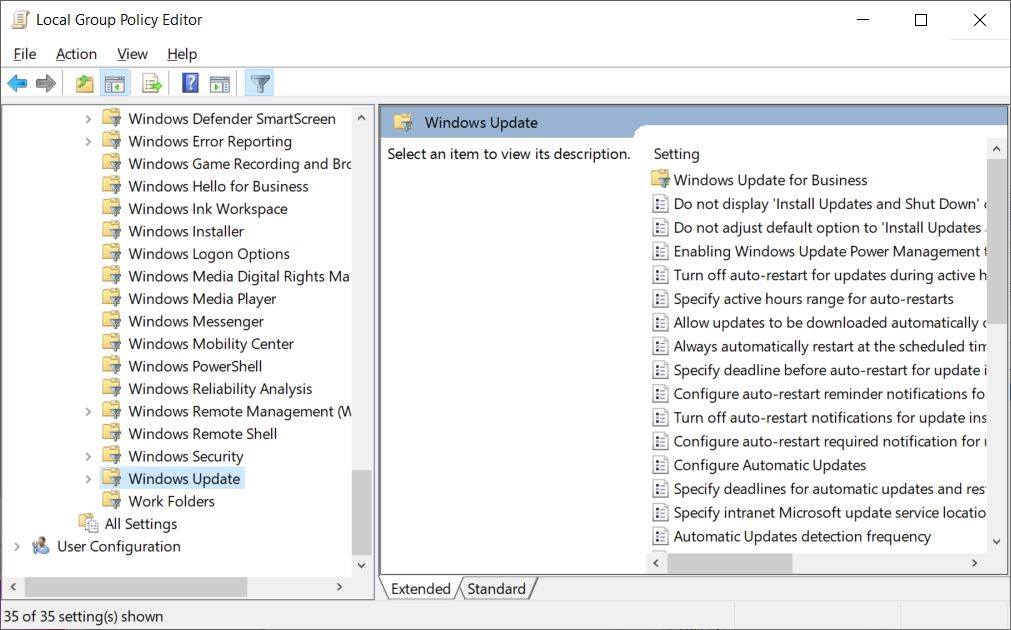Group policies give you greater control over Windows, allowing you to tailor your experience to your liking. However, there are some policies you need to avoid, and it can be hard to figure them out for yourself. Luckily, Microsoft has made it easy for Windows 10 and 11 administrators to identify these irrelevant policies by listing 25 of them.
25 Group Policies Microsoft Says You Should Avoid on Windows
In a blog post published on the Windows IT Pro Blog, Aria Carley from Microsoft outlined 25 group policies that you shouldn't set if you're an administrator on Windows 10 or 11.
Basically, while certain group policies can improve your PC, Microsoft recommends avoiding these legacy policies because they can lead to unexpected behavior. As such, they can negatively impact your experience of Windows.
While the blog post mentioned above has all the details you need, including why Microsoft has deprecated these policies and what you should do or use instead, the author tweeted an overview.
​​​​​Where Can I Find These Legacy Windows Policies?
You can find these deprecated policies in your Local Group Policy Editor. To open it, press Win + R, type gpedit.msc, and hit Enter.
You can't access gpedit.msc on Windows Home editions by default. However, there are tricks you can use to access the Group Policy on Home editions.
Click on Computer Configuration and then head to Administrative Templates > Windows Components > Windows Update.
To make it easier for Windows 11 users, Microsoft has placed these policies to avoid in a subfolder called Legacy Policies.
Now You Know Which Group Policies to Avoid in Windows 10 and 11
Microsoft is always improving Windows to give you the best experience possible. And they have found out, after gathering feedback from the community, that some policies contribute nothing or even negatively impact your enjoyment of Windows. Look at the Microsoft blog post linked to at the beginning of the article and disable any legacy policies you may have set.