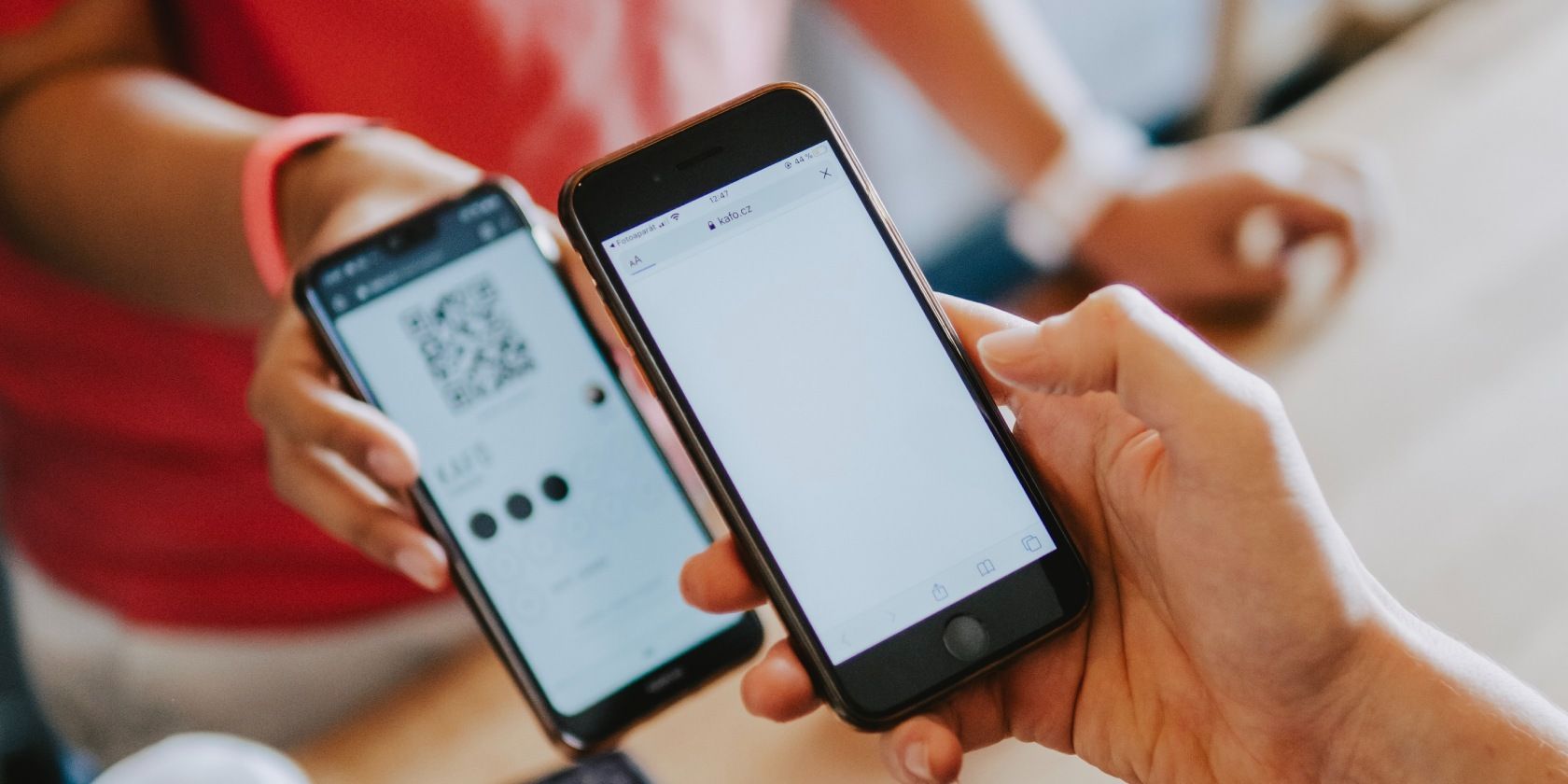Often you may want to share your home Wi-Fi password with a guest, and it happens that you don't always remember the password. While you may get it right after multiple attempts, there are easier ways to share your lengthy Wi-Fi password on an Android phone.
Devices running Android 10 and newer versions feature built-in tools to share your network information with other devices. You can share the Wi-Fi password using a QR code or Nearby Share. Here we show you how.
The steps below apply to a Samsung Galaxy phone but should work on any Android device, although some of the menu options may be slightly different.
1. Create a QR Code to Share Your Wi-Fi Password
You can create a QR code to share network details with other devices without entering the password. Note that QR code sharing does not hide your password but only eliminates the need to remember the password or manually enter the details on another device.
To create a network share QR code:
- Open the App drawer and tap on Settings. Alternatively, swipe down to view the Quick Settings panel and tap on Settings.
- Tap on Connection to view your connectivity options.
- Select Wi-Fi.
- Make sure you are connected to the network you want to share. Then tap on Settings (the Gear icon) near the network name.
- Tap the QR code icon to access the share network feature.
- You’ll see a QR code appear on your screen. If prompted, enter your PIN or authenticate with fingerprint scanning to view the QR code.
- Once the QR code is ready, you have multiple options to share it. The guest device can use the built-in or third-party QR code scanner to scan the QR code and view network details.
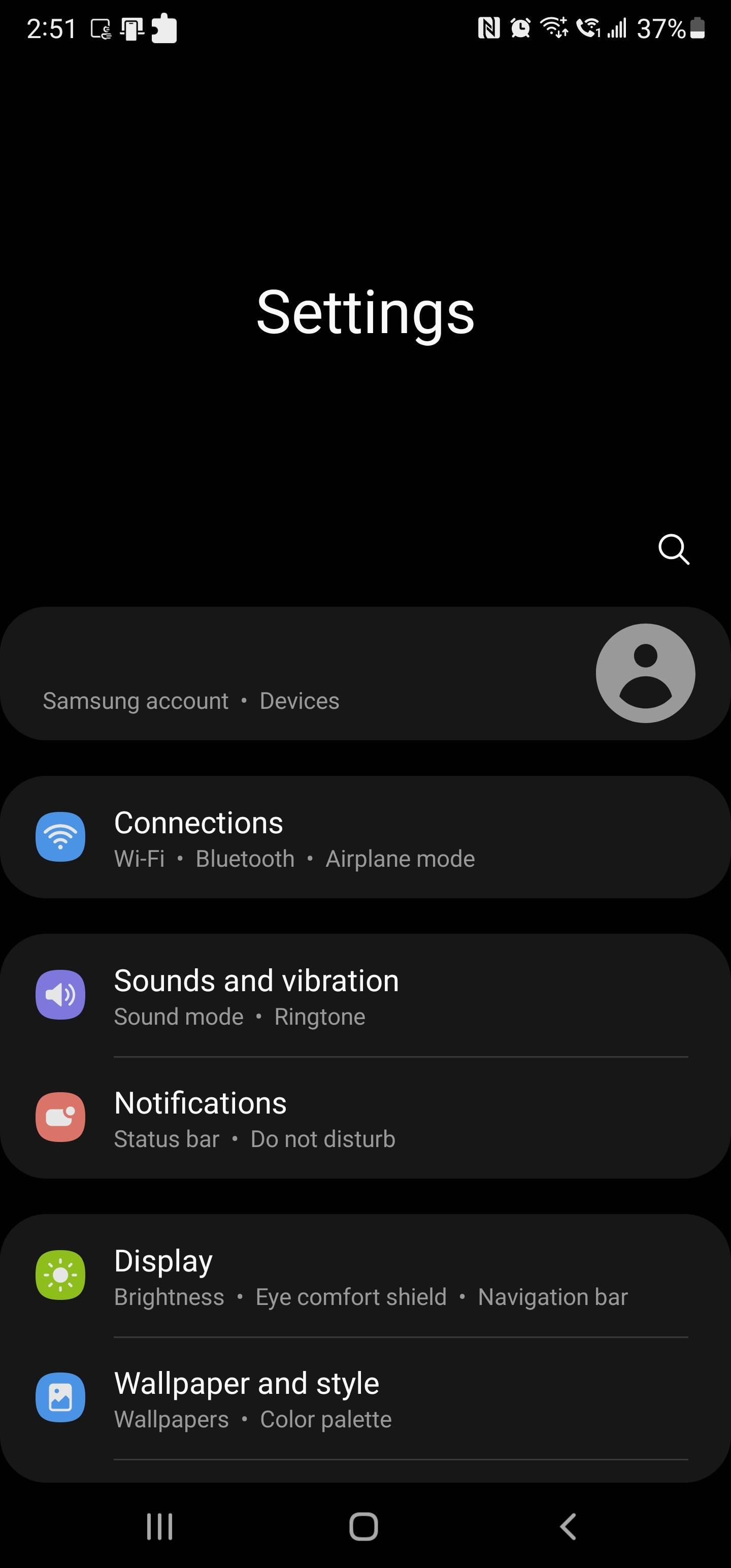
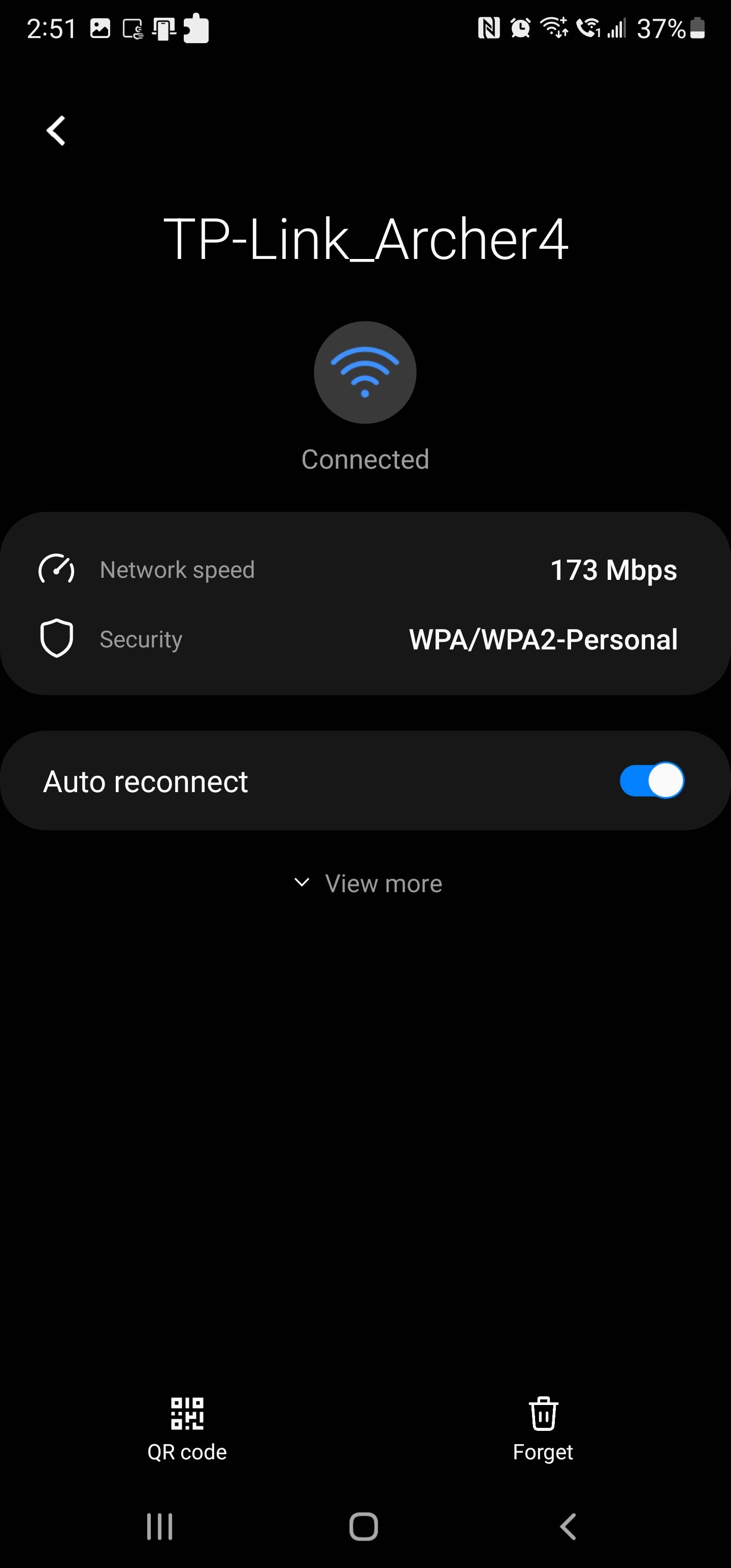
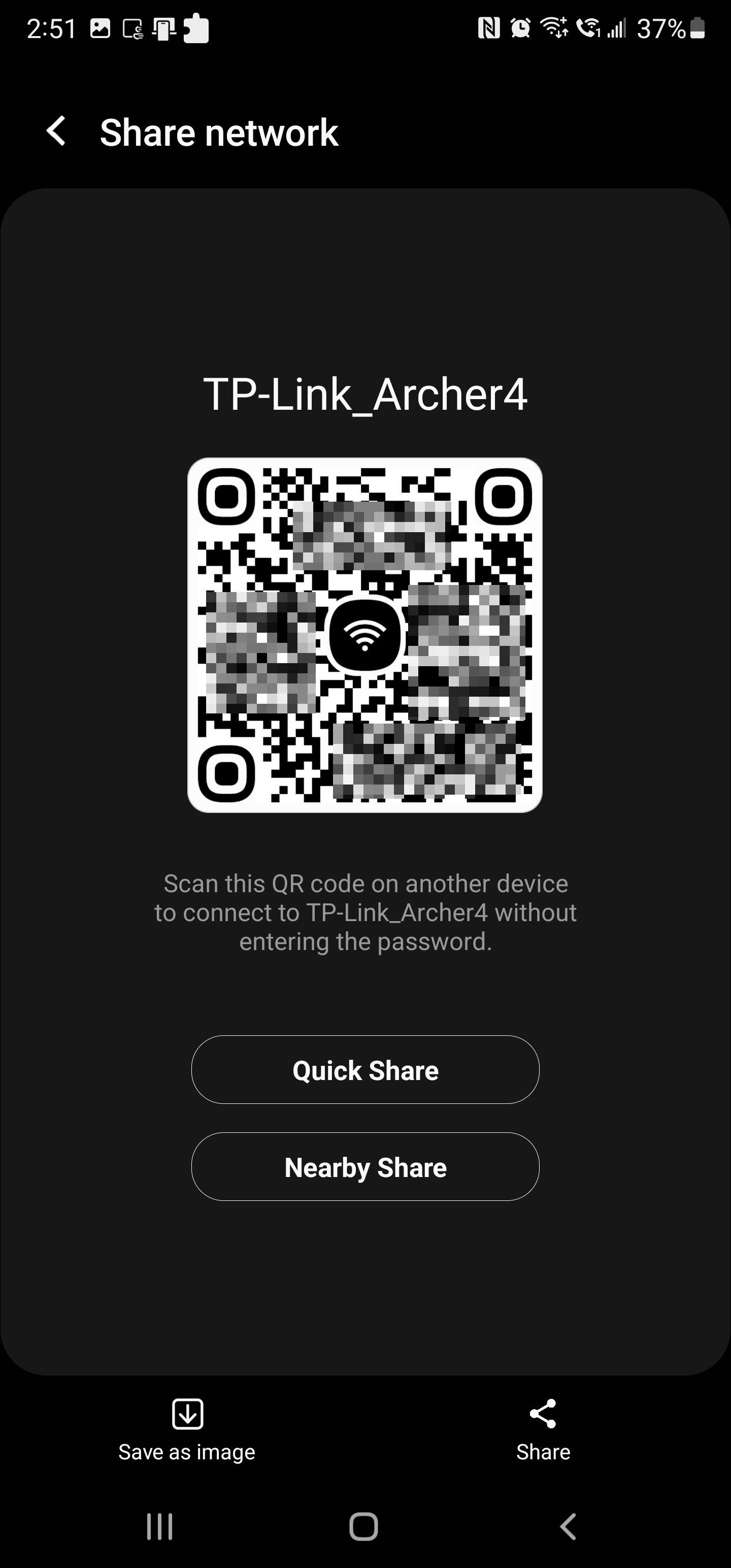
To use the built-in network scanner on another device:
- Go to Settings > Connection > Wi-Fi.
- In the top-right corner, tap on the QR code icon to launch the Scanner.
- Scan the network share QR code and wait for the device to detect the network.
The network details in the QR code consist of the network name and password. Tap on the Connect option to connect your device to the network without entering network details.
Note that older Android devices may not feature a built-in network QR code scanner. Instead, you can use a third-party app such as QR & Barcode Scanner to do it.
2. Share a Wi-Fi Password via Nearby Share
If you don’t want to scan a QR code, you can use Nearby Share to share your Wi-Fi password. While this method also requires you to create a network share QR code, it does not involve QR code scanning.
Nearby Share is an Android feature that lets you share files and apps with other devices wirelessly. It also lets you share network details with other Android devices near you. If you haven’t used this feature before, you’ll need to enable and set up Nearby Share first. Here’s how to do it.
- On your Android device, tap on Settings.
- Scroll down and tap on Google.
- Next, tap on Devices & Sharing and select Nearby Share.
- Next, toggle the switch for Use Nearby Share to turn it on.
- Enable Bluetooth and Location on your phone.
- Once done, create a network share QR code by following the steps in the first method.
- In the QR code screen, tap on Nearby Share and hold your friend’s phones close to yours.
- Tap on your friend’s phone name and accept the connection if necessary.
- Once the content is received, tap on Save network. The Android phone will automatically save and connect to the network.
- Tap Done to close Nearby Share.
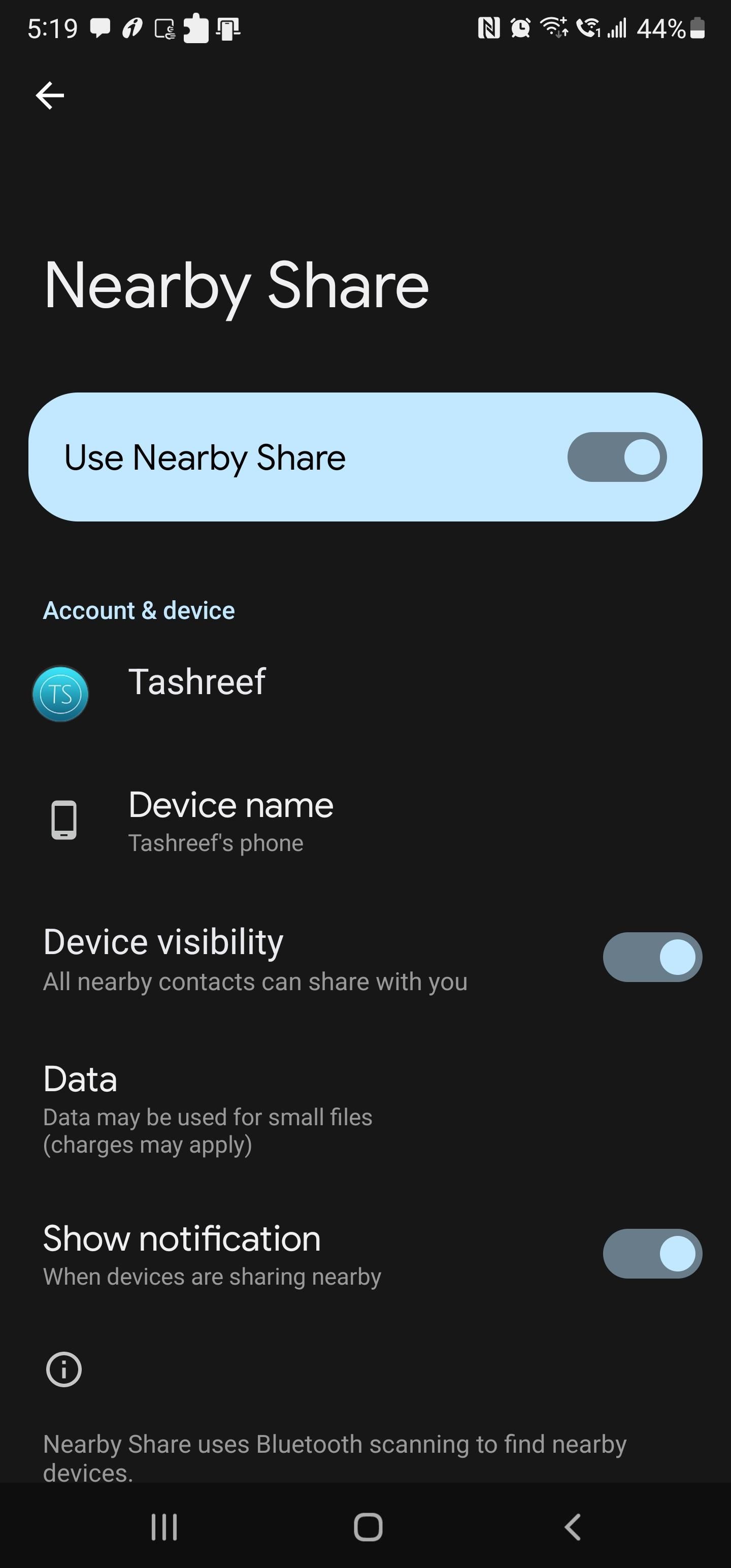
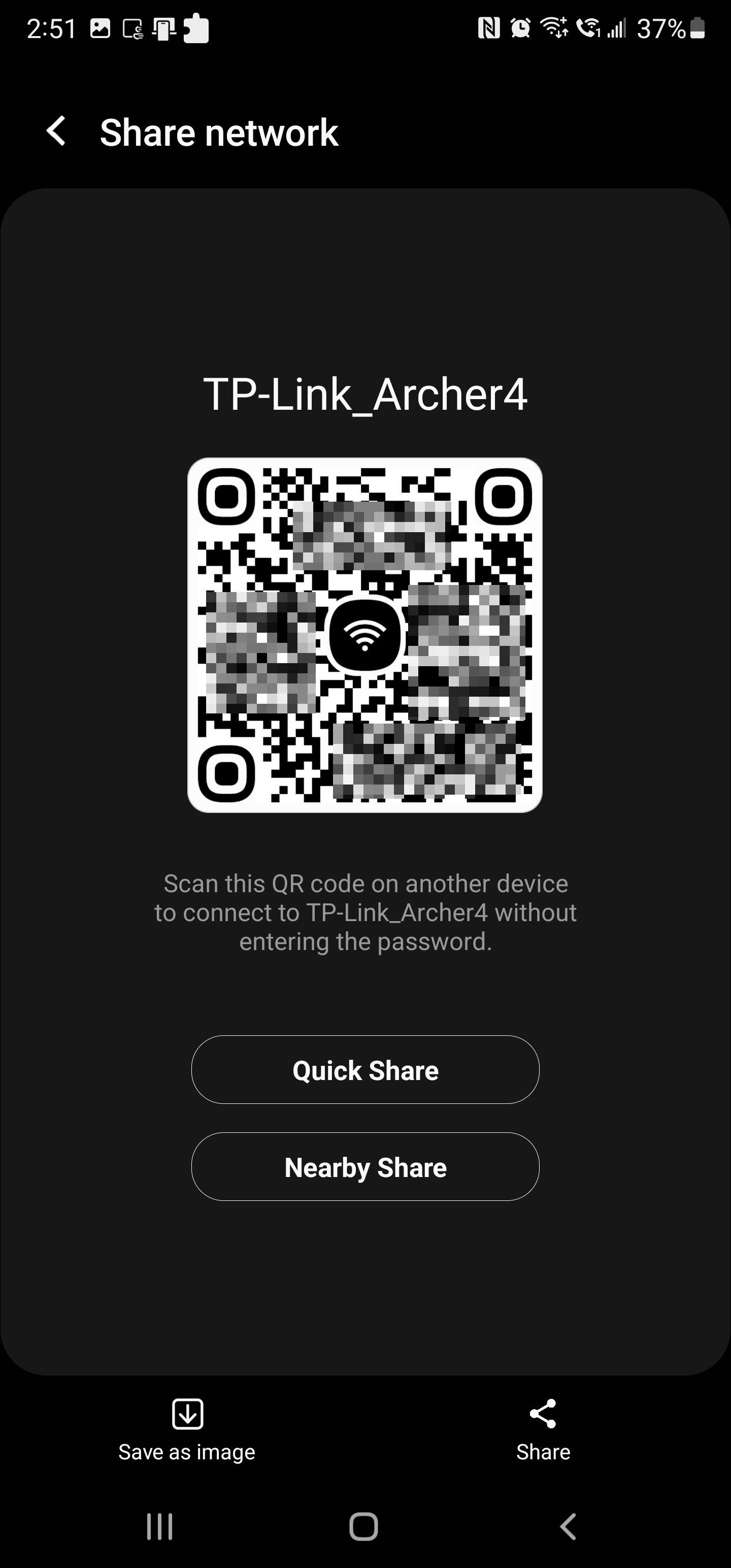
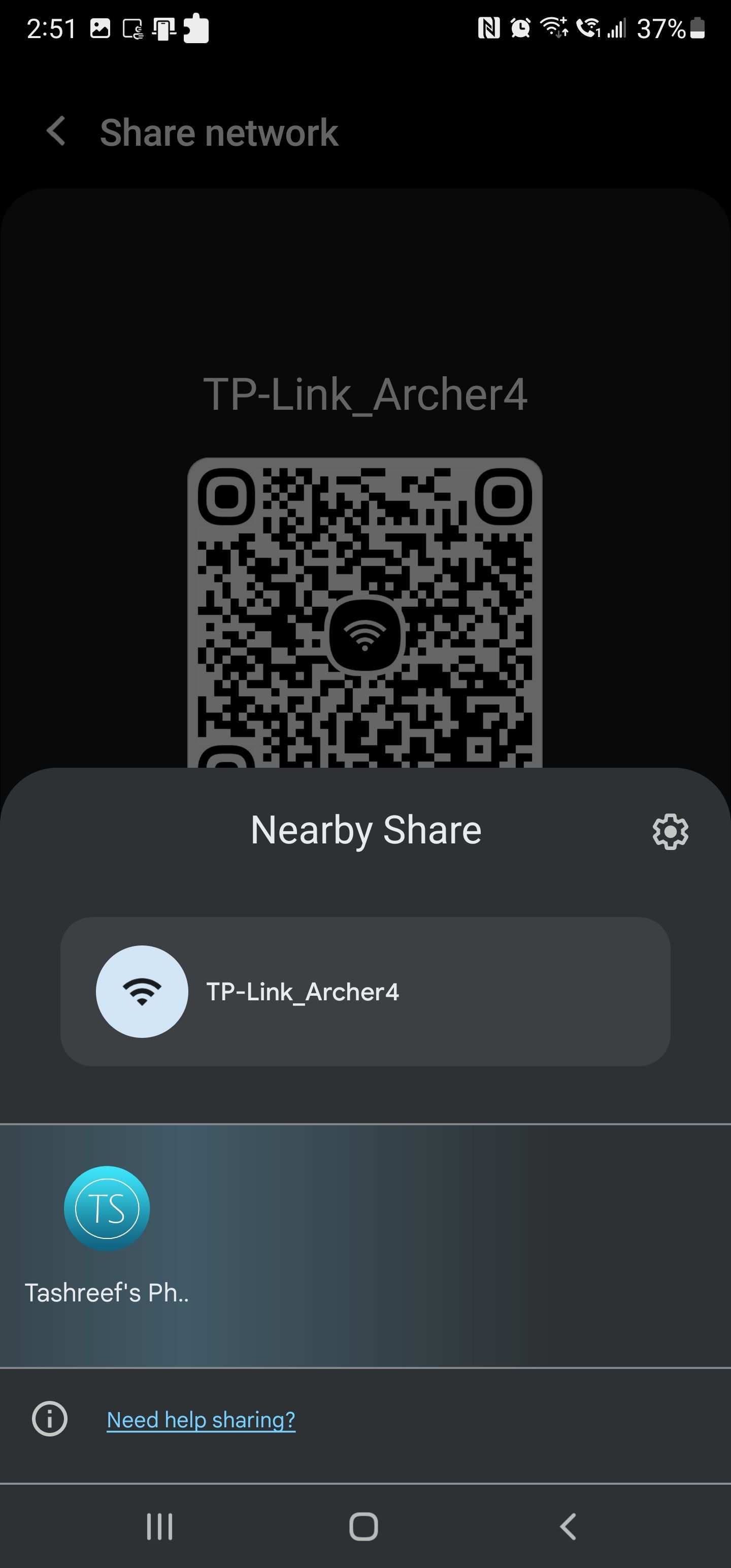
Easily Share Your Wi-Fi Password With Any Android Device
Whether you want to share your Wi-Fi password with a friend or make it easy to access a secure Wi-Fi connection in a private space, a QR code network share makes it easy for anyone with an Android phone to share their Wi-Fi password with other devices in a jiffy.