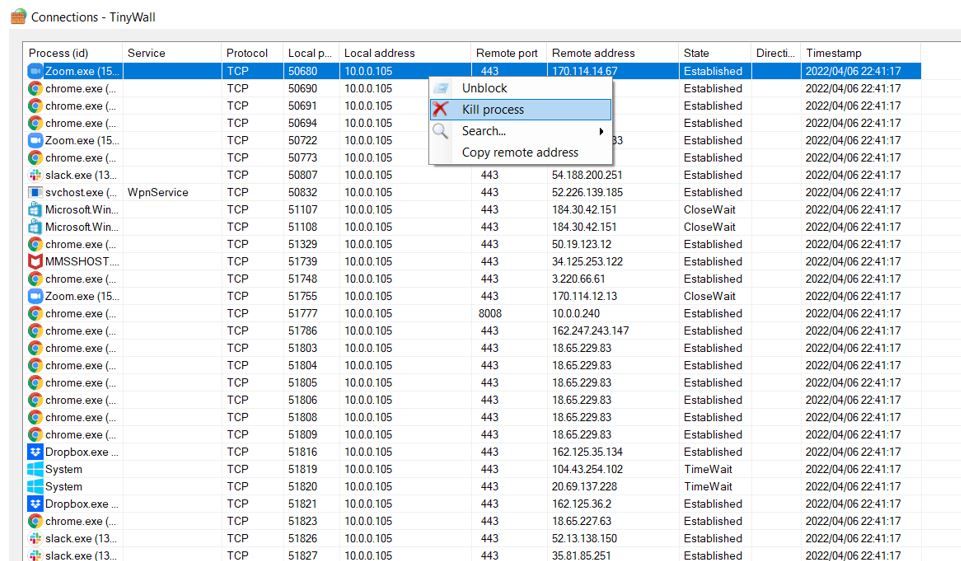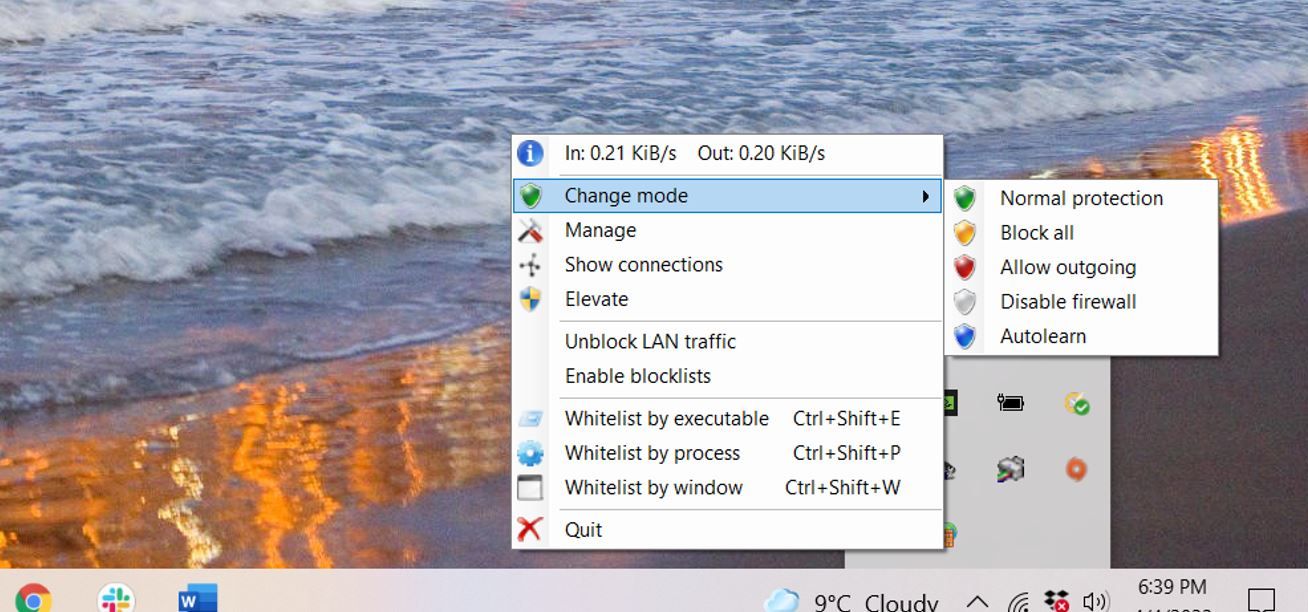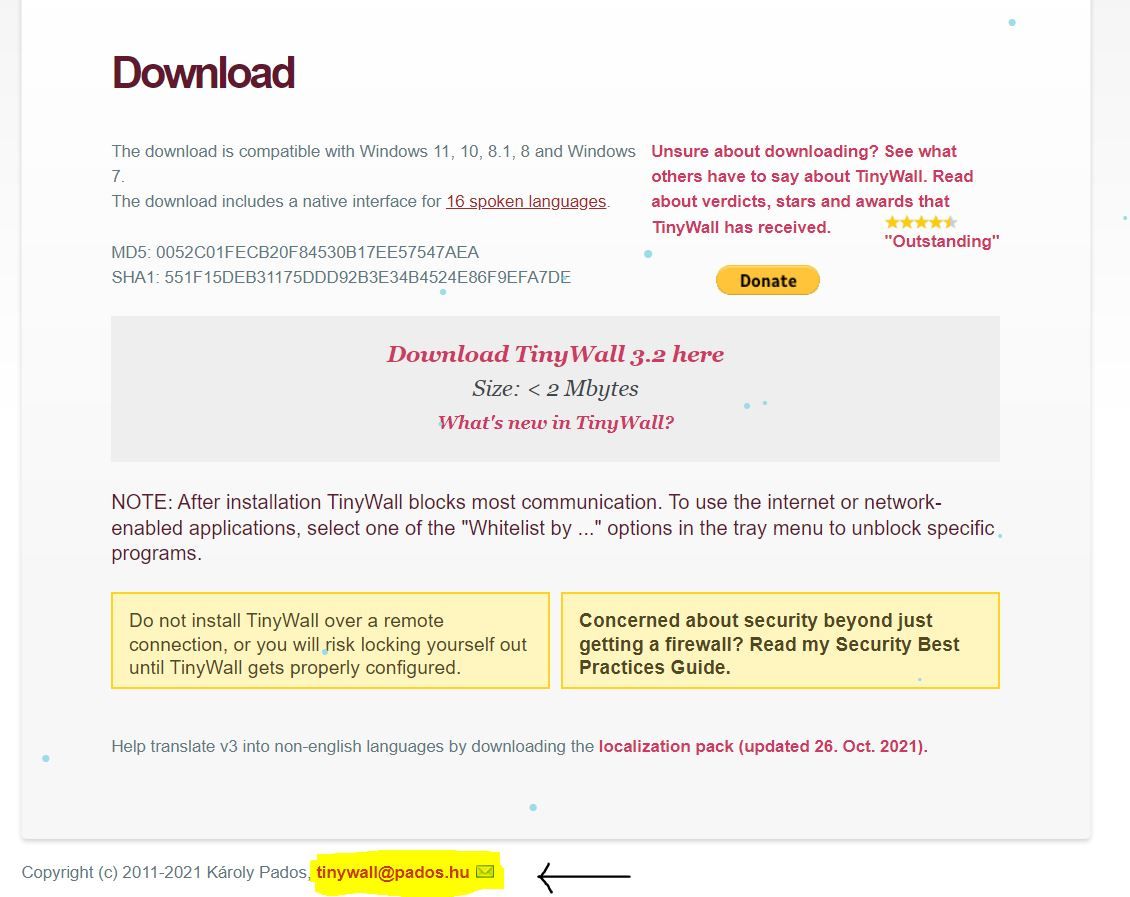A firewall is one of the most critical parts of online security, making it essential to properly protect your devices and systems on the network. Windows 10 has Windows Defender, its native antivirus and firewall that protects its users from malware. And although this firewall is quite adequate, it isn't straightforward to configure for many. And this is where TinyWall comes into play.
Windows Defender is considered pretty decent at stopping most threats. The only drawback is that it is can be difficult to configure. TinyWall is a simple tool for Windows whose primary purpose is to allow you to configure the entire firewall of the operating system easily. This firewall driver utility created by Karoly Pados is compatible with Windows Vista and all that came after. Thanks to this program, any user, even without computer knowledge, can configure this firewall very easily. TinyWall is a standalone firewall that can run independently or side-by-side Windows Defender’s own built-in firewall.
TinyWall’s Unique User-Friendly Configuration
One of the most critical aspects of TinyWall is that it’s completely free for all users, and it has no ads. TinyWall is also a very light program responsible for configuring the Windows firewall; therefore, the consumption of resources is practically zero, just a few megabytes of RAM. Furthermore, the program is not intrusive at all, so you will not see messages or warnings while using it. After the installation process, you get a notification that TinyWall will not send alerts and queries as other firewalls do.
All the program's options, even the most advanced ones, are accessible through a clear and easy-to-understand interface. From opening ports to blocking the entire internet connection, it is accessible to all users with just a few clicks. In addition to allowing easy Windows firewall configuration, TinyWall includes a series of options and additional security features. For example, thanks to its pre-installed rules, it will allow you to block many Trojans, ransomware, and other threats by default. It is also responsible for avoiding the traps used by some programs to be able to go to the internet by ignoring the firewall rules.
TinyWall is best used alongside Windows Defender, but it is still compatible with all antivirus and blocklisting software. That being said no other firewall (except the underrated Windows Defender) should not be active while TinyWall is installed.
Manage Open Connections
If you click on TinyWall’s "show connections," a connections window will show you a list of all the connections that are open on your PC. This list will allow you to easily find protocols, local ports, local addresses, remote ports, blocked, and remote addresses. This also helps to detect applications using the network (authorized or unauthorized) and if one is acting up strangely or that simply should not be there.
TinyWall allows you to have total control in this regard and see what connections are in the system. Additionally, from this window, you can monitor network activity and unblock, block, or kill a process, in the same way, you could from the Windows Task Manager.
How to Choose Preferred Operating Mode
A unique feature of TinyWall is the preferred operating mode selection. You can configure the rules through program lists (whitelist, blocklist, etc.) and switch between various operating modes. There are five operating modes: Normal Protection, Block All, Allow Outgoing, Disable Firewall, and Autolearn. Click Change Mode to switch between these.
The most common and default mode is the normal protection mode, which will block all traffic except for the ones you have selected as whitelisted applications. As for the other modes (except Autolearn), they are self-explanatory, with the Block All-Mode basically disconnecting you from the internet.
Through the Autolearn configuration, TinyWall will strengthen your computer's security by protecting your passwords and regularly updating blocklists. Before using Autolearn mode, you must be 100% sure that your system does not have malware. Otherwise, malicious software that is already on your device will not be detected because all programs will be automatically whitelisted. This mode is the most recommended for those who know little about protocols, ports, or IP addresses and simply want TinyWall to do the work in their sleep.
Other TinyWall Options
TinyWalls' latest updates can support and handle UWP applications on Windows 10, auto-detection of UWP apps, and support for RAW and Promiscuous-socket filtering to monitor and control apps that create raw network traffic. Furthermore, it is protected against code-identity spoofing attacks and checks for new updates over HTTPS exclusively.
The Few Downsides of TinyWall
Because TinyWall is a free firewall it does not have a dedicated social media or website client support section. So for all inquiries and doubts, one can only email tinywall@pados.hu. This is definitely the main downside of TinyWall as other free firewalls also available for Windows do count with better customer support. See our comparison of Windows Defender and pfSense for one example.
TinyWall was created for single private users and very small offices with less than five people. Therefore, if TinyWall is used for an automated server and network with more than five computers there will likely be some operational problems. This is due to TinyWall’s lack of support for a command-line interface, remote management, and domain-controller integration.
Unfortunately, TinyWall is also not compatible with mobile phones like some phone-compatible firewalls.
Who Should Use TinyWall?
If you are not running a business, TinyWall is an excellent firewall that you can confidently install to boost your security. TinyWall advertises itself as a free, lightweight and non-intrusive, convenient, and easy-to-use firewall. Without a doubt, it meets all those criteria, making it one of the best free options to be able to configure the Windows firewall very easily to have maximum protection alongside any antivirus.
TinyWall is designed to address any shortcomings that the default Windows firewall may have. Additionally, it will not bother its users; instead, it automatically blocks all malicious activities without sending a single alert. It is also extremely easy to use and allows users to whitelist or block a program through a simple process. The simple interface makes it very easy for users to define which network has access and which network does not. At the same time, TinyWall prevents other applications from altering your firewall settings.