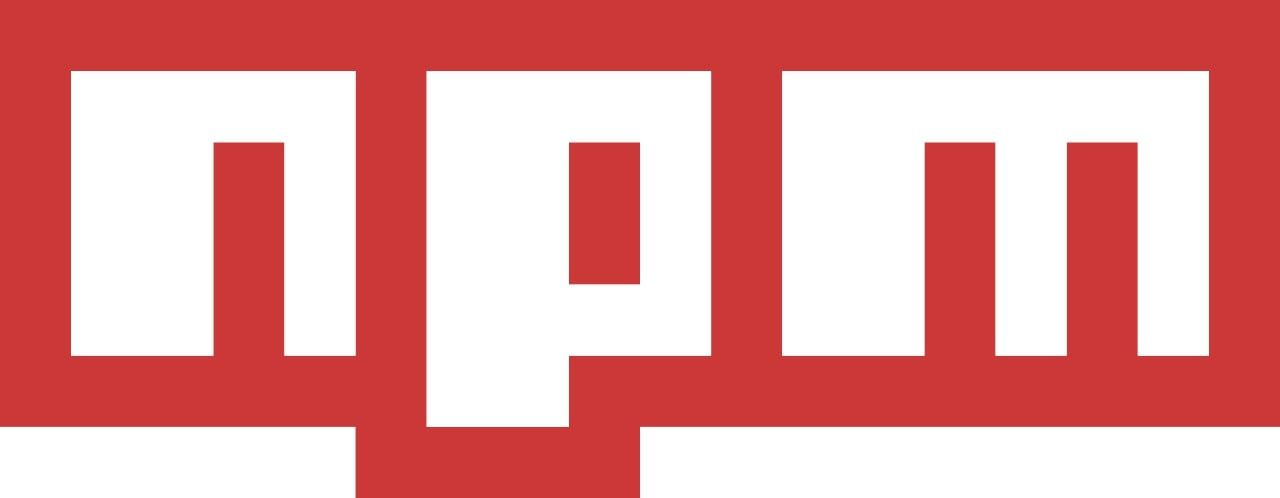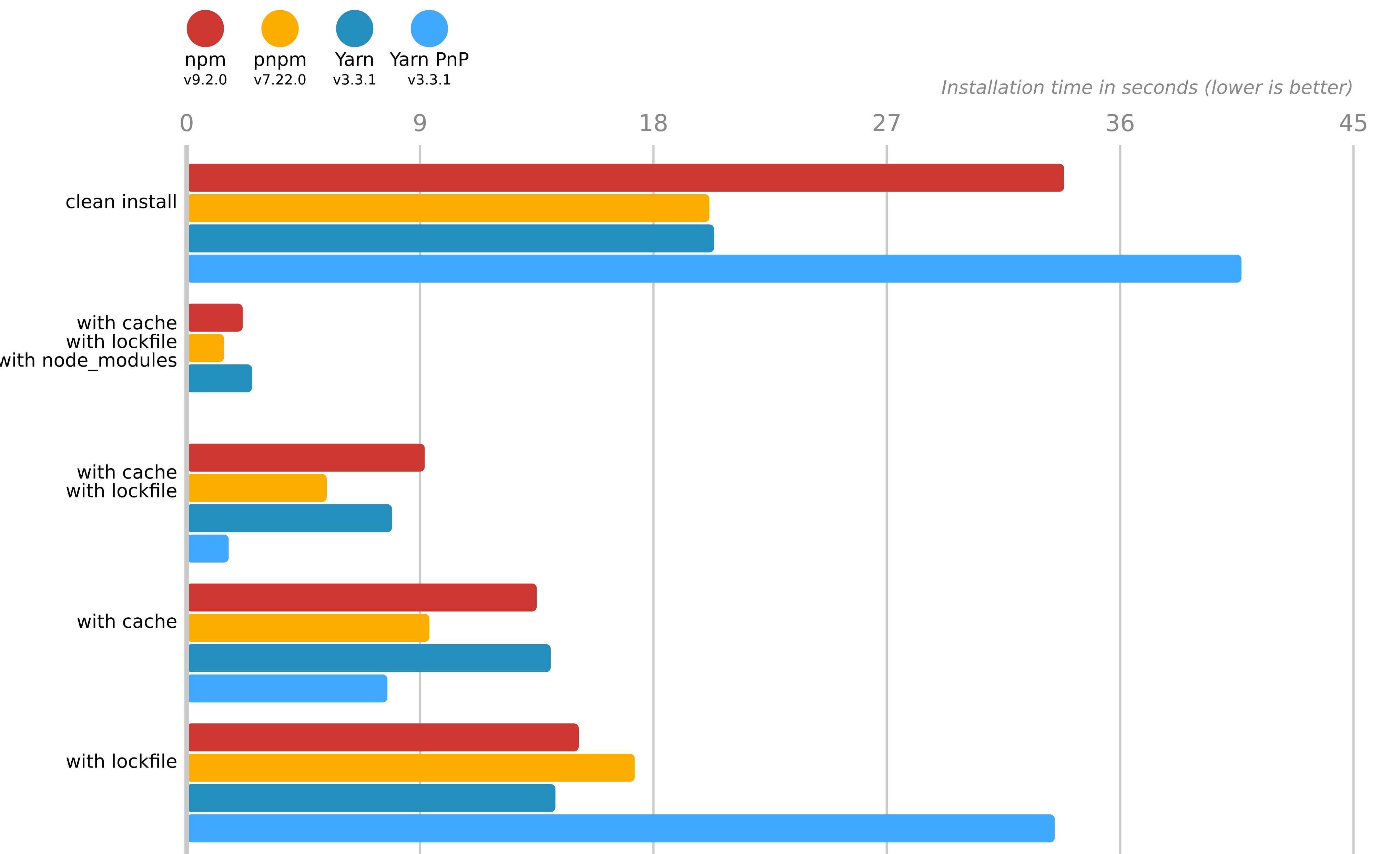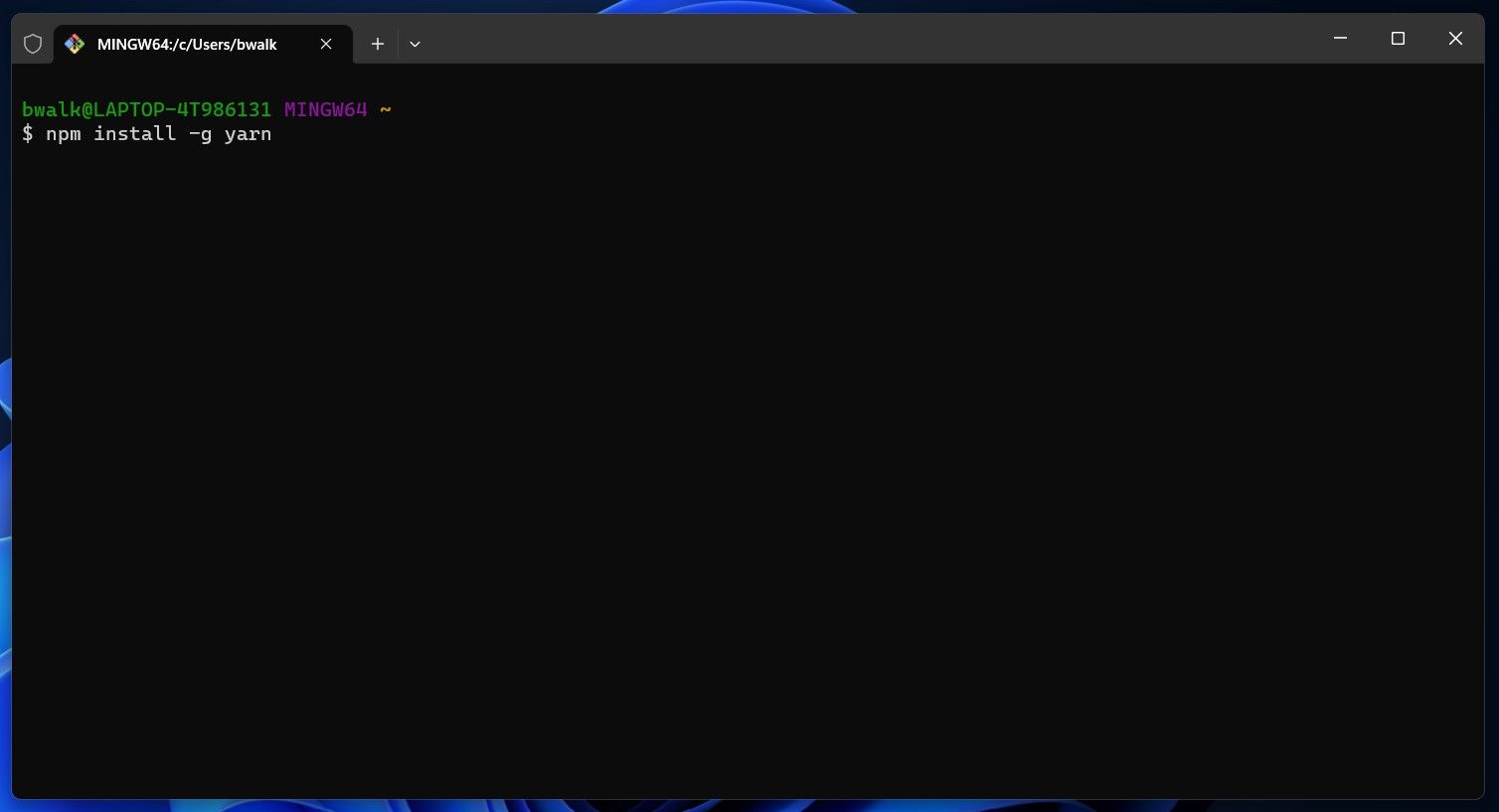One of the best features of Node is package managers. There are many different ways to install and manage node packages. Here, we'll look at the pros and cons of using one package manager or using more than one package manager, and some of the best ways to use them together.
What's a package manager you ask? Read on to find out.
What Are Package Managers?
In the world of software development, dependencies are what you need to run your project. They're like ingredients in a recipe: without them, nothing happens.
For example, if you're writing an app that uses JavaScript, and it wants access to some functions from a library called jQuery (which many websites once used), then jQuery will be one of your dependencies. You'll need it installed so that when someone visits your site, they can see those cool animations or interactions you've created with it!
Package managers help manage these relationships between projects by managing dependencies for us, so we don't have to worry about manually downloading them ourselves every time we want something new added or updated—they also make sure everything works together properly and runs smoothly once installed (which is sometimes easier said than done).
Node Comes Pre-Packaged With a Package Manager Called NPM
NPM is the default package manager, and as such, it's built into the node runtime. You can use NPM to install packages from GitHub or NPM directly. You can also publish your packages to this site so that others can install them using their version of NPM.
NPM isn't just used for installing packages; it also handles dependency resolution and version conflicts between two or more required libraries or modules in your application code base.
This means that if there are multiple versions of something like Express running on your server at any given time, NPM will make sure that each instance gets what it needs without conflicting with other instances doing similar work--and all without requiring you to do anything special beyond simply calling require() on an object when needed!
NPM is an incredibly powerful tool, and it's easy to get started with it. But if you're new to Node and JavaScript, it can be challenging to know what tools are available for your use—and which ones are best for a given project.
The main problem with NPM is that it's slow to install packages. This isn't a huge deal if you're just running the occasional script or two, but it can be incredibly frustrating if you're trying to build an entire application that uses dozens of different libraries and tools.
Yarn and PNPM Are Faster Than NPM
Yarn is a secure and reliable alternative to NPM that uses a lock file to prevent accidental overwrites and ensures your dependencies are resolved correctly when installing packages.
It also has a faster install time than NPM, which makes it especially useful if you're working with large projects that have many modules with lots of dependencies.
PNPM is an alternative to both Yarn and NPM, but it's not quite as popular yet because it doesn't have some of the features found in either one (like lock files). However, its developers claim that PNPM can install packages up to four times faster than Yarn or NPM thanks to its lightweight nature; this means less disk space usage on your computer too!
If you're building a project that requires only a handful of dependencies, then Yarn or NPM will probably be sufficient. However, if you're working with large projects with many modules and dependencies then PNPM could be the better option for you.
Advantages of Using Multiple Package Managers
A single package manager can only handle one version of any given library at a time. If you want to use two different versions of the same library for other projects or in different environments (for example, production vs. development), then you'll need two separate packages installed on your system.
This can lead to conflicts if both packages try to update their version of the same dependency at the same time. Using multiple package managers means that you have more control over which dependencies are installed and where which helps avoid these kinds of conflicts.
Another benefit is that when using multiple package managers, each one will provide its own unique set of features. Some may be faster than others; some might have better dependency management capabilities; others might be more suited for developing applications within certain frameworks like ReactJS or VueJS etc...
Finally, using multiple package managers can help improve your developer productivity by reducing the time spent searching for and installing dependencies. This is because each package manager will be designed with a specific set of use cases in mind (for example, speed vs. security vs. dependency management, etc...).
Use Multiple Package Managers by Installing Them Globally
Using the command line, you can specify which package manager you want to use for a specific project. Set up multiple package managers on your machine:
- NPM comes prepackaged with Node. This will allow you to install other packages (and package managers) from the command line and manage dependencies across all of your projects with NPM. It's also helpful if you want to run NPM scripts in a browser (e.g., Webpack), because browsers don't come with NPM pre-installed!
- Install Yarn globally as well using NPM. This is another popular option for managing dependencies within JavaScript projects; it has some advantages over NPM that may make it preferable for certain types of projects or teams
- Finally, install PNPM. This package manager is a fork of NPM that's designed to be faster and more stable. It also has some additional features that may be useful for some types of projects, such as support for dependencies from GitHub.
Note that a global installation means that the selected package will be available to your entire system (you can access the program anywhere via the command line), while a local installation can only be accessed by the current working directory.
Real-World Examples of How You Can Use Multiple Package Managers
Check out these uses:
1. Yarn and NPM Can Be Used Together (e.g. create-react-app)
This is useful when you want to take advantage of the speed and efficiency of Yarn while still keeping compatibility with NPM packages. If you need the latest version of a library that hasn't been updated for compatibility with Yarn yet, or if there's another reason why your team would rather stick with NPM despite its slower speed or limited feature set, then this might work well for your project. It also helps avoid having two separate dependency trees in your mono repo setup!
2. Using Yarn For Global Packages and PNPM for Local Installations
While PNPM is the fastest package manager, it can be tricky to use for globally installed packages. This is because it uses a different file structure which can cause compatibility issues with programs such as Visual Studio Code. This is where Yarn comes in. You can use it for your globally installed packages, and PNPM for local installations. This solution is a good way to get the benefits of both package managers without having to change your workflow too much. With this setup—if you want to get wild—you can remove NPM from your system completely (but it's always nice to have NPM as a backup).
3. Using PNPM With NPM as a Fallback
This is a good option to consider in case you want to use PNPM, but don't want all of your developers to have to learn a new tool yet. It allows them to continue working with NPM until they're comfortable with PNPM and need it for their work.
Using Multiple Package Managers Makes Things Easier
You can use multiple package managers. You can install them globally or locally, and if you want to specify which package manager should be used for a specific project, just use the command line!
If you want to install multiple package managers on your system, make sure that you are using the same version of Node.js.
In conclusion, we think that you should use more than one package manager. It's a great way to get started with Node and also learn some new tools if you're already familiar with NPM. If you don't already have Node installed, setup is easy on Windows.