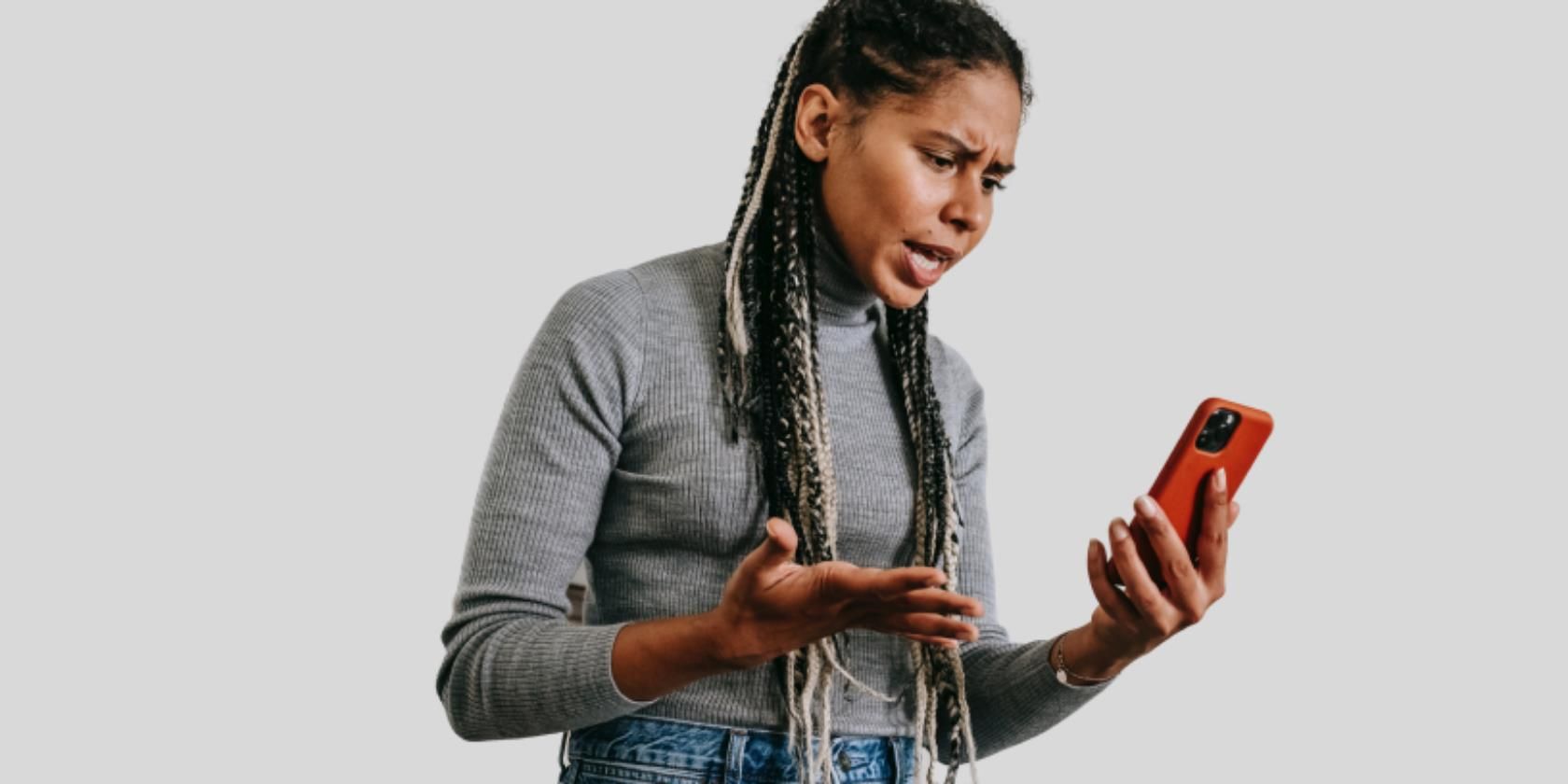Signs of lag include delays in touch responsiveness, app freezes, and slow performance. If your phone lags, it may have difficulties executing even simple commands, like typing on the keyboard or playing video. And there can be many causes.
In this article, we cover possible causes for your Android phone lagging, and fixes that might work. Let’s go!
1. Faulty Apps
Android apps may freeze or suddenly stop working properly. This may happen with any app that's badly coded, and can also be an issue when you have sideloaded apps into your Android phone.
Since the sideloaded apps are not from the Google Play Store, they might have missed updates for a while. As such, these apps are more likely to get corrupted and slow down your phone.
2. Insufficient Memory
RAM is your phone's working memory. It's used by the operating system and by any apps you run, so the more apps you use, the more pieces of computer code fill up your device’s RAM.
Android is generally very effective at managing memory, and frees up resources as and when they're needed. However, if you're using apps or games that need more RAM than your system can give them, you may start to see some lag. Other apps that are running in the background will also start to become more sluggish, and may shut down altogether.
This could be one of the reasons why your keyboard lags, for example.
How to Check How Much RAM You're Using
If your device is running Android 6.0 or later, you can check how much RAM is being used on your phone. You’ll need to enable Developer options first. Go to Settings > About phone > Build number (tap this seven times).
Now open Developer options and select Running services to see how much of your RAM is in use. Don't worry if most of it is, but if it's constantly being maxed-out then you may have a problem.
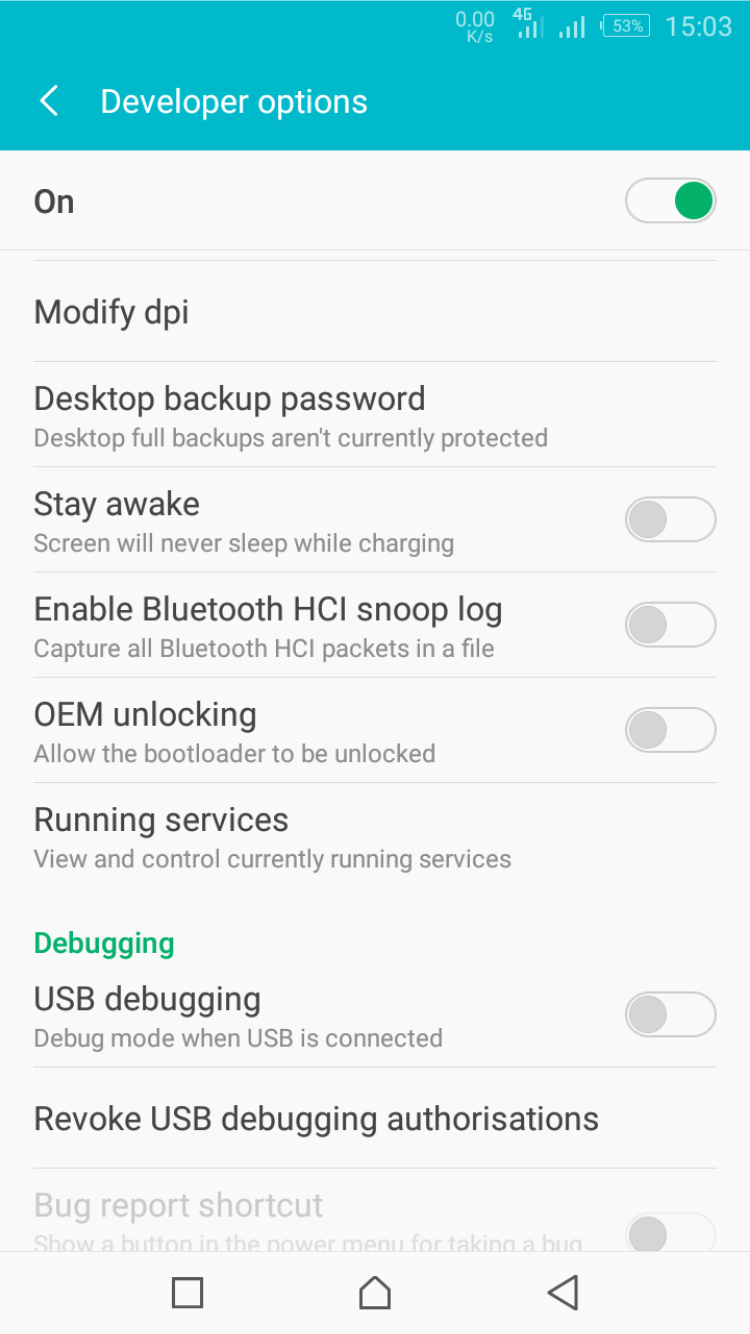
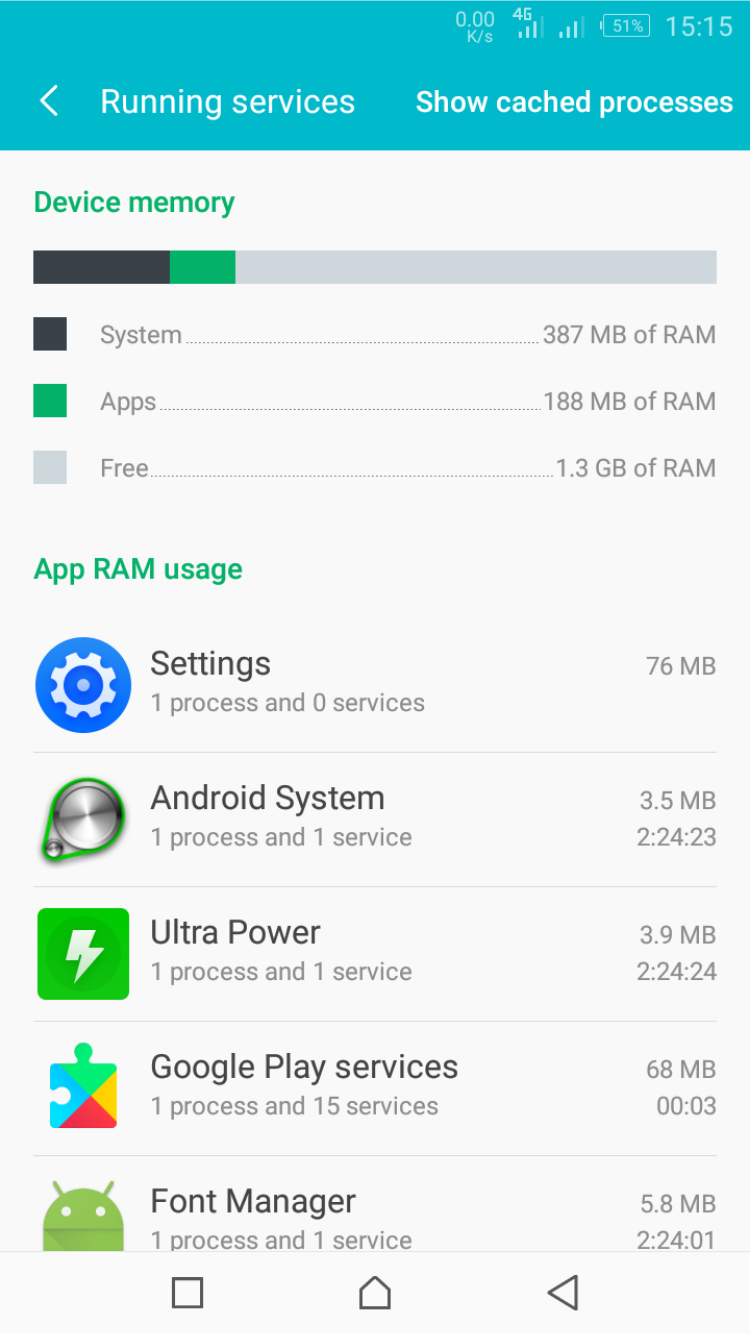
Select Memory used by apps to see which of your apps are using the most memory. If you have persistent RAM problems, here are Android memory management tips you should know.
3. Low Internal Storage
By the time you receive the “Storage Space Running Out” alert, some important functions could already be struggling. This isn’t a big problem, though, because freeing up some space on your Android phone can resolve this.
Prolonged use of apps like Instagram and Facebook are some of the causes of insufficient space, along with messaging apps. They all save a lot of images and other files to your device, which can gradually fill up your storage.
4. Too Much Gaming
Playing graphic-intense games for long hours on your Android phone can cause a lag. This is usually because the games strain your phone processor, causing your device to heat up. Processors are heat sensitive. The hotter your phone gets, the slower they run. If it gets too hot, the speed will throttle right down, and the device might even eventually turn off.
As such, it’s always a good idea to figure out why your Android phone is overheating.
5. Outdated Software
Each new release of the Android operating system often comes with more improvements, while device manufacturers roll out regular security updates and bug fixes to improve the overall performance. So, installing the latest OS and any other updates can provide bug fixes and address previous software issues.
6. Your Phone Is Just Too Low Spec!
One other thing to consider—your phone itself might be the problem. No matter how much you try and optimize your device, a low spec phone with a slow processor and a lack of RAM is always going to be prone to lagging. Likewise, an old phone will start to show its age after a while.
How to Stop Your Phone From Lagging
Now you know some of the things that can cause lag, how can you stop it? Here are a few things to try.
Update Your Apps
Try and keep all your apps up to date. If they continue to play up, consider uninstalling them and finding alternatives. If the apps are pre-installed, you might not be able to uninstall them but can disable the apps instead.
To uninstall an app go to Settings > Apps. Then, select an app you want to uninstall. Click Uninstall to remove the app.
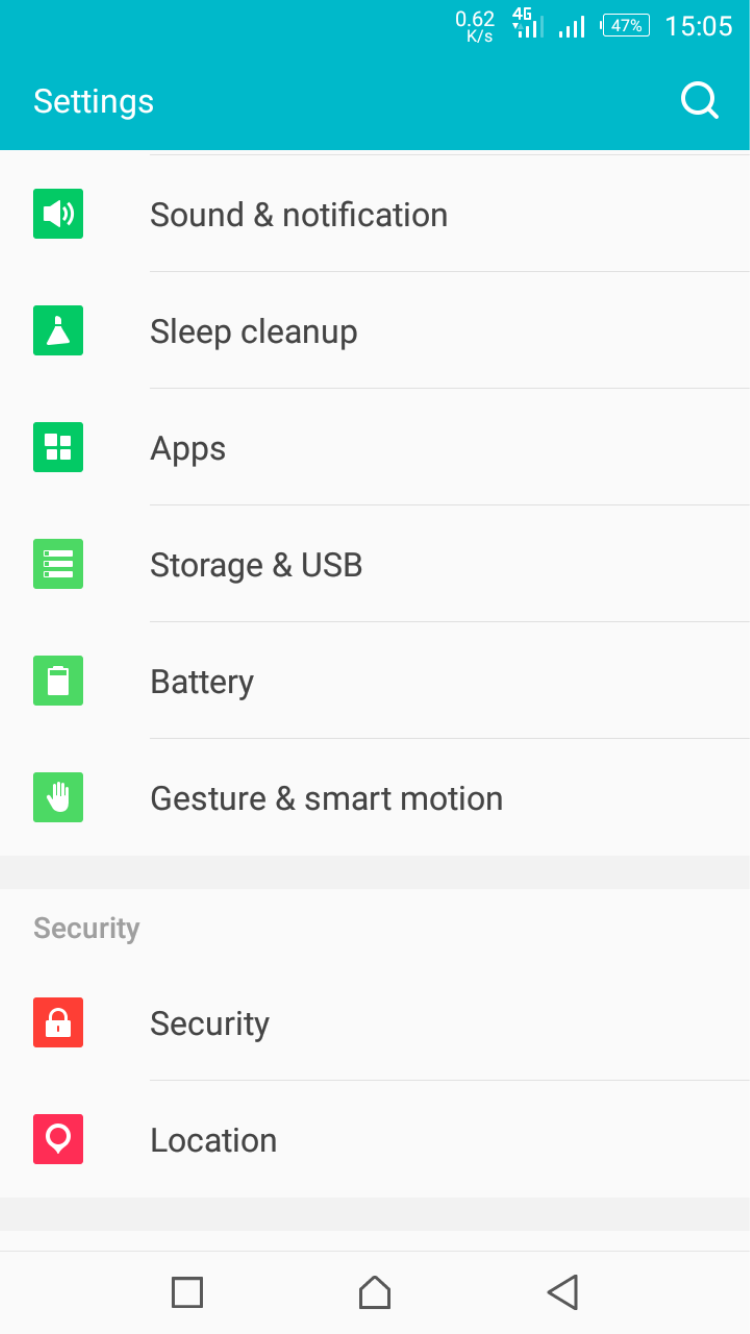
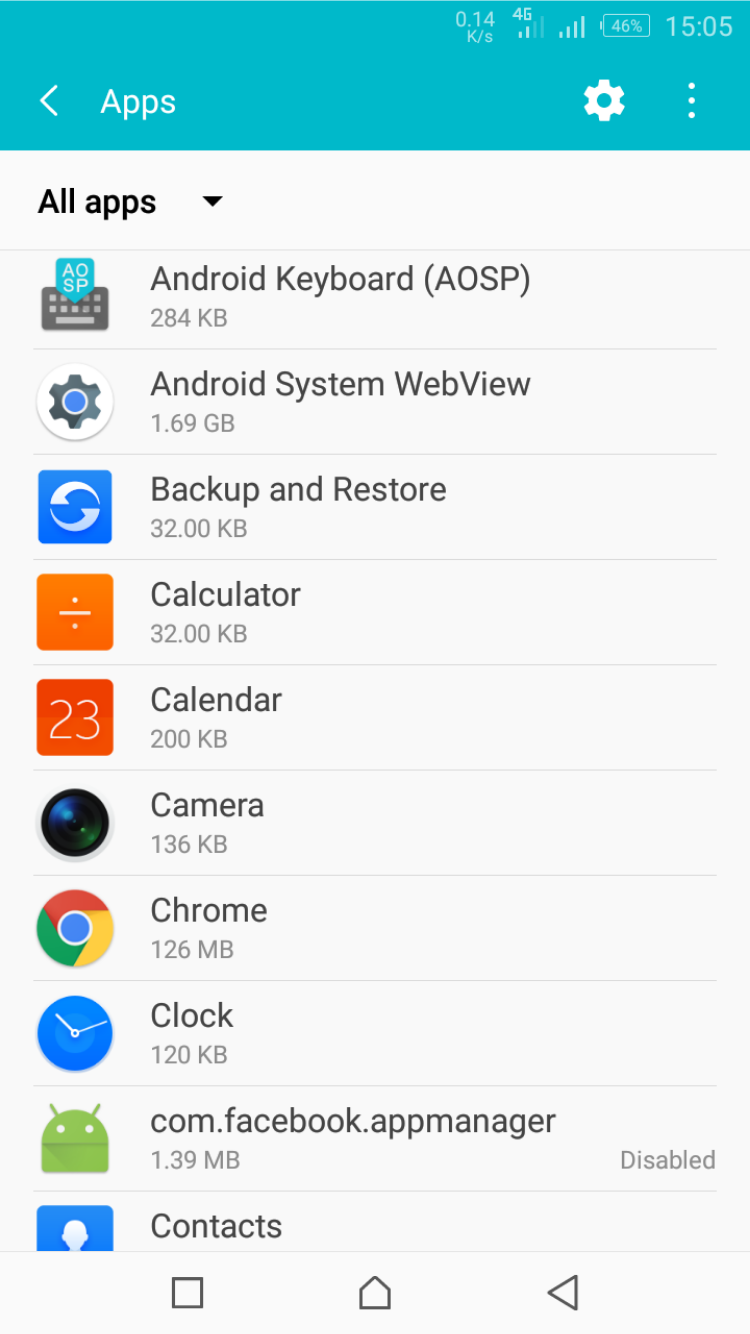
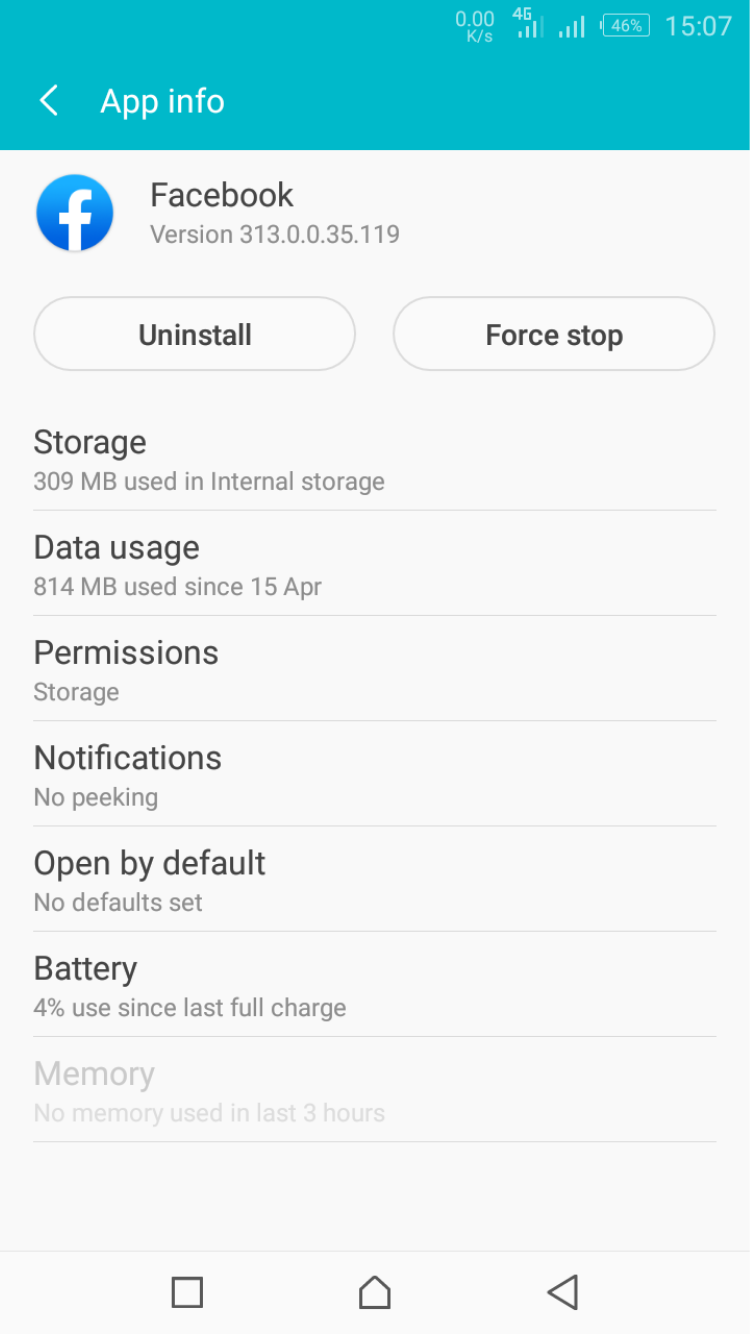
Similarly, install any device updates that become available to you, as these may also help.
Free Up Some Storage Space and Clear App Caches
Check the amount of free space left in your phone and what’s taking up the most room, then delete it. On your Android device, go to Settings > Storage & USB > Internal storage.
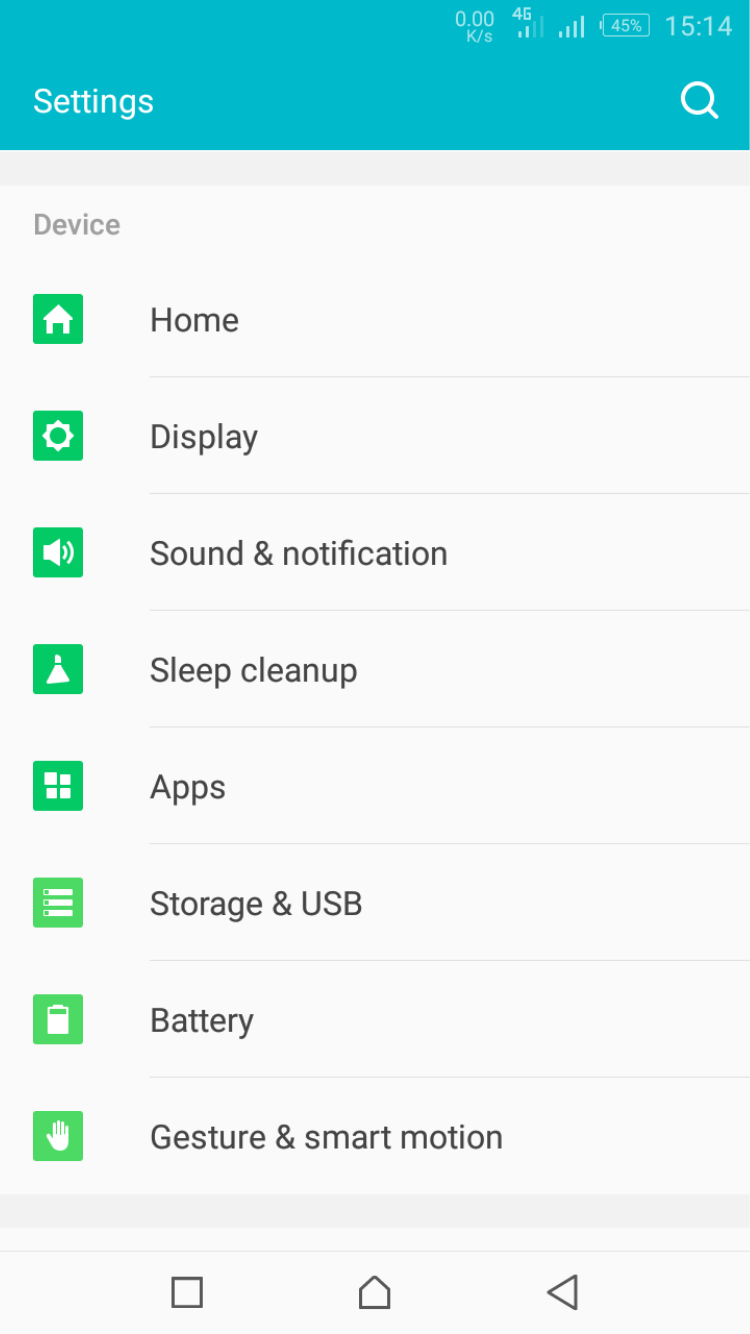
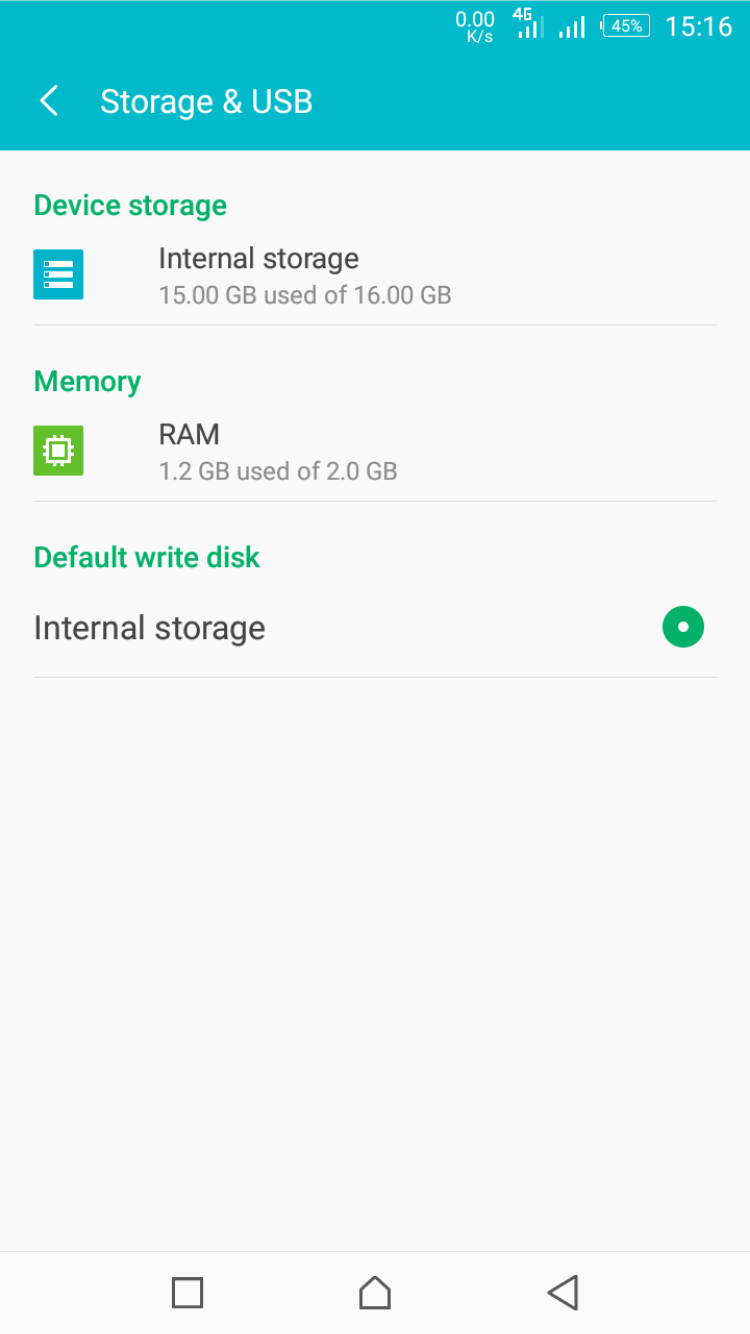
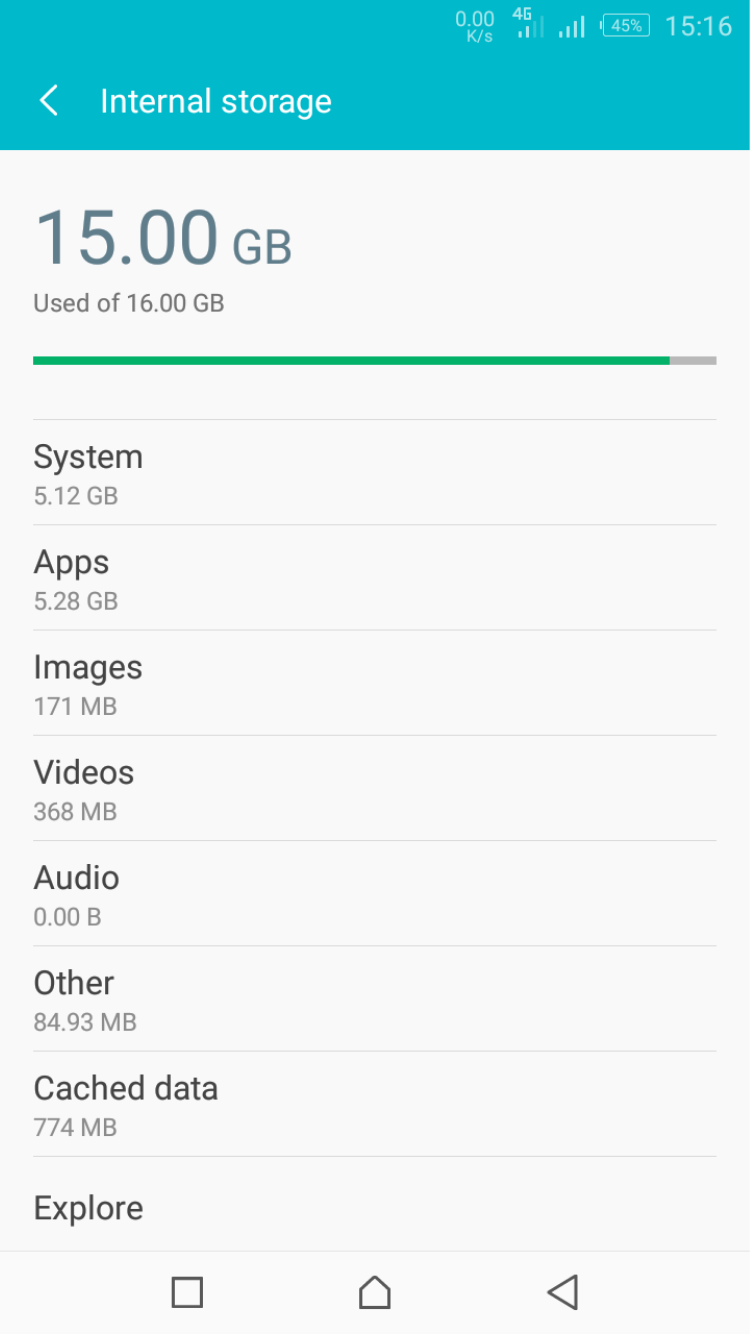
You may as well replace heavy apps with their lighter versions or find alternatives. Or, move files to your SD card or transfer media to the cloud.
Clearing the cache from apps can also help as it deletes the temporary files that apps save, which can build up over time. To clear the cache, open Settings > Apps (tap on an app). Then go to Storage > Clear Cache.
Keep Your Phone Cool
Let your phone rest for several minutes after hours of gaming so that it cools down. Games tend to use a lot of RAM, too, so you could be hit twice—a throttled processor and all your memory being used.
Free Up Some Memory
If your phone is often short of memory, uninstall aggressive RAM consumers and remove some of the widgets from your home screen. We don't recommend task killers as they can actually make your phone's performance even worse.
The best way to free up memory on your phone is simply to restart it. It's a good idea to do this every couple of weeks as a matter of course.
Factory Reset Your Phone
If all else fails or you continuously encounter persistent phone issues, consider factory resetting your device.
For many Android users, doing a full phone reset is the last resort. The process returns your Android phone to its original state, fixing a range of lag issues in the process.
Here’s how to do a factory reset and Android phone: Go to Settings > Backup and reset > Factory data reset > Reset phone.
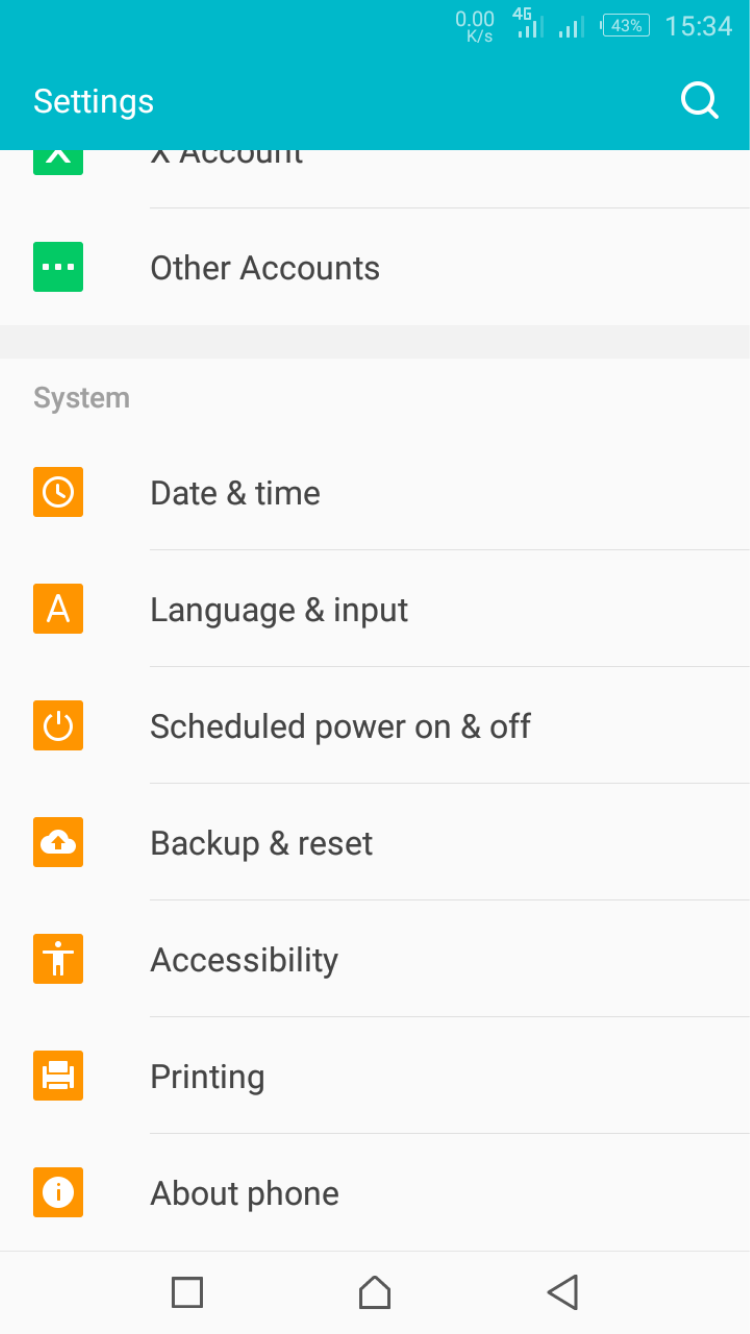
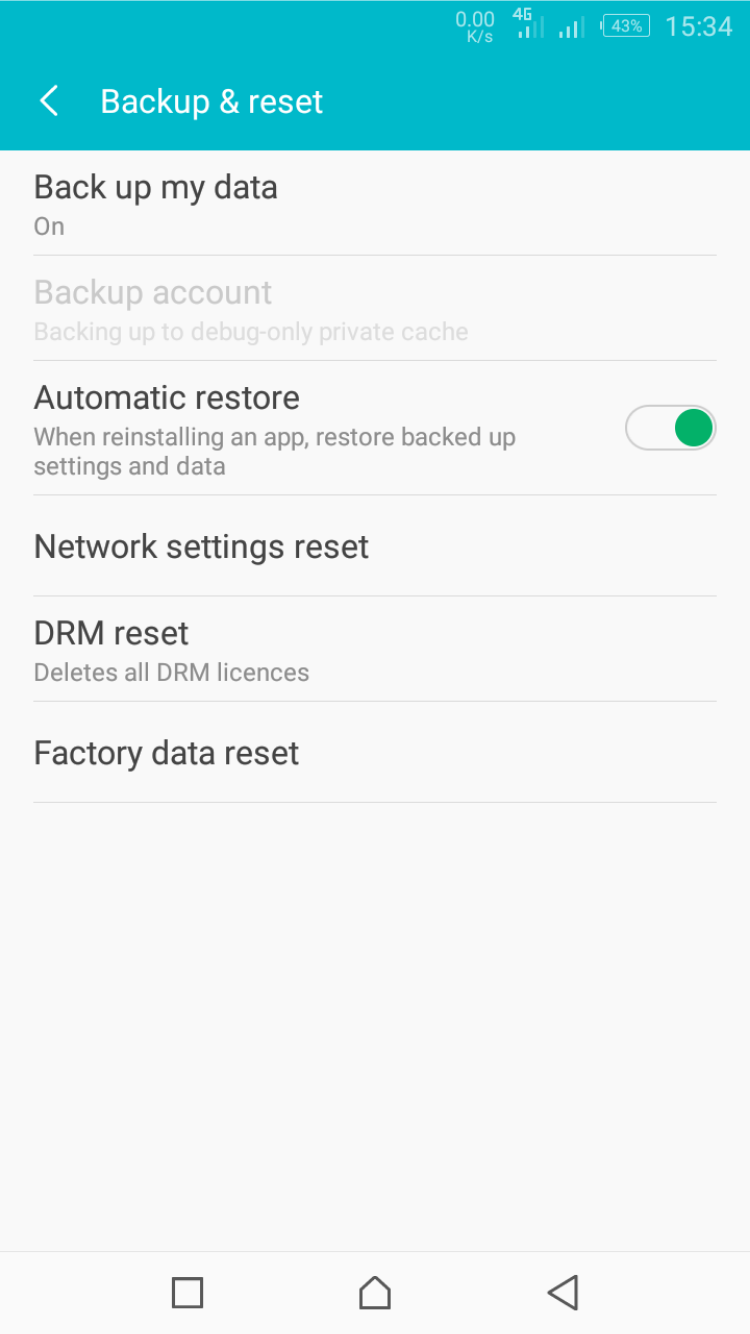
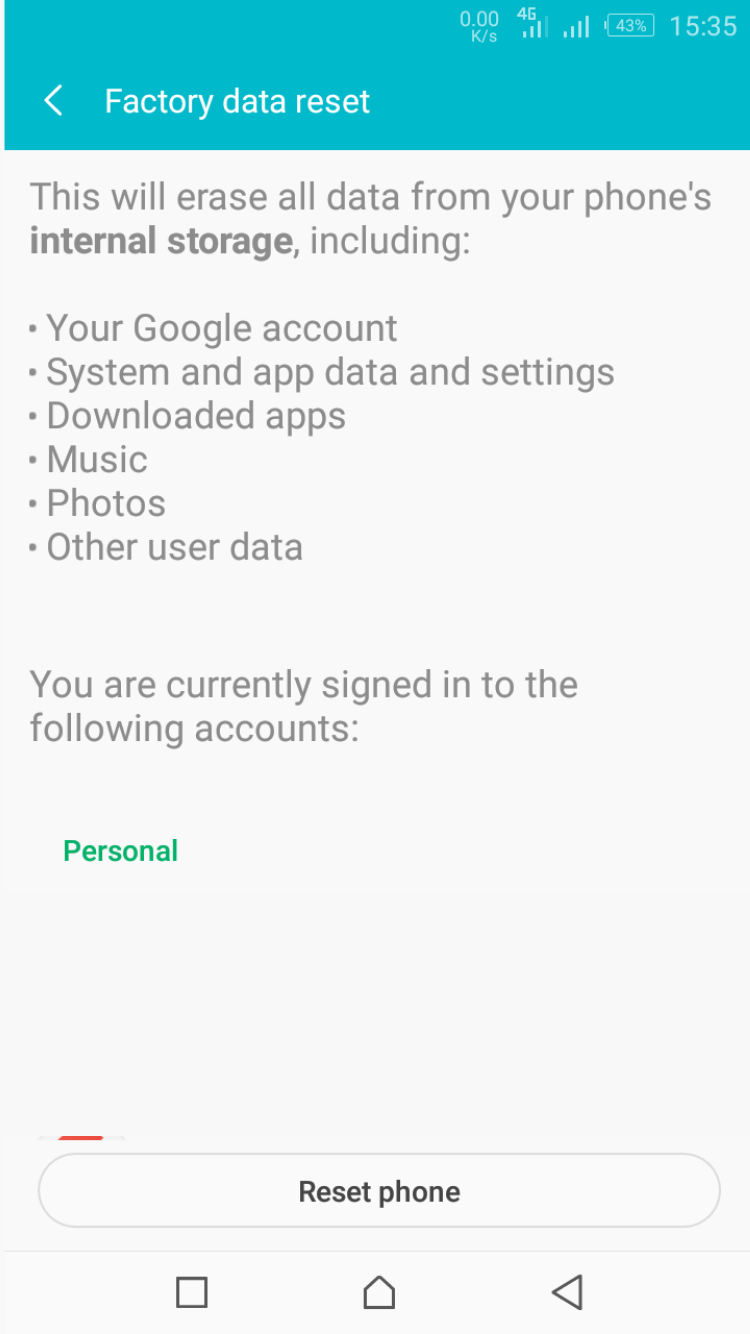
Don’t forget to back up all your data, as this process will wipe out all your information.
Why Does Your Phone Lag?
Everyone experiences performance issues from time to time. The good thing is that many Android phone lag issues, including slow performance, faulty apps, and memory issues, can have pretty simple fixes.
Updating your OS, deleting unused apps, and resetting your device are some of the things you can do to fix some common Android phone lag issues.