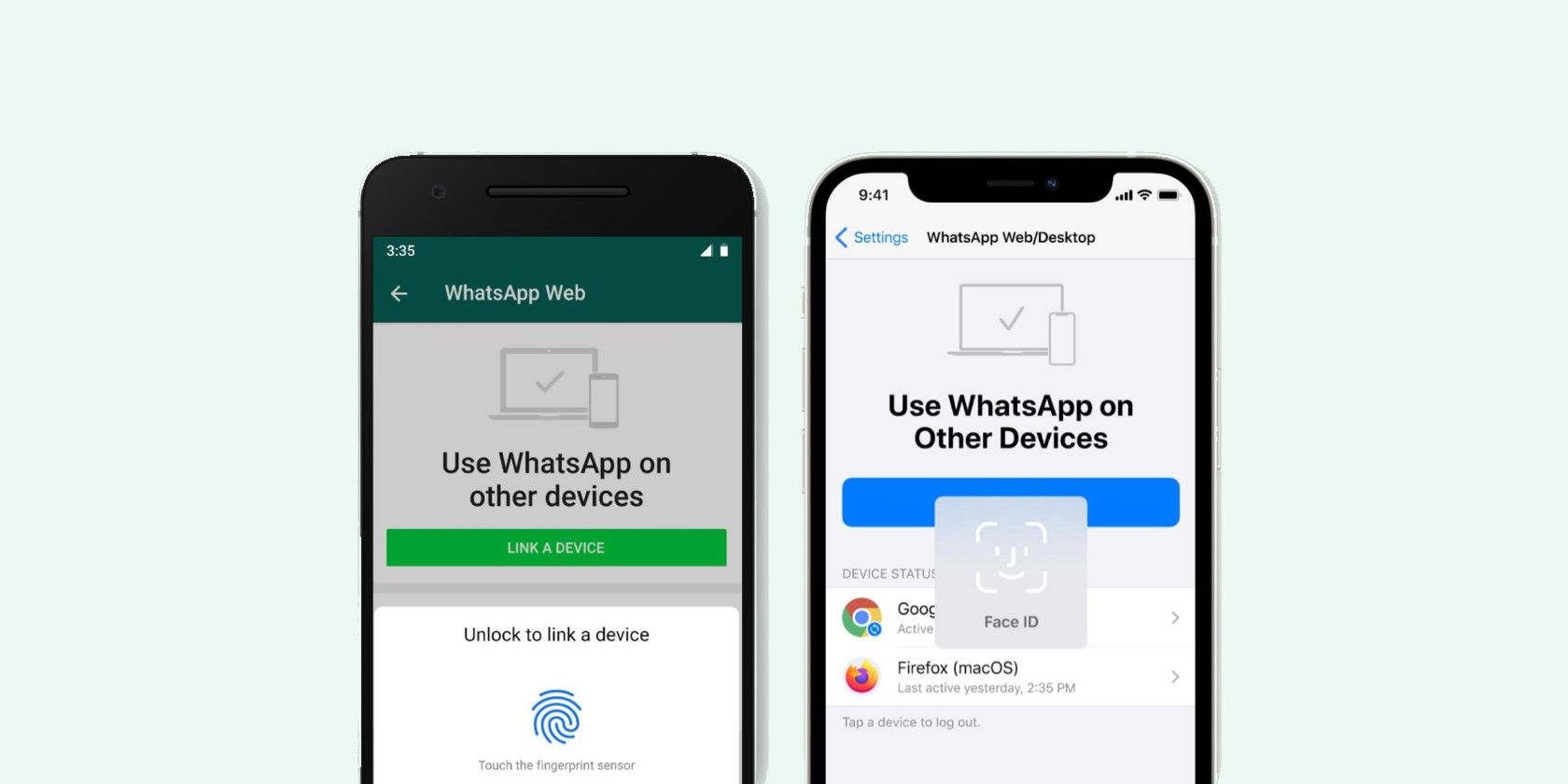WhatsApp is adding an extra layer of security for the account linking process on its web and desktop apps. You'll now have to verify your identity using biometric authentication before you can link your account.
WhatsApp Gets a Security Upgrade
WhatsApp's new security policy will help prevent anyone else from accessing your account. The addition of biometric authentication to the WhatsApp web and desktop app was rumored in September 2020, and now it's finally here.
Now, when you try to sign in to WhatsApp on desktop or web, you'll be prompted to confirm your identity via your mobile device.
This will be in addition to scanning the QR code that appears on your screen, which was the single security measure that WhatsApp previously had in place when linking your account. WhatsApp won't allow you to link your account using only biometric authentication, unfortunately.
If your phone has biometric authentication enabled, you'll have to scan your fingerprint or face from your mobile device. After you've done that, you'll get access to your account on the PC or web app.
The security feature is compatible with the biometric authentication features on Android, as well as with Face ID and Touch ID on iPhones with iOS 14 and above. But if your phone doesn't have biometric authentication, you can still link your account to the PC or web app like you normally would.
WhatsApp also emphasizes that this feature won't allow the app to see your biometric data. The FAQ page on the WhatsApp website states that "the authentication is handled by your device’s operating system using the biometrics stored there. WhatsApp can’t access the biometric information stored by your device's operating system."
In other words, the biometric authentication process done on your mobile device is completely separate from WhatsApp.
How to Use Biometric Authentication on WhatsApp Web/Desktop
The new account linking process on WhatsApp web and desktop is still incredibly simple. Here's how to do it:
On Android:
- Open WhatsApp on your mobile device and tap More Options (the three dots).
- Tap Link a Device. Follow the prompts to complete biometric authentication.
- Check off the box for Keep me signed in on the web or desktop app if you want to stay logged in.
- Scan the QR code with your phone that appears on your screen.
- From there, hit Done.
On iPhone:
- Open WhatsApp on your mobile device and tap Settings.
- Tap Link a Device > OK. Follow the prompts to complete biometric authentication.
- Check off the box for Keep me signed in on the web or desktop app if you want to stay logged in.
- When the QR code appears on your screen, scan it with your phone.
- From there, hit Done.
Users Are Still Skeptical of WhatsApp
WhatsApp unveiled a new privacy policy in January 2021 that will force users to share data with Facebook. Although WhatsApp delayed the implementation of the policy, it still didn't stop a mass exodus to alternate messaging apps.