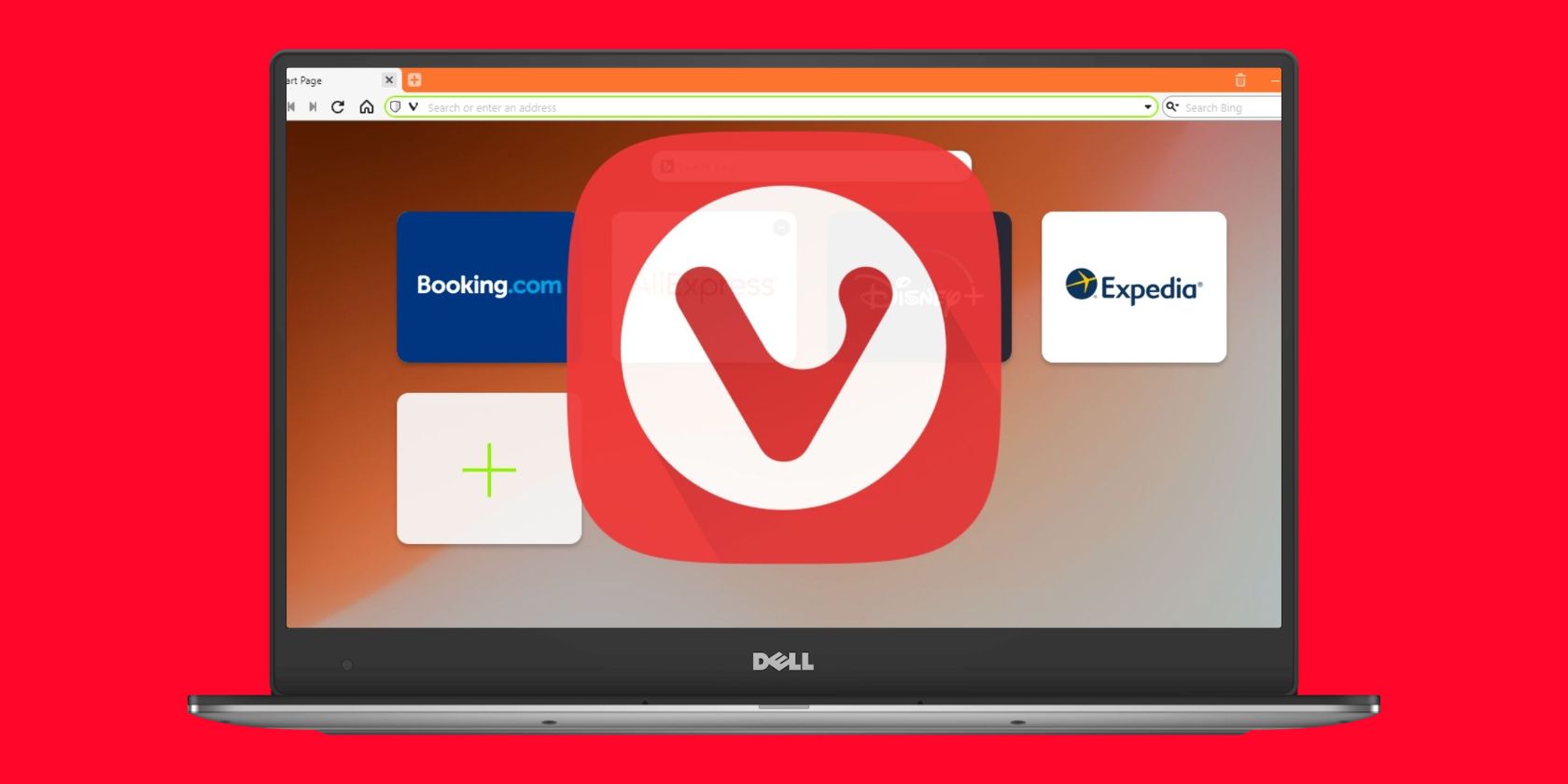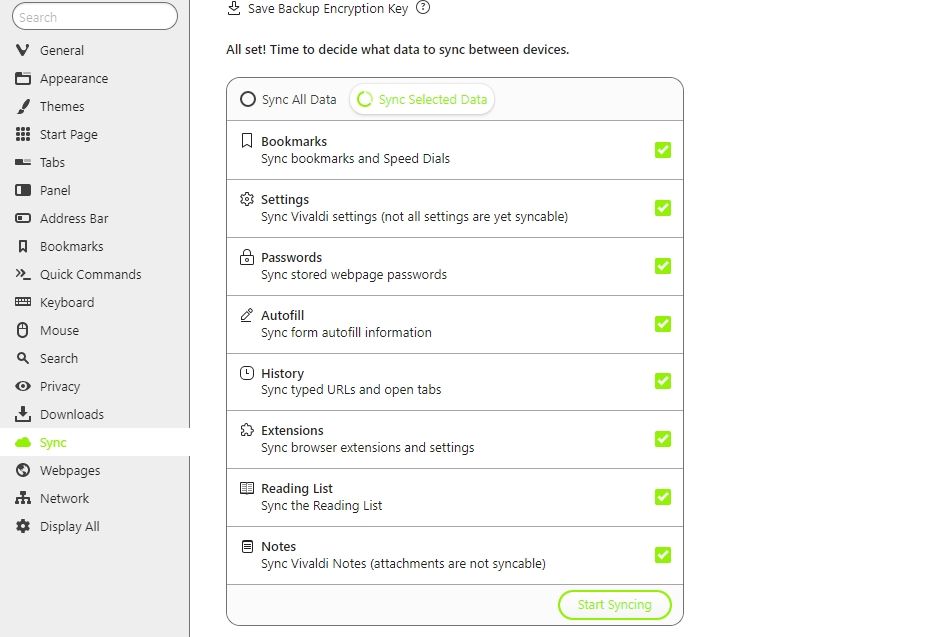Vivaldi, the browser for privacy-conscious power users, just got an upgrade. The newly-released 5.2 version is now available for desktop and mobile devices.
One of the main highlights of this update is the added support for the reading list. You can now access the reading list from the side panel (on the desktop) and on your mobile devices. There are a few other changes as well—read on and find out.
What's New in Vivaldi 5.2
Though there are several minor changes, fixes, and improvements, these are some notable upgrades.
1. Reading List Panel
Vivaldi has a feature-rich side panel from where you can access your favorite sites, view your history and bookmarks, and take notes directly in the browser.
But from now on, you can also access your reading list from the side panel. With this feature, managing your reading list becomes easier.
You can search for your saved articles from the Reading List Panel and add more or remove them. There's also an option to sort them by reading status, date updated, title, and address.
2. Reading List for Android
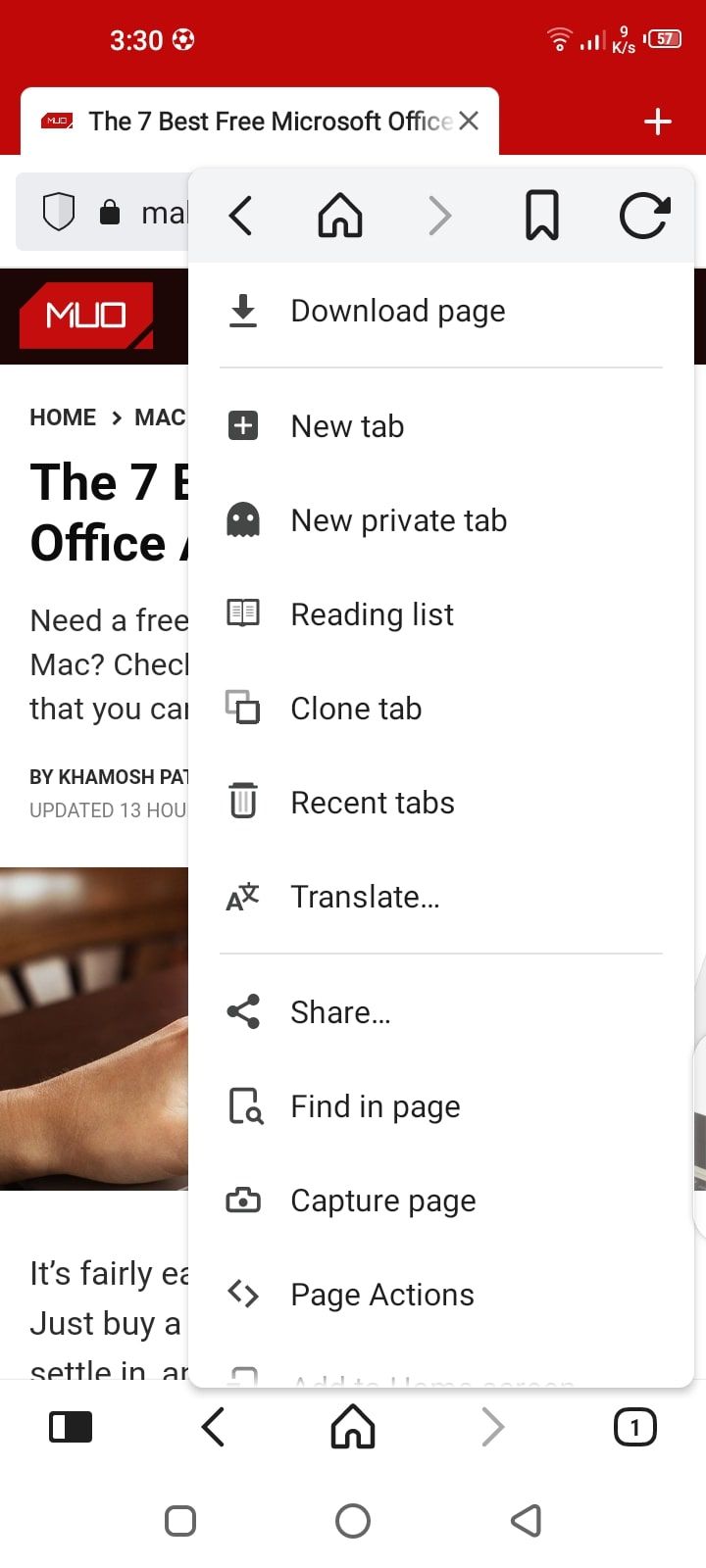
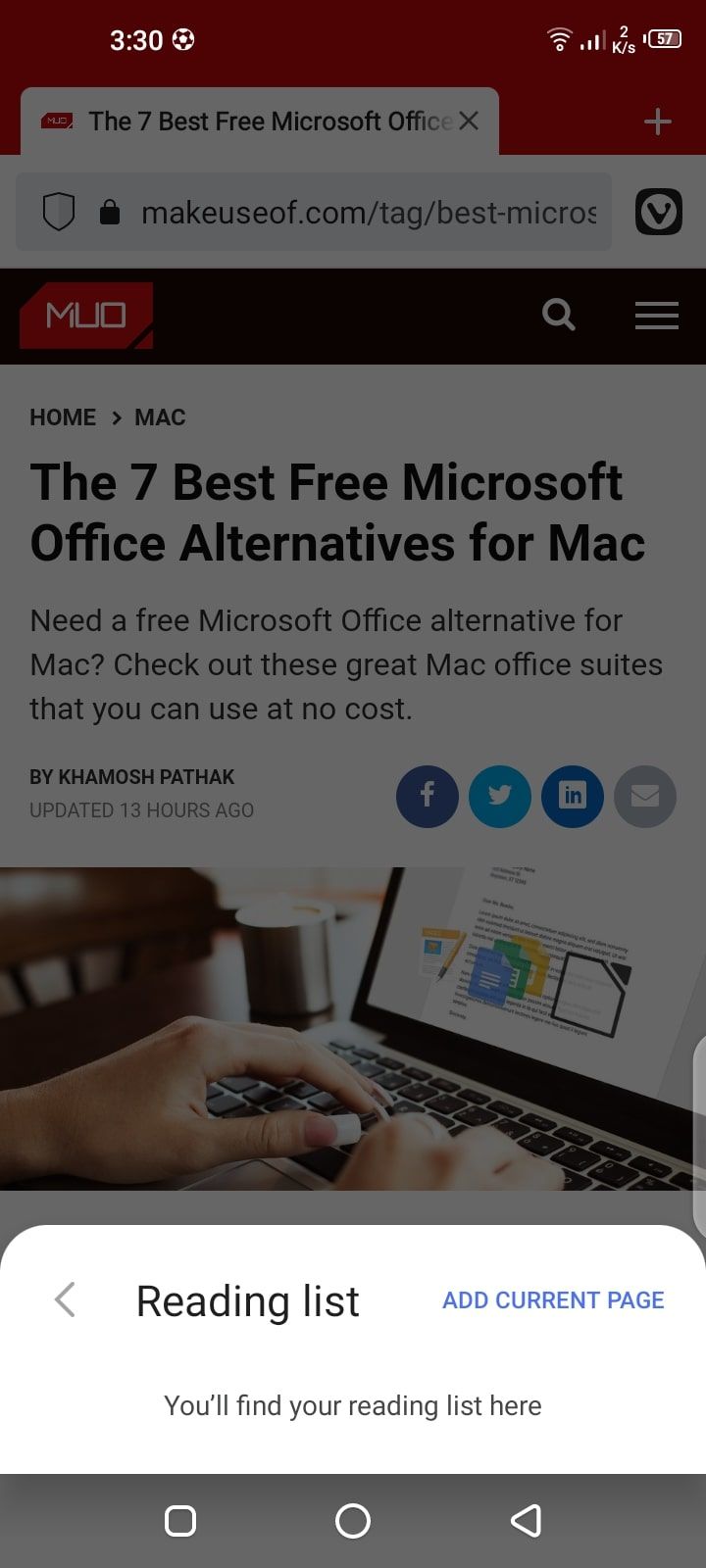
Vivaldi had introduced the reading list to the desktop browser in the 5.1 version. But this update adds the reading list to the Android version as well. With so much of our content consumption taking place on mobile devices, saving articles for later is a great feature.
When you want to save a webpage for later, tap the Vivaldi icon and select Reading List. Here, you can view your saved articles or add new pages to the list.
3. Synced Reading Lists
The latest Vivaldi version allows you to sync the reading list across devices, making it easier to read articles on the go. To sync, log into your Vivaldi account on all the devices. By default, Vivaldi syncs all data, including your reading list.
But if you've chosen to sync selected data, open the Settings page on your desktop, go to Sync, check Reading List, and click on Start Syncing.
4. Privacy Statistics
Previously, you could view the number of trackers and ads blocked on any site individually by clicking the shield icon. With the 5.2 version, the Vivaldi homepage shows you a collective overview of the blocked trackers and ads on all sites you visit.
Below the search bar, you can view the total trackers and ads blocked. To view the site-by-site breakdown, click on More information.
5. Translation Panel for Android

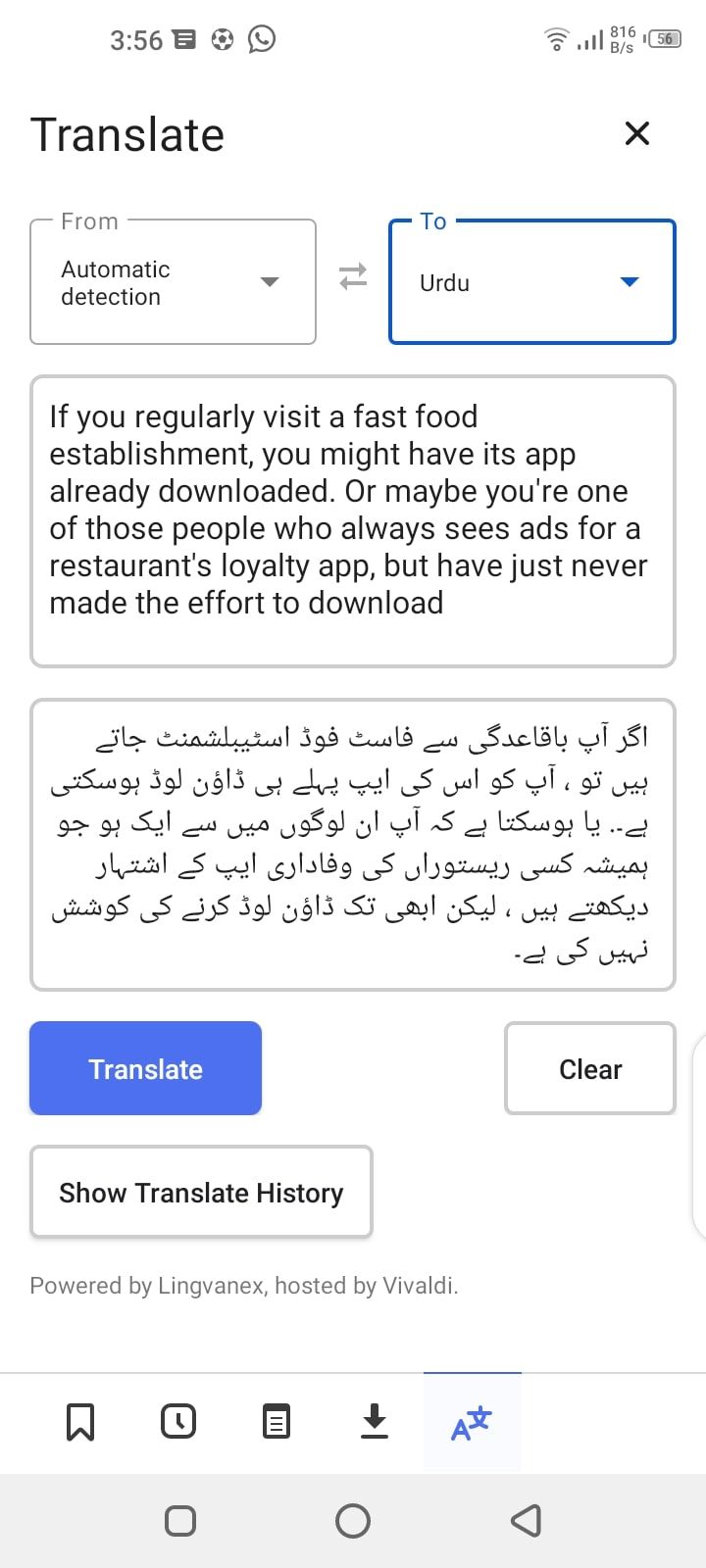
Being one of the best Android browsers, Vivaldi previously allowed you to translate the entire webpage on your mobile devices. But, with the launch of the translation panel for Android, you can now translate text snippets.
Select the text you want to translate and click on Translate Selection. The Translation Panel opens, showing you the original and translated text together.
6. Qwant as a Default Search Engine
Vivaldi has brought back Qwant, a private search engine, as one of the default search engines. To switch to Qwant, open the Settings page, go to Search, and choose Qwant.
How to Download/Update Vivaldi 5.2
Though Vivaldi has an option for automatic updates, you can manually update the browser, too. To do so, click on the Vivaldi icon in the top-right corner, hover the cursor over Help, and click Check for Updates. If you don't have the latest version, Vivaldi will prompt you to update.
For those who haven't tried Vivaldi yet, here is a link to download it. The Android version is available on the Play Store.
Vivaldi Just Got Better
Thanks to the latest update, you can now save articles for later, translate text snippets, and search more privately.
Besides the new ones, Vivaldi has tons of handy features, most of which are only available as add-ons in other browsers. So, if you haven't tried Vivaldi, maybe it's time to give it a go.