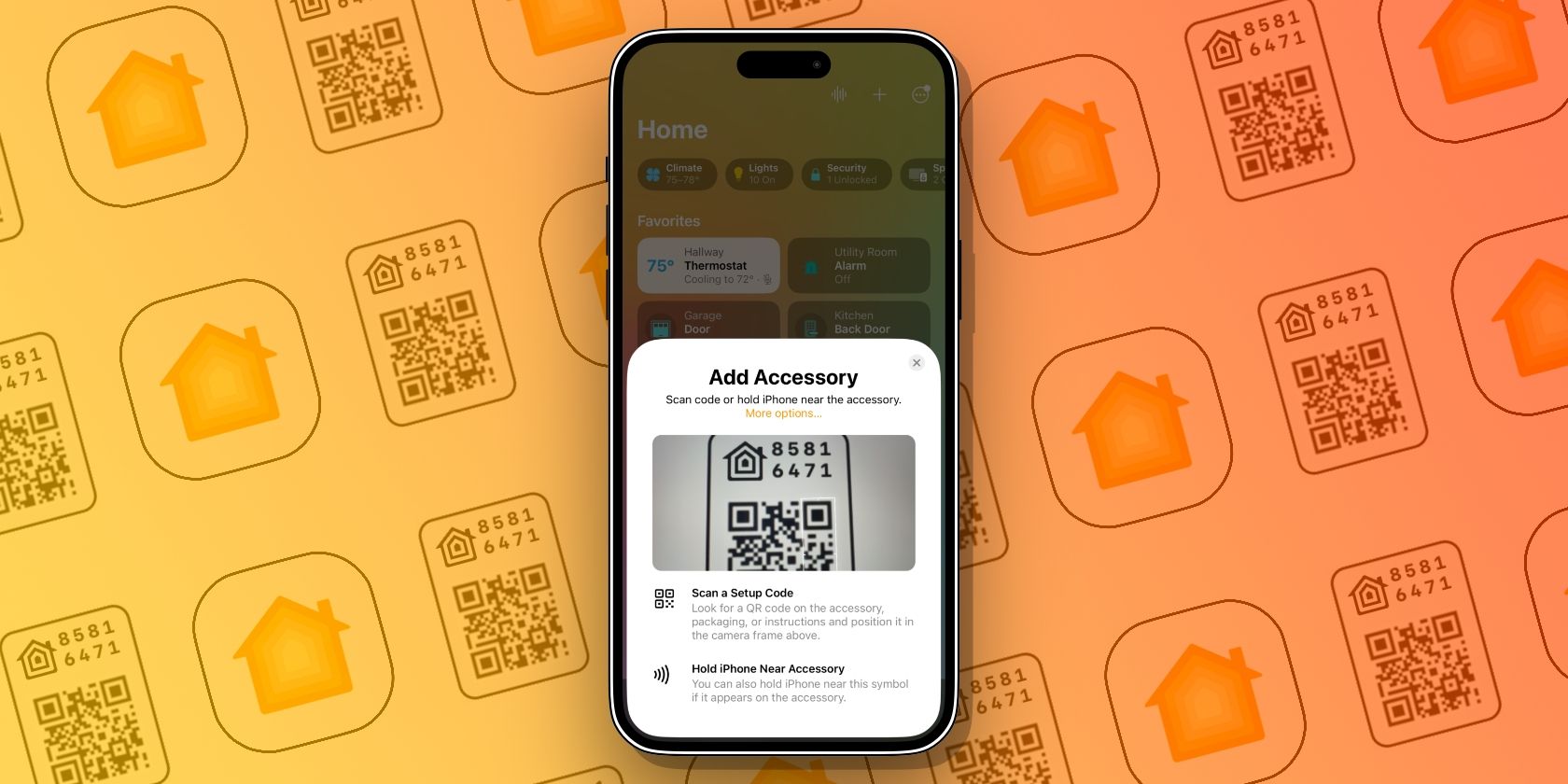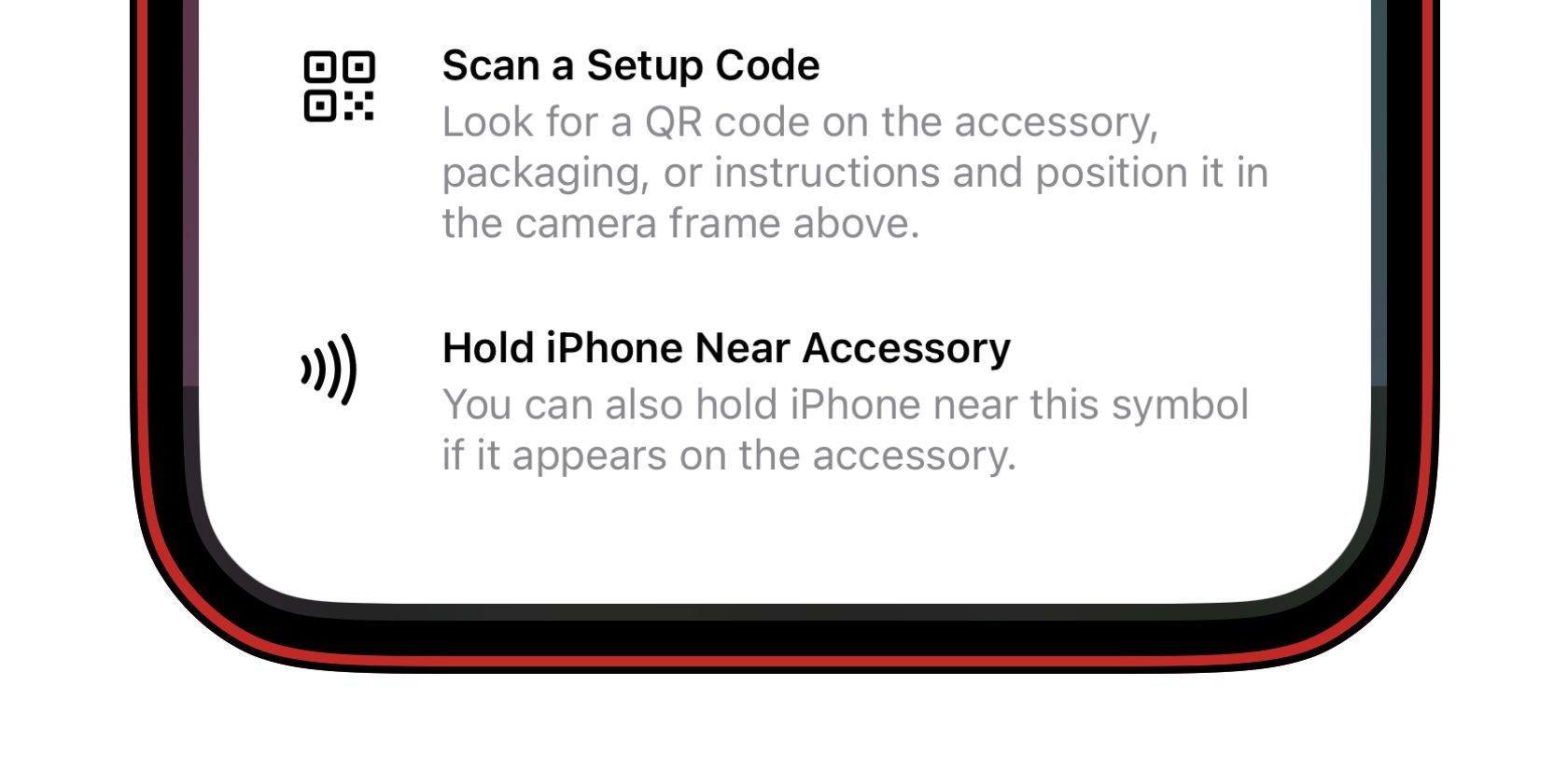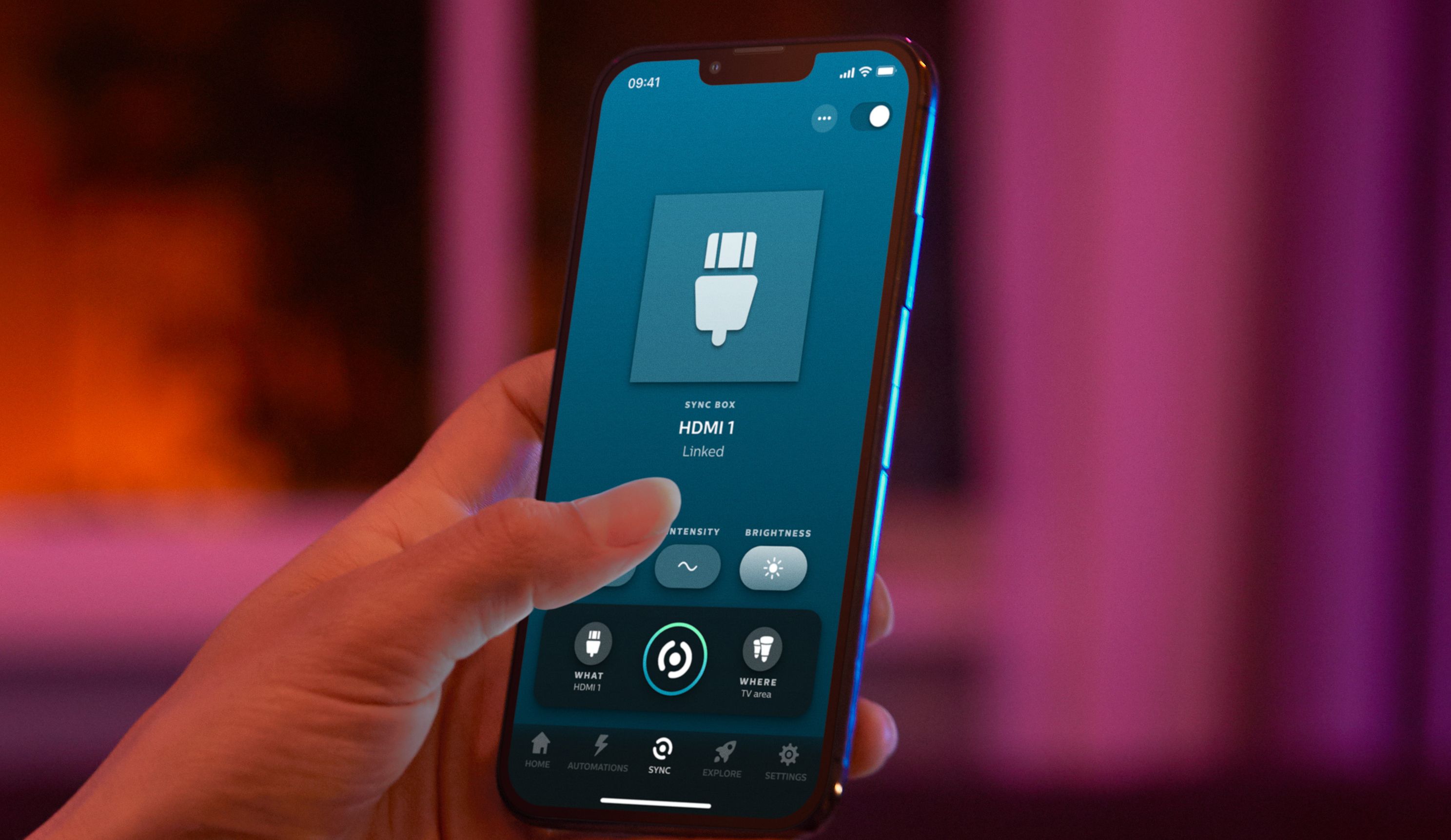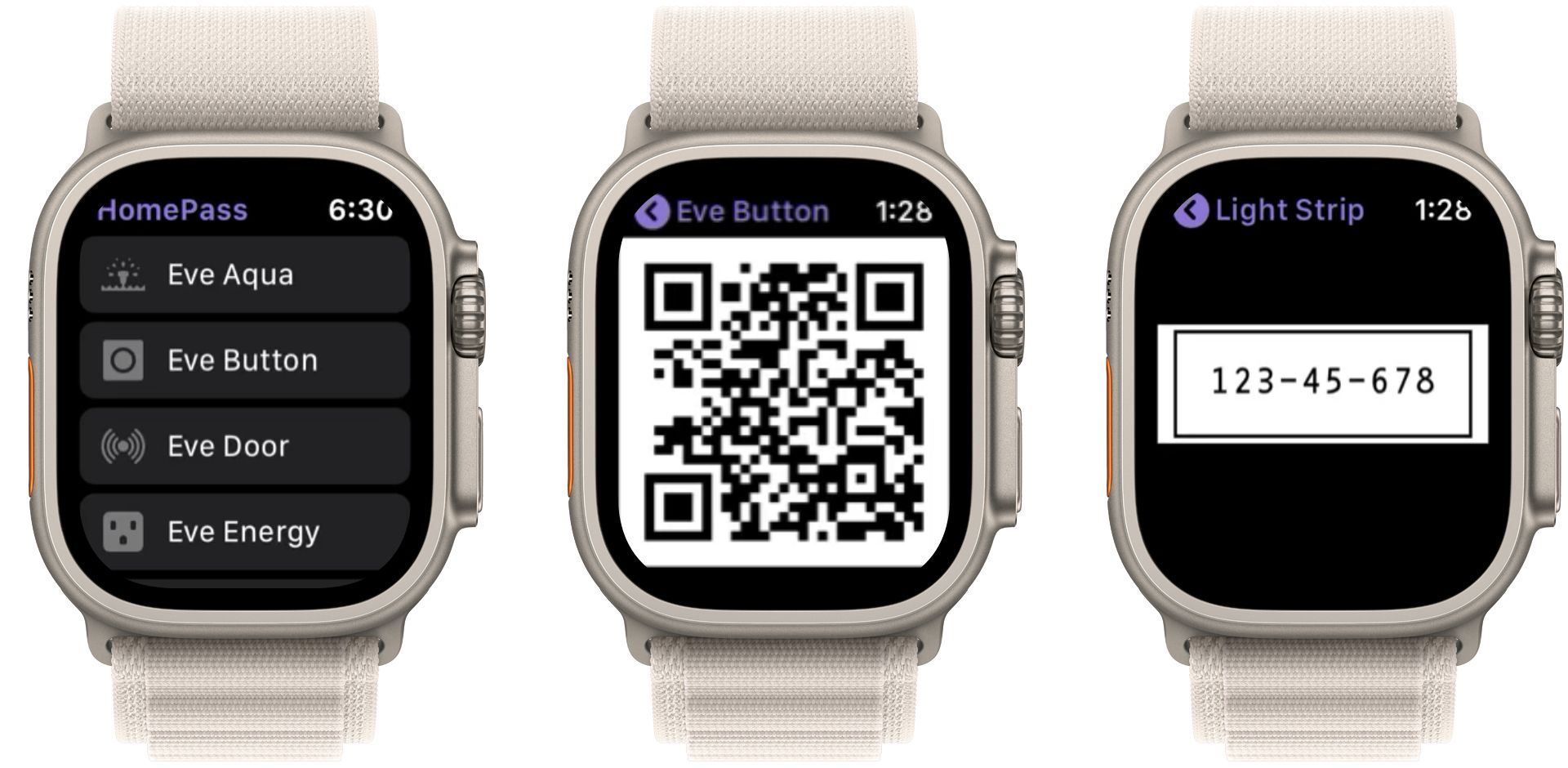Apple HomeKit pairing codes make connecting devices to our smart homes quick and easy. However, HomeKit codes are unique to each device, so they can make the process incredibly difficult if you lose one.
Here are a number of things you can do if you lose a HomeKit code—and how to prevent future losses.
1. Look in All the Right Places
Start your search by looking over your smart home device thoroughly. Depending on the vendor, a HomeKit code sticker may be attached to your device's sides, back, battery compartment, or removable tray.
If you are unable to locate a HomeKit code sticker, try looking near your device's model and serial numbers. If you spot a setup or pairing code reference, that is most likely your HomeKit code. While you cannot scan it with the Home app, you can still add a smart home product to Apple HomeKit by manually entering the pairing code.
You can also check your device's packaging, manual, or other included pamphlets. Some vendors even go the extra mile by providing an additional pairing code sticker, sometimes found loose inside the box.
In some cases, your HomeKit device may not have a physical pairing code. Devices with onboard displays—like thermostats—will provide your code digitally during the setup process, while others generate a pairing code or push it directly to HomeKit.
2. Try Pairing Your Device With NFC
While it isn't common, some devices feature an NFC radio for wireless pairing. If you lost your code, try powering on your device while holding your iPhone as close to it as possible.
Some devices require your phone to be near a particular spot, so you may need to try a few different areas. If your device has NFC capabilities, the familiar Apple Home pairing process will appear on your screen.
3. Contact the Manufacturer
If you can't find your HomeKit code and NFC pairing doesn't work, you can contact your device's manufacturer. While most vendors do not store copies of your HomeKit codes for security reasons, a few do —such as Meross and Fibaro.
If the vendor retains code copies, you may need to provide a serial number or Mac Address. And in extreme cases, you may need to ship your device to the manufacturer for verification.
4. Use the Vendor's App
Another possible way to pair your device is through the vendor's app. Some vendor apps will locate your device automatically when powered on and pair it with their cloud service.
While it isn't connected to HomeKit or the Home app using this method, you will at least have the ability to control your devices remotely.
5. Connect Your Device to Alexa, Google Home, or Siri Shortcuts
With Amazon's Alexa and Google Home being widely available, there is a good chance that your device will work with the major HomeKit alternatives. Depending on your device and the vendor, Google and Alexa may see it automatically, allowing seamless pairing without a code.
If your device isn't detected, try looking in the vendor's app for integration options. If you see Alexa and Google, you can link your device by signing in to your account or enabling a skill.
You can also check the vendor's app for an Add to Siri or Shortcuts option. These options will enable Siri voice control through all your devices —including HomePods— which is a big part of the HomeKit experience.
How to Prevent HomeKit Code Loss
Now that you know what happens when you lose a HomeKit pairing code, creating and maintaining a backup system should be at the top of your smart home to-do list. If you want to keep things simple, save your packaging and manuals or keep a log of your codes in a notebook.
If you prefer to organize your home digitally, there are several methods you can use. The quickest and easiest is to take a picture of your device with the HomeKit code. Another option is using the Notes app on your iPhone or the Home Notes area of the Home app.
Of course, there are also third-party apps that feature HomeKit code storage. Two of our picks for best Apple Watch Apps for HomeKit—HomePass and Controller for HomeKit—offer effortless code storage that syncs across all your devices.
HomeKit Codes Offer Security and Convenience
As you can see, all hope isn't lost if you misplace a HomeKit pairing code. With a little effort, you can be back to controlling your smart home through HomeKit, the vendor's app, or with an alternative voice assistant in no time.