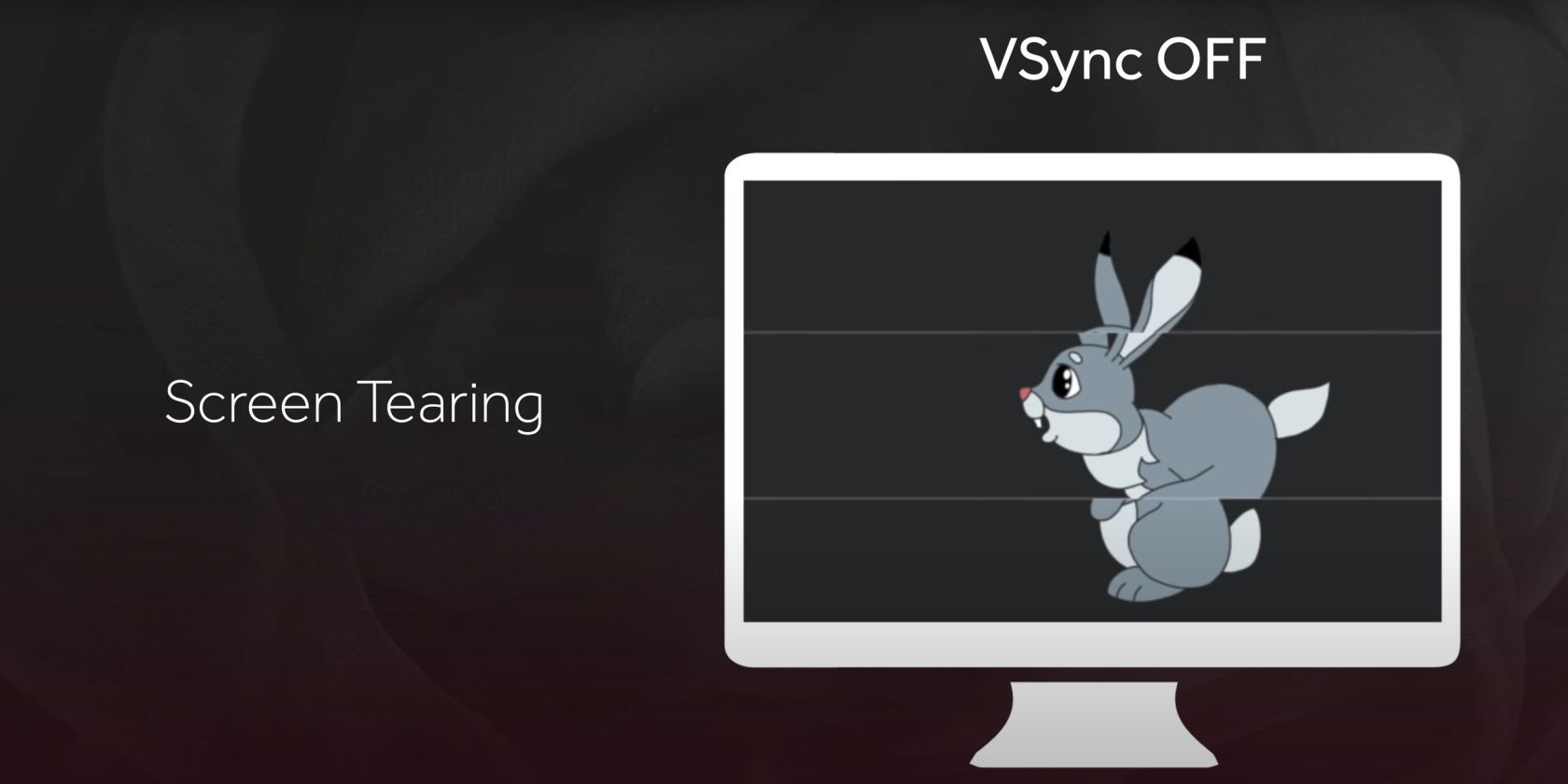Modern video games come with a dizzying array of graphics settings. Most of these either deliver better performance or graphics quality. However, Vertical Sync, better known as VSync, is a bit more complicated.
By itself, VSync has no bearing on graphical quality, but enabling it eliminates ugly screen tearing. While that may seem like a no-brainer, it can also tank your frame rate and increase input lag—both of which are the bane of competitive gaming.
Confused about how to approach this mysterious graphics setting? Let’s figure out what makes VSync tick.
What Is VSync?
VSync is a means to synchronize the frame rate of a video game with the refresh rate of a monitor displaying it. Graphics card makers developed vertical Sync to eliminate a visual artifact known as screen tearing. It manifests as a horizontal split in the displayed frame, so one half of the frame lags behind the other.
While this may appear as a tear in the time-space continuum, that’s simply your GPU churning out frames faster than the maximum refresh rate of your monitor. Depending on how much your GPU’s frame rate exceeds your monitor’s refresh rate, you can see two or more GPU frames spliced horizontally during a single monitor refresh.
VSync eliminates screen tearing by limiting the GPU frame rate to the monitor’s refresh rate. However, that alone isn’t enough to prevent screen tearing. The setting also forces the frames rendered by the GPU to be displayed in conjunction with the monitor’s refresh cycle.
Stopping parts of multiple frames from being visible simultaneously is key to eliminating screen tearing. And VSync achieves that by preventing the GPU from pushing out new frames in the middle of the monitor’s refresh cycle.
VSync Creates More Problems Than It Solves
While VSync is a guaranteed fix for screen tearing, it comes at expense of performance and responsiveness. To understand why, let’s take a look at the two major functions of VSync. Firstly, it slows the GPU frame rate down to match the monitor’s refresh rate. Secondly, it also synchronizes GPU frame pacing to match the monitor’s refresh rate.
Do you notice how both VSync mechanisms involve slowing the GPU output down to match the static monitor refresh rate? That’s an important detail. While the monitor refreshes at specific intervals, a GPU churns out frames at a rate that’s inversely proportional to the complexity of the in-game scene being rendered.
Forcing the GPU to synchronize its frame pacing with the monitor refresh rate prevents it from relaying the most recent frame to the monitor. Gamers describe this as input lag, which is perceived as content displayed on the monitor lagging behind their actual controller inputs. This input lag is particularly pronounced in fast-paced FPS games, where the crosshair noticeably lags behind your actual mouse inputs.
As if lag wasn’t bad enough, VSync can even tank overall GPU performance by significantly reducing frame rate. This is associated with its tendency to limit GPU frame rate to monitor refresh rate. While this is fine when your GPU frame rate is higher than the monitor refresh rate, you’re in trouble when the frame rate drops below the refresh rate threshold.
For example, a complicated scene that forces the maximum GPU frame rate to 59 fps won’t display at 59 fps on a monitor with a refresh rate of 60Hz. The 16.67-millisecond synchronization interval required by VSync for a 60Hz monitor will force the actual displayed frame rate to drop from 59 fps to 45 fps.
To make matters worse, GPU performance (and hence frame rate) varies wildly during the course of a video game. In such cases, VSync causes some frames to be held on-screen longer than others. This is perceived by the viewer as stuttering or inconsistent frame pacing.
What Are Adaptive VSync and Fast Sync?
Fortunately, VSync’s inherent problems weren’t lost on AMD and NVIDIA. Both GPU makers have released their own advanced VSync flavors that mitigate the aforementioned issues. These options are either available through in-game settings, or more commonly forced through the GPU driver control suite.
Adaptive VSync
Developed by NVIDIA, Adaptive VSync eliminates all the ugly input lag and performance issues introduced by the GPU failing to keep up with the monitor’s refresh rate. This VSync implementation is active only as long as the GPU can meet the monitor’s refresh rate requirement. Adaptive Sync immediately switches off VSync the moment that becomes untenable. This provides a healthy balance between video game performance and screen tearing mitigation.
Fast Sync
Also developed by NVIDIA, Fast Sync adds the magic of triple buffering to Adaptive VSync. In the simplest terms, triple buffering involves the GPU rendering an additional frame. This allows it to select the latest of the two rendered frames to be sent to the monitor while waiting for the monitor refresh cycle. The idea is to reduce input lag by displaying the most recent frame, but this also requires a lot of GPU power.
Enhanced Sync
Just like NVIDIA’s Adaptive VSync offerings, AMD-specific Enhanced Sync can switch off VSync the moment the GPU lags behind monitor refresh rate. Like NVIDIA’s Fast Sync, it also employs multiple buffering to reduce input lag by passing the most recent frame to the monitor.
Going Beyond VSync
We have looked at how VSync eliminates screen tearing and the downsides of implementing it. While NVIDIA and AMD have released more sophisticated versions of VSync that mitigate these issues, there’s a whole new approach to getting around these problems with G-Sync and FreeSync technologies.
However, that requires compatible monitors, cables, and graphics cards. For those who lack the fancy hardware, switching VSync on or off is a matter of deciding where your priorities lie. VSync works fine if your GPU is powerful enough to match the refresh rate of the monitor. However, you are better off without it if you aren’t a fan of input lag.