Samsung's smartphones are notable for outstanding features in terms of internet speed, camera, and durability. They also have a neat music and audio feature called UHQ Upscaler.
If your Samsung device has this ultra-high-quality upscaler, your music and video experience could be much better. So what is UHQ Upscaler, and what does it do exactly?
What Is UHQ Upscaler?
Samsung integrated the UHQ Upscaler into some of its devices to improve the sound resolution of videos and music. It is an audio processing feature that attempts to improve sound quality to give you a better listening experience.
The UHQ Upscaler feature is grayed out by default as it only works with wired headphones. If your Samsung Galaxy does not have a headphone jack, you can use wired Type-C headphones or use a USB-C to 3.5mm adapter to use the feature. It does not work with wireless earbuds or Bluetooth headphones.
How to Turn On UHQ Upscaler on Samsung Devices
You will find the UHQ Upscaler feature in your Samsung settings. To enable it, go to Settings > Sounds and Vibration > Sound Quality and Effects. You will find the UHQ Upscaler feature grayed out and turned off by default, but you can light it up.
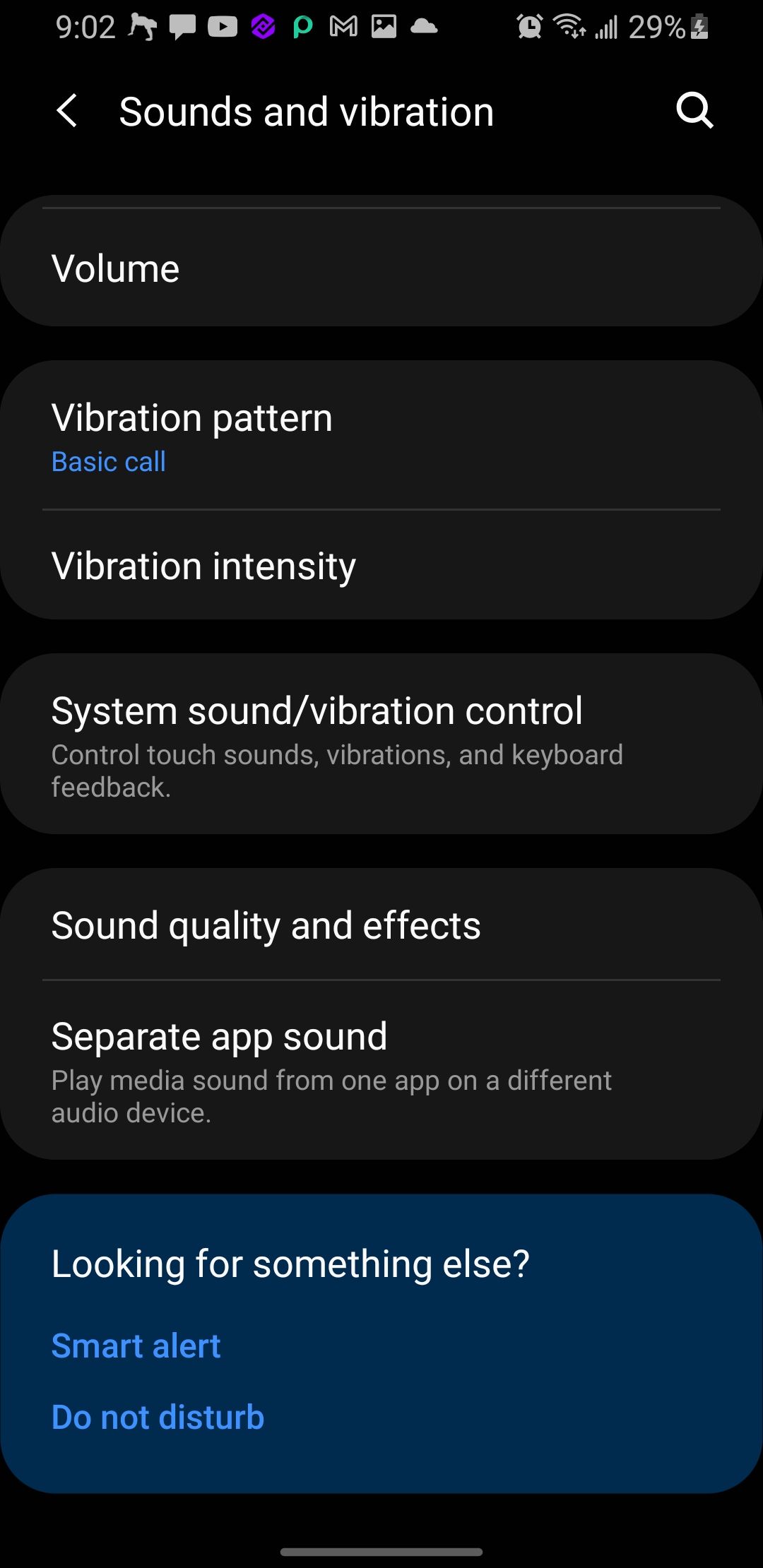
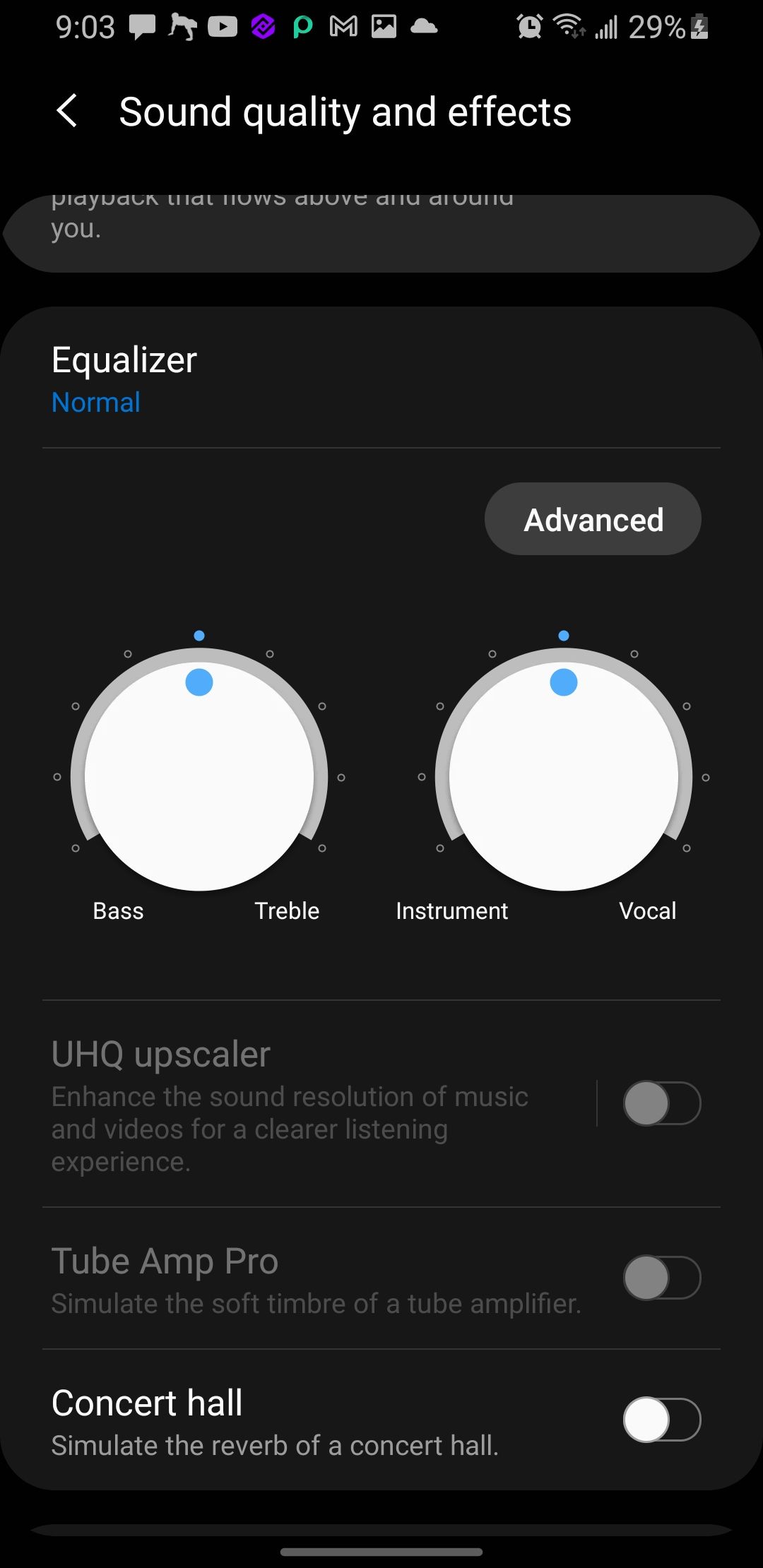
The UHQ Upscaler feature automatically turns on when you plug in some headphones. You can then decide whether to leave it on or turn it off. It will turn gray again once you remove the headphones.
The setting doesn't have many options, but you can tap on the UHQ Upscaler feature to choose between Bit Upscaling and Bit and Bandwidth Upscaling.
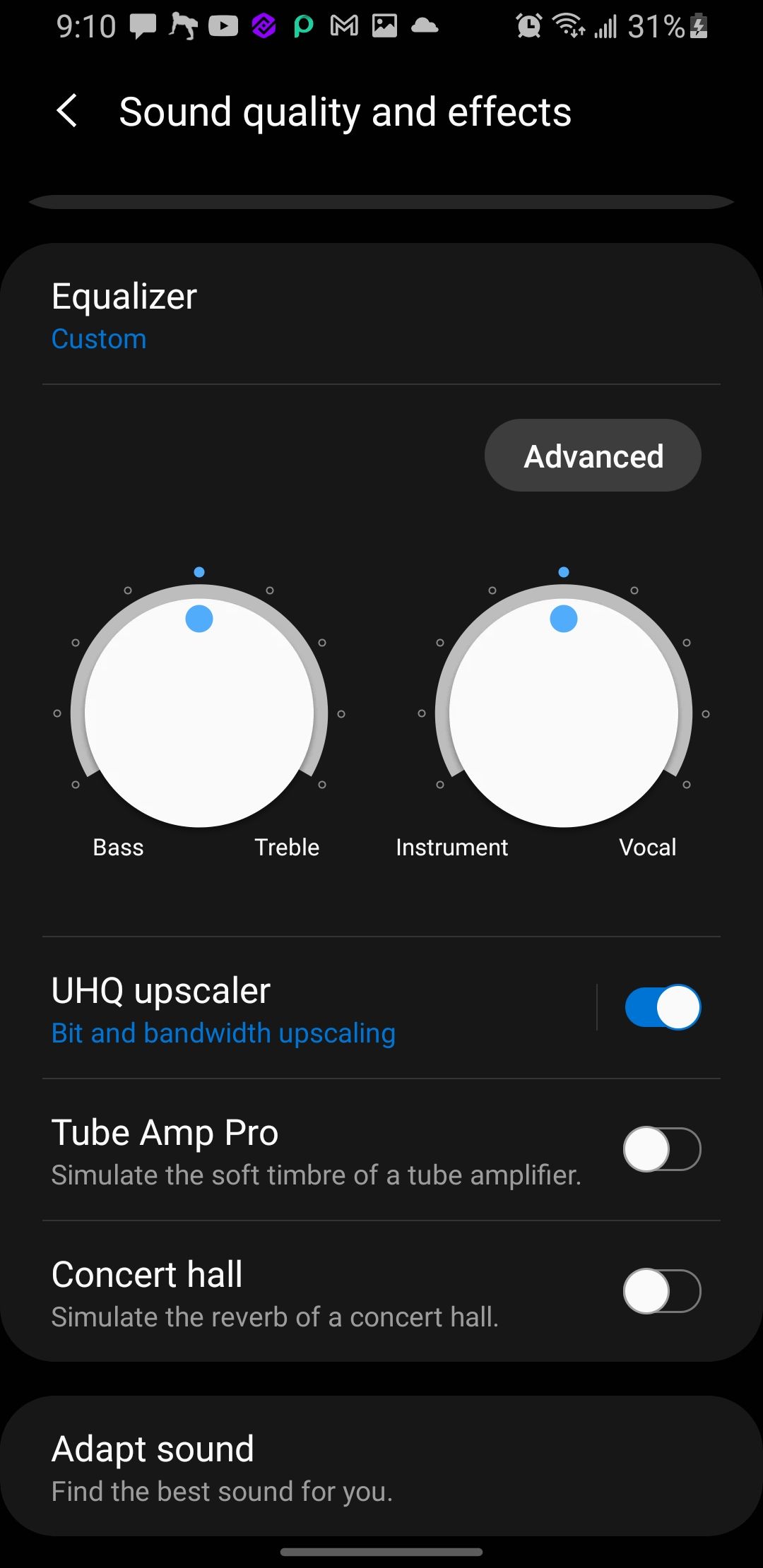
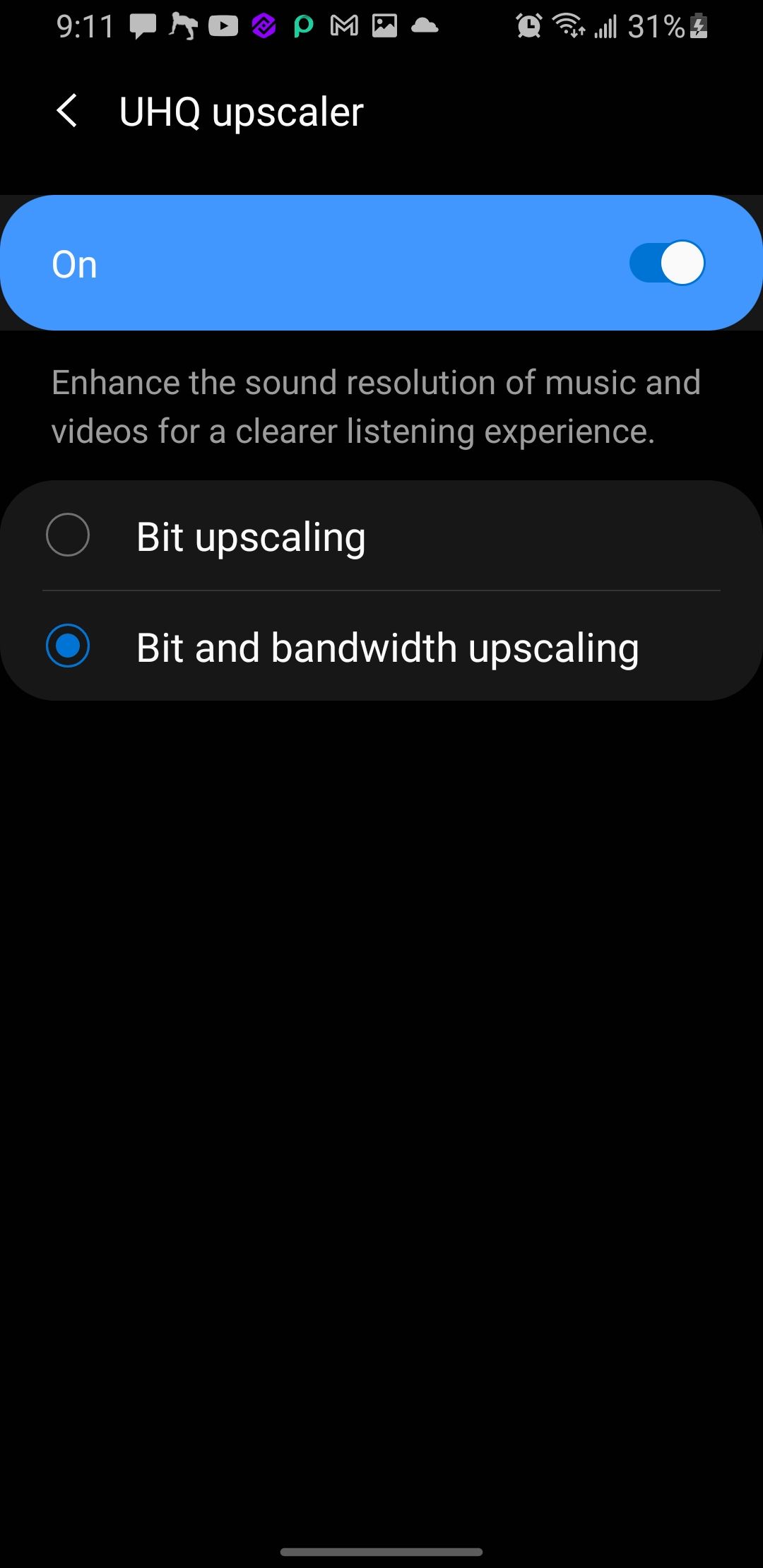
What Are Bit and Bandwidth Upscaling?
Bit Upscaling produces an incredible sound experience. Your Samsung device is automatically set to Bit Upscaling level once you plug in your wired headphones. If you pay close attention, some tracks have audible noise and distortion in the background; enabling Bit Upscaling will eliminate this noise.
The other option, Bit and Bandwidth Upscaling, is an ultra-modern upscaling option that provides higher and clearer sound quality by improving an audio file's bit depth and sample rate.
- Bit depth refers to the number of bits representing each audio data sample. So, the higher the bit depth, the better and more detailed the sound experience. Common bit depths you'd find around include 16-bit, 24-bit, and occasionally 32-bit.
- Sample rate measures the samples of audio data captured per second, and is measured in Hertz (Hz). So, the higher the sample rate, the more natural and smoother the sound is. Standard sample rates in most audio files are 44.1 kHz and 48 kHz, and can go as high as 192 kHz.
However, using software to upgrade compressed audio files is not a flawless process. Test out the two options to see which works best for you.
How to Get the Best From UHQ Upscaler
Here’s how you can explore the benefits UHQ Upscaler offers.
- Cultivate listening to music in a quiet room or environment. Places with noise, such as parks and train stations, will definitely alter and disrupt the sounds.
- Even after enabling the UHQ Upscaler, you need a quality pair of headphones for an exceptional sound experience. Over-the-ear and active noise-canceling (ANC) headphones are the best to enjoy the sound benefit of UHQ.
- You can get the best out of the UHQ Upscaler with other equalizers. While some people prefer extra bass, you may choose neutral sounds; however, the sound signature of your headphones matters. Quality headphones have balanced frequencies, providing clear sounds, while cheap headphones have too much bass, disrupting quality sounds.
- You can also use other audio enhancements on Samsung phones, such as Dolby Atmos.
- If you use wired headphones, make it a habit to clean your audio jack frequently. A dirty audio jack will halt some functions, causing low sound quality.
Listen Better With Samsung’s UHQ Upscaler
You deserve an incredible sound experience, and the UHQ Upscaler will help you achieve that. The option is switched off by default in many Samsung devices, but you can switch it on once you insert your headphones.

