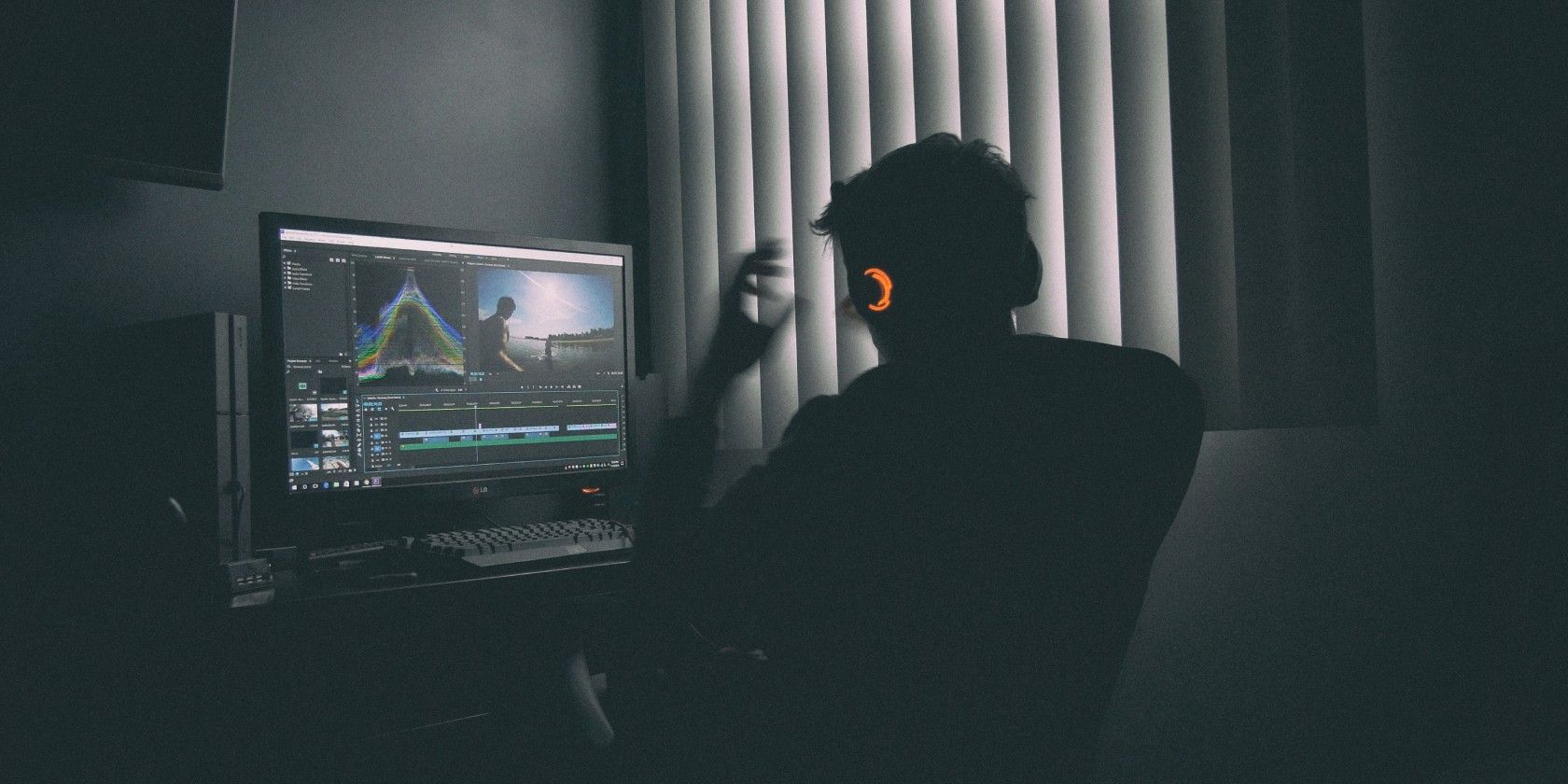Valve has ventured into console gaming with Steam Deck, a handheld device with hardware comparable to the PS5 and Xbox Series S & X. It's a solid device that should run most AAA titles reliably. The Deck stands out in its ability to run a wide range of games out of the box. It comes with the entire Steam catalog of games, so users don't have to wait for popular titles to release for the console.
Steam Deck runs on SteamOS, an Arch-based Linux distro with built-in Proton support. You can run almost any Windows game on the Deck using Proton.
What Is Steam Proton?
Steam Proton is the compatibility layer that allows SteamOS to run Windows games on the Deck. It enables users to install and run Windows games that do not offer native Linux versions. Proton is developed with cooperation between developers at Valve and CodeWeavers.
Proton essentially gives us a collection of high-performance graphics libraries and a modified version of Wine. There is little to no performance cost when running Windows games on Linux using Proton. You can play many popular titles at respectable framerates using Proton.
As of this writing, Steam Deck can run most AAA titles at 30fps in native resolution. But it can go up to 60fps for games that offer native Linux versions, and this is a big improvement when you consider that the Deck is a handheld device.
However, although the Deck can play many popular titles using Proton, it doesn't support all AAA games yet, especially multiplayer games like PUBG, Rainbow Six Siege, and Destiny 2.
How Proton Runs Windows Games on Linux
As discussed already, Proton provides a compatibility layer for Windows graphics APIs. To understand this clearly, you need to be familiar with DirectX and Vulkan, two graphics libraries that offer Application Programming Interfaces (APIs) for games.
When you run games on your system, these APIs handle the underlying graphical tasks. Think of them as the communication channel between your games and graphics cards.
Now, DirectX is developed and used by Microsoft for implementing its graphical components. Since Windows reins the global desktop share, game developers primarily focus on DirectX during development. However, Vulkan is also very powerful in its capacities. It just does some things differently.
This is where Proton comes in. It utilizes Wine and DXVK (DirectX Over Vulkan) for translating DirectX programs to Vulkan. Games built for Windows communicate with graphics cards via DirectX, and it allocates the resources needed to run them.
Under the hood, DirectX initiates Direct3D calls to render the graphics. Proton steps in here and converts these calls to equivalent Vulkan calls. This is how Proton runs Windows games on Linux and Linux-based systems like the Deck.
How to Use Steam Proton on Linux
Although you can't play all Windows games on Linux using Proton yet, it still supports a lot of popular titles. The ProtonDB website contains a list of verified titles that run natively on Linux and Steam Deck. You can play many other titles with a little tweaking.
To test Steam Proton on your Linux distro, open Steam, and head over to Settings > Steam Play. Select the checkbox on Enable Steam Play for supported titles. You may also choose Enable Steam Play for all other titles from the Advanced menu.
Make sure to change the Proton version to the newest from the Compatibility Tool dropdown. Save the settings by clicking OK in the settings menu and restart Steam.
Play Windows Games Anywhere Using Steam Deck
Proton has paved the way for running Windows games on Steam Deck and Linux. You can now enjoy modern Windows titles on any Linux-compatible machine, including the Deck. Simply head over to ProtonDB and check whether your favorite game runs on the Deck or Steam Play.
Steam also allows users to play games without an active internet connection. So, don't fret when your connection is gone, and just use Steam offline mode.