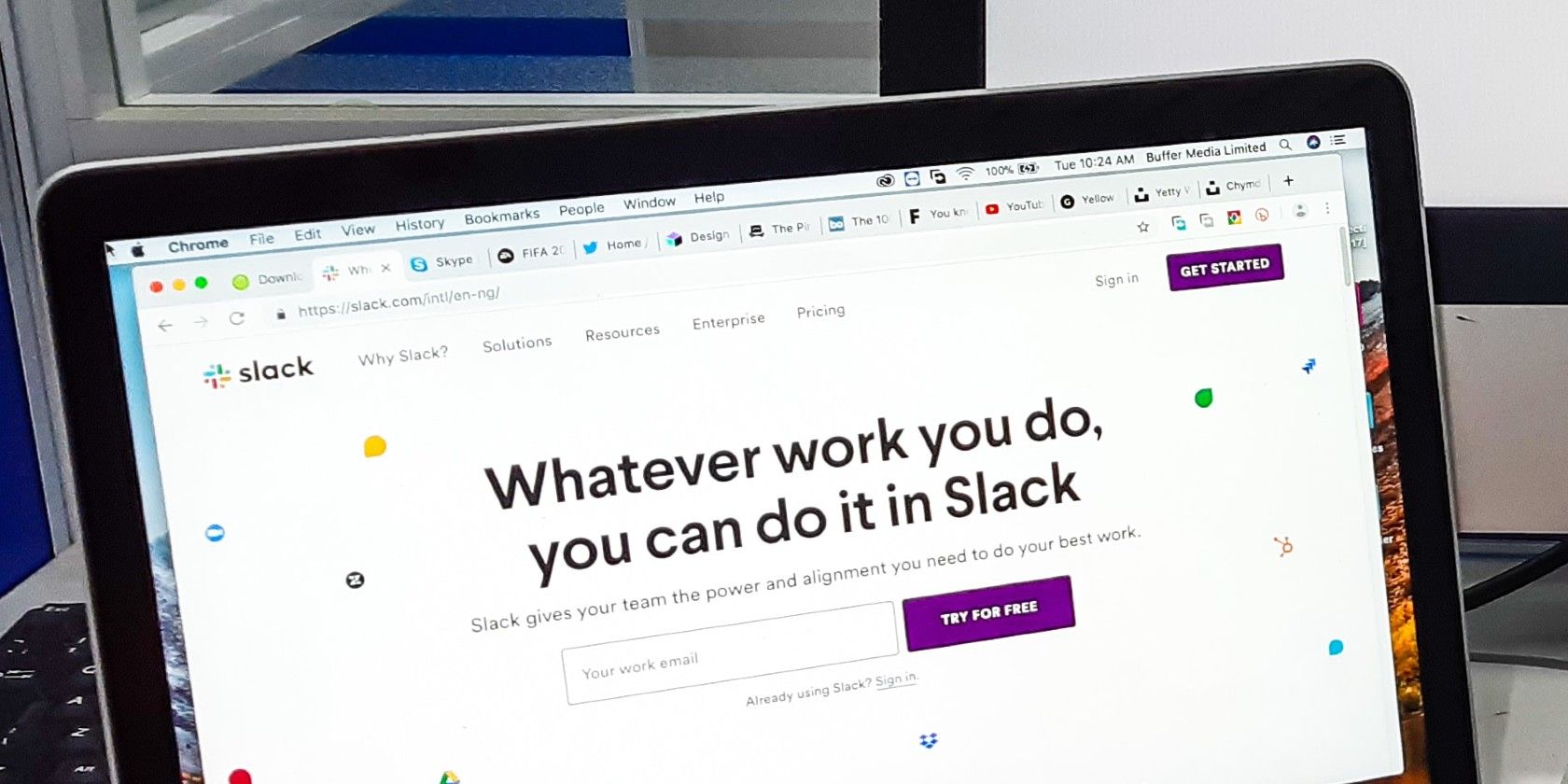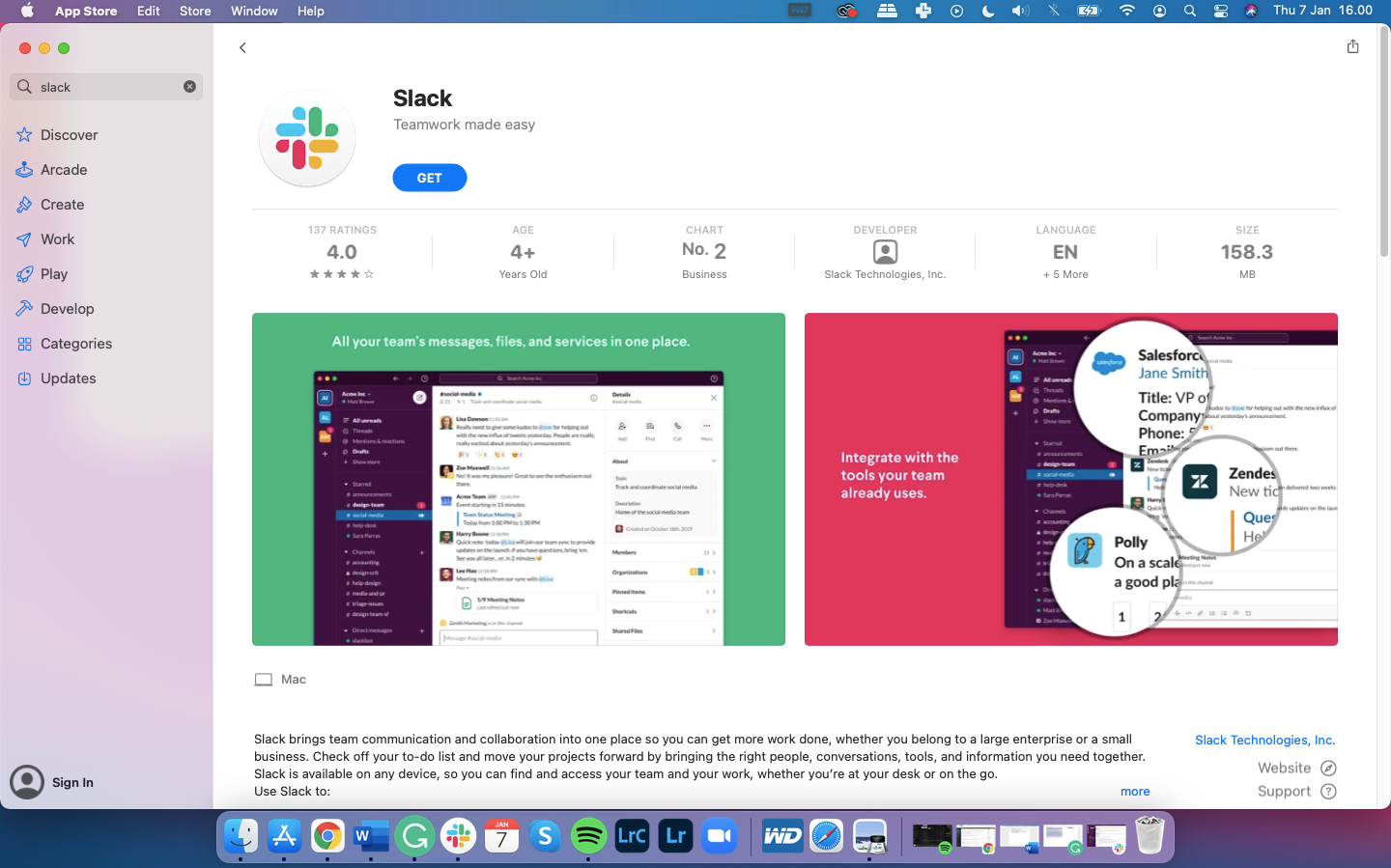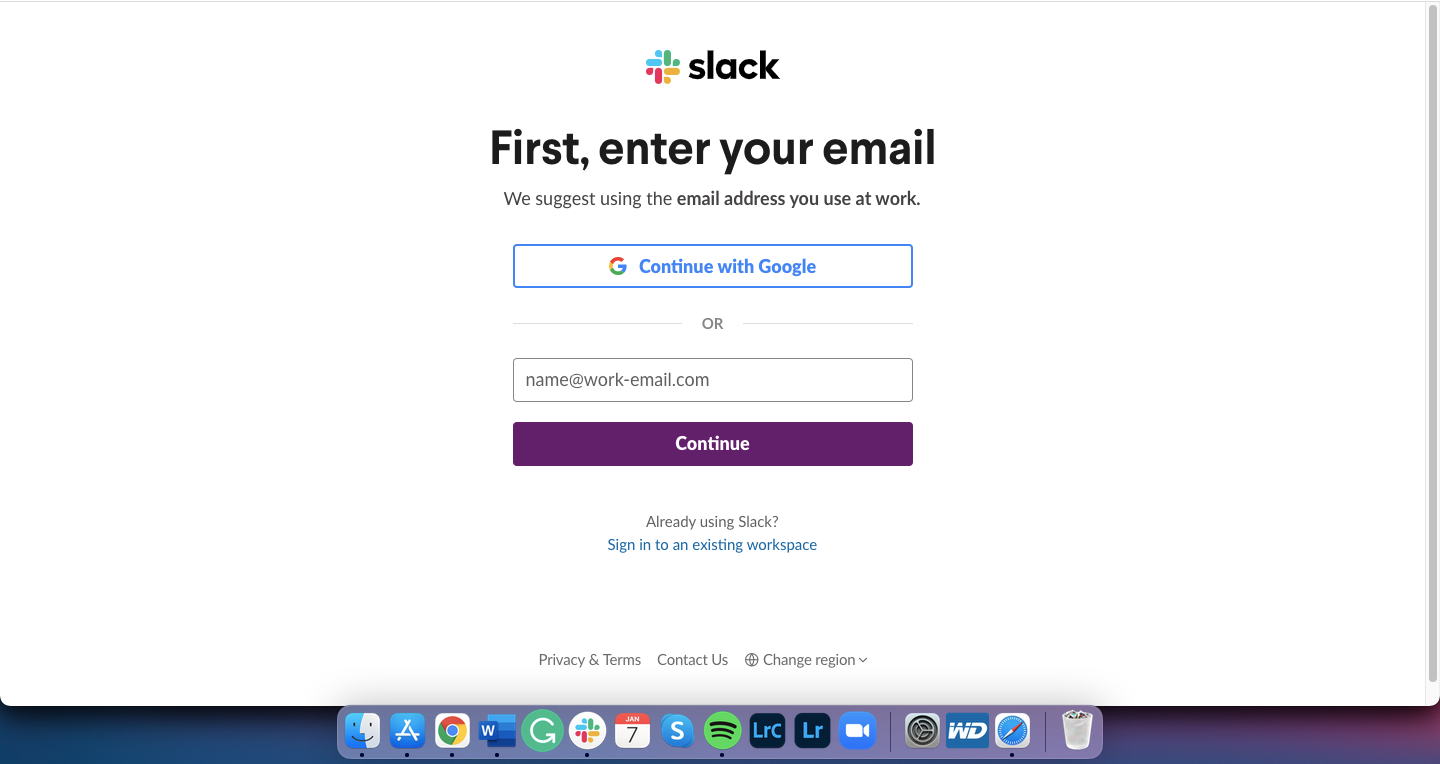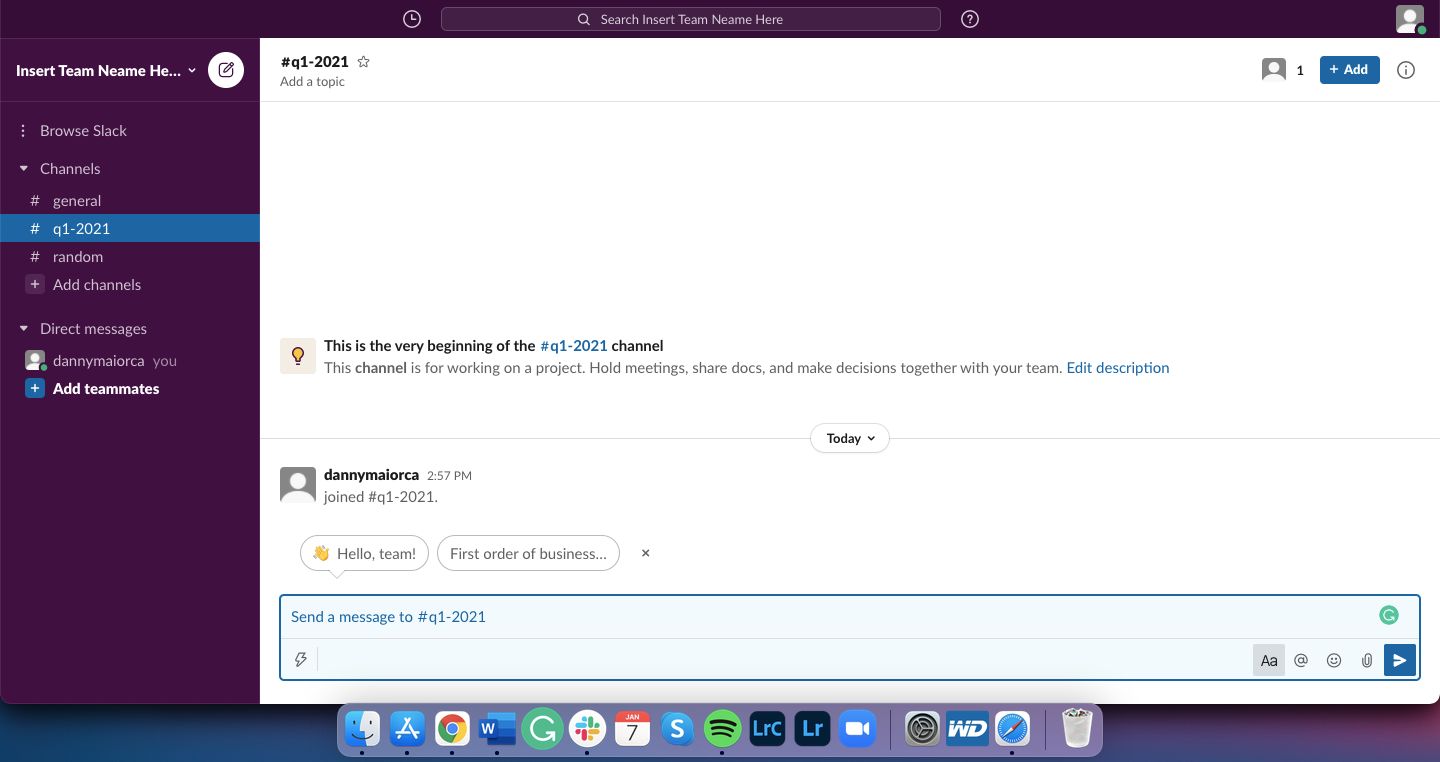Slack has helped over 630,000 companies across the world improve communications. But despite its popularity, the platform is still not understood by many people.
That’s somewhat understandable---though easy to navigate once you understand it, the Slack interface can be daunting to first-time users.
Do you feel like you’re still not sure how to use this popular communications platform? If so, here's what to know about Slack and how you can make it work for you.
What is Slack?
Slack is one of the world’s most popular workplace and team messaging apps. The platform's primary purpose is to make communication easier for teams spread out across various locations.
Besides businesses with worldwide offices, the tool is also useful for freelancers with more than one client. But NGOs, developer communities, and other groups with shared interests have also found ways to use the app as a communication tool.
What Does Slack Stand For?
According to Slack co-founder and CEO Stewart Butterfield, Slack stands for: Searchable Log of All Conversation and Knowledge.
Yes. November 14th, 2012 (previous codename was "linefeed"):Re https://t.co/GbFbiofkWS pic.twitter.com/mhdkWk16o2
— Stewart Butterfield (@stewart) September 27, 2016
Which Platforms Can I Use Slack On?
Slack is available on all desktop and smartphone devices. You can choose to either download the standalone app or use it in your browser instead.
To download it for Windows, macOS, or Linux, just go to your computer’s app store, type Slack into the search bar, and follow the steps to download the app. You can also find the links on the Slack website.
If you don’t want to download the Slack app, you can use the platform in your web browser.
Mobile apps are also available for Android and iOS, allowing you to also use the platform on your smartphone.
Download: Slack for Android | iOS (Free)
Download: Slack for Windows | MacOS | Linux (Free)
How Much Does Slack Cost?
The most basic version of Slack is free. However, users can also subscribe to three paid versions.
These paid plans are:
- Standard: $6.67 per person, per month.
- Plus: $12.50 per person, per month.
- Enterprise Grid (for larger businesses): Price agreed on a case-by-case basis.
What Are the Benefits of Slack?
Slack has a variety of benefits that makes it a great solution for teams large and small.
Streamlined Remote Work Communication
Are you part of a fully-remote team or does your company have offices in more than one time zone? If you answered yes to either of these, Slack can make communicating with your other team members easier. Besides starting private conversations, you can also find out what the time is where they’re based and whether they’re online.
Furthermore, compared to waiting for an email reply or holding an update meeting, Slack is instant. When you want to know how much progress someone has made with an assignment, you can find out just by sending them a message.
Slack Channels and Teams
Settling new hires into your team can take time and cost a lot of money. Getting them started with Slack, however, is easy and fast.
To add new team members to Slack, all you need to do is send them an invitation. Once they’ve accepted, you’re ready to start talking to them.
All those added to your workplace are then easily reachable by members. On some of the older messaging platforms, such as Skype, you need to still send individual contact requests to your colleagues.
On Slack, you can connect with everyone in your company by searching their name, without needing to send a request. You can also see their job role to make sure you’re reaching out to the right person.
Third-Party Tools on Slack
Switching between three or more apps at the same time can lead to information overload and slow your productivity.
Integrating all of your apps into one interface can solve this problem. Slack can be integrated with most top providers on the market, including monday.com, Salesforce, and HubSpot.
How Do I Get Started With Slack?
To create a workspace, visit Get Started on the Slack website. When you’re there, make an account using either your email or Google account.
After entering the verification code sent to you by email, go to Create a Workspace.
Follow the three steps on the pages after that. You’ll need to enter your team name, what you’re working on at the moment, and add teammates via email or a shareable link (though you can skip the third step if you want).
Once you have completed these steps, your channel will be ready to go.
After getting invited to an existing Slack channel, click on your invitation email. You will then need to create an account. After that, you’re ready to start connecting with your teammates.
What Can You Do With Slack?
There are a variety of things you can do with Slack, both in the mobile app and desktop version. From creating channels to private messaging, here are just a few of the features to explore...
Create Multiple Slack Channels
A Slack channel works the same as group chats on WhatsApp and other messaging platforms. In Slack, you can create channels for your team projects as well as general announcements. You can also open a space for users to have general chit-chat in their downtime.
File Sharing on Slack
Do you want your editor to take a quick look over an article you’ve just written? Have you got a brief to share with a marketing team member? On Slack, you can attach files either in private or group chats.
You can send both photos and documents and pick folders either stored on your computer or Google Drive.
Private Messages
If you need to talk to someone outside of your main channels, you can send them an individual message on Slack.
To send private messages, go to Search [workspace name] at the top of your screen. Type their name in, click on it and start typing.
Add Multiple Workspaces on Slack
You can sign up to more than one Slack workspace using the same email, which is especially useful if you’re an agency or freelancer.
If you have signed up with a different email address, you can still add all of your workspaces in the app. Go to the left-hand side and select Add Workspaces. Enter your email and verify your identity, then pick the workspace you want to add.
After granting permission to the Slack app, you should see the workspace’s icon appear on the left of your screen.
Slack Is a Communications Tool, But Also Much More
So, there you have it---now you know what Slack is and how it works. The tool is user-friendly but also has a wide range of features.
Besides general communication, Slack is also great for helping your team manage their projects better. As long as you keep your Slack profile decluttered, using this tool will be invaluable for improving your workflow and team communication.