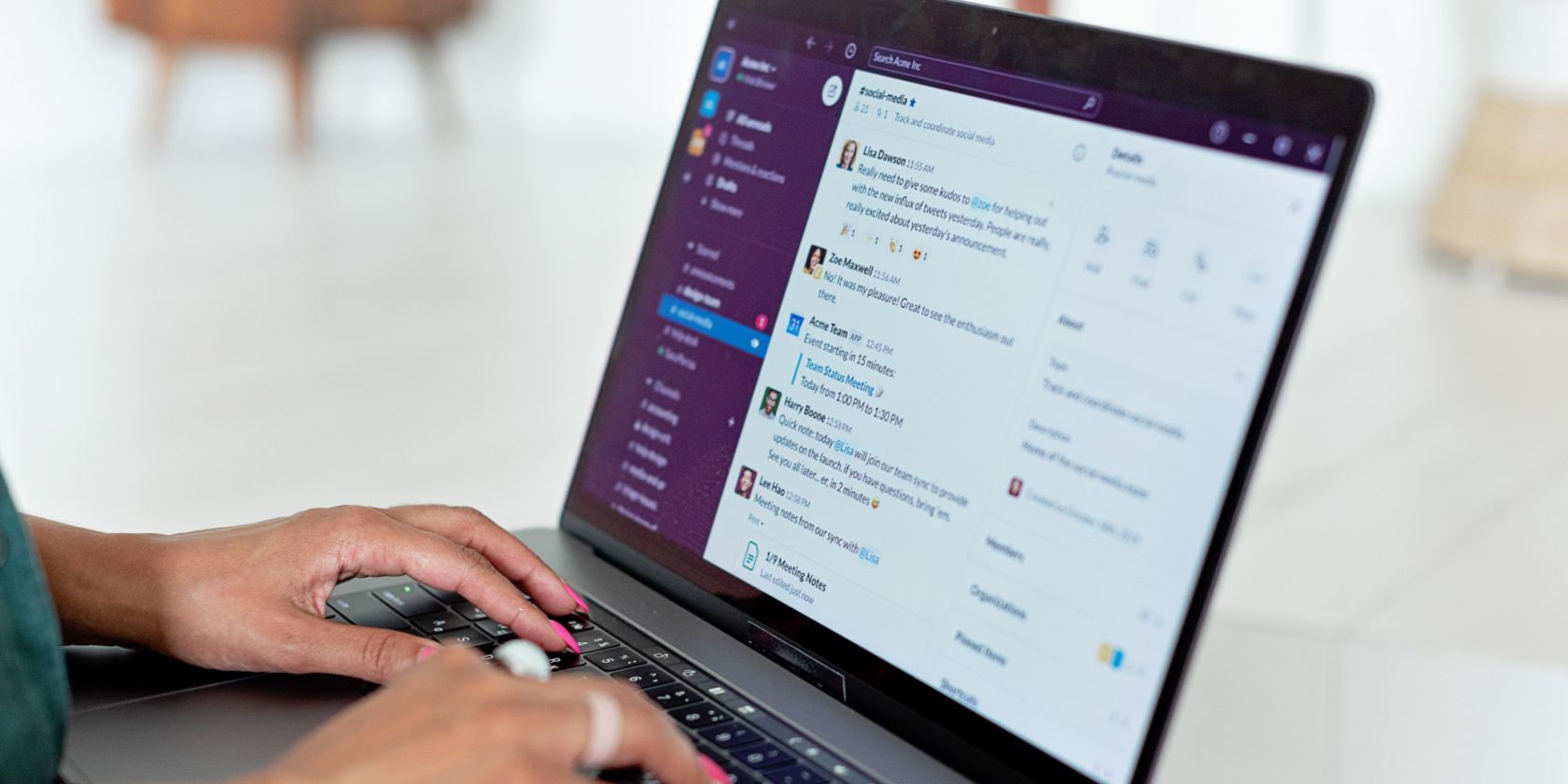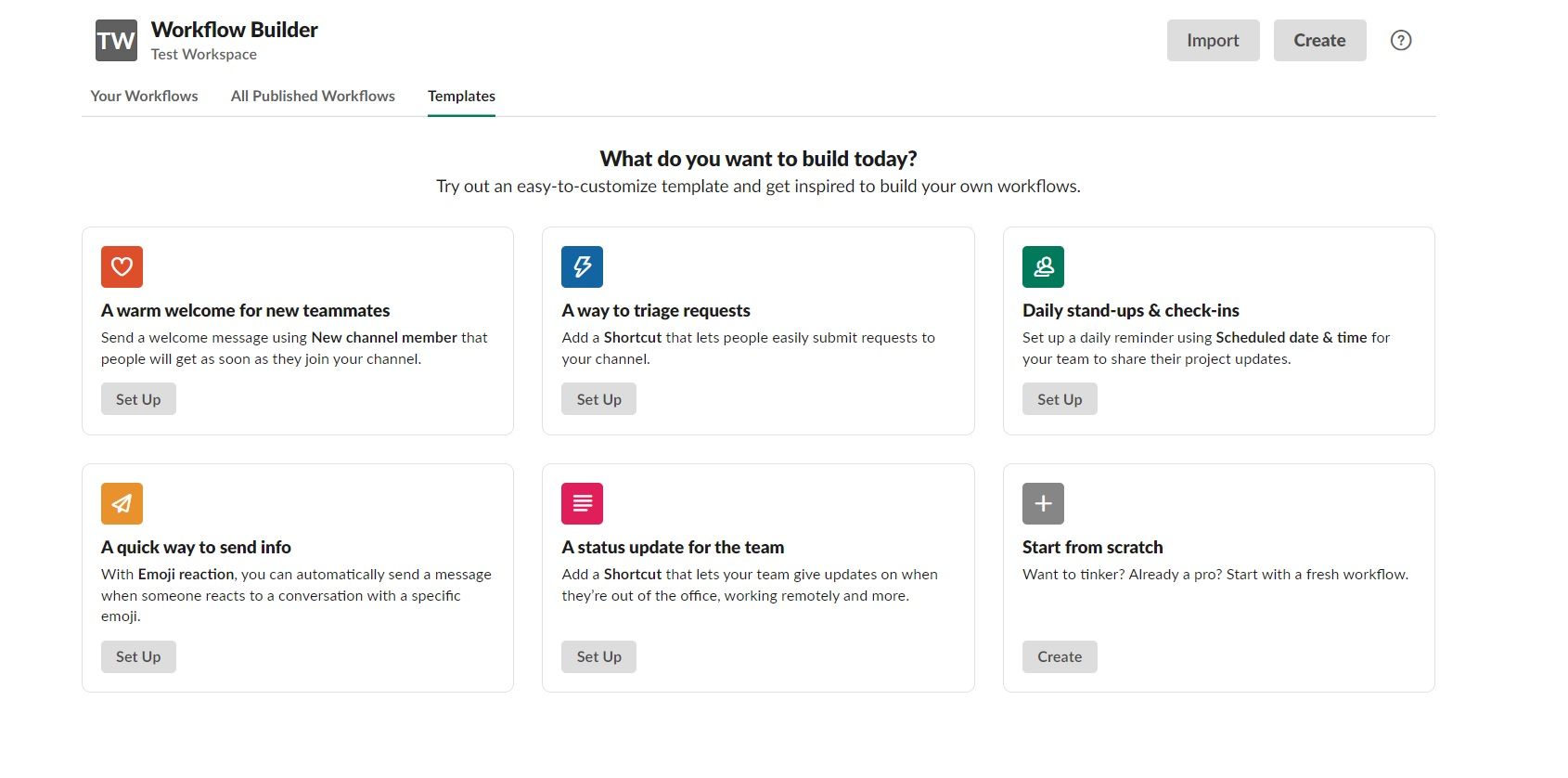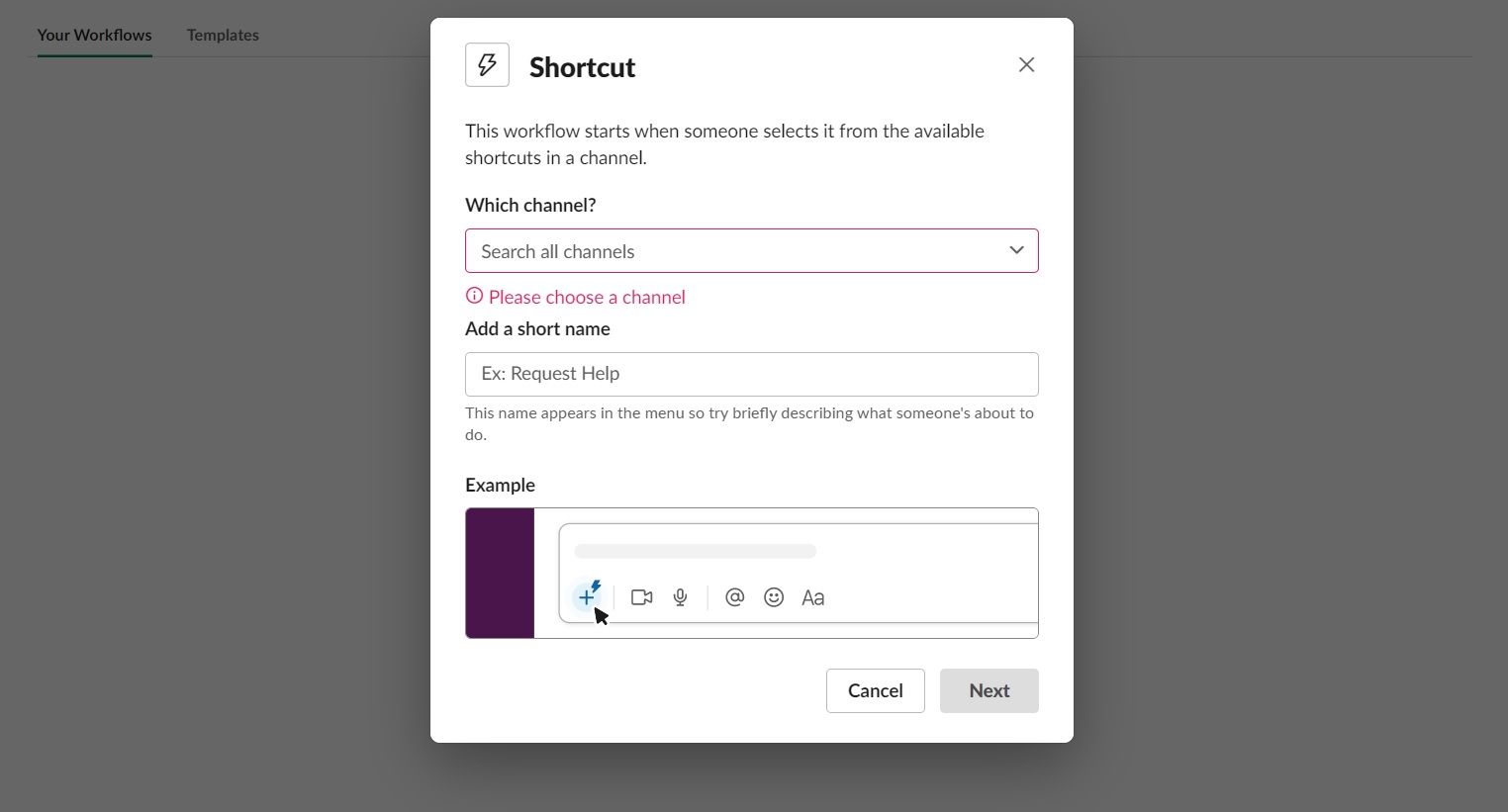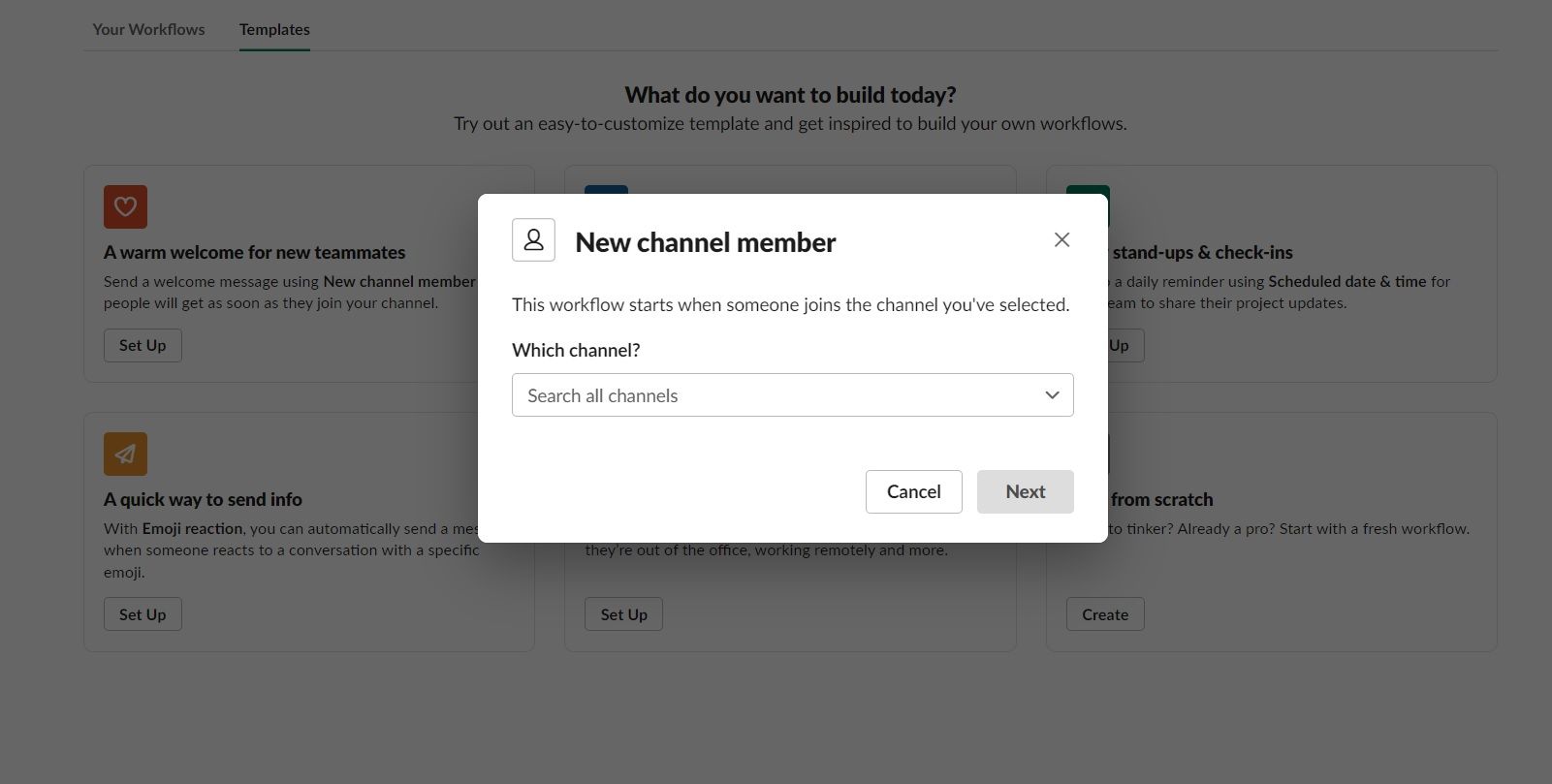Slack is a powerhouse productivity tool for communicating with your team. However, did you know that Slack is also useful for project management? Here's how Slack Workflow Builder can help with this.
What Is Slack Workflow Builder?
Through Slack Workflow Builder, you can create customized workflows to automate processes via Slack. Using Workflow Builder, you can eliminate repetitive tasks and streamline your team’s work.
A workflow is a series of activities required to complete a task. For example, you may use Slack to gather team input after a meeting. Instead of manually requesting feedback, you can automate those tasks using the Workflow Builder.
Features of Slack Workflow Builder
Slack Workflow Builder comes with a variety of features to help you build custom automations that fit your business. Here are a few of the best:
- App integrations: Slack enables you to connect other external apps and services into your workflows, including Jira, Zapier, DataDog, Google Sheets, and more.
- Code-free functionality: Workflows are built from the ground up without the need for complex codes. Every step is completed inside the Workflow Builder on your desktop.
- Webhook capabilities: If you want more complex workflows, or you want a workflow to be triggered from an external action, Slack enables you to code using webhooks to make it happen.
- Access and permissions: Want to turn the Workflow Builder off? Want to restrict who can edit workflows? You have full control of the access and permission settings.
Custom workflows only take a few minutes to create and publish using the step-by-step tool.
How Does Slack Workflow Builder Work?
The Workflow Builder is pretty easy to use once you understand how it works. First, let’s dive into some key terms you’ll need to use to develop custom workflows inside Slack:
- Trigger: The trigger is the first action a Slack user will take to start the workflow. There are many triggers you can choose from inside Slack. For example, you can start a new process by taking an action inside the Shortcuts menu, using an emoji, or even when a new user is added to your Slack workspace.
- Step: A step is an interaction a user takes within your workflow to move it forward. There are endless possibilities here, from creating forms to sending widgets.
- Variable: A variable allows you to customize your workflow even further.
Each workflow is created using the same basic steps:
- Choose a trigger and name your workflow: You’ll need to give your workflow a name, so it’s easy to find inside Slack. Then, choose your trigger.
- Add steps: You’ll continue to add the number of steps you need to complete the task.
- Customize steps with buttons and variables: If you need to add information such as the name of the user who started the workflow, you can customize the steps using buttons and variables.
- Test and publish: Finally, you’ll test your workflow inside a test channel and then publish it for your team to use.
Who Can Use Slack Workflow Builder?
Slack Workflow Builder is currently only available for paid plans, including Slack Pro, Business+, and Enterprise Plus.
However, if you have the free Slack plan, you can still take advantage of 10 integrations from apps such as Google Calendar and Asana.
This can provide you with some basic automation if you don’t have access to Workflow Builder.
Examples of Slack Workflow Builder Integrations
Not sure how Slack Workflow Builder would benefit your team? There are endless examples of workflows you can put together. We’ve pulled some of the best examples from around the web here, so you can get a good idea of what the Workflow Builder can do.
Slack Only Examples
Slack comes with plenty of workflow functionality built right in without the help of externals. For example, you can create workflows to:
- Gather team feedback: Want input on your latest project? Simply looking to decide where your team should order lunch from? You can gather team feedback quickly by creating a workflow that starts with a simple emoji.
- Approve travel: Tracking travel is tricky, especially during these times. For managers who already have enough on their plate, Slack allows you to approve travel requests using a customized workflow with various variables.
- Schedule messages: Scheduling Slack messages is a simple feature that allows you to send messages to Slack users at a later time and date. The best part? Anyone can do this, even those using the free version of Slack.
- Onboard new users: Welcoming new members to your Slack workspace just got easier with this workflow. After the initial set-up, a message that contains any information you choose will be sent to users who join specific channels. For example, you can automatically send a quick “hello” message to new Slack users.
Slack App Integrations Examples
Slack also allows for app integrations that can take your workflows to the next level. For example, by using an external app, you can:
- Send info to an existing Google sheet: This workflow requires integration with Google Sheets. After you create it, anyone can use the Shortcuts menu to start the workflow. After filling out a form, users can send information to a Google sheet. This is helpful for capturing data shared in Slack, saving potential leads, updating project statuses, and so much more.
- Add a new task via Zapier: Do you use another project management tool outside of Slack? If so, the Zapier integration can help you add new tasks into that tool from Slack. For example, you can set Zapier to add new tasks created inside Slack to your Asana, Trello, or Todoist.
- Do whatever you need to do with Automate.io: If you want to connect other apps to Slack and create your own workflows, you can do so by integrating Automate.io. For example, you can connect Slack to Jira, Zendesk, Smartsheet, Gmail, and many other tools.
Take Your Team's Productivity to the Next Level With Slack
Slack offers many great features and tools for improving your team's productivity, including developing your own customized workflows.
What else can Slack do for you and your team? You can check out the following productivity tips for using Slack.