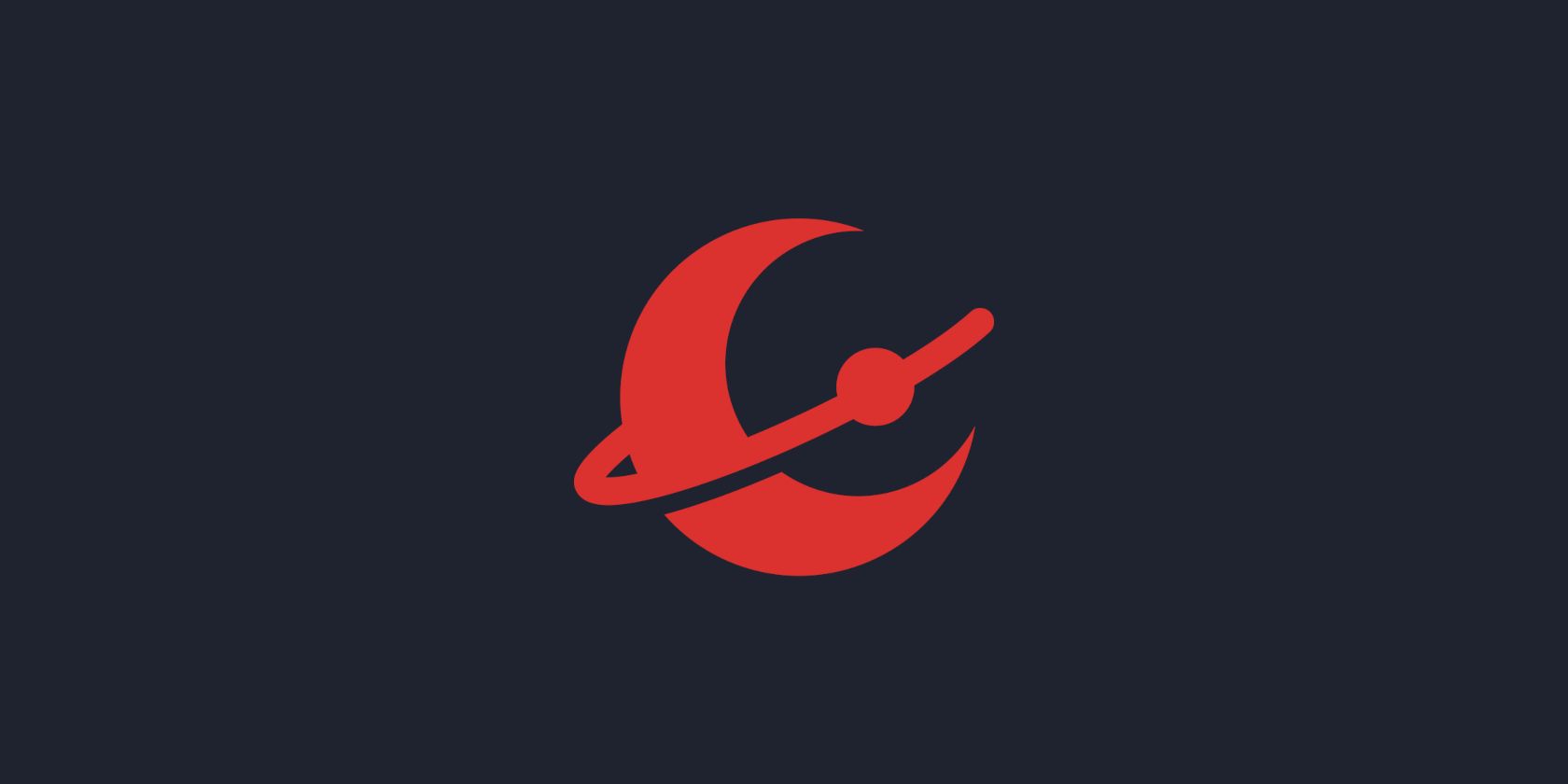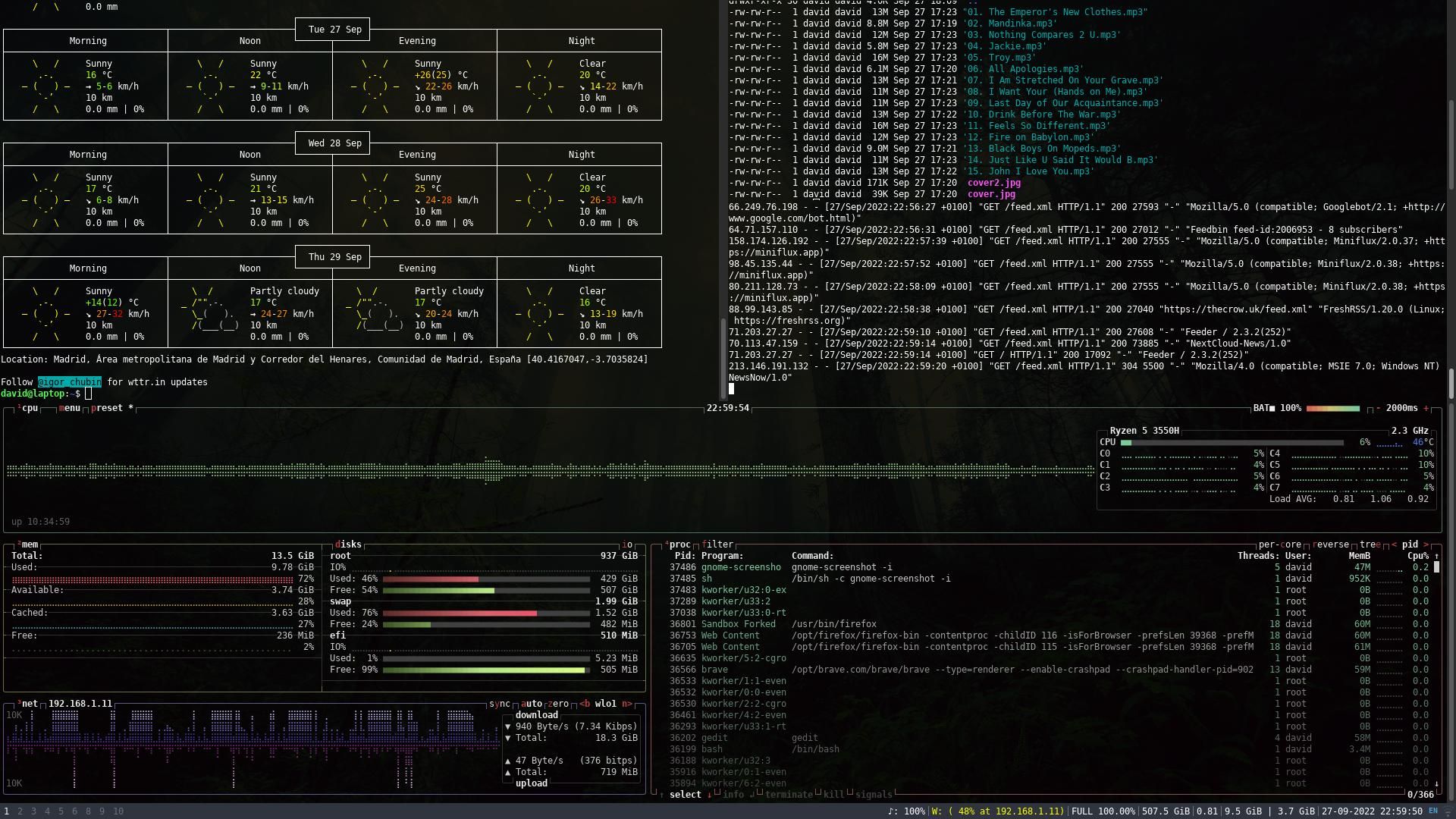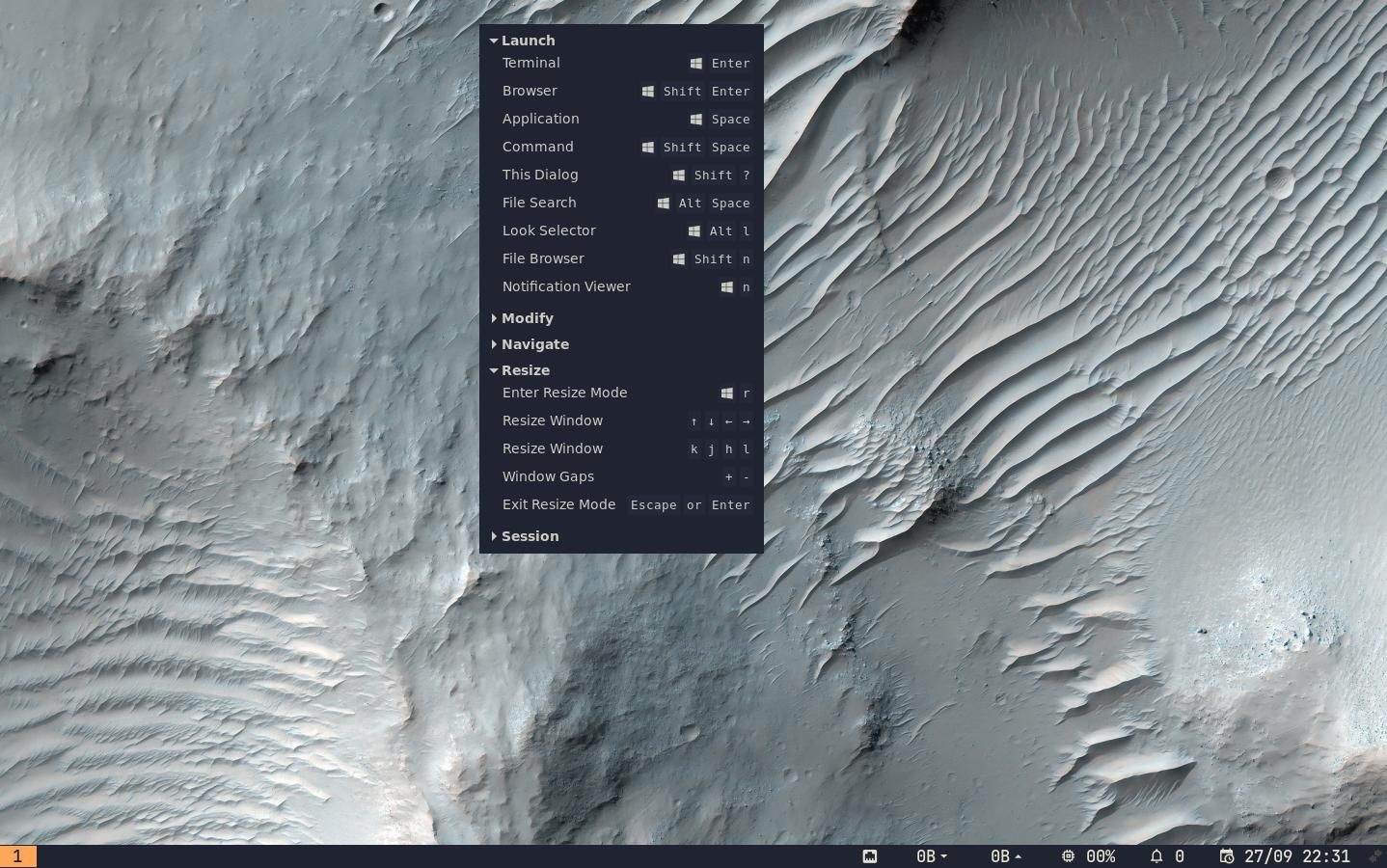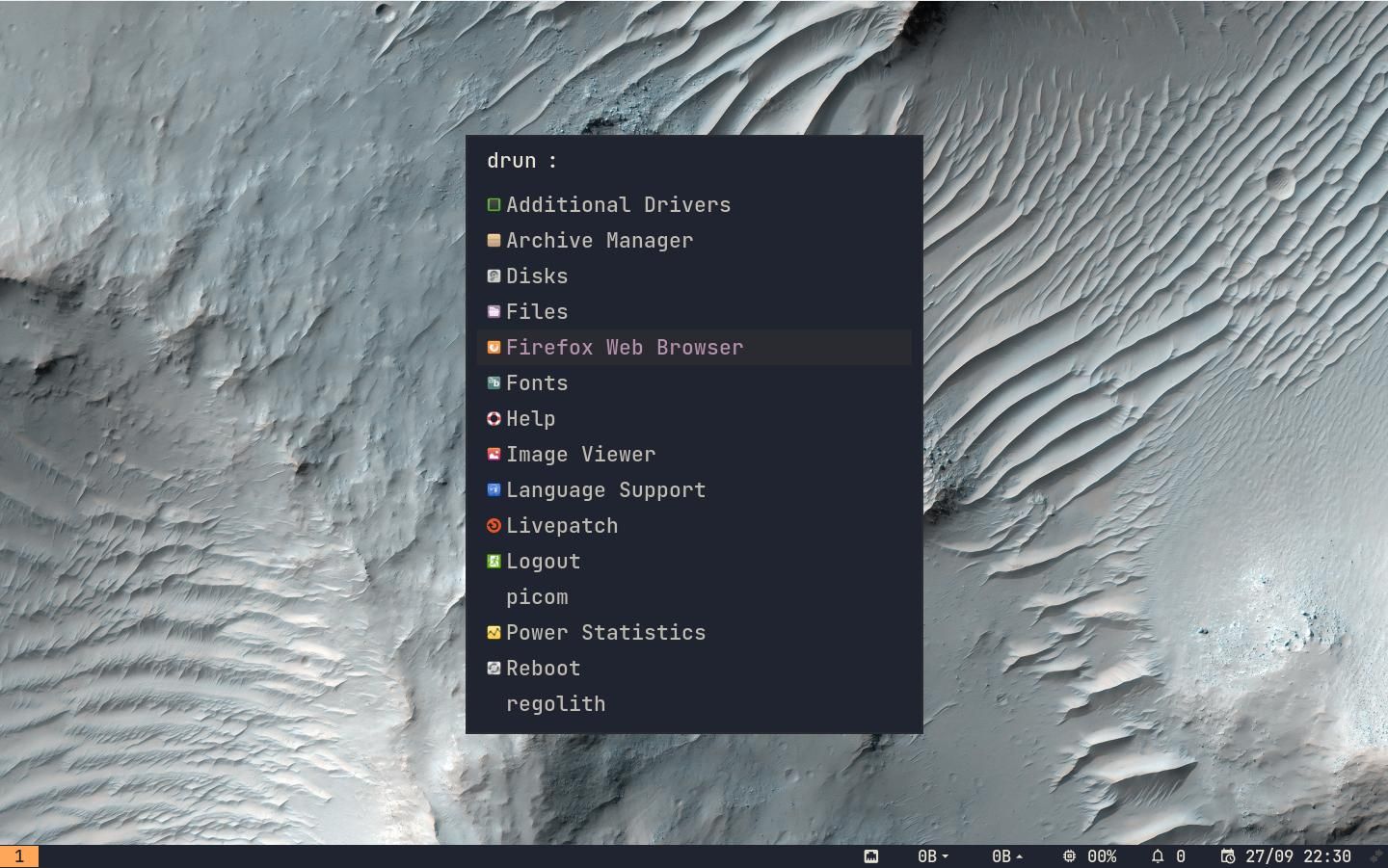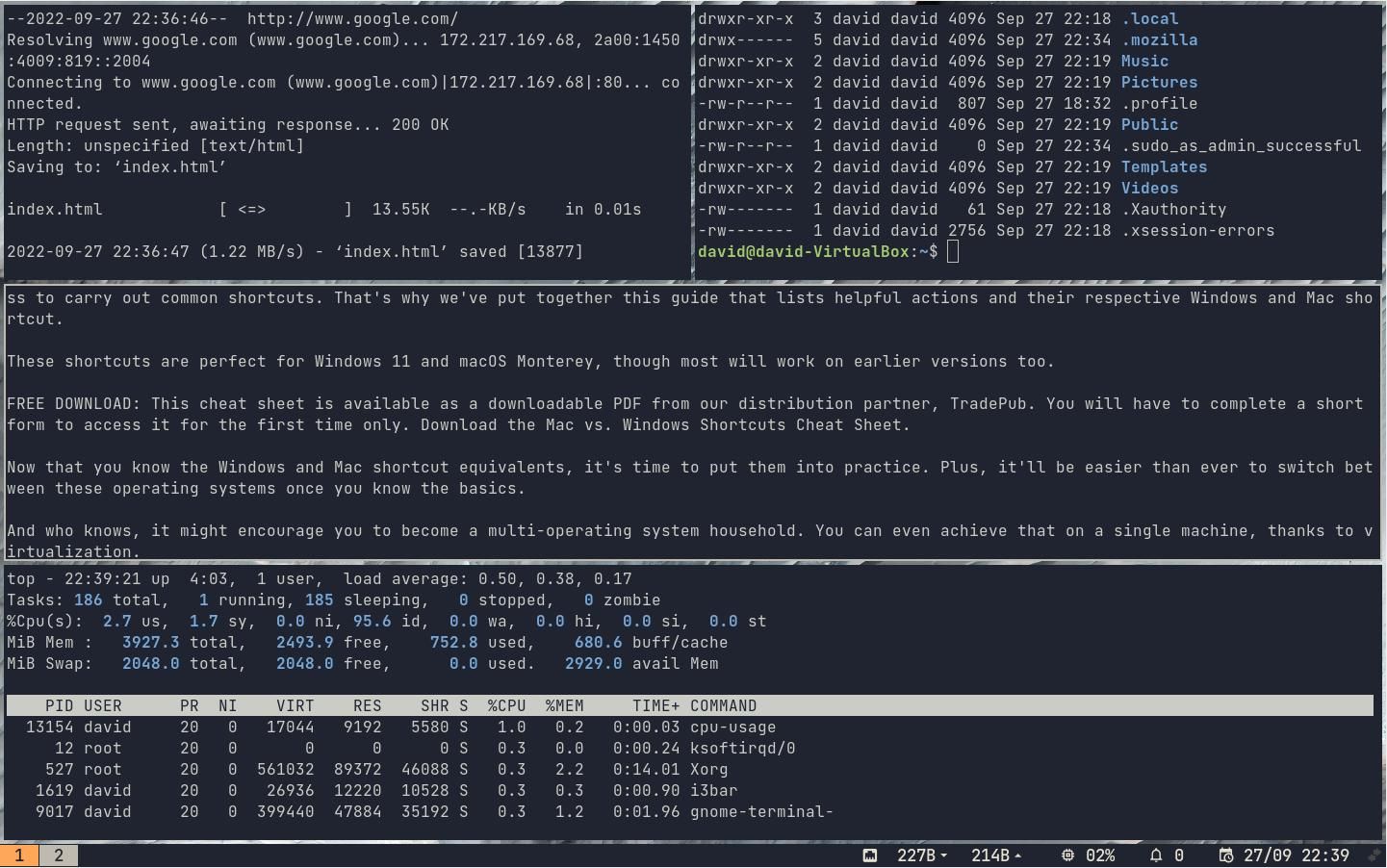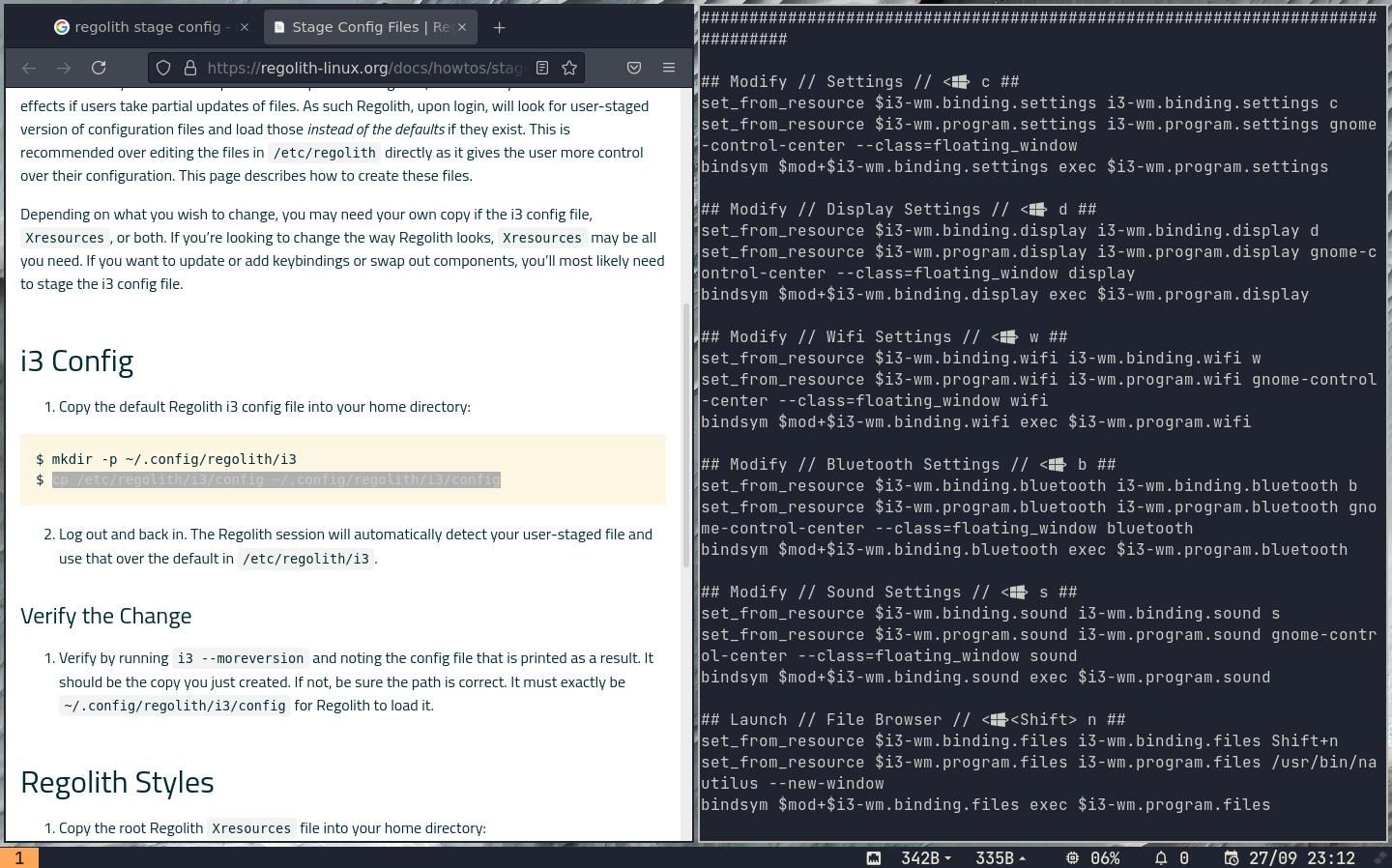All the cool kids use tiling window managers these days, but the learning curve can be too steep for some. Regolith Desktop uses the GNOME session manager, and i3 to make the climb more manageable.
Here's everything you need to know about Regolith.
What Is a Tiling Window Manager Anyway?
Most home computers come with desktop environments. These prioritize the use of the mouse, windows, moveable windows, and graphical interfaces (GUIs).
Advocates of TWMs consider DEs to be a frivolous waste of resources and detrimental to productivity. TWMs prioritize lean aesthetics, terminal use, and where possible, eschew the mouse in favor of keyboard-driven navigation. Windows are tiled and can be quickly rearranged to maximize productivity.
TWMs typically require a great deal of configuration to be usable—either through editing a config file or tweaking the source code itself to make something that reflects your personality and is useful to you.
While the results of a nicely configured TWM can be stunningly beautiful and help you get on with the task at hand, getting started can be hard. A default i3 install, for instance, will give you a keyboard shortcut to open a terminal—and that's it. There's no obvious way to open apps, notifications don't appear, and function keys won't function. You have to work the rest out for yourself.
If you don't fancy climbing the steep slope of configuring a window manager from scratch, Regolith is here to help.
What Is Regolith, and Why Do You Want It?
Regolith is an open-source project which comes as a desktop to deploy on top of an existing Debian or Ubuntu installation, and as a complete distro that you can install from a USB. It's worth noting that while you can also install Regolith Desktop on systems with Ubuntu 20.04 or 22.04, the full Regolith Linux distro comes with 21.04 as its base.
The premise of Regolith is simple—it provides an i3 TWM environment, with sensible defaults that work out of the box. You can instantly get started, and know what you're doing, thanks to Conky which shows the default key bindings for common actions and apps.
Additionally, Regolith ships with GNOME system management, meaning that rather than getting bogged down in configuring system files in the terminal, you can use GNOME menus to set up your environment.
This means that rather than defining wallpapers in a config file or using an app such as Nitrogen, you can open the GNOME settings menu and set it there instead.
Rather than popping a terminal and typing:
xrandr -s 1920x1080
...to set your screen resolution, just hit the key combo to open settings and select from a drop-down list of available display resolutions.
Both of these features allow you to get the most out of i3, without ever feeling lost, overwhelmed, or spending an inordinate amount of time reading the official Regolith documentation (although the documentation is excellent).
How to Get Regolith Linux or Regolith Desktop
To get the Regolith Linux distro on a 21.04 Ubuntu base, download the ISO file, and follow our instructions for installing Linux on any PC or laptop.
Download: Regolith Linux
If you already have an Ubuntu 22.04 system, first register the Regolith public key:
wget -qO - https://regolith-desktop.org/regolith.key | gpg --dearmor | sudo tee /usr/share/keyrings/regolith-archive-keyring.gpg > /dev/null
Add the repository URL:
echo deb "[arch=amd64 signed-by=/usr/share/keyrings/regolith-archive-keyring.gpg] https://regolith-desktop.org/release-ubuntu-jammy-amd64 jammy main" | sudo tee /etc/apt/sources.list.d/regolith.list
If you're using an ARM64 base—such as on a Raspberry Pi, rather than AMD64, substitute "ARM64" in the above command.
Update, then install Regolith:
sudo apt update
sudo apt install regolith-desktop
sudo apt upgrade
Now all you need to do is reboot into your Regolith Desktop!
Getting to Grips With Regolith
The first thing you'll notice on booting into Regolith is the stark, lunar wallpaper, and complete lack of any kind of desktop icons, start menu, or buttons. Don't be alarmed—take a deep breath and look to the right-hand side of the screen, where you'll find a handy expandable list of keyboard shortcuts.
Regolith uses the Rofi launcher by default, and to access it, hit Super (usually the Windows key) + Space. You'll see a list of installed packages, navigate using the arrow keys, and hit Enter over what you want to launch.
As you'd expect, most work in a TWM gets done in the terminal, pop one open with Ctrl + Return. Even better, you can pop as many as you like—they'll automatically be tiled, meaning you can get on with work almost instantly.
It's remarkably easy to get used to, and before you know it, you'll forget about using the mouse altogether.
For the GNOME settings menu, hit Ctrl + C, and from there, you'll be able to set the wallpaper and screen resolution, configure your Wi-Fi connection, set up Bluetooth devices, and more.
You'll notice there isn't a window icon to close or minimize windows—use Super + Shift + Q instead. If you want something out of the way but don't want to close it, move the offending item to a different workspace with Super + Shift + 1-0.
Regolith Basic Configuration
Once you're more at home with Regolith, can confidently launch programs, and navigate between workspaces and tile terminals like a champ, you'll likely want to alter the configs to create your own key bindings. Before you do that, you need to copy the relevant files into a new directory in your home directory. This is called config staging.
mkdir ~/.config/regolith/i3
cp /etc/regolith/i3/config ~/.config/regolith/i3/config
Log out and then log back in again, and Regolith will detect and use it.
You can use nano to make changes to your local Regolith conf with:
nano ~/.config/regolith/i3/config
Make sure you read through the current entries to get an overview of what they do. Remember, if you mess it up, you can simply copy the source file once more and start again with no permanent harm done.
When you're happy with your changes, hit Ctrl + O then Ctrl + X to exit nano.
Regolith Makes It Easy to Run a Tiling Window Manager on Linux
Most people prefer desktop environments over tiling window managers because they're easy to use and don't require (or allow) much tweaking. Regolith gives you the full TWM experience without the hours of frustration that usually accompany a radically different interface. If Regolith isn't to your taste, there are dozens of other Linux distros for you to try.