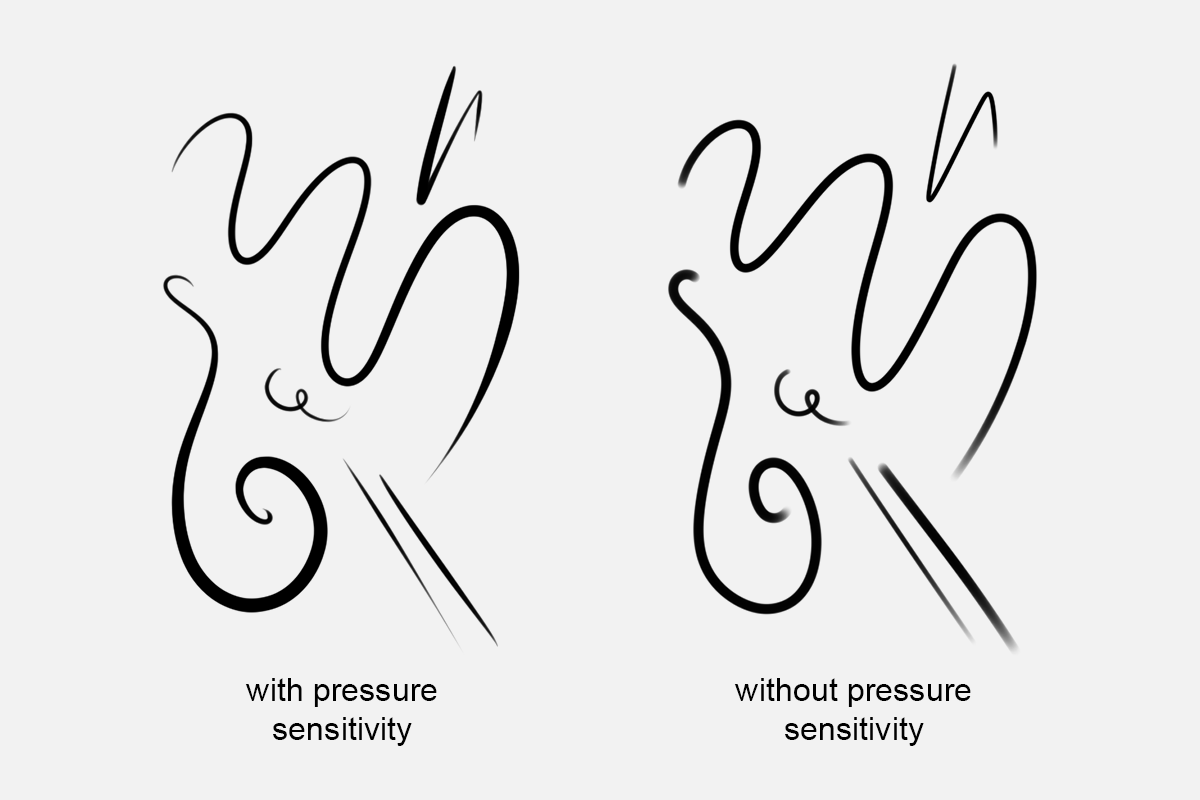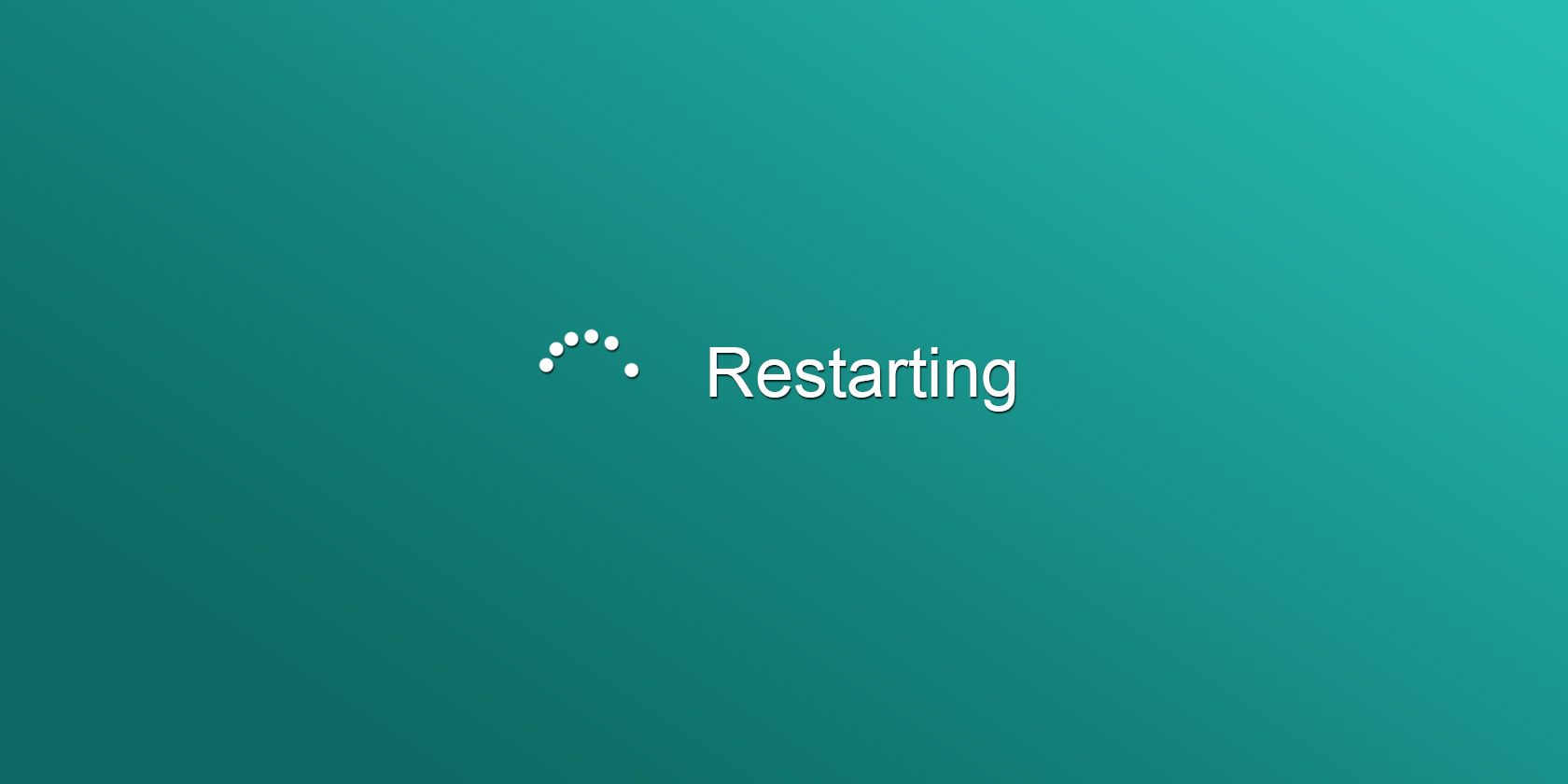Tools don't make the artist, but they sure do make some tedious tasks easier. While it's not at all a necessity to own a graphics tablet to create digital art, it has one key advantage over computer mice: the ability to detect and interpret pen pressure.
That might not sound like much of a game-changer, but it can make a world of a difference if you're a beginner artist.
What Is Pressure Sensitivity?
Pressure sensitivity (also commonly referred to as pen pressure, pen sensitivity, etc.) refers to how your graphics tablet decides how thick or thin the lines you draw are, based on how much force you put down on your stylus.
This is not to be confused with the pen stabilizing tools found in some graphics editors. For instance, when using brushes in Photoshop, you can adjust the Smoothing slider to help correct your shaky strokes. Pressure sensitivity is completely separate from this, and the adjustments you make to it completely depends on what graphics tablet you have.
Almost all graphics tablets have a number of sensitivity levels (some as few as 300, others can go over 8,000), but some low-end tablets won't have this feature at all. If you're looking into getting a graphics tablet, we strongly recommend ensuring that it has a number of pressure sensitivity levels.
How Many Pressure Levels Do I Need?
Having more pressure levels on a graphics tablet will allow you to make finer distinctions in line thickness. Hearing that, you might think that the more levels you have, the better off you are—but that's not necessarily the case.
Unless you are doing hyper-nuanced creative work (for instance, professional-level asset creation), you probably won't notice much of a difference between having 8,192 pressure levels and having a fraction of that amount.
On top of that, some programs have a level cap, or a number of levels that they can reliably handle or register. Find out if your favorite apps have any limits like this. That way, you'll find out whether you really need a device with a crazy number of levels, or if you can settle for one that has "enough."
Why Is Pressure Sensitivity Important?
The importance of having pressure sensitivity on your graphics tablet is made obvious when you compare the strokes drawn with pressure sensitivity to strokes drawn without it.
When pressure sensitivity is enabled, strokes appear on the canvas more closely to how they would if you were to put a pen to paper. They taper at the ends, as pressure is applied and removed from the active area of your tablet as you draw/write.
While there are artists out there that can work without pen pressure, there is a risk of creating artwork that looks "unnatural." The lines you create with your stylus will see no variation in thickness—regardless of how much pressure you apply.
Troubleshooting Pressure Sensitivity Problems
Assuming that your graphics tablet supports pressure sensitivity in the first place (if it does, there should be a mention of how many levels it has, either on the product box or in the manual), then making it work is an easy fix.
Here's a list of possible solutions that you can try, regardless of the brand or manufacturer of your graphics tablet.
Restart Your Computer
Oftentimes, the users who complain about the lack of pen pressure on their graphics tablets are the same people who are using their brand new device right out of the box.
Generally speaking, it's best to restart your computer after every new installation. This is because in some cases, you need to replace files that are currently in use by other system operations or applications. The drivers that give your graphics tablet its full functionality are no exception.
So, before anything else, restart your computer.
Check Program-Specific Issues
There are some programs that have specific settings with regard to pen sensitivity. Check for this in both the settings menu of your program, as well as in the settings of your tools (e.g. brushes, eraser, etc.).
Even worse, there are also some programs that don't support pen sensitivity at all, so you'll want to look into that as well. Compare how strokes are drawn in different programs, and see if you get different results.
Change or Reset Driver Settings
Most graphics tablet drivers have special settings that you can customize to your preferences. Perhaps there's something there that somehow changed, like a sensitivity slider or an enable/disable Windows Ink tick box that you can adjust.
You can also search for a "reset" or "restore to default" option within the settings menu.
Update or Reinstall Your Drivers
If pressure sensitivity was once working on your graphics tablet, and it has now suddenly stopped, it's likely that you just need to update your drivers.
These can usually be found on the official website of your tablet's manufacturer. You'll probably be asked for your tablet's model name or number, and what operating system you're working on.
Or maybe you're one of the lucky ones. Some tablets (typically the high-end ones) will update their drivers automatically.
It's also possible that your drivers were not installed correctly in the first place, in which case you may be able to solve the issue by uninstalling and reinstalling them (with computer restarts in-between).
Pressure Sensitivity Helps You Create More Natural Lines
There are some benefits to having pen pressure or sensitivity enabled, regardless of what you use your graphics tablet for. You have complete control over the thickness of your strokes, which is an aspect of both line art and penmanship that can really define its look.
Additionally, getting muscle memory down is a lot easier with pressure sensitivity enabled. With pen pressure turned on, you wind up moving your tablet stylus in similar motions as you would with a pen and paper. And getting your body used to movements that you use frequently is how you eventually turn them into habits.