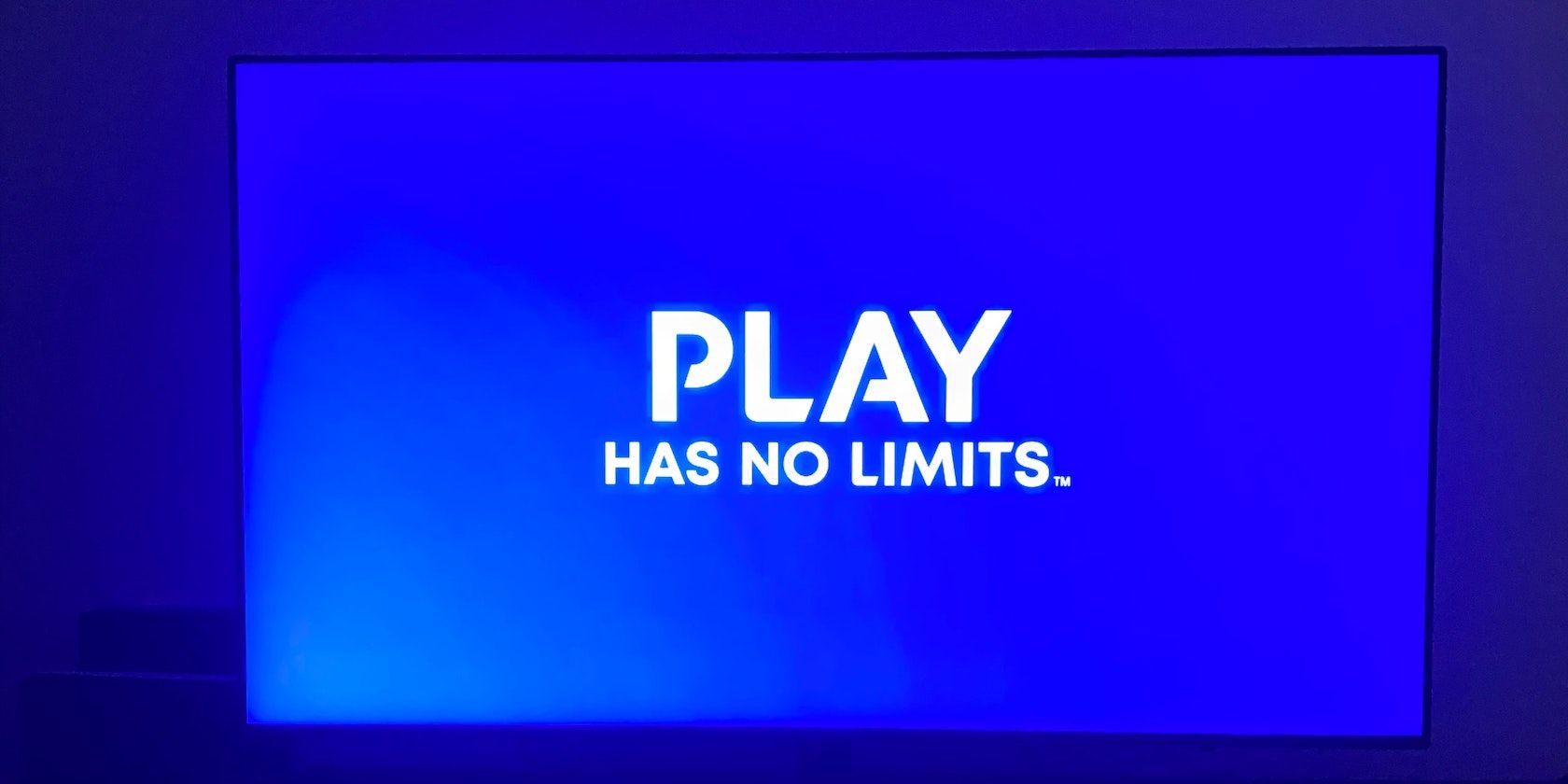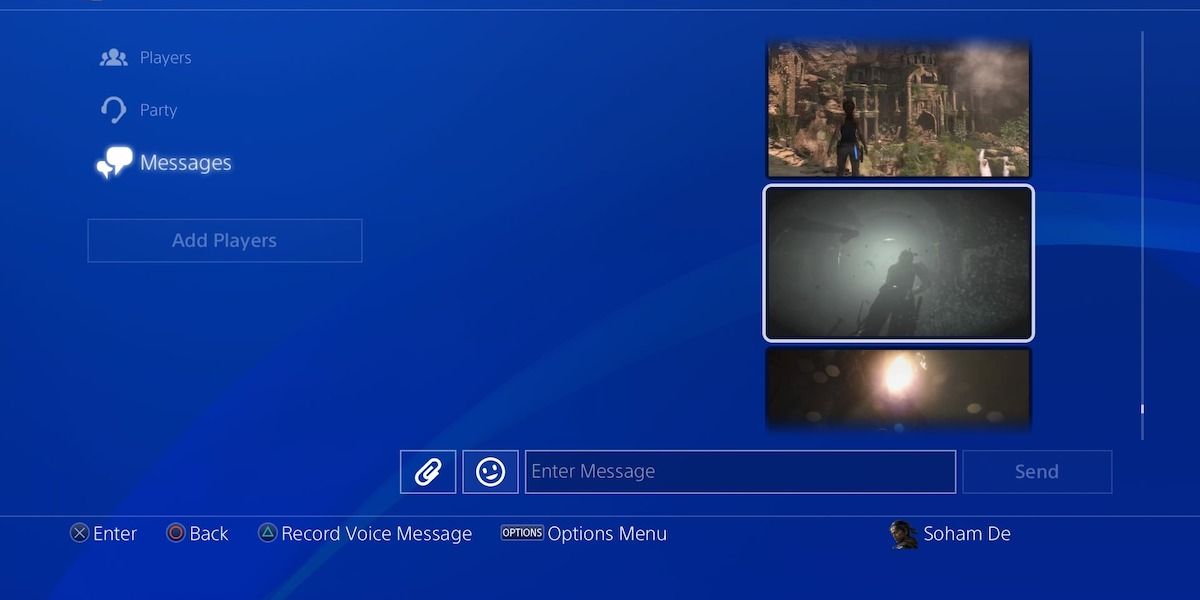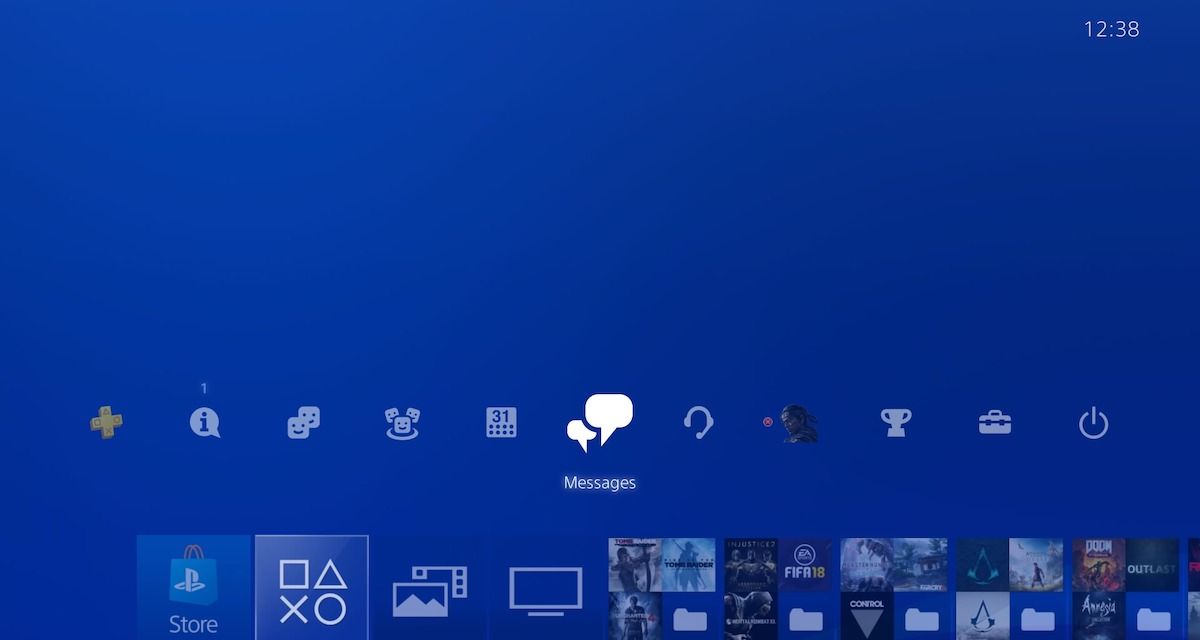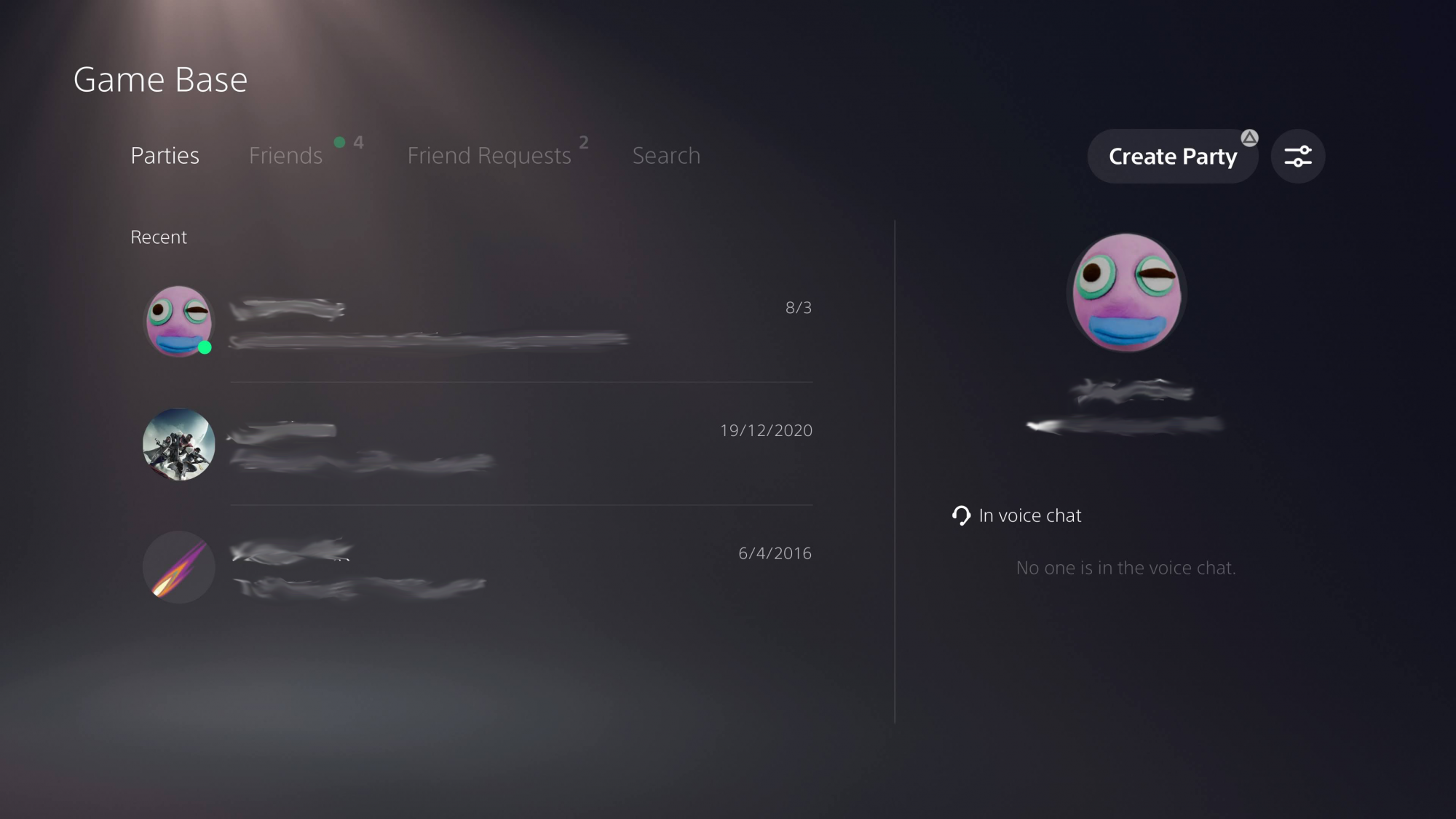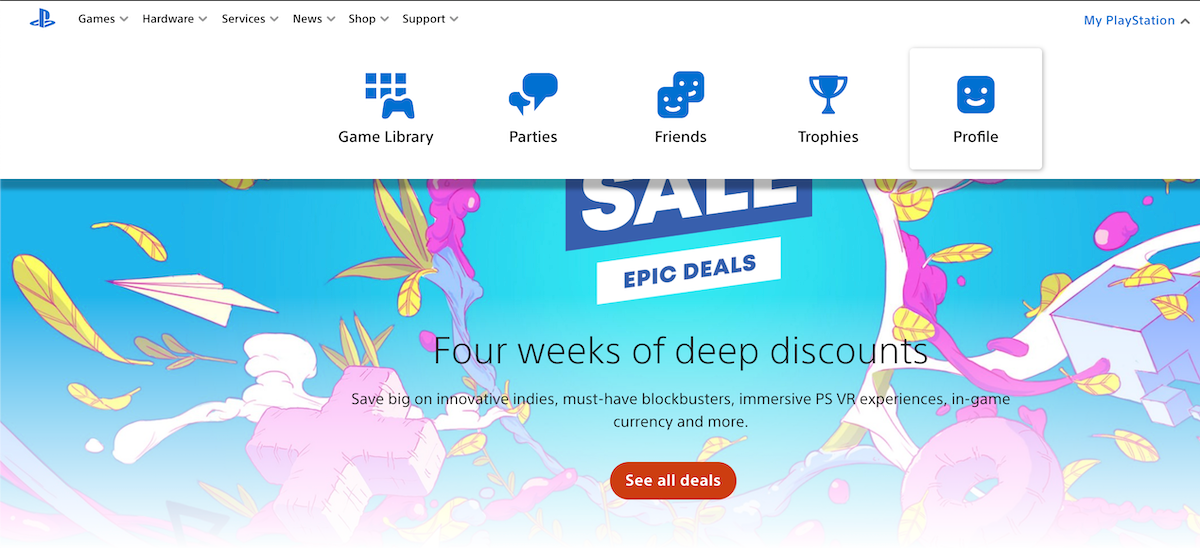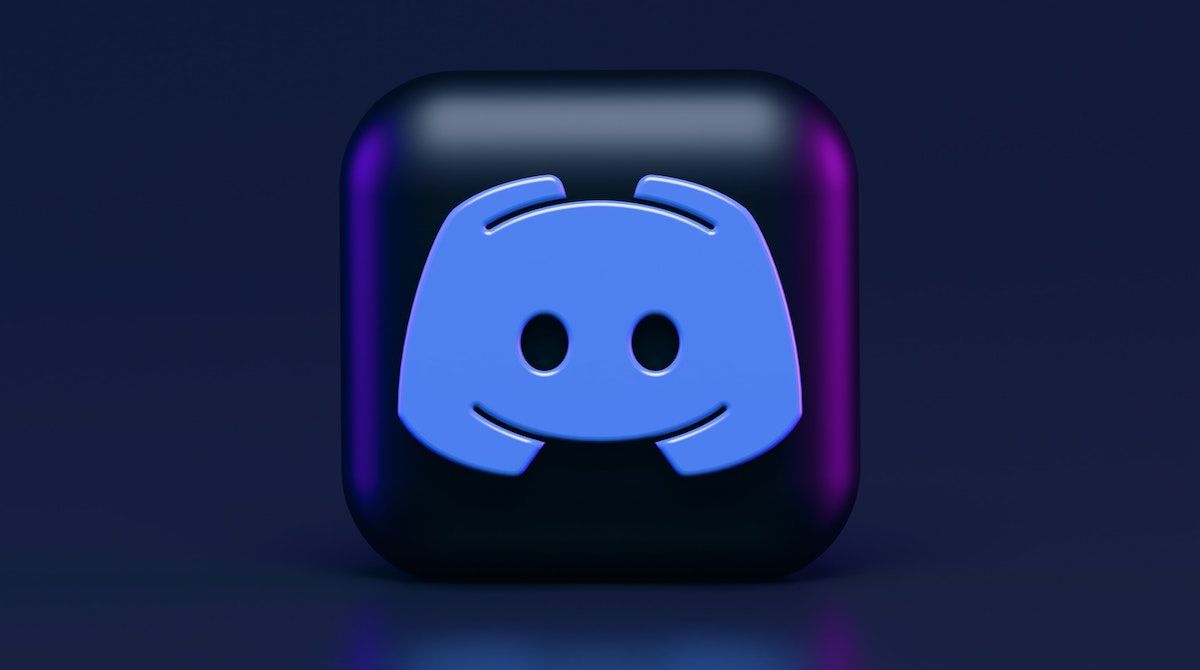The PlayStation Messaging feature is a great way to share your gaming experience with your friends, both on and off your console, though not without a few shortcomings.
Let's take a look at what the PlayStation messaging feature is and how to use it on your console, your phone, and your computer.
What Is PlayStation Messaging?
With Sony killing off PlayStation Communities, PlayStation Messaging is a great in-built alternative, alongside PlayStation Parties, to share your gaming experiences with your friends.
The PlayStation messaging feature allows you to send messages, voice recordings, and screenshots to your PSN friends, using your console, your phone, or your computer. It's different from the PlayStation Parties feature in that it's text-based—you can't voice-chat or video-chat with your friends using PlayStation Messaging alone.
A big upside to using PlayStation Messaging is that you can easily transfer your gaming screenshots from your console to your phone/computer to share with your non-PSN-using friends. This is a far more convenient way to share your gaming photos in direct messages, removing the need to use an external hard drive.
How Do I Access PlayStation Messaging?
You can access the PlayStation Messaging feature on your console, phone, and computer. Let's dive into each way.
On Your PS4 Console
On your PS4 home screen, pressing Up on the D-pad will bring up the Function area. From there, you can select Messages and start to message friends, create favorite chats, and email yourself a link to get the PlayStation App on your mobile.
On Your PS5 Console
From any screen on your PS5 (including in-game) press the PlayStation Home button in the middle of your DualSense controller. This will bring up the controller menu, giving you access to several options.
Scroll to Game Base and select it with the X button on your control pad. From here you can open existing messages, parties, friend requests, and you can also find and locate existing friends to send messages to.
On Your Mobile
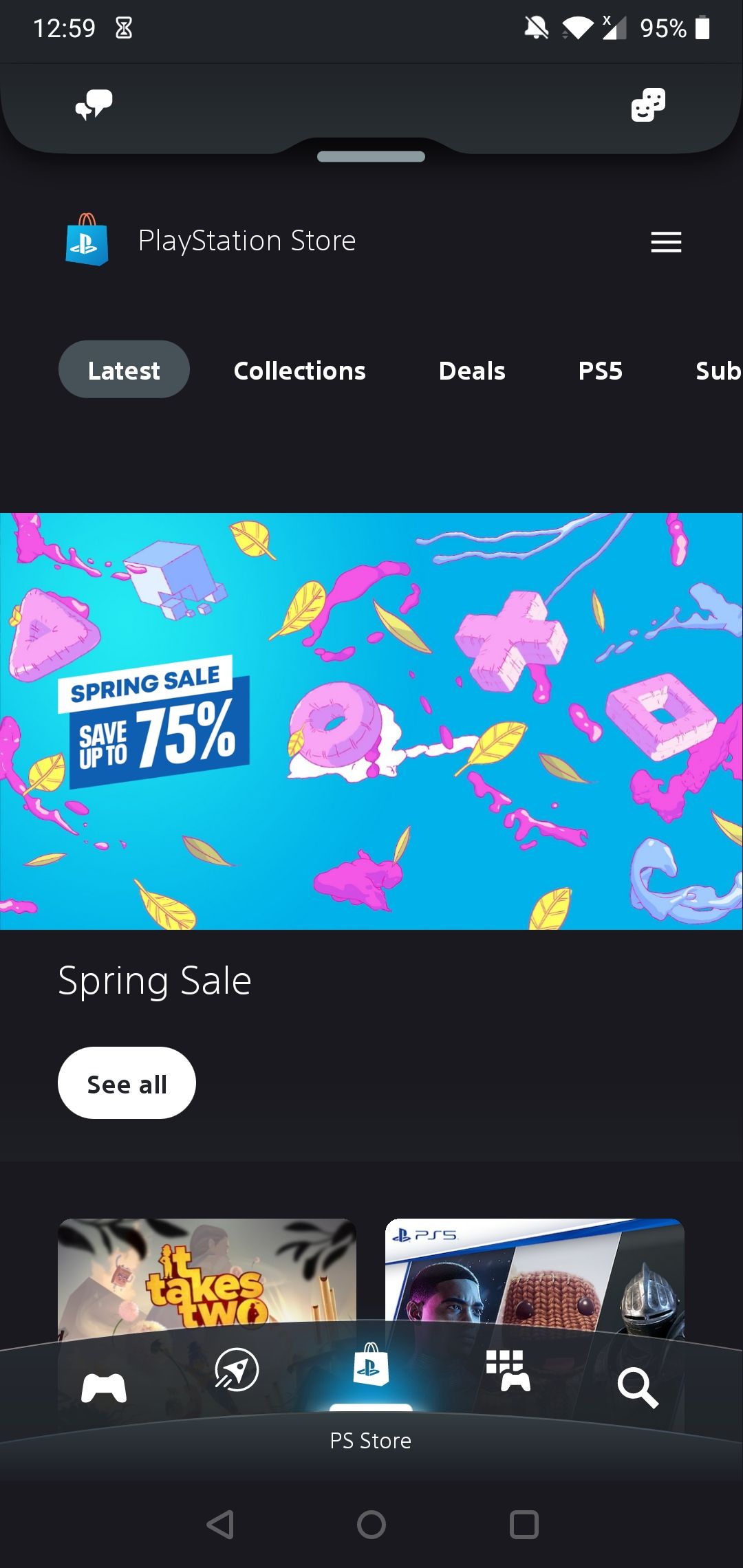
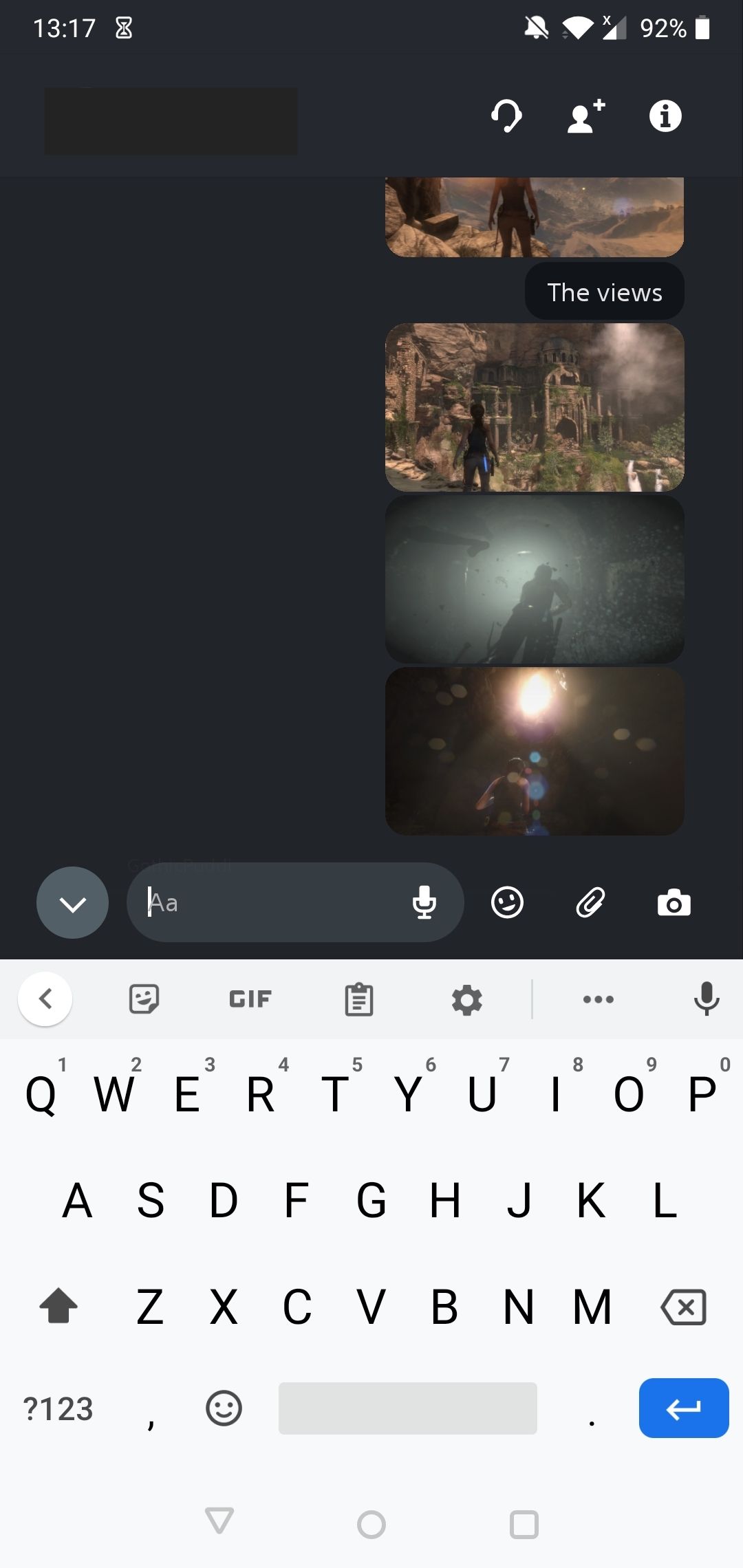

To access PlayStation Messaging on your mobile, you'll need to download the PlayStation App (iOS, Android) and sign in to your PSN account.
Once you're all logged in, you can select the chat bubbles icon (same as on your console) on the top-left to access Parties.
From there, you can make use of both the PlayStation Messaging and PlayStation Parties features, allowing you to message and voice-chat your friends (using Parties) from your phone as you're all gaming.
You can also download any screenshots of your games you've sent via your console as well as send pictures from your phone gallery and camera and any voice recordings, just like on your console.
On Your Computer
To access your PlayStation messages on your computer, go on the PlayStation website and log in to My PlayStation with your PSN account.
From there, you'll see the same chat bubbles icon on the top-right of your screen. If not, simply select My PlayStation, which should be at the top-right, and select any icon that's not Game Library. After that, you will see the messages icon in the top-right after the next page loads.
The Downsides to PlayStation Messaging
Despite its convenient features, there are a few downsides to PlayStation Messaging.
For starters, it's not an exact replacement of PlayStation Communities—you can't access game pages and find players with similar interests, you can only talk to gamers that you've added as friends. This can make it harder to find players with the same gaming interests as you if you're only using the native apps.
There's still no straightforward way to send any recorded clips between devices besides using an external hard drive, which is frustrating.
Also, the interface is pretty bare-bones compared to other messaging apps. You can't send videos or start any video-chats on your phone. If you and your friends are using popular social media apps, you'll probably find it easier to communicate that way instead of only using PlayStation Messaging.
That being said, using PlayStation Messaging is the quickest way to get your gaming screenshots onto other devices and is a great way to connect with your friends without all the noise that other social media apps bring.
Find Your Gaming Communities
With PlayStation Communities getting shut down, PlayStation Messaging is a great way to keep chatting and sharing your gaming experiences with your friends. While not perfect, PS Messaging has some prominent features for you to use.
And, while PlayStation Communities is no longer with us, gaming communities on other social networks are thriving. If you're looking to join a community of gamers that share your interests, why not check them out?