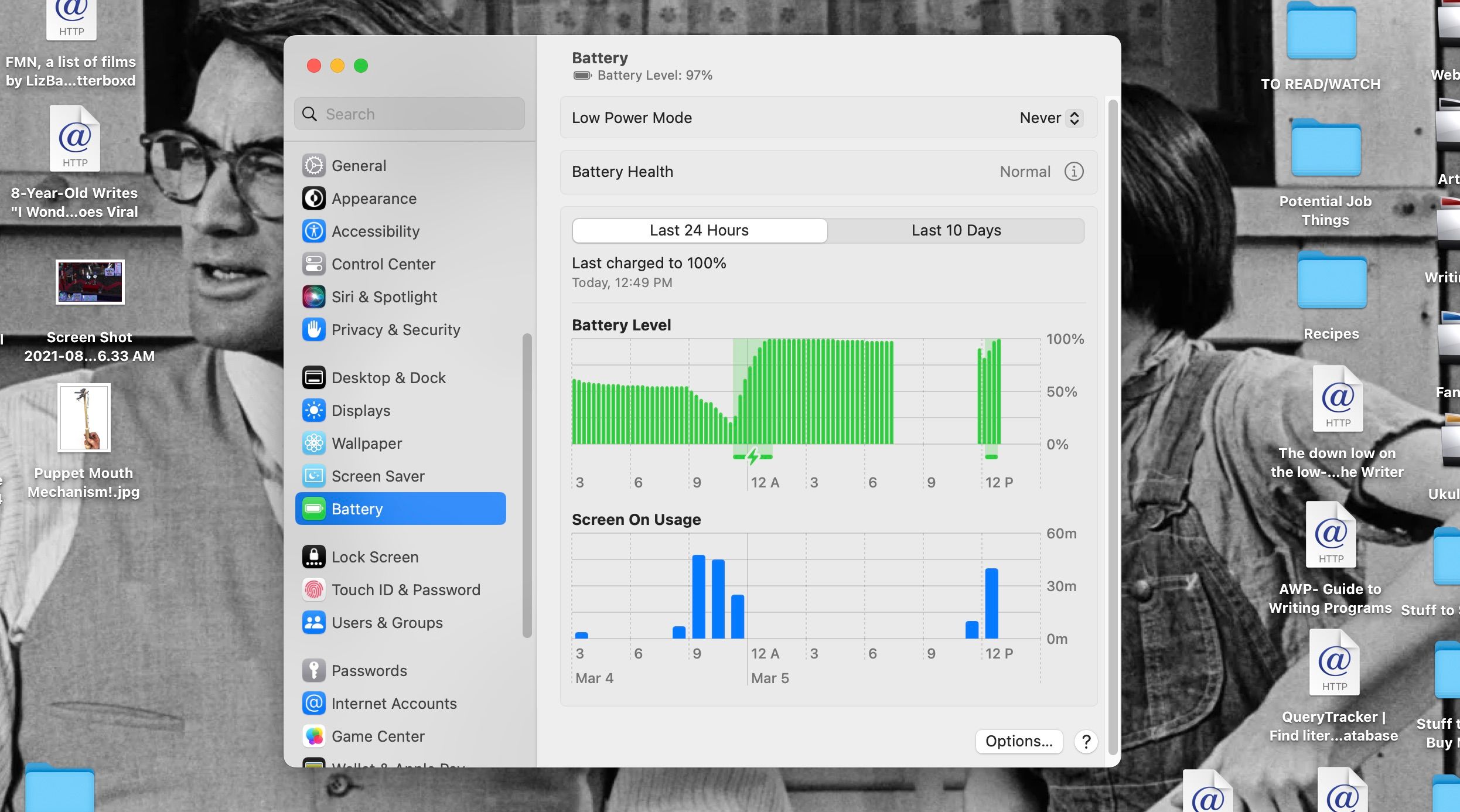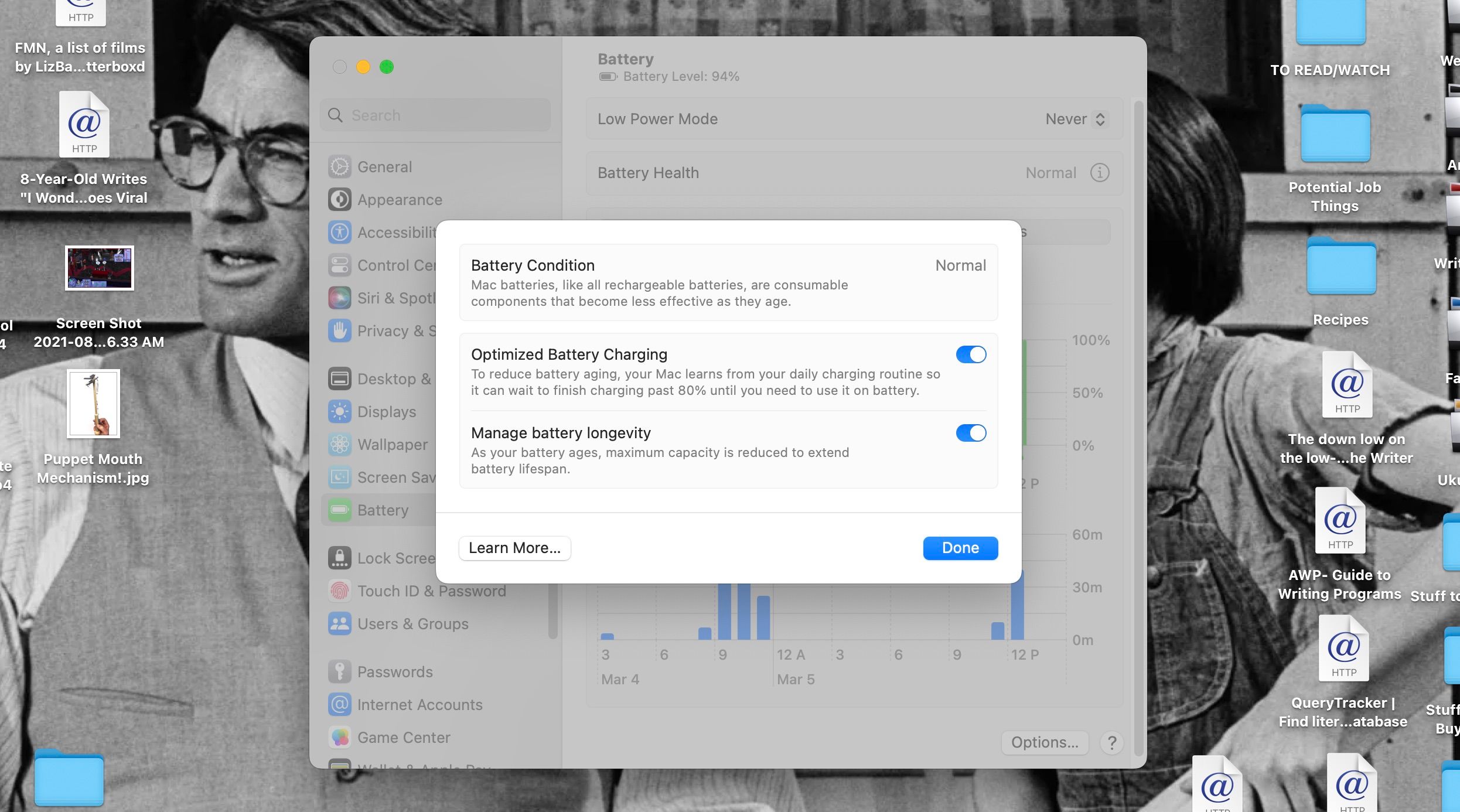Rechargeable lithium-ion batteries have changed the world by making computers and phones powerful and portable. They are also tricky to maintain.
As lithium-ion batteries wear down due to age, temperature, and usage, they have trouble holding a charge. It's up to you as the device owner to maintain its battery's health—unless you have Apple products.
Apple's Optimized Battery Charging feature on iPhones and MacBooks does a lot of heavy lifting to make sure the batteries in your devices hold long charges for a long time. Here, we'll tell you all about it.
How Optimized Battery Charging Works
Optimized Battery Charging is a software feature that delays charging to help maintain the battery health of your iPhone and Mac and minimize the chemical aging of the batteries.
Lithium-ion batteries are rechargeable, but only to a certain point. As they age, the batteries get less effective at holding charges. This aging process doesn't just happen over time, though. It is also accelerated chemically by factors within and around a battery.
For example, keeping a lithium-ion battery very cold or hot causes such chemical aging. Cold slows down internal reactions inside of a battery while heat increases its frequency. Both instances wear the battery down internally and reduce the battery's ability to hold a charge over time.
This is partly why it's important to make sure your MacBook doesn't overheat. How you charge and use a device with a lithium-ion battery also affects its chemical age. Lithium-ion batteries tend to degrade when charged over 80% or discharged below 20% most of the time.
So, if you charge your iPhone overnight, you're possibly harming the battery unless you use Optimized Battery Charging. Apple designed it specifically to help iPhones and Macs charge in ways that won't damage their batteries.
First, the feature figures out the daily charging routine of your iPhone or Mac. It estimates the usual times you use the device throughout the day.
Once the program knows when a charging cord is regularly left in for a long period of time, like overnight, it ensures your device's battery isn't charged beyond 80% until close to a time when you'll use the device again. For overnight charging, that would be close to the time when you wake up.
Should You Use Optimized Battery Charging?
Apple certainly recommends keeping Optimized Battery Charging turned on to ensure the batteries on your iPhone and Mac last a long time. But there have been reports that the feature has a significant bug.
This bug has caused some iPhone batteries to drain prematurely rather than maintain their charge, as Optimized Battery Charging is supposed to help with long term.
This is a notable risk. But it's not a widely reported error, and actually monitoring battery cycles and charging on a good schedule can be a lot more difficult on your own.
Overall, we agree with Apple that it's a handy feature even though you can use apps to improve your MacBook's battery life.
When used together, you should be able to keep your lithium-ion batteries last a long time. Plus, you can easily notice if sudden drains are happening to your battery as well!
How to Turn Optimized Battery Charging On or Off on an iPhone
Optimized Battery Charging is automatically turned on when setting up an iPhone. But note that it's a feature that only works when your iPhone is in a location where you spend a lot of time. These would be places that end up on your Significant Locations list on your iPhone, like your home and workplace.
It takes about nine charges of five hours or more in one location for your iPhone to determine a place as an optimal location for Optimized Battery Charging to activate. So, keep that in mind when you're traveling or working somewhere new.
That said, you can still turn Optimized Battery Charging on and off manually. To do this on your iPhone, first tap on Settings. Scroll down to Battery, then tap on Battery Health & Charging.
Here, you'll see the battery's Maximum Capacity for being charged, which helps you determine whether your iPhone battery is working at peak performance. Below both of those, and above the Clean Energy Charging option, you'll find the Optimized Battery Charging switch. Turn it on or off as you see fit!
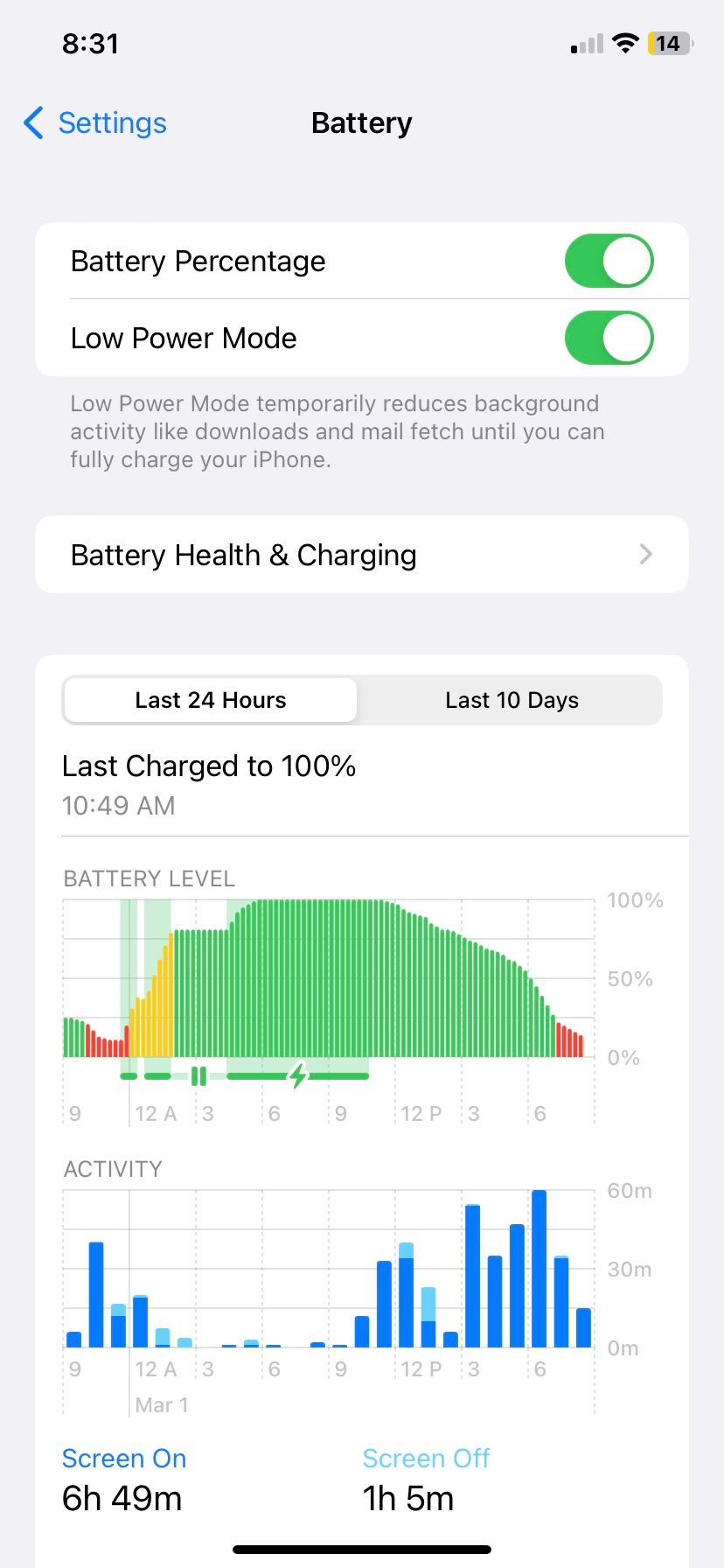
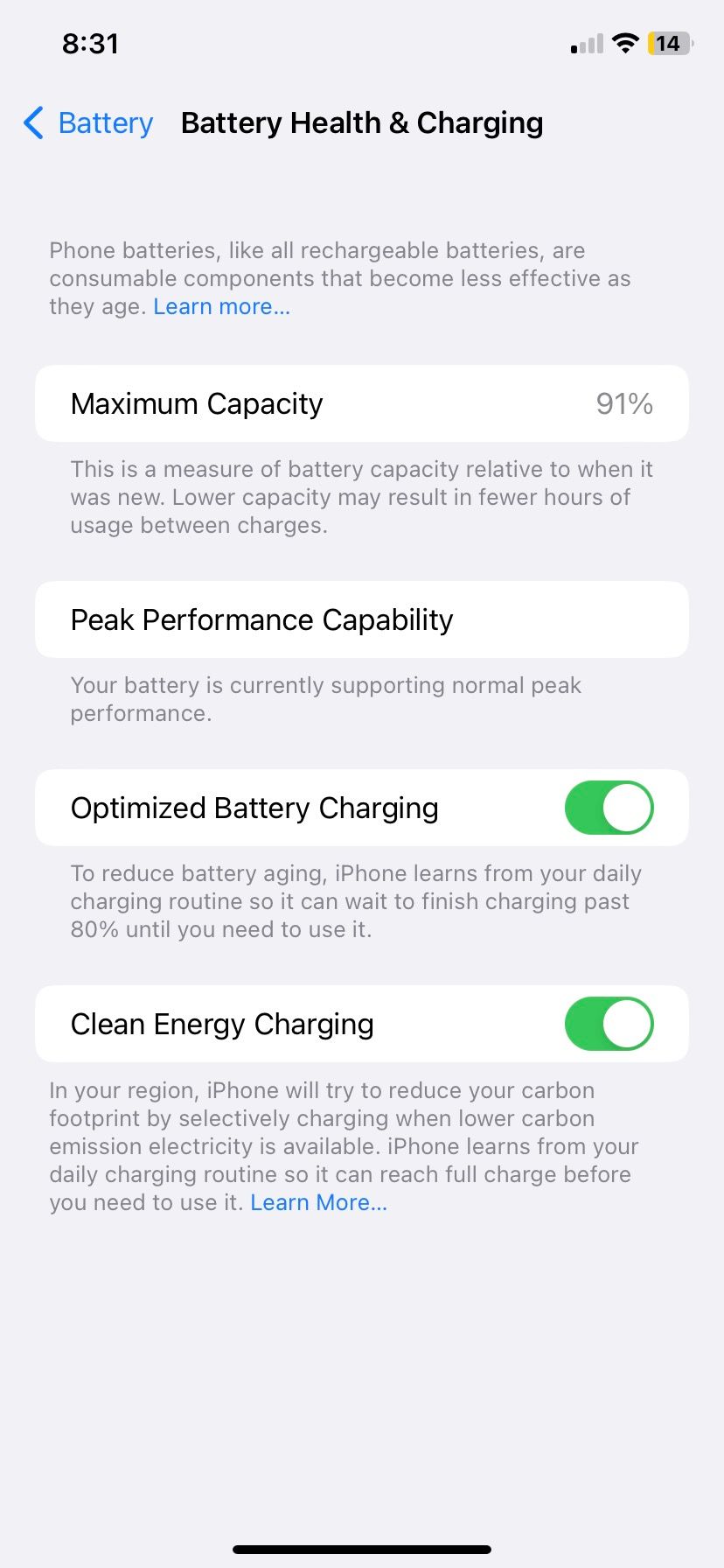
When Optimized Battery Charging is enabled, and you're charging your phone for an extended period, you should see a notification on your Lock Screen that gives the time when your phone should be done charging.
So, if you want to turn Optimized Battery Charging off at that point, tap and hold the notification, and then tap Charge Now. Once that's done, your phone will continue to charge rather than delay it once it reaches 80 percent.
How to Turn Optimized Battery Charging On or Off on a Mac
To turn Optimized Battery Charging on or off on your Mac with macOS Ventura or later, open System Settings and scroll down to select the Battery tab. Click on the Info (i) icon beside Battery Health.
Now, you'll see the toggle for Optimized Battery Charging. Use it to turn the feature on or off.
To further protect your battery, you can also turn on the Manage battery longevity switch, which reduces your Mac battery’s maximum capacity over time to extend its lifespan. It pairs well with Optimized Battery Charging and is on by default as well unless you manually turn it off.
Once the toggles are where you’d like them to be, click Done, and the Optimized Battery Charging will be on or off as you see fit.
If your Mac is running an older version of macOS, like macOS Monterey or earlier, open System Preferences and click on Battery to access the same set of options.
Apple Is Taking Care of Its Products
You can do a lot to ensure the lithium-ion battery in your iPhone or MacBook has a long lifespan. Apple is making that easier with its Optimized Battery Charging feature, which works exceptionally well.
It's a feature that's worth keeping turned on for your devices while following other tips to maintain their battery health. You won't have to resort to a battery replacement or upgrade your devices often if you take care of what you have.