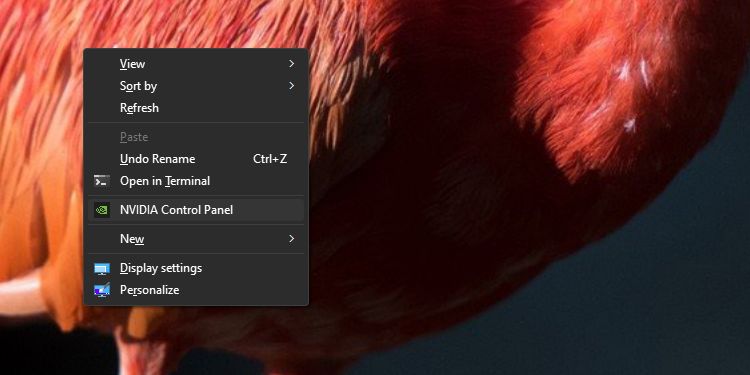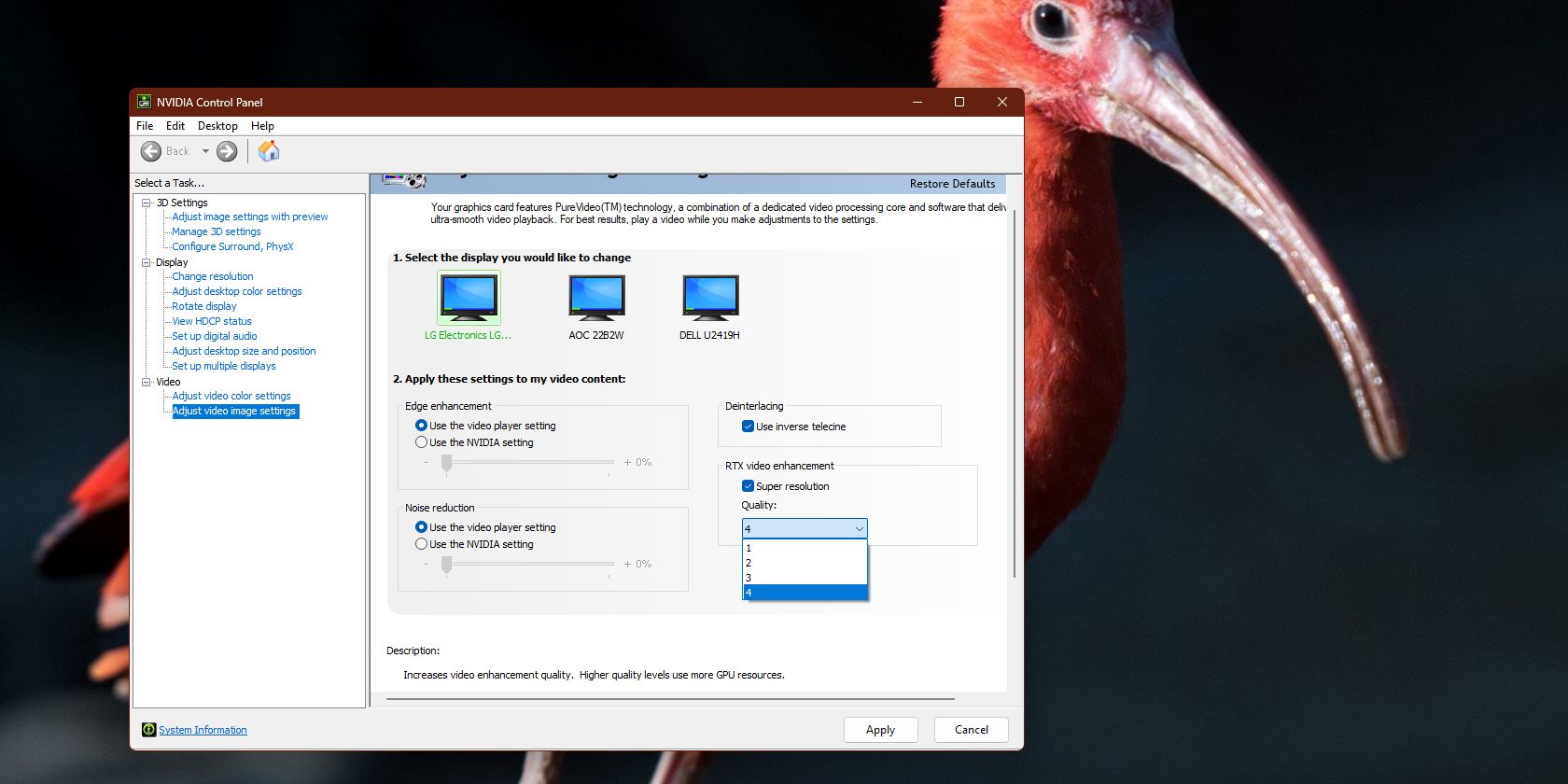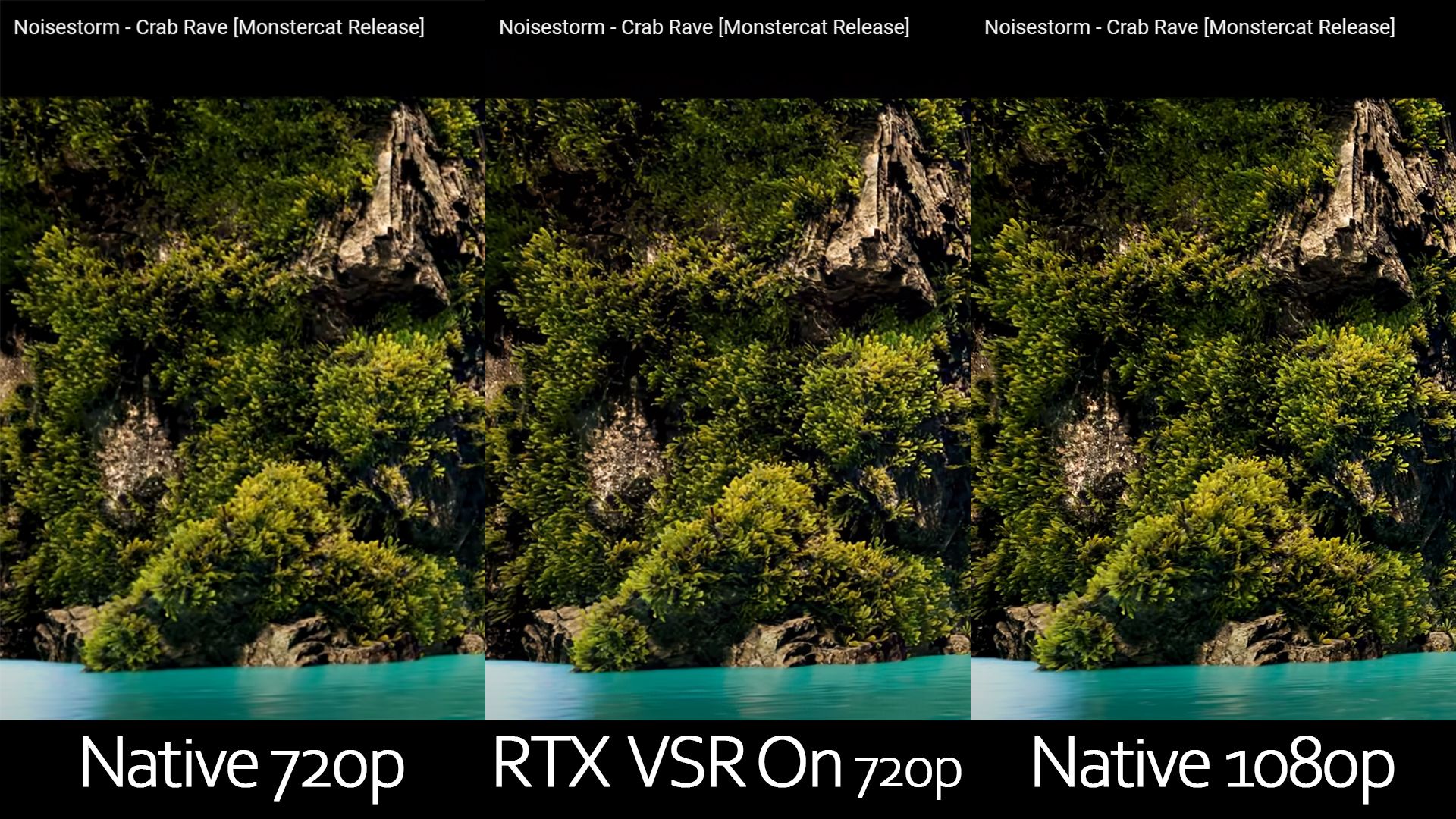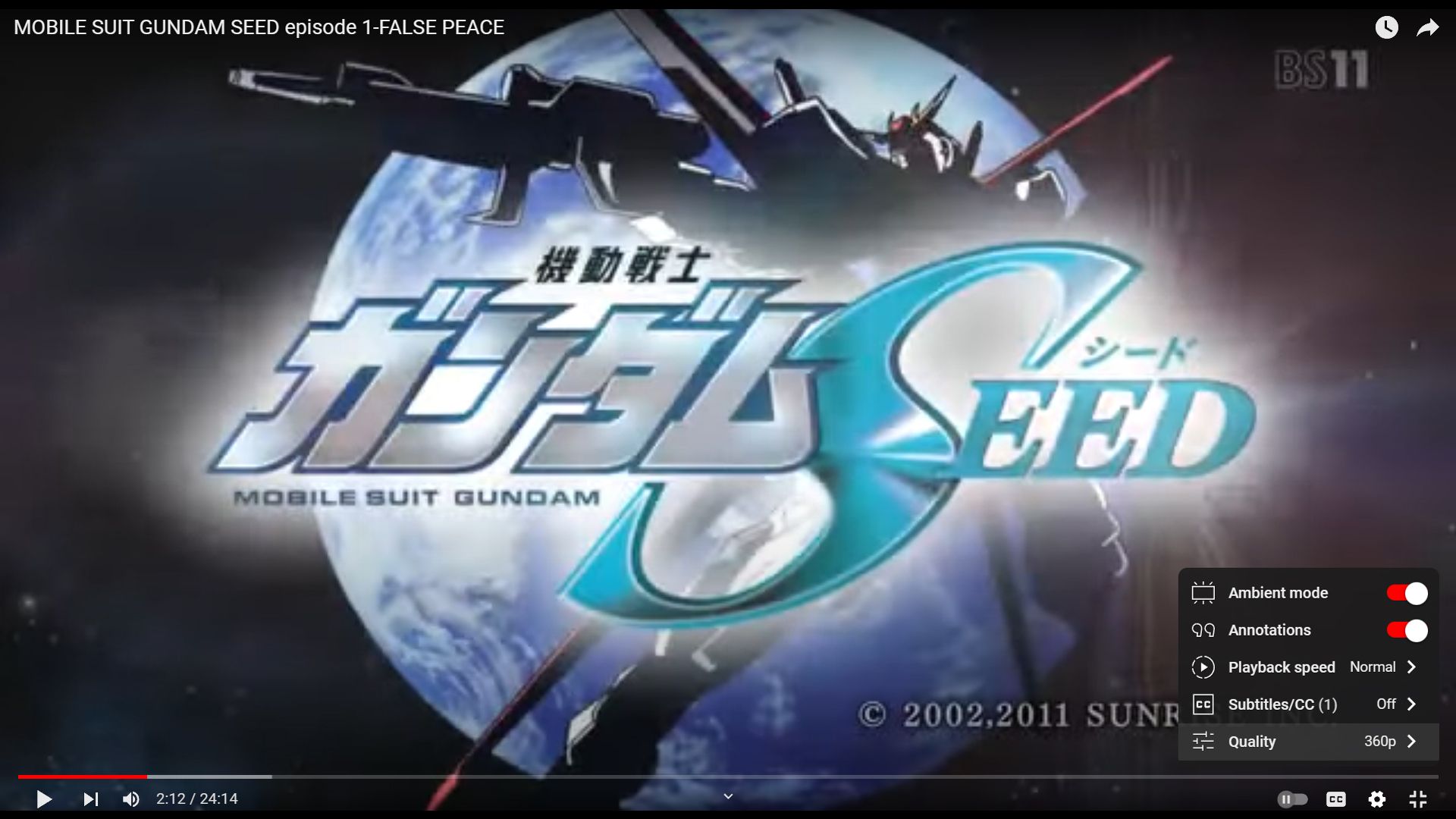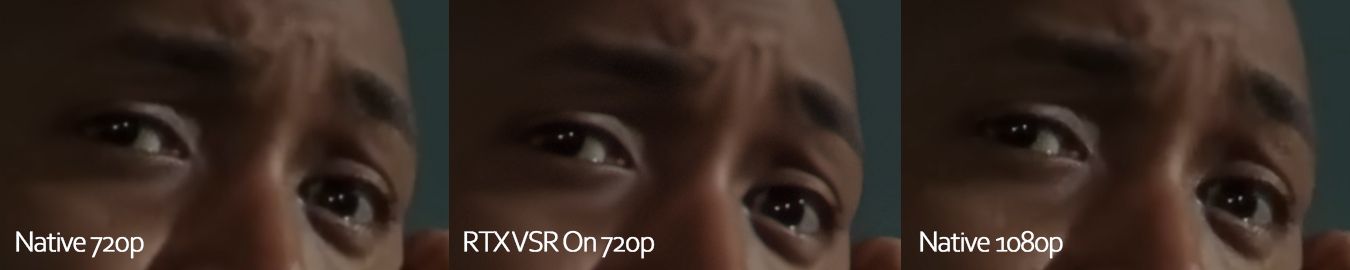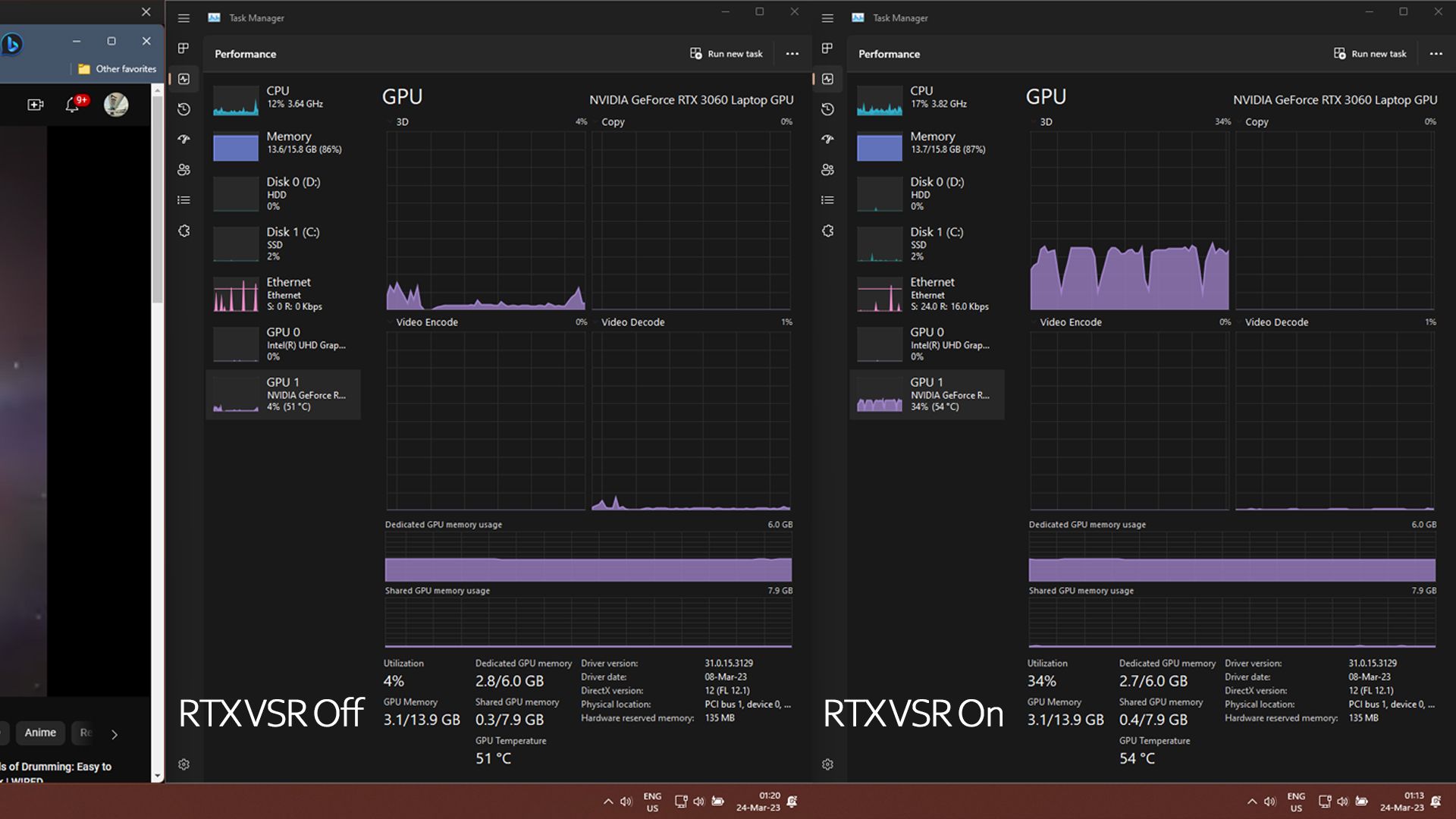Although we can now watch videos on 4K and 8K TVs and monitors, the available content sometimes doesn't have that resolution, resulting in a poor viewing experience.
Whether it's because you don't have a higher tier subscription, the platform you're watching doesn't offer higher resolutions, or the video you're watching is simply old, 1080p content isn't sharp enough to view on modern larger TVs.
So, how does NVIDIA solve this? With RTX VSR. Here's how.
What Is RTX VSR?
RTX VSR stands for RTX Video Super Resolution—an upscaling technology that uses AI and the Tensor cores found in the latest NVIDIA RTX video cards. Although VSR technology differs from DLSS, the concept behind NVIDIA's Deep Learning Super Sampling technology is the same—where a lower native resolution is upscaled to 4K using AI.
What makes RTX VSR different from DLSS 3.0 is that the GPU only works with the data displayed on your screen (which is the lower-resolution video). On the other hand, DLSS has access to game engine data, giving it more information to work with.
Furthermore, DLSS only works with supported games, whereas RTX VSR works with every video as long as you watch it on Google Chrome or Microsoft Edge. This is why RTX VSR is more advanced than DLSS.
Which GPUs Are Compatible With RTX VSR?
According to NVIDIA's RTX VSR blog post, RTX VSR is compatible with all GeForce RTX 40- and 30-Series GPUs. So that means you'll need at least an RTX 3050 to enjoy it. This technology might also help you decide between the RTX 3060 and the Arc A770 if you want to enjoy 4K videos when streaming on your PC.
Here's the complete list of RTX GPUs that work with RTX VSR:
- NVIDIA GeForce RTX 3050
- NVIDIA GeForce RTX 3050 Ti
- NVIDIA GeForce RTX 3060
- NVIDIA GeForce RTX 3060 Ti
- NVIDIA GeForce RTX 3070
- NVIDIA GeForce RTX 3070 Ti
- NVIDIA GeForce RTX 3080
- NVIDIA GeForce RTX 3080 Ti
- NVIDIA GeForce RTX 3090
- NVIDIA GeForce RTX 3090 Ti
- NVIDIA GeForce RTX 4070 Ti
- NVIDIA GeForce RTX 4080
- NVIDIA GeForce RTX 4090
These models include both desktop and laptop GPUs. Furthermore, we expect the upcoming RTX 4060 and RTX 4070 video cards to support the technology.
How to Turn On RTX VSR
If you're running an RTX 30- or 40-Series GPU, it just makes sense to turn on this feature. After all, you already paid for an expensive PC part, so you might as well maximize its use.
You must have the latest GeForce Game Ready Drivers or NVIDIA Studio Drivers to turn on RTX VSR. You also need to update Google Chrome to version 110.0.5481.105 or higher or Microsoft Edge to version 110.0.1587.56 or higher, whichever browser you're using. Unfortunately, RTX VSR doesn't work with other browsers, like Firefox and Opera, so you'll have to stick with these two.
Once you've updated all your apps, turning RTX VSR on is easy. Here's how:
- Right-click the desktop to show the context menu.
-
Choose Show more options > NVIDIA Control Panel.
- In the NVIDIA Control Panel, click Adjust video image settings on the Select a Task… pane.
- Look for the RTX video enhancement panel, then click on the Super resolution tickbox.
-
Under the Quality: dropdown menu, choose 4.
- Press Apply.
And with that, you can now enjoy AI-upscaled video on Google Chrome and Microsoft Edge.
You can also choose 1, 2, or 3 under the Quality dropdown menu, but RTX VSR is less effective using these settings. RTX VSR also applies to all your monitors—there is no need to activate it for each display if you have a multi-monitor setup.
RTX VSR vs. Native Video Quality
So, how does RTX VSR compare against native video? Let's make some comparisons below.
First, let's look at the fine details in the Crab Rave animated music video. At 720p, you'll notice that the fine details in the green bushes are soft and blurred. With RTX VSR on but still at 720p, these bushes now have more detail, but they're still not as sharp as native 1080p video.
If you're into older videos, movies, and shows shot at lower resolutions, RTX VSR does wonders for your viewing experience. For example, we tested the anime Gundam SEED, which only has a maximum resolution of 360p.
With RTX VSR On, the text quality is noticeably sharper. The glow in the background is also less patchy and much smoother. Although it still cannot match the quality of an old video remastered to Full HD or 4K, you can clearly see the jump in resolution.
We also tested RTX VSR with human faces. In this episode of Law & Order, we cropped into the eyes of one of the characters, as it's where you would see the most detail. Looking at our cropped images, it's evident that 720p has less detail than 1080p.
When you look at the RTX VSR On sample, you'll see that the face has sharper lines and a better resolution. However, it's also smoothened out and has lost some texture—kind of like when we use filters during our video calls.
So, although RTX VSR On does provide improved quality, the native resolution is still the best option if you have access to it. But if you're watching a video created at a low resolution or don't want to pay the monthly subscription fee for 4K access, then RTX VSR is a viable alternative.
RTX VSR's Impact on GPU Performance
When you're simply watching videos, it's usually handled by the onboard graphics of your CPU (if it has one) or has a negligible load on your GPU. But since RTX VSR uses your GPU's Tensor cores, it is bound to impact its performance.
When we played the Gundam SEED Episode without RTX VSR, our laptop RTX 3060 returned a 4% utilization rate in the 3D graph. But when we turned on the feature, this utilization jumped by 30%. It also increased the GPU's temperature from 51 to 54 degrees C.
Nevertheless, this jump is modest for the quality gains you get on the videos. So, unless you're playing a GPU-intensive game and watching YouTube videos simultaneously (which your teammates would highly recommend against), then using RTX VSR won't be an issue.
But if you're rendering videos on your computer, consider turning off RTX VSR. Or maybe you should watch videos on your phone or tablet instead.
Turn Full HD Into 4K for Free
You should turn this feature on if you have a 30-series or newer NVIDIA RTX GPU, as it improves your viewing experience on every video on Google Chrome and Microsoft Edge. This is especially true if you have a 4K monitor, as most video content online is produced and published at 1080p.
Of course, native 4K quality is still better, so you should go for that higher subscription tier if you'll use it a lot and resolution is important for you. But as this feature is baked into your GPU, it makes sense to use it, especially if the channels you watch, like Twitch, top out at a lower resolution.