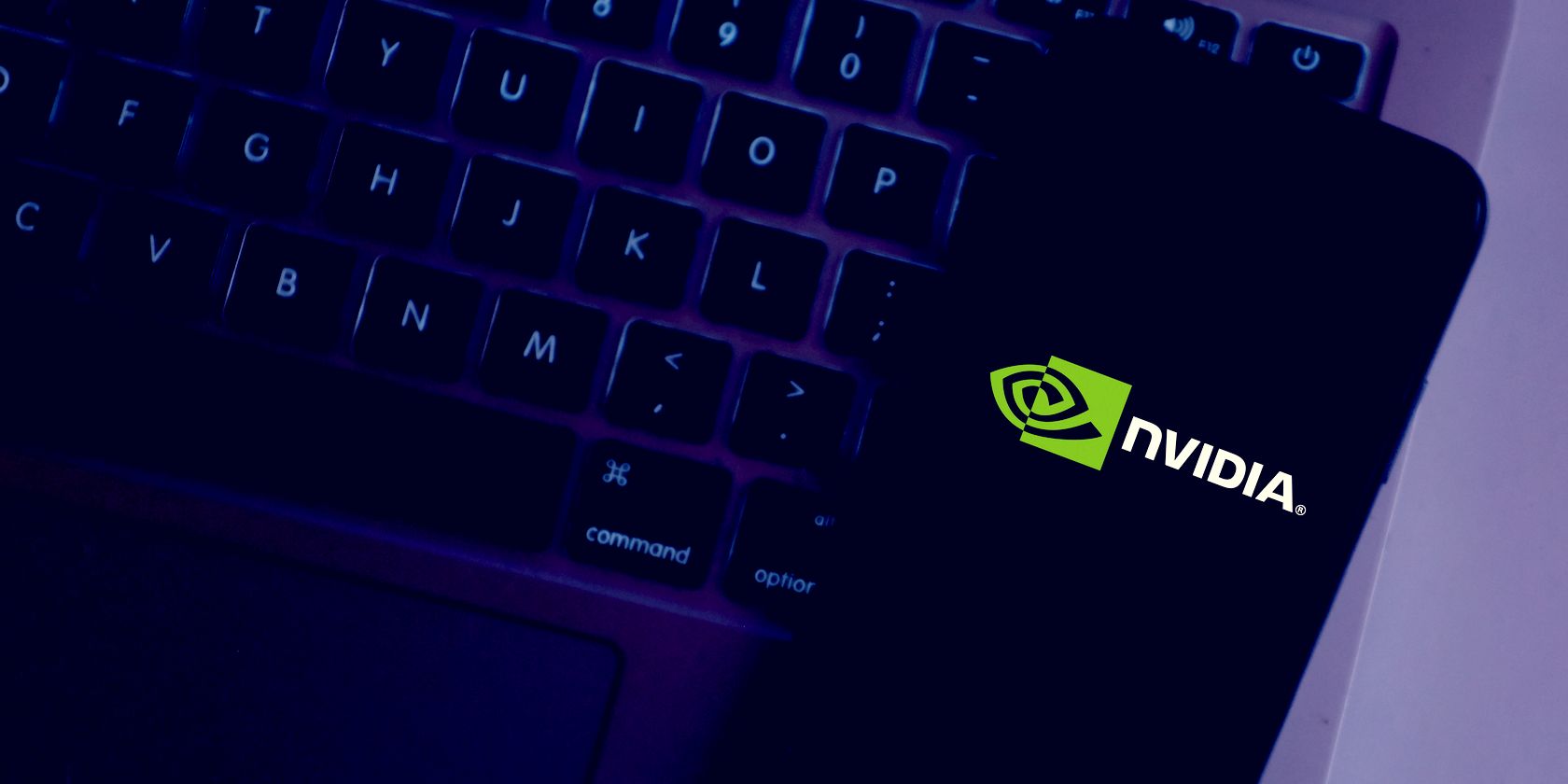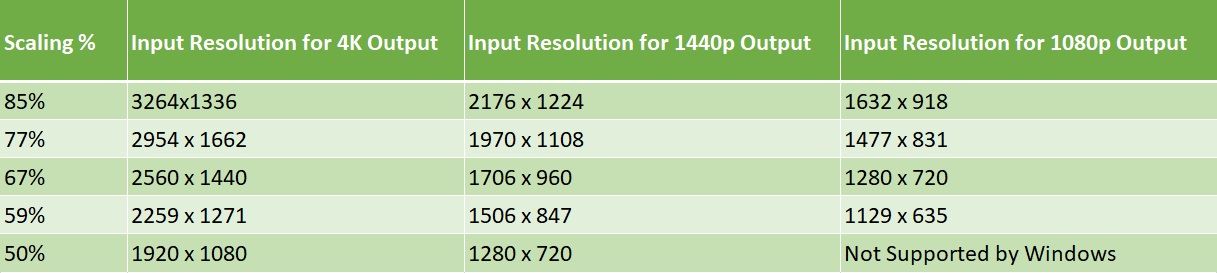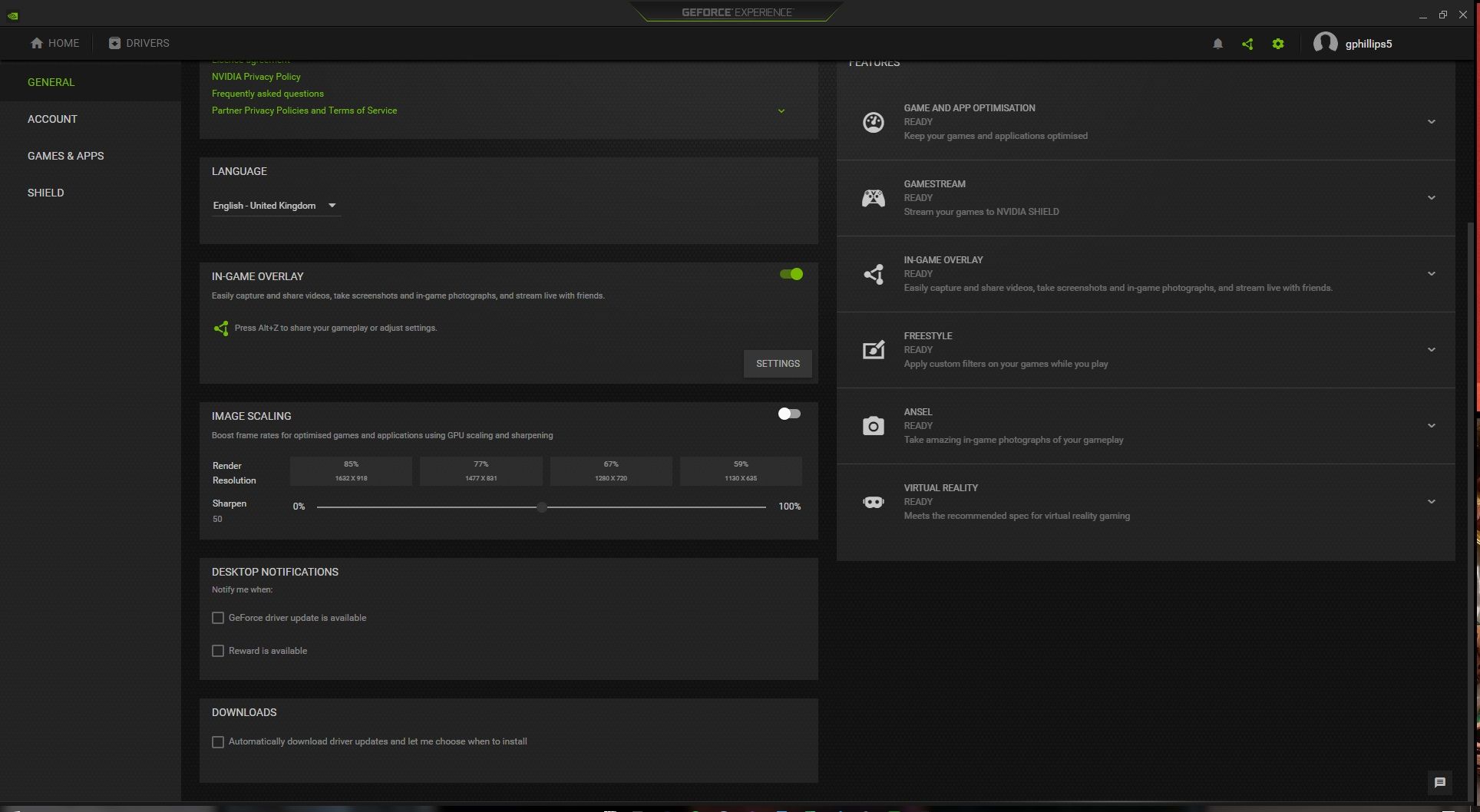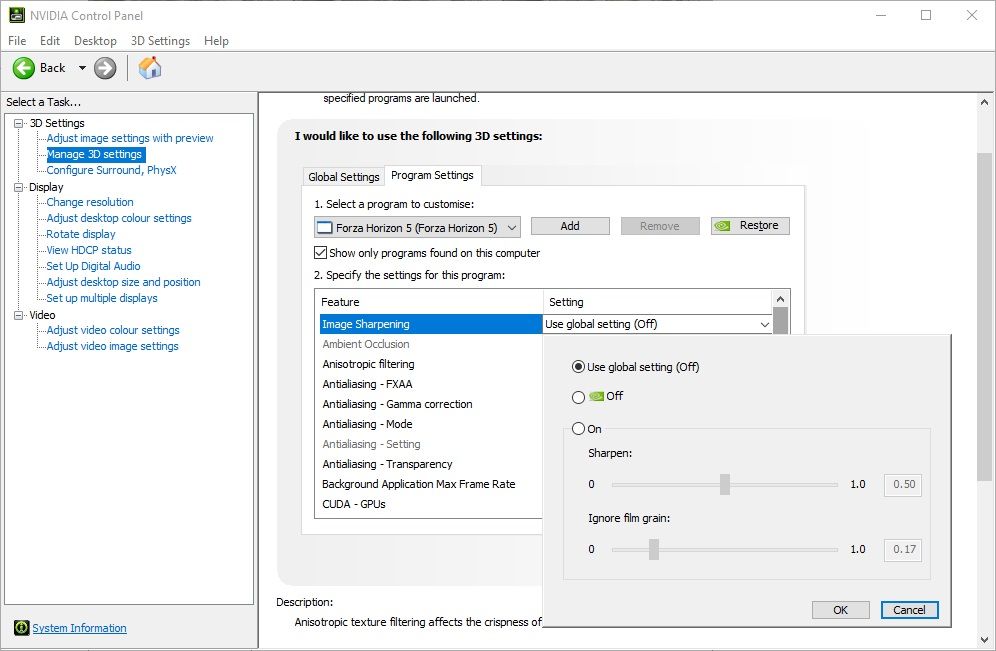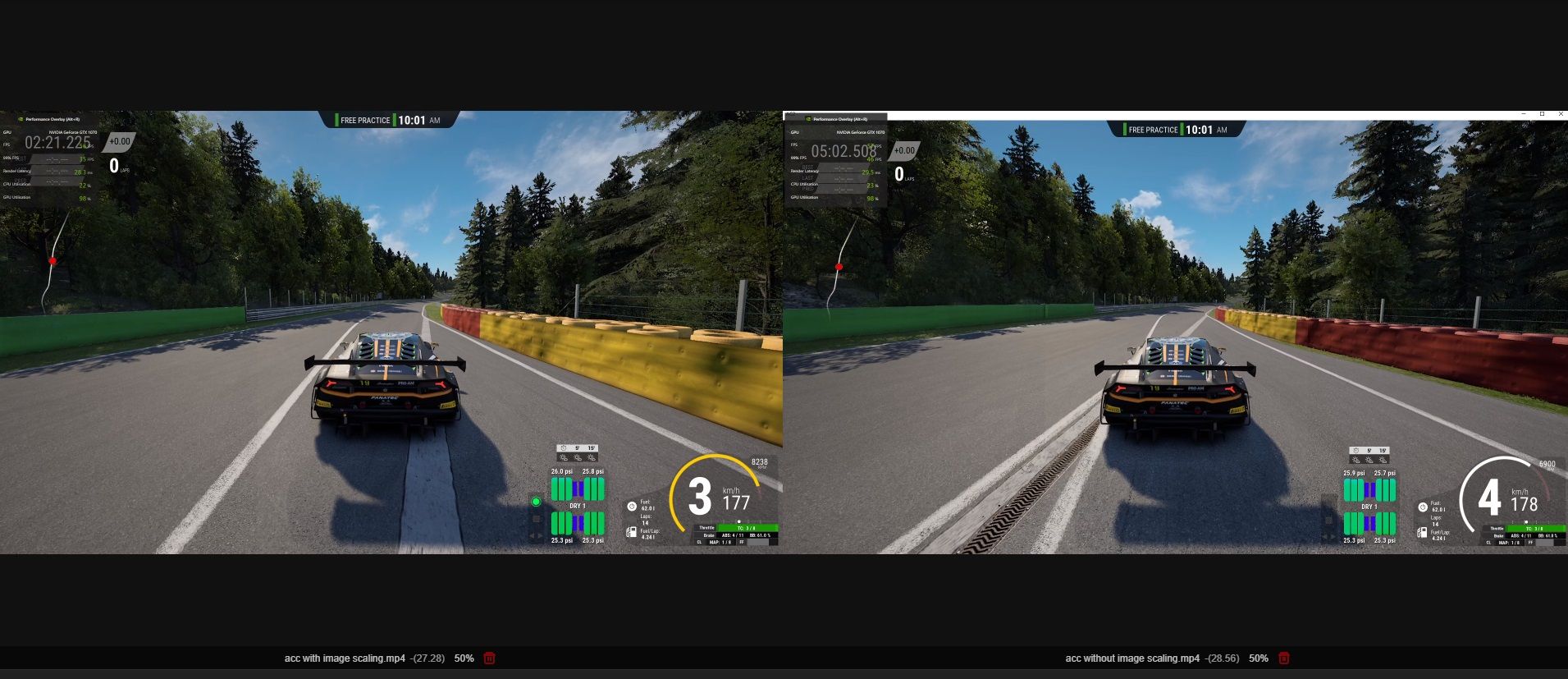Want your games to look better? Don't want to spend heaps of money on a new graphics card? Nvidia has the solution for you: Image Scaling.
Late in 2021, the world-leading graphics card manufacturer turned its Image Scaling tech open-source, meaning that almost anyone with any graphics card could use it to boost their in-game visual experience.
So, how do you use Nvidia Image Scaling to boost your game quality, and how does it work to begin with?
What Is Nvidia Image Scaling?
First up, Nvidia Image Scaling isn't new. The biggest difference is that Nvidia is now offering its Image Scaling SDK to anyone who wants it, allowing developers to access and tinker with it. You may begin to see Nvidia Image Scaling options built directly into games, as you see with AMD's FidelityFX Super Resolution.
So, what is Image Scaling, and what does it do?
Image Scaling relates closely to another graphics card buzzword, Deep Learning Super Sampling (DLSS), but they're not one and the same. In short, DLSS uses Nvidia's powerful on-chip Tensor cores to deliver AI upscaling in real-time. The result is sharper, crisper video output with less visual glitching, artifacts, or otherwise.
Now, Image Scaling doesn't use AI to upscale images. Instead, Image Scaling uses a directional scaling algorithm with adaptive sharpening to detect, upscale, and sharpen the image simultaneously, making the image appear to be running at a higher resolution. Image Scaling tech does improve video output, in some cases substantially, but it isn't as crisp as DLSS.
When you enable Image Scaling, the tool generates five new scaling resolutions based on your native monitor resolution. After enabling Image Scaling (see how below), the new resolutions are available for selection from the in-game settings.
Nvidia's announcement that Image Scaling is now open-source is significant because it adds a direct competitor to AMD's equivalent tech, FidelityFX Super Resolution.
While AMD's FidelityFX Super Resolution is frequently touted as an alternative to Nvidia's DLSS, the truth is that DLSS is just a notch ahead, down to its underlying AI-based tech and ability to use Nvidia's powerful Tensor cores to boost performance.
How to Use Nvidia Image Scaling
The best news about Nvidia's Image Scaling is that it's now much easier to use and find. Previously, Image Scaling was buried in menus. But now, Nvidia has added two different (and simple!) ways to access Image Scaling.
Via the Nvidia GeForce Experience (In-Game)
The first option is found in the Nvidia GeForce Experience settings. You'll have to download the latest drivers for your graphics card and potentially enable experimental features within the app.
The following instructions are for a Windows machine.
- If not already installed on your system, download and install Nvidia's GeForce Experience.
- Once installed (or if already installed), input GeForce Experience in your Start menu search bar and select the Best match.
- If you're a new user, you'll have to sign-up and create an account. Once finished, select the cog icon in the top-right corner to open the Settings menu.
- Select the General tab. The Image Scaling option is found on this page.
- If you do not see the Image Scaling option, find the Enable experimental features option at the top of the page, then check the box alongside it. GeForce Experience will download some additional data. Once complete, GeForce Experience will restart automatically, and when it relaunches, the Image Scaling option will appear.
Via the Nvidia Control Panel
The Nvidia Control Panel is where you'll find a universal overview of your GPUs settings. From here, you can alter individual graphics card settings for most programs and games on your system.
Nvidia has rolled out the Image Scaling option in its Manage 3D Settings menu, from which you can specify Image Scaling options on a per-program basis.
- Input Nvidia Control Panel in your Start menu search bar and select the Best match.
- When the Control Panel opens, head to 3D Settings > Manage 3D Settings > Program Settings.
- Now, use the dropdown menu to select the program you want to alter Image Sharpening settings for. Then, in the settings box below, you alter the settings to your liking.
- Select Apply when you're done.
The Nvidia Control Panel option is handy and allows you to adjust Image Scaling options for any game, not just those with options accessible through the GeForce Experience.
Does Image Scaling Make Games Look Better?
Nvidia Image Scaling can make games look better, but the results are a little hit and miss. The following video shows a side-by-side comparison of Nvidia Image Scaling versus AMD FidelityFX Super Resolution.
As you can see, there is a definite visual uptick from the 1080p native video capture, ramping up from around 42FPS to a steady 60FPS, although this is a capture made in a single, relatively static location. You'll also note that aside from the improvement to the graphics quality, there is very little to distinguish between Nvidia's and AMD's respective image scaling software, which is great news for consumers.
Discerning the visual difference elsewhere is at times difficult. I ran Image Scaling while blasting around Mexico in Forza Horizon 5, but there was very little comparative change, although my hardware runs it at 60FPS on Ultra settings already. The comparison of Assetto Corsa Competizione below also didn't reveal much, with very similar frame rates and overall video quality captured with and without Nvidia Image Scaling running.
Where you will find a big difference is those with higher output monitors. Selecting a less demanding resolution for your game and allowing Image Scaling to boost your graphics is what the tool is all about.
Boost Your Gaming Experience With Nvidia Image Scaling
Nvidia Image Scaling doesn't deliver quite the same visual overhaul as its bigger and more powerful sibling, DLSS, but it can make a difference in certain circumstances. Furthermore, Nvidia Image Scaling is available to a wide range of GPUs and will work in any game you throw it at, as opposed to AMD's image scaling tool, which currently only works with a limited range of titles.
Best of all, Image Scaling is completely free. Download it, try it, and see if it works for you. You're not losing out, either way.