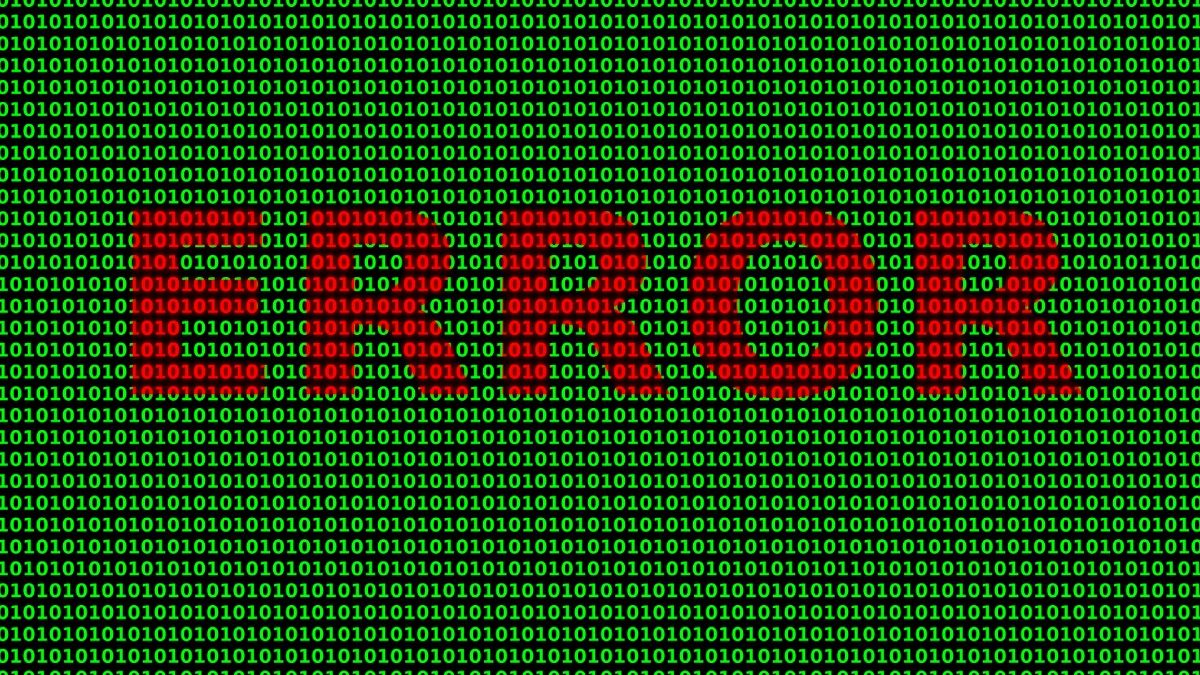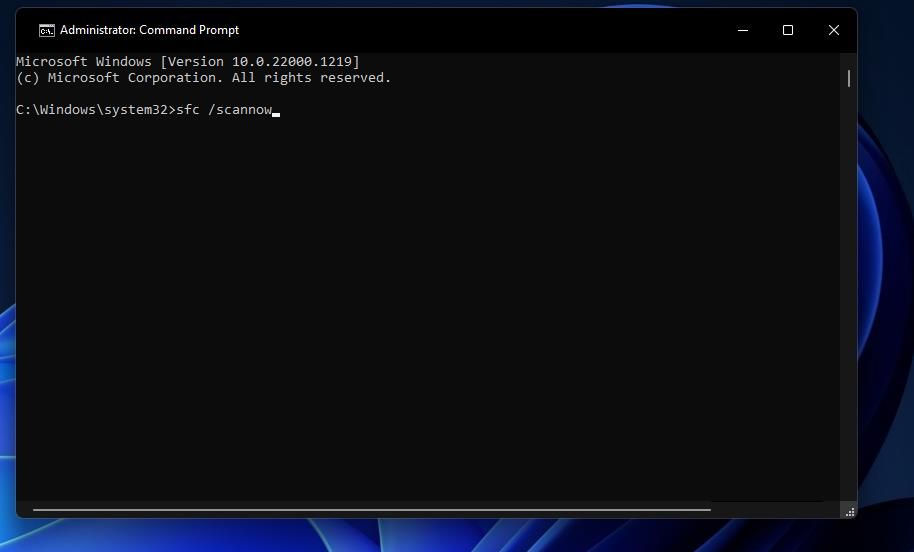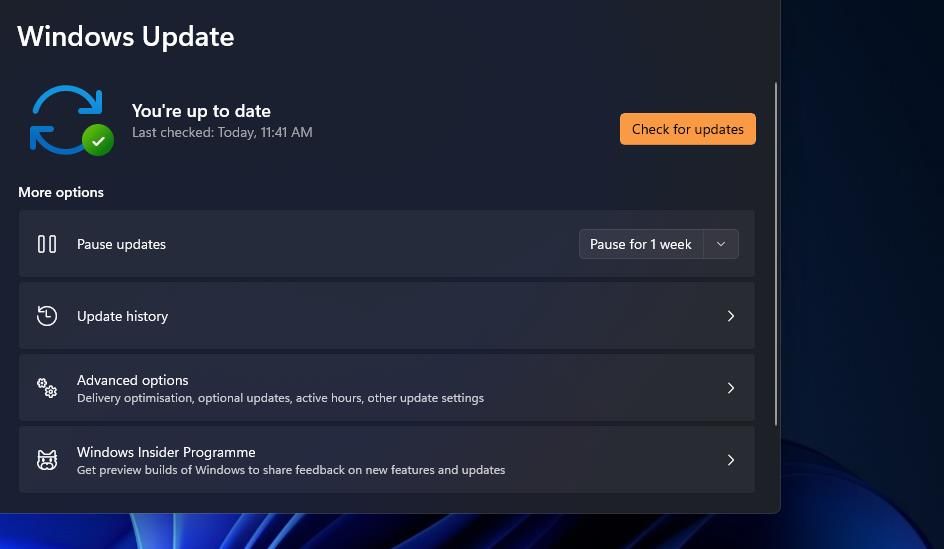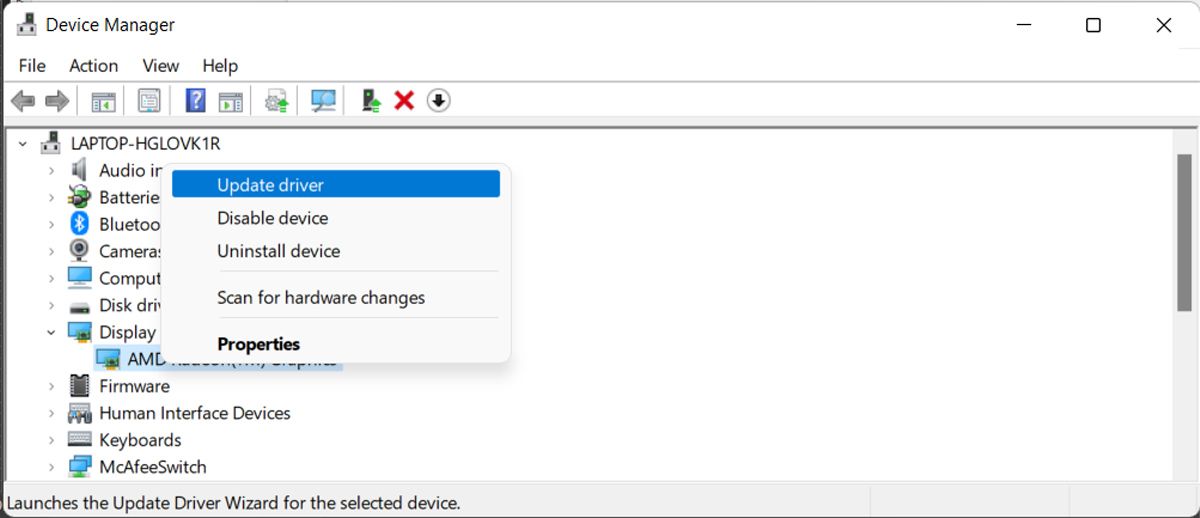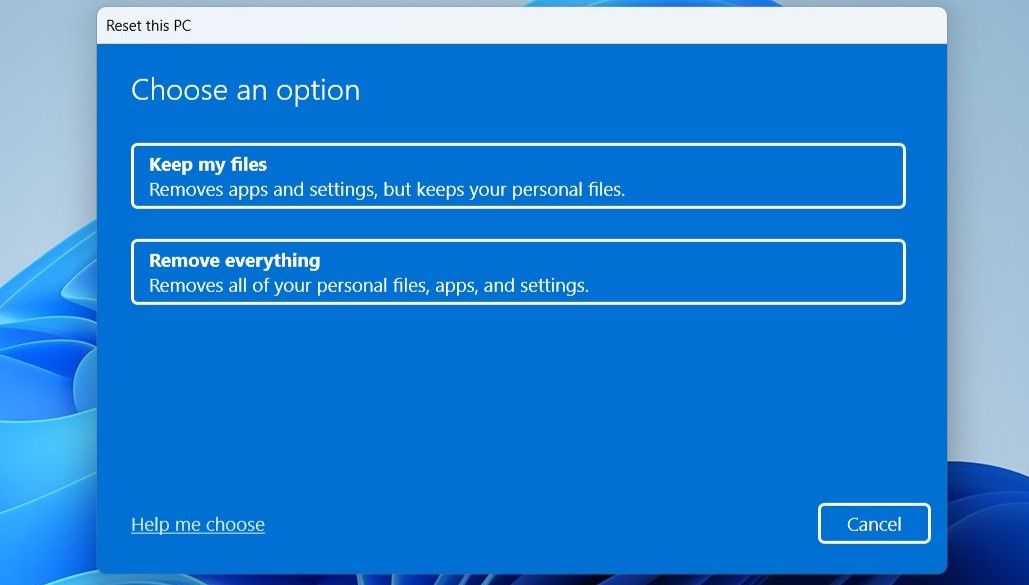DLL (Dynamic Link Library) errors are very frustrating and can appear even if you have the mentioned missing file on your computer. One such error is the Msvcr110.dll missing error which appears upon launching a program.
Fortunately, like most DLL errors, the Msvcr110.dll missing error can easily be cured. Here are all the working fixes that will help you eliminate the Msvcr110.dll error.
What Is the Msvcr110.dll Missing Error?
Most applications require DLL files to run on a Windows PC. When a particular DLL file is unavailable on your computer, the operating system will fail to fetch the information from the file and throw the DLL missing error.
Msvcr in Msvcr110.dll stands for Microsoft Visual C++ Redistributable, a very common format for Windows applications. You will see this error message when you try to launch a program that requires Microsoft Visual C++ Redistributable 2012.
The error appears when there's corruption in the Msvcr110.dll file or if it is missing from your computer. Additionally, you can see this error due to misconfigured registry settings or infection caused by malware or viruses.
Now that you know briefly about the Msvcr110.dll missing error and the reasons behind it, let's check out all the working fixes.
1. Reboot Your Computer
The first solution you must try is to restart your computer. Doing this will eliminate the possibility of a temporary glitch that might stop your application from getting the required information from the DLL file.
So, restart your computer, rerun the application, and check for the problem. If the issue continues, try the below fixes.
2. Run the SFC Scan
Another effective way to eliminate the Msvcr110.dll missing error is to run the System File Checker, also known as the SFC scan. The System File Checker is a useful command-line utility to scan and repair system files.
Running the SFC scan will replace your computer's missing or corrupt DLL file. You can run the SFC scan by following the below steps:
- Open the Start menu by pressing the Win key.
- In the search bar, type Command Prompt and choose Run as administrator from the right pane.
-
In the elevated Command Prompt window, type sfc /scannow and press Enter.
Wait until the verification is completed. After the scan is complete, Command Prompt will display a message which tells what changes the scan has made to your computer. The message can also ask you to perform additional steps to repair the corrupt files.
You can get a detailed explanation of the actions you need to perform after the SFC scan on the Microsoft blog.
3. Recover the Missing Msvcr110.dll File
You might face the error message if you mistakenly delete the Msvcr110.dll file. If not you, the other person you share your computer with might have deleted it without your knowledge.
The solution, in this case, is to check and restore the file from the recycle bin. But if the file has been permanently deleted, you can use one of the best data recovery tools for Windows to retrieve it.
4. Download the Missing Msvcr110.dll File
The next solution on the list is to download the missing Msvcr110.dll file. If you fail to retrieve the deleted DLL file, you are more likely to find success with this fix.
To download the Msvcr110.dll file, visit the Visual C++ Redistributable for Visual Studio 2012 Update 4 page. Here you will find all the required information, including the installation instructions and system requirements.
5. Download the Latest Windows Update
The Msvcr110.dll missing error is associated with the Microsoft distributed library; thus, checking for Windows updates can eliminate the issue by downloading the newest version. This will be especially helpful if you have disabled installing updates for some time.
To download the latest Windows update, follow the below instructions:
- Open the Settings menu by pressing the Win + I hotkeys.
- Choose Windows Update from the left panel.
-
Click Check for updates.
Windows will all look for and download any available update. After that, restart your computer and check for the issue.
6. Install Driver Updates
If the Msvcr110.dll missing error appears with particular hardware, you must consider updating its driver. For instance, if you see the error every time you open the webcam, consider updating your webcam driver. And if the error appears upon launching graphics-intensive applications like Adobe Photoshop, try downloading the latest graphics Driver update.
You can download the latest graphics driver update by following the below steps:
- Open the Start menu, type Device Manager in the search bar, and press Enter.
- Expand Display adapters.
-
Right-click on the installed graphics driver and choose Update driver from the context menu.
- Click Search automatically for drivers.
Wait until Windows looks for and downloads the available graphics driver update. After that, launch the application and check for the problem. If it continues, try the next solution on the list.
7. Scan Your Computer for Malware
While the Msvcr110.dll missing error is not necessarily caused due to malware, it could be. It can be the case that an infection might have damaged the DLL file in the past or is interfering with one now.
There are various methods you can use to remove malware from your computer. You can scan your computer without buying an anti-virus app or try using Windows' built-in security program Microsoft Defender.
8. Reset Windows
Are you still facing the problem? If yes, then you are left with no option other than to reset Windows.
Windows comes with a Reset this PC feature that allows you to reinstall a fresh copy of Windows without losing any of your personal data. But ensure you only follow this fix if none of the above solutions are helpful.
Launch Programs Without Any Issues
It's very frustrating to face error messages upon launching programs. The Msvcr110.dll missing error is one of the many issues you might face upon launching an application or using a hardware device installed on your computer. Luckily, you can quickly fix the error message by following the above success.
Meanwhile, you might be interested to know more about the Windows DLL files and their importance.