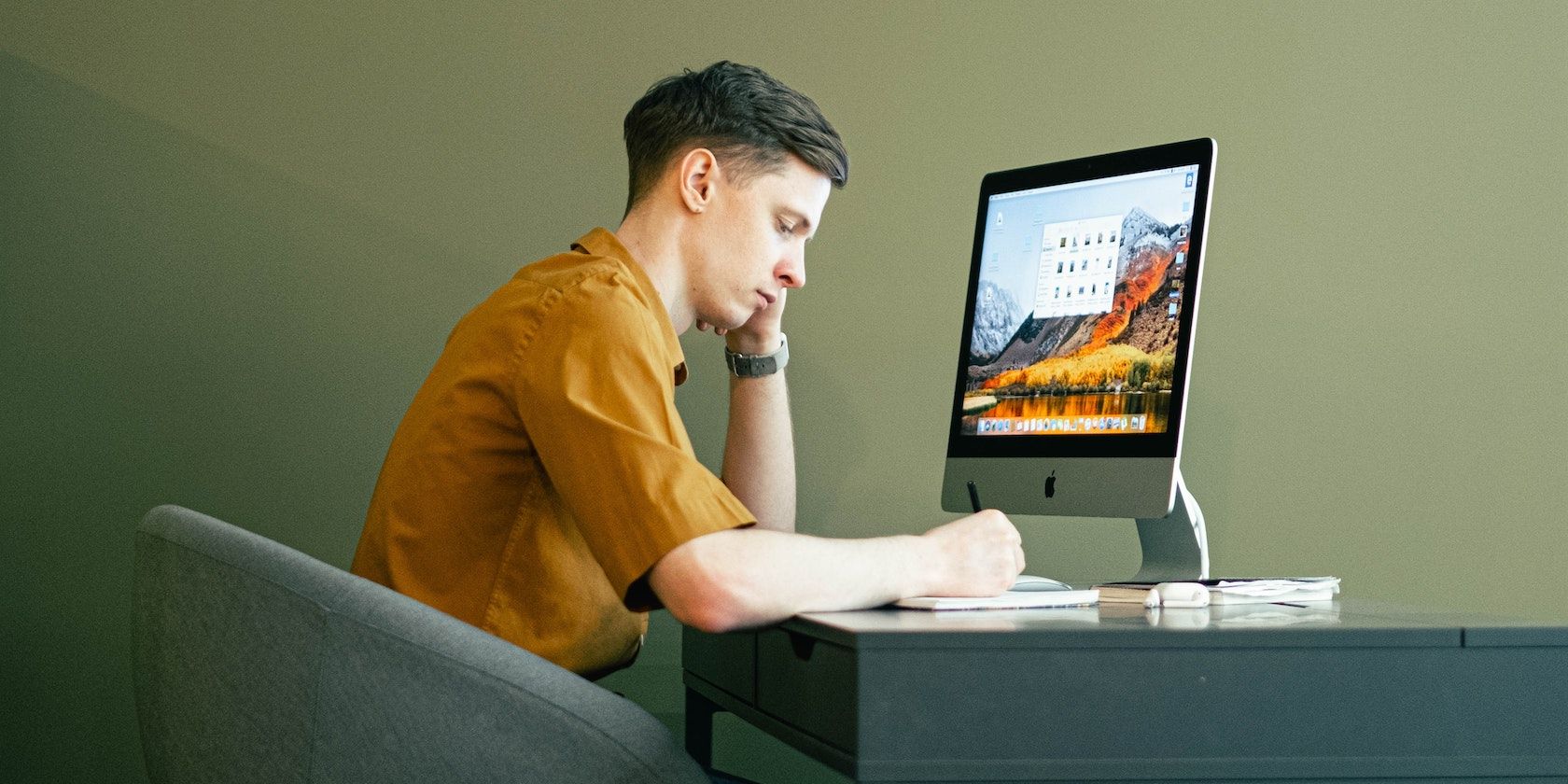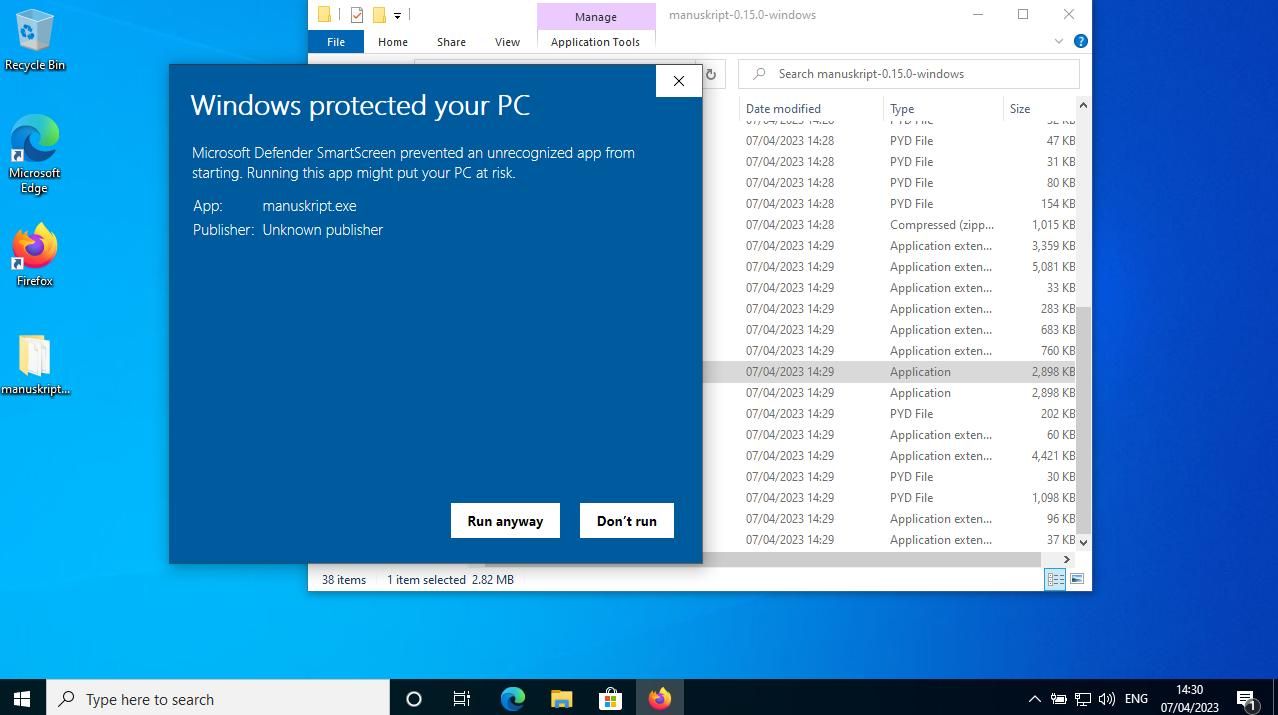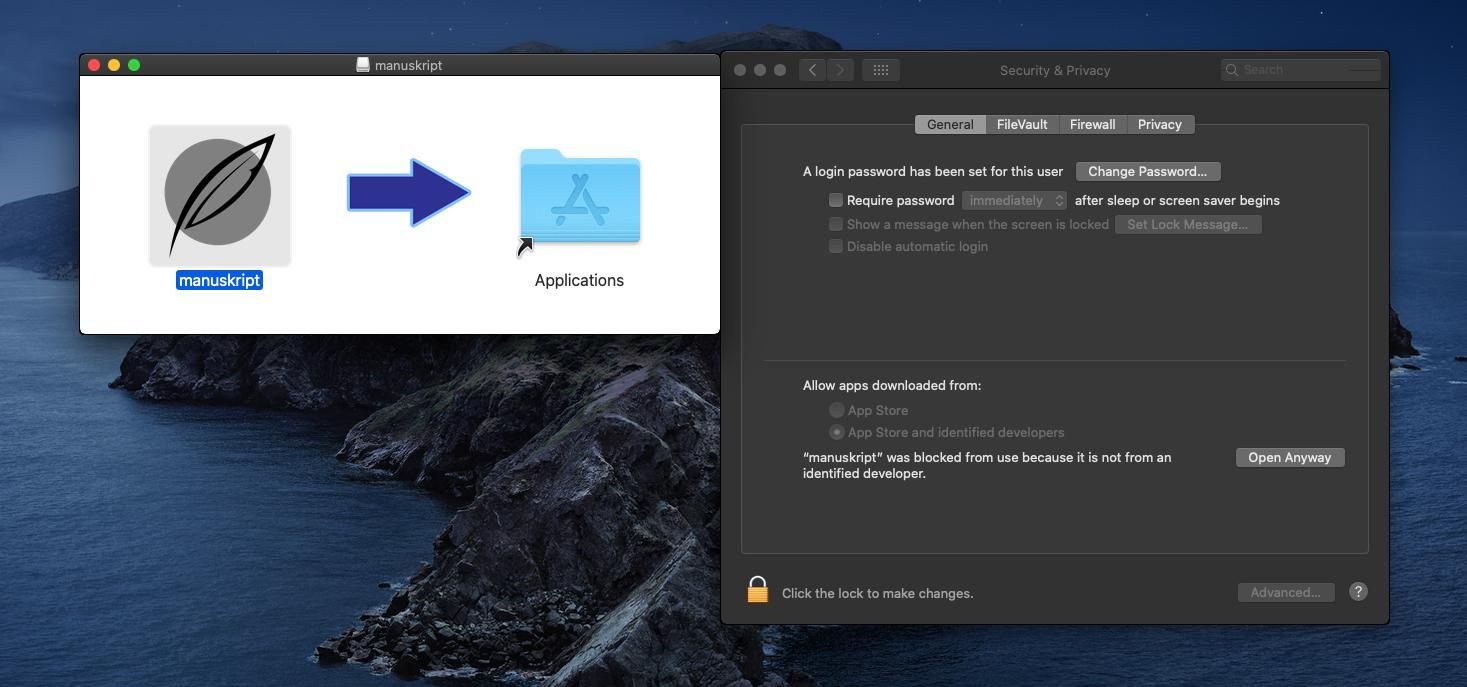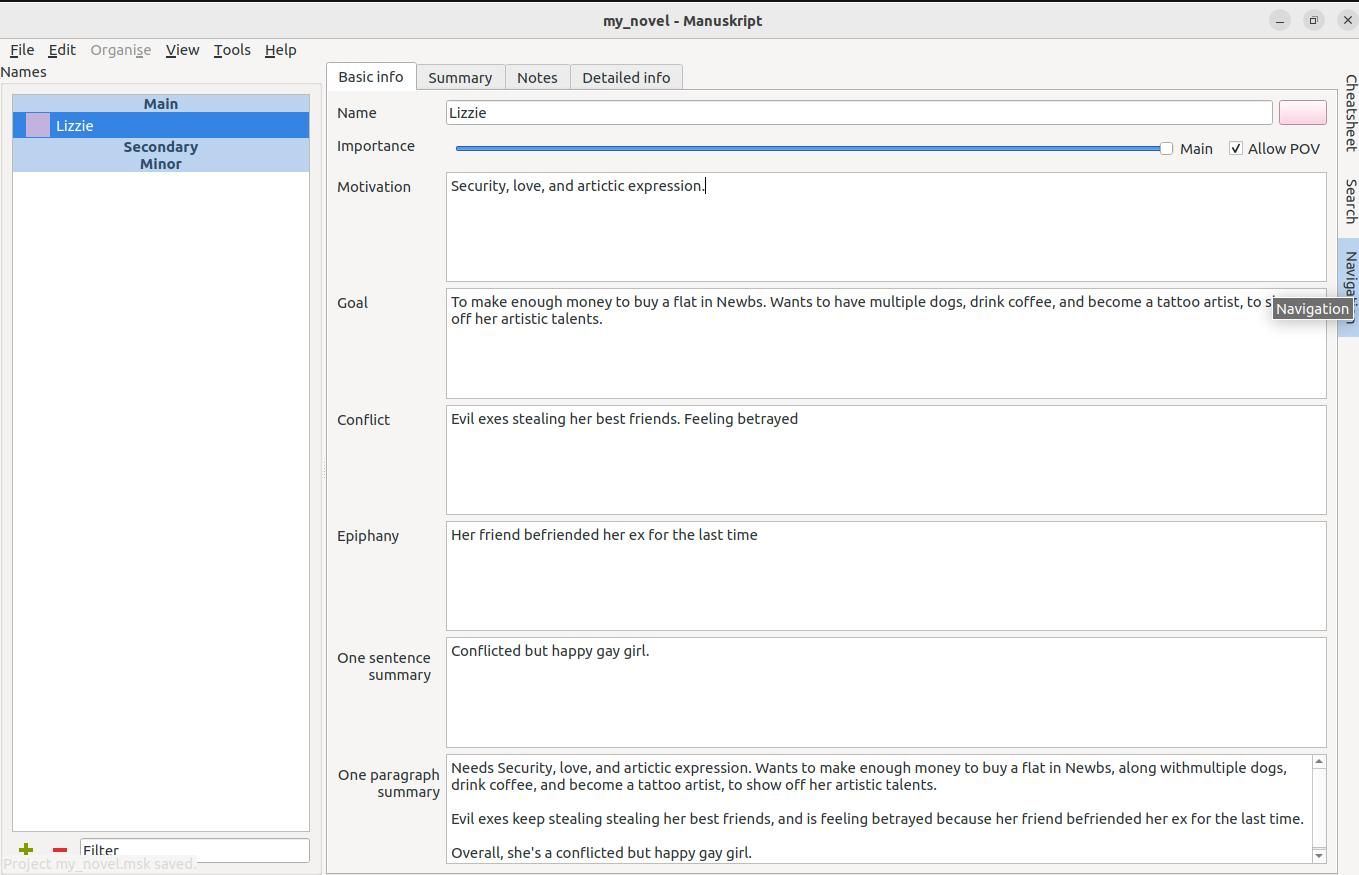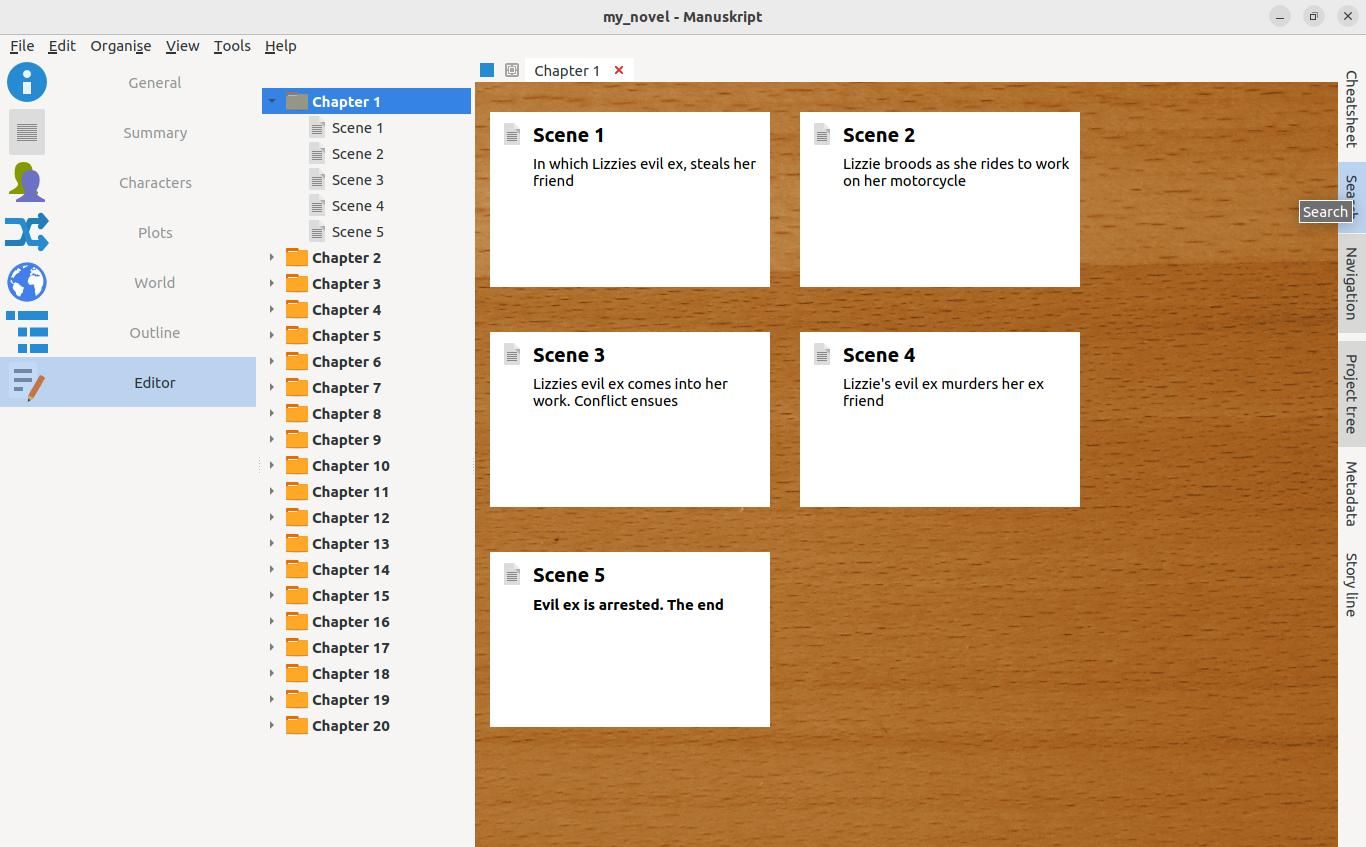Writing a novel is hard, and it's difficult to keep track of character arcs, branching plot lines, and random ideas which drift into your head and then vanish before you have a chance to flesh them out.
Manuskript is an open-source utility for Windows, macOS, and Linux, which can help you to organize your thoughts, lay out your chapters, and explore motivations.
Why Is It So Hard to Write a Novel?
A blank page is an ever-daunting prospect—especially when you're expected to fill it with 60,000 words of wit, gripping narratives, compelling characters, and more.
There are character arcs to consider, along with multiple viewpoints, unreliable narrators, and relationships.
In short, it's a lot to keep track of. Before the advent of computers, writers used to keep notepads and fill them with the things they needed to remember in order to write a great novel. Corkboards and post-it notes were used to scribble thoughts that could be spun into narrative, while lengths of red string would link concepts together.
Of course, plastering the inside of your home with bits of paper won't make you into a great writer, and won't help you dream up the lines of dialogue you need to make a gripping thriller. But being able to organize your thoughts and information is a necessary first step.
Manuskript Can Help You Write a Better Novel
Manuskript is designed to take the place of the physical paraphernalia associated with authoring a book. Meaning that your living areas can stay tidy, and your notes stay organized inside your computer.
Index cards help you to organize your thoughts, notes, scenes, and chapters, while "story line" allows you to track the winding course of narratives across chapters.
Manuskript features two modes: non-fiction—which gives you the bare basics, and fiction, which offers a range of additional tools for fiction writers, including summary, characters, plot, world, context, and multiple project types.
If you're worried that your writing is becoming boring or repetitive, the frequency analyzer will tell you what words or sentences you're using the most, and when they last occurred.
Manuskript is free and open-source software, released under the GPLv3 license, meaning that you're free to modify or fork the code to better suit your use case, free to distribute the software, and if you want to, you can even contribute to the project.
How to Install Manuskript
Manuskript is a work in progress, and it's being actively developed for Windows, macOS, and Linux. At the time of writing in April 2023, the current version is 0.15.0-1. Be aware that the most up-to-date binary may not be available for your system.
Install Manuskript on Linux
Manuskript is available for most major Linux distributions. Navigate to the Manuskript GitHub releases page, and grab the latest package for your distro, then open a terminal, either by pressing Ctrl + Alt + T or by selecting 'Terminal' from your system menu.
To install on Debian-based systems, including Ubuntu, enter:
sudo dpkg -i manuskript-0.15.0-1.deb
If you're running Fedora or a variant:
sudo dnf install manuskript-0.15.0-1.noarch.rpm
If you're a Flatpak fan, use:
flatpak install ch.theologeek.Manuskript
Or if you prefer to let Canonical's snap manage your packages:
sudo snap install --edge manuskript
You should now be able to launch Manuskript from your system menu, or by entering:
manuskript
...into any terminal.
Install Manuskript on Windows
To install Manuskript on Windows, download the zip file to your desktop. Right-click on the archive and click Extract All, before then clicking extract.
Windows will create a new folder on your desktop called "manuskript-x.xx-x-windows". Open the new folder, then double-click on Manuskript.exe.
Unfortunately, Windows Defender may throw up a self-congratulatory warning that "Windows protected your PC". Click on More Info, and then the Run Anyway button. Manuskript will launch successfully.
Install Manuskript on macOS
To install Manuskript on macOS, download the dmg file from GitHub releases, then click to open it. Drag the Manuskript icon to Applications, and the installation will begin.
You can launch Manuskript by clicking on its icon. A progress bar will appear as macOS "verifies" Manuskript. This will fail, and you'll see a message that Manuskript "cannot be opened because it is from an unidentified developer."
Click on your system preferences icon, and select Privacy and Security. Click on the padlock, so you can make changes, and enter your username and password when required. In the General tab, you'll see a notification stating that, "manuskript was blocked from use because it is from an unidentified developer."
Click Open anyway to launch Manuskript once more. The verification process will start again, and you'll see yet another warning. This one will tell you that: "macOS cannot verify the developer of manuskript. Are you sure you want to open it?".
After reading through the description of all the things that can happen to your Mac by opening the app, click on Open to open Manuskript without further issues.
Use Manuskript to Write Your Next Bestseller
After that grueling installation experience, you'll be anxious to get to work. Open Manuskript by selecting it from your system menu, and choose whether you want to write fiction or non-fiction
If you choose fiction, you'll then decide whether your project is likely to be a novel, a novella, or a trilogy, along with chapter length, and your target number of chapters. You can change this later, or—alternatively—you can go with "Empty fiction".
We chose to write a novel of twenty chapters of five scenes each. Click create and name and save the project.
In the General tab on the next screen, you can lay out the specifics of your masterwork by filling in the fields. There are text fields for the title, subtitle, series, volume, genre, license, author name, and email address. Don't worry, you're not obliged to fill in all these fields—and can complete them later (or not at all) should you feel like it.
If you're worried you might lose your way, the summary tab allows you to set a one line situation prompt of your story, along with a summary. From the drop-down, you can set the summary length as a sentence, paragraph, page, or full.
You'll flesh out your characters' personalities in the Characters tab. Click on the Green + symbol to name your new character, and choose between main, secondary, and minor.
On the right of the screen, you'll be able to fill out your characters' name, their motivations, goals, conflicts, and epiphany, as well as providing summaries for quick reference.
The View menu allows you to switch between different views. Choosing Mode > Fiction gives you navigation between the main tabs, chapter layout, and a board view in which you can outline scenes.
Click on a scene within a chapter to start writing. You can explore storylines, characters, metadata, and more from the vertical tabs running down the right side of the app.
When you're happy with your novel, Choose File > Compile. Manuskript will compile all of your chapters and scenes into a single document. You can choose to have your literary effort compiled as Markdown, HTML, epub, docx, and other formats.
That's it. Your hard work has paid off, and your novel is now ready for publication and distribution.
Writing Your Novel Isn't Always the Hardest Part
Now you've completed your novel, the real hard work begins. Most writers are rejected on their first attempt to find a publisher, and even Harry Potter and the Philosopher's Stone—the best-selling book in the last 80 years—was rejected dozens of times before even being picked up by an agent.
One route that's open to everyone is self-publishing through Amazon's Kindle Direct Publishing. This allows you to build an audience and get your words onto Kindle devices in a matter of hours.