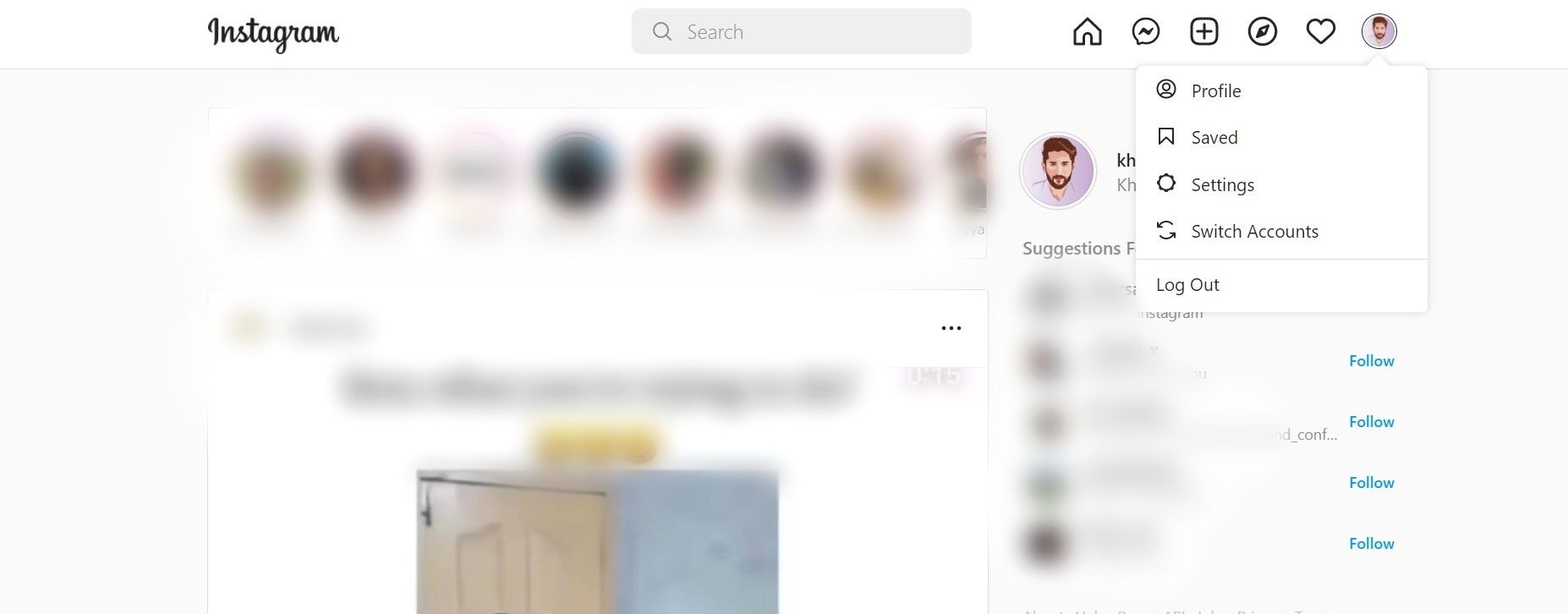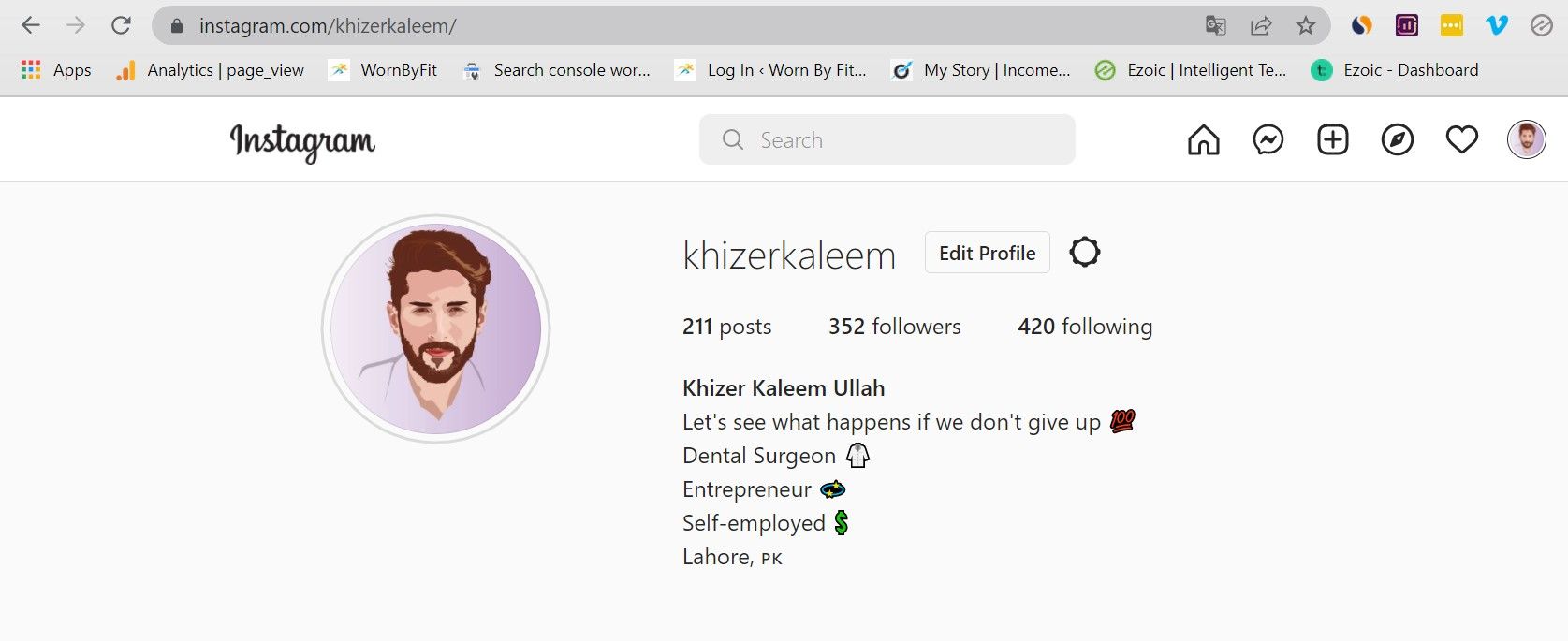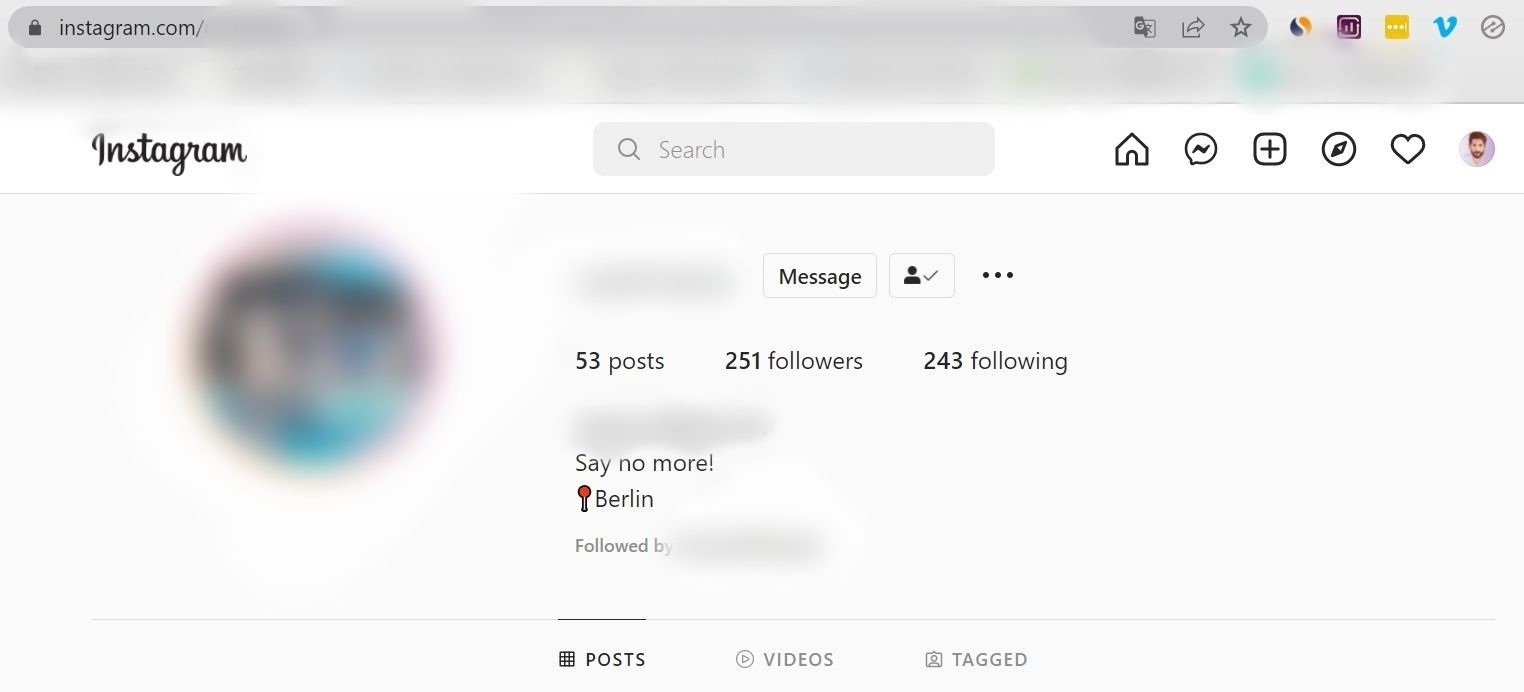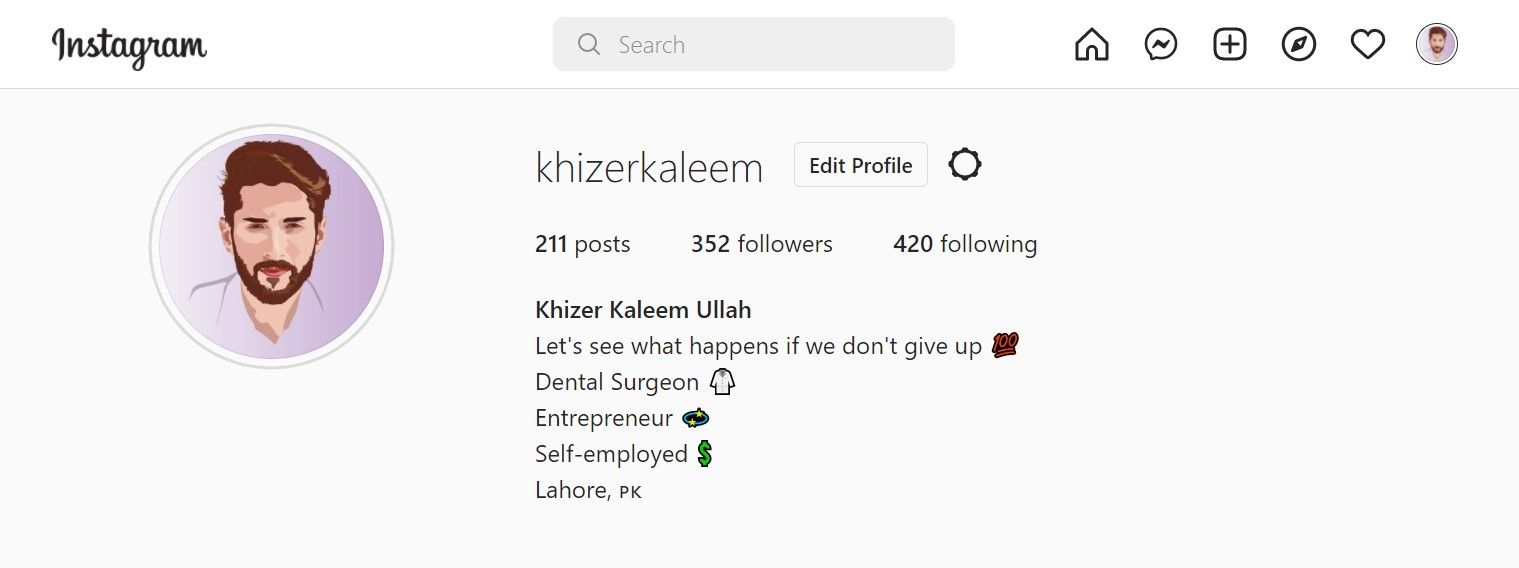Instagram is one of the most popular and easiest social platforms to use, but since it is primarily designed for mobile use, it can be challenging to find and share URLs.
Fortunately, the process is not very complicated, and finding URLs to profiles and posts requires only a few simple steps.
In this article, we’ll discuss what Instagram URLs are, how to find profile and post links, and how to change your Instagram profile URL.
What is an Instagram URL?
A URL or Uniform Resource Locator is an online address given to a particular page or post—we also just refer to them as hyperlinks or links.
Instagram URLs are links allocated to different posts and profiles. For profiles, they're usually a combination of Instagram's official website link and your username.
When browsing the app, you won't really use them. But an Instagram URL comes in handy when you want to share specific accounts or posts with people outside the app or add a link to another online profile.
How to Find Your Instagram Profile URL
There are multiple ways to find your profile link depending on which platform you're using.
Here's a look at each method...
Instagram App
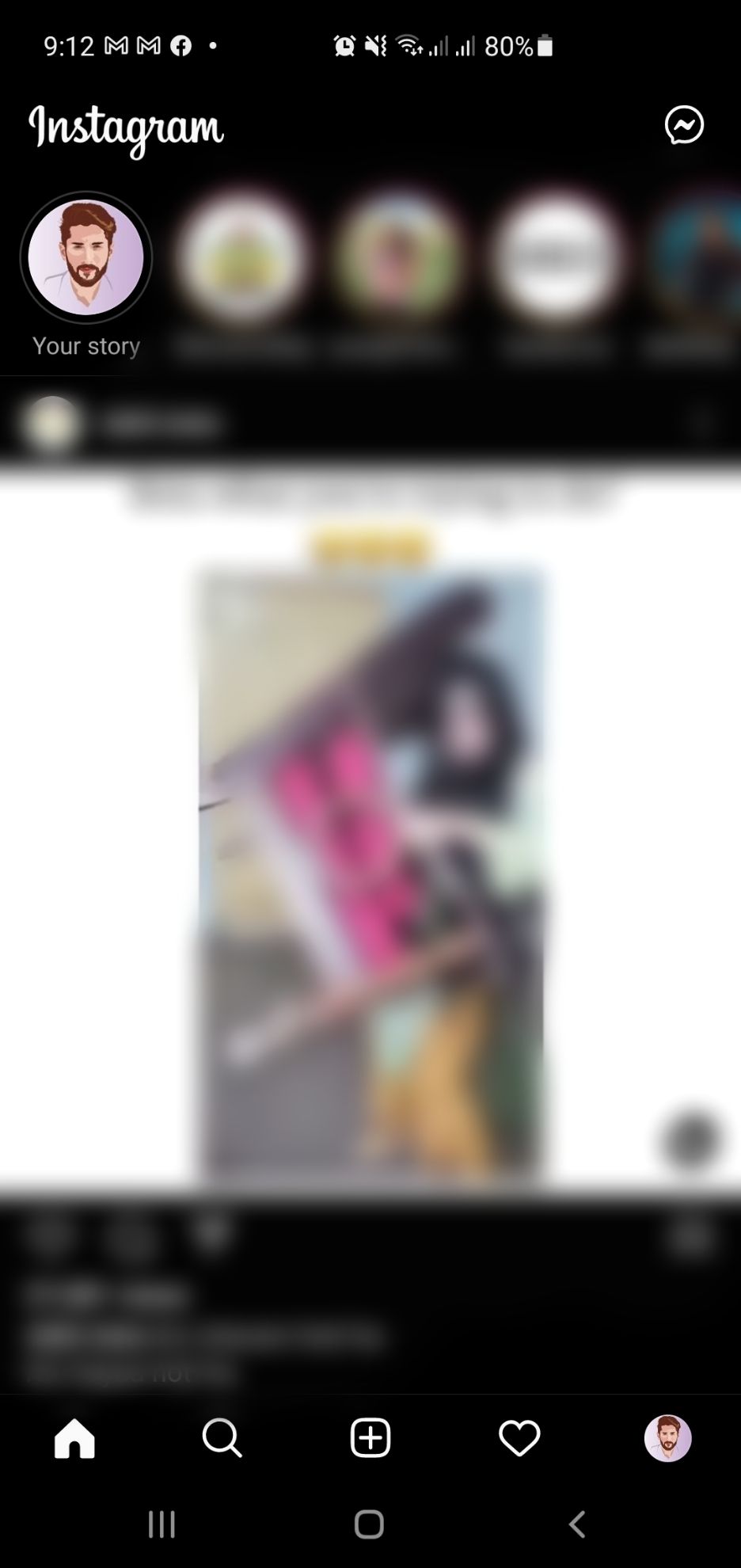
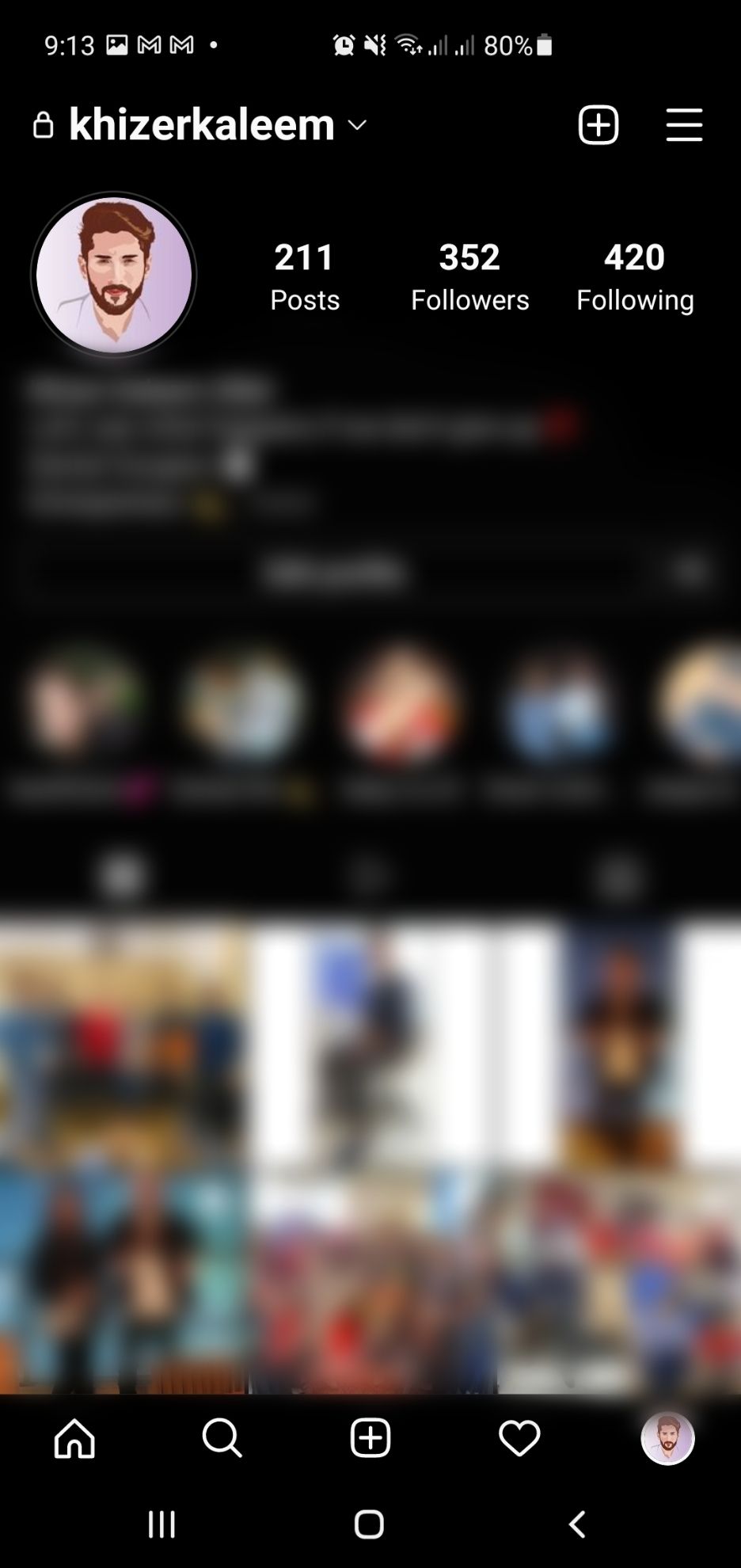
- Log in to your Instagram profile. The Home page will appear on the screen.
- Tap your profile picture in a circle on the bottom right of the screen to open your profile.
- Your username is displayed on the top left of the screen. Pair this username with https://www.instagram.com/ to create https://www.instagram.com/username/ and you'll have your profile link.
Mobile Browser
The other method to find Instagram URLs on the phone is using a web browser. Chrome is an in-built browser for most Android devices, while iPhone comes with Safari.
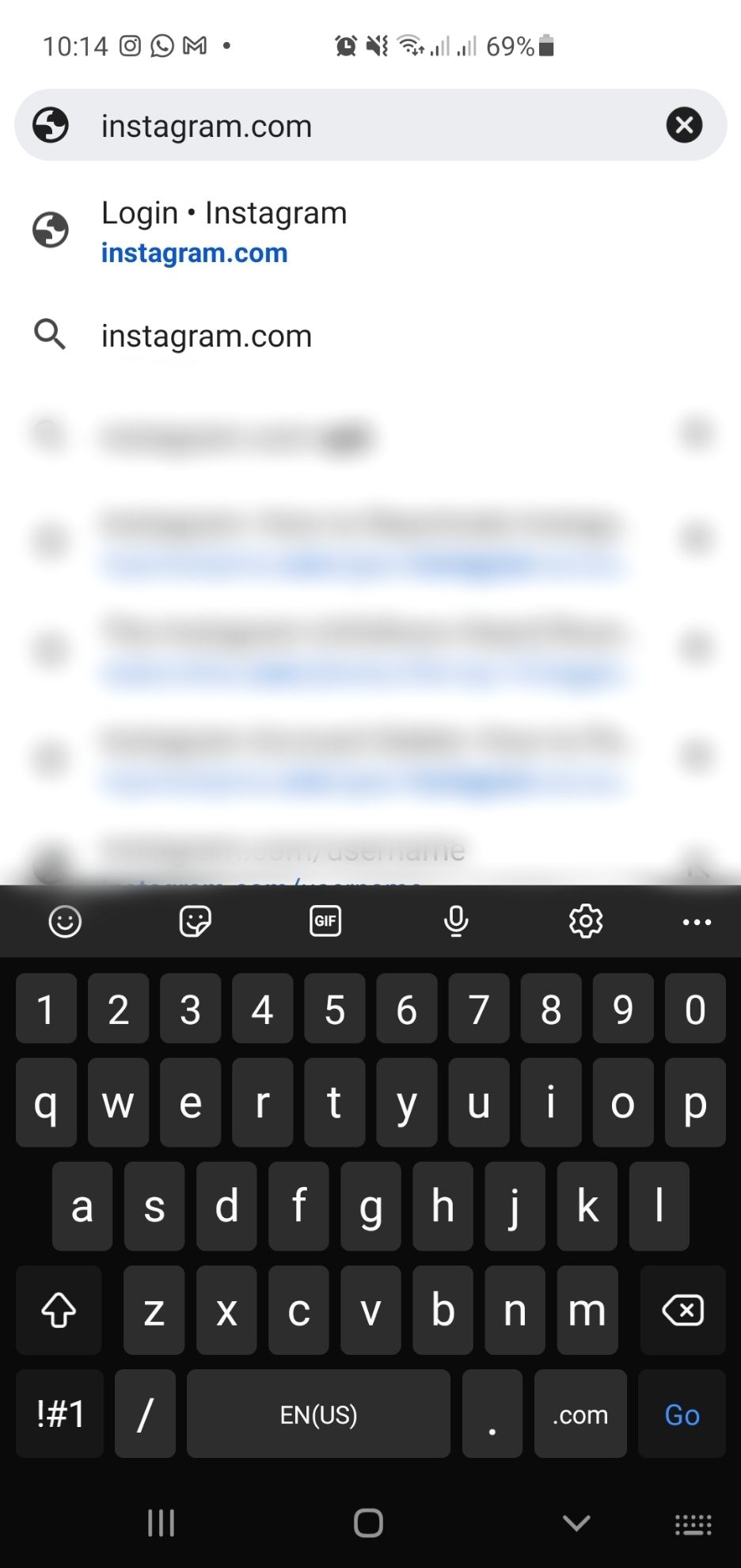
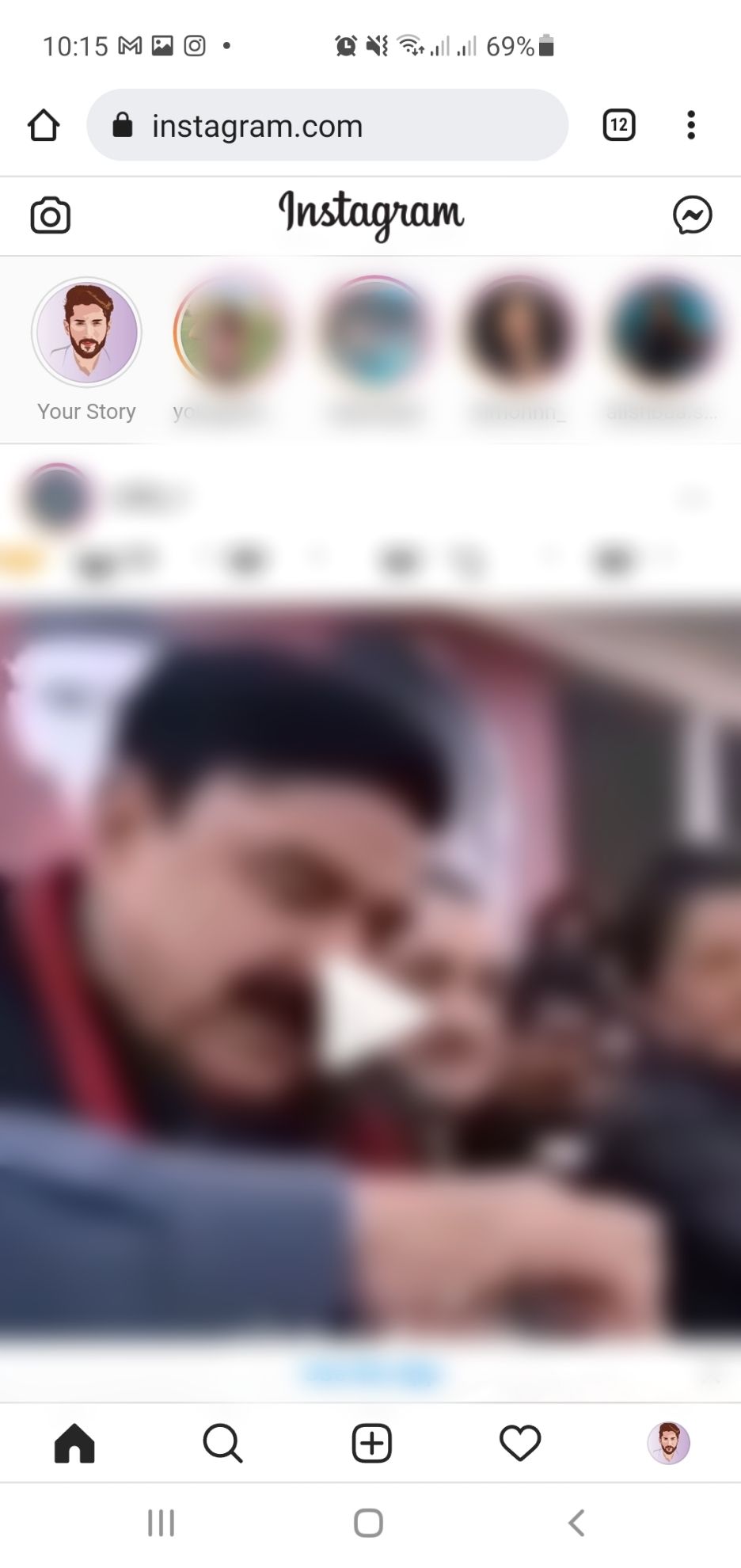
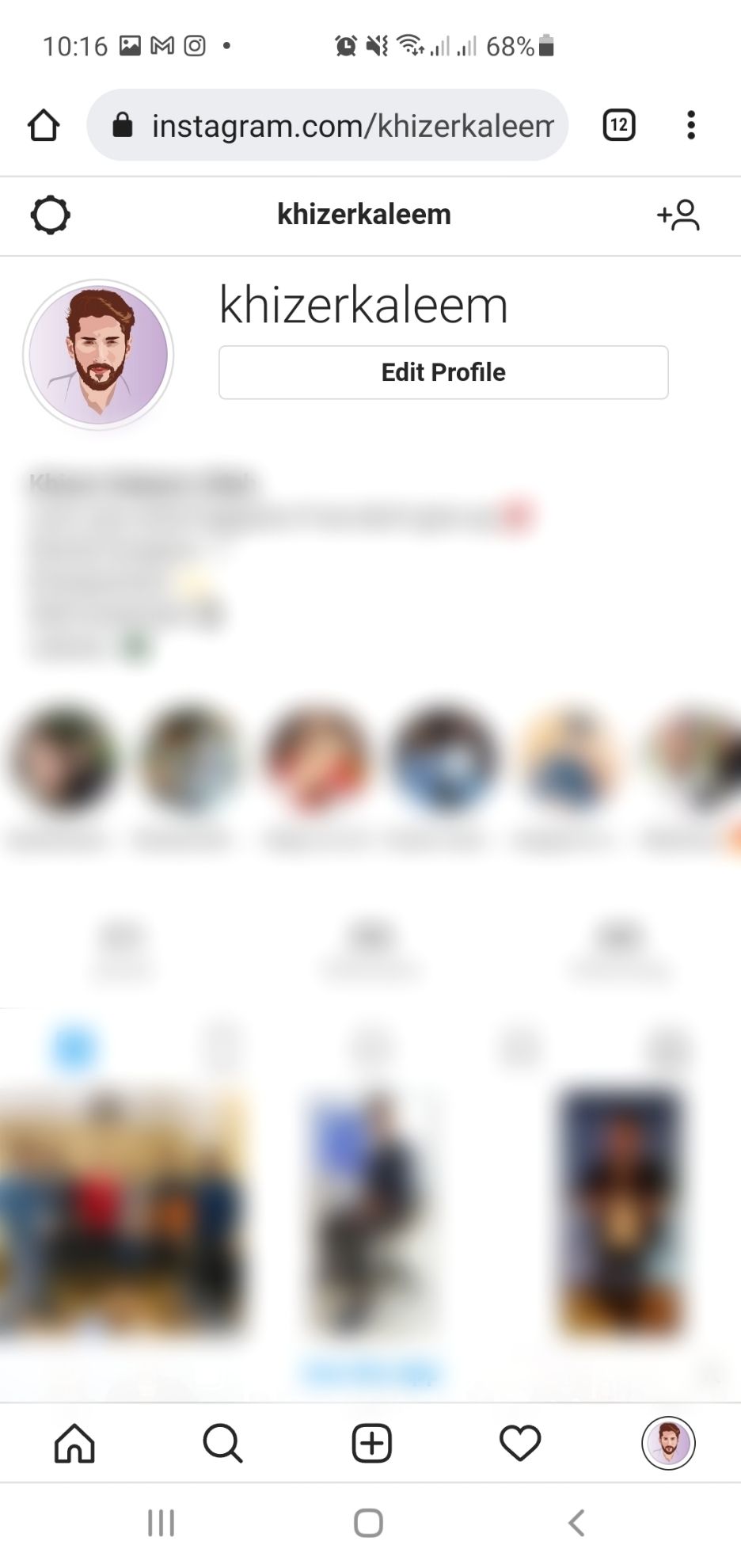
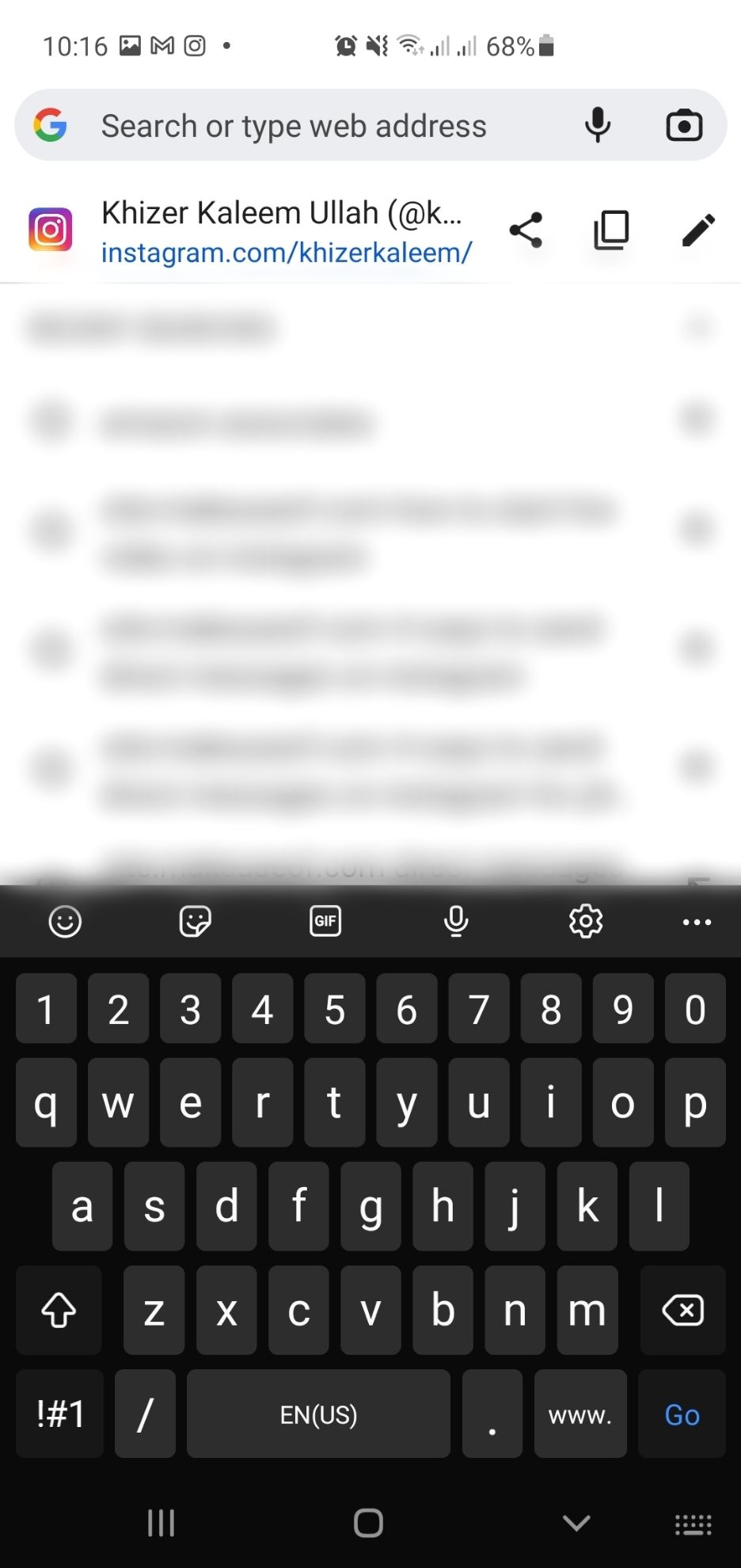
- Search for Instagram and log in through the web browser.
- Once the Home page appears, click the bottom-right circle to open your profile.
- Your profile link will appear in the URL bar at the top of your browser. Copy and paste this link to share it.
Desktop Site
To find your Instagram URL on a computer, follow these steps:
1. Log in to your Instagram account. The Home page will appear on the screen.
2. Click the circle with your profile picture in the top right corner of the screen and select Profile.
3. The link in the URL bar will change after the profile appears.
4. This link is your profile URL. Copy it on other browsers or send it to others.
Even if other users are logged out, they can view your profile if they have its specific URL.
How to Find the Instagram URL of Another User
There are multiple methods to find the Instagram URL of another user, similar to finding your own profile link.
Instagram App
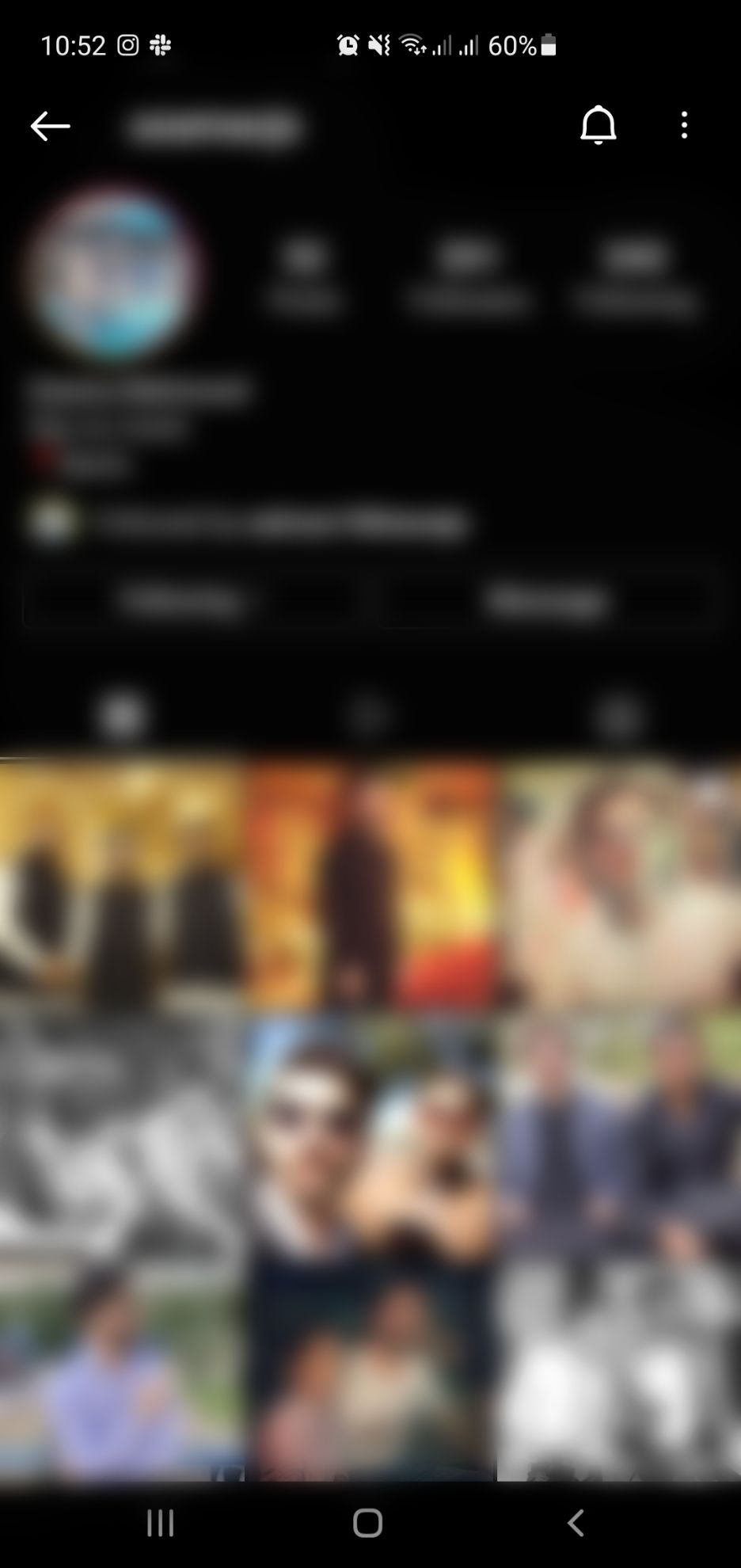
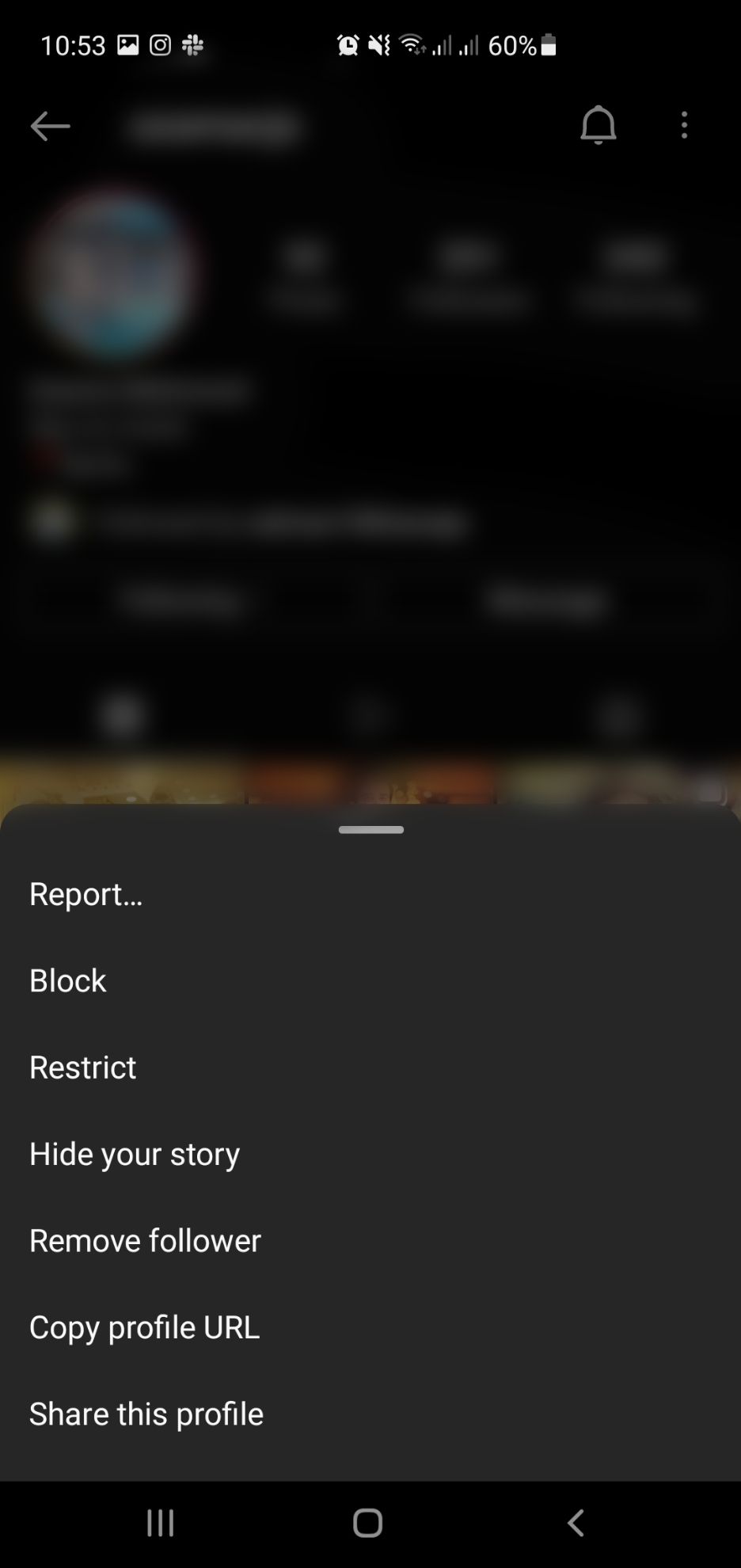
- From your Instagram profile, search for the desired username.
- Once their profile opens, you will find three dots in the top right corner.
- Click the three dots to open a menu. Select Copy Profile URL.
- The URL is ready for sharing.
Mobile Browser
You can find the URL of another user by using a smartphone web browser. To do so:
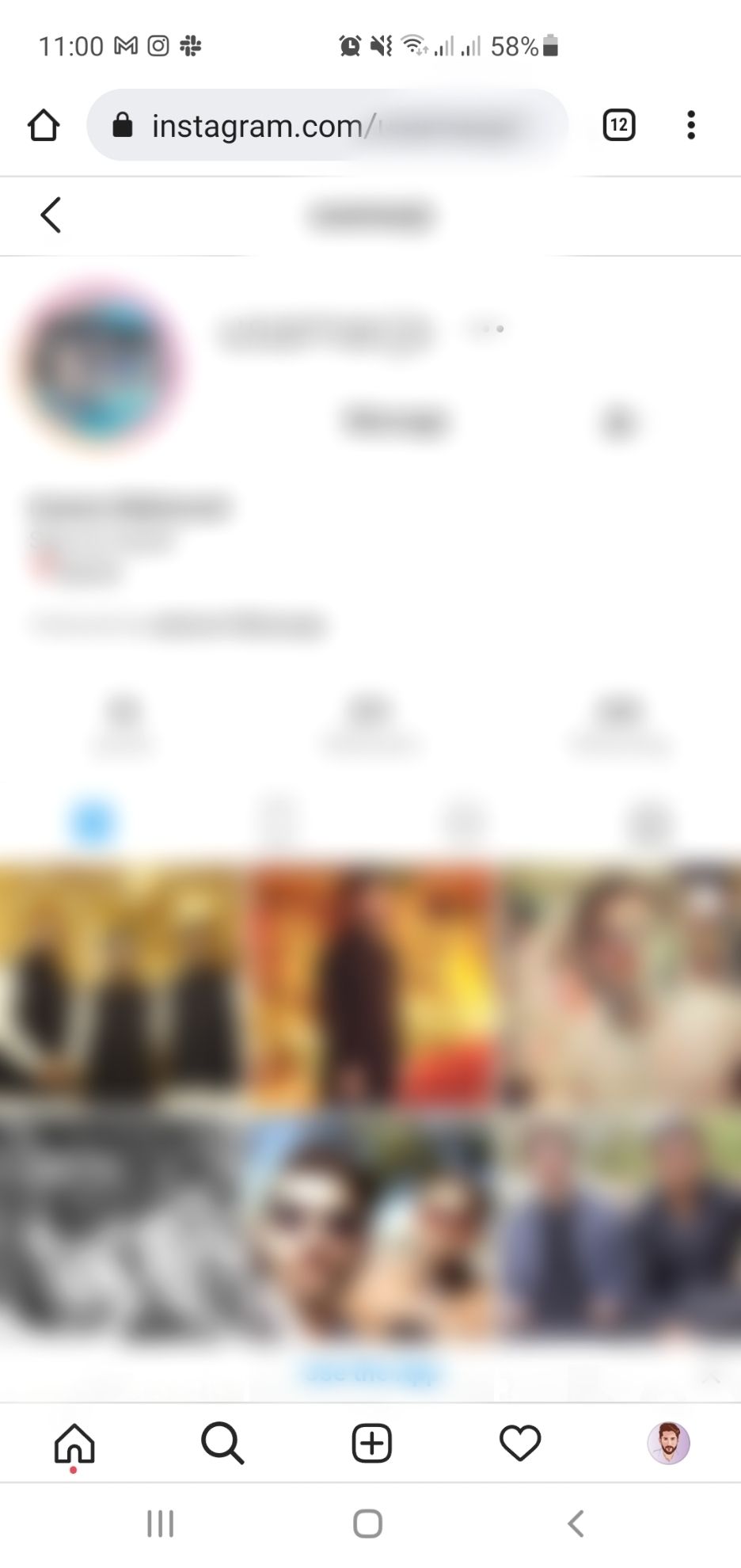
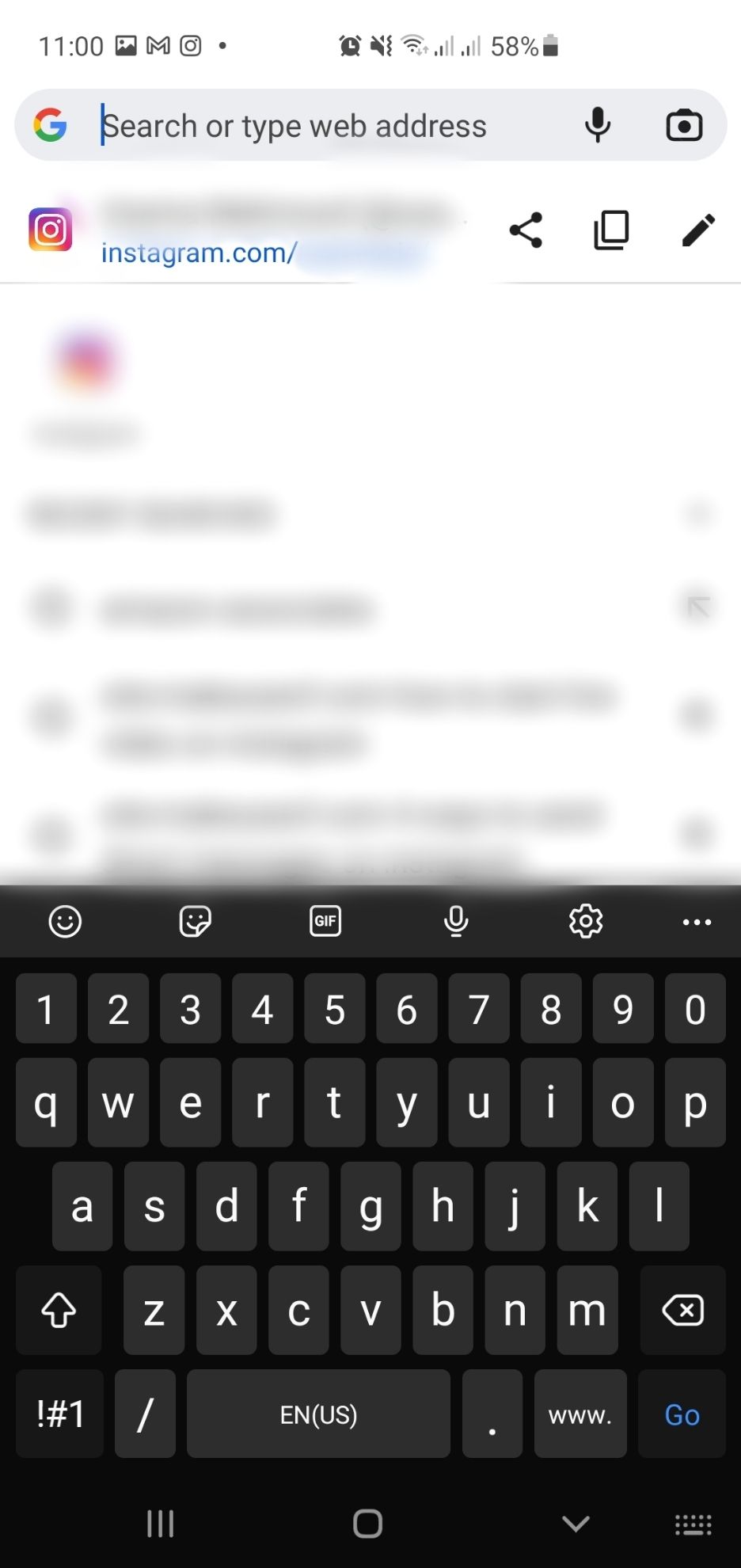
- Log in to your Instagram account.
- Use the Search option to find the profile.
- Once the profile loads, the link in the URL bar will change to https://www.instagram.com/username/. This is their profile URL. Copy and paste this URL to your desired location.
Desktop Site
It is possible to search and share the URL of any other Instagram user via the desktop website..
To find the Instagram URL of another user on computer:
1. Log in to your Instagram account.
2. There is a search bar to look for users on the top. Search the username of the profile that you want to share.
3. As their profile loads, the link in the URL bar will change to https://www.instagram.com/username/. This is the profile URL of the user. You can copy and paste it to share.
How to Find an Instagram Post URL
To find an Instagram post URL on a PC or smartphone, follow these steps:
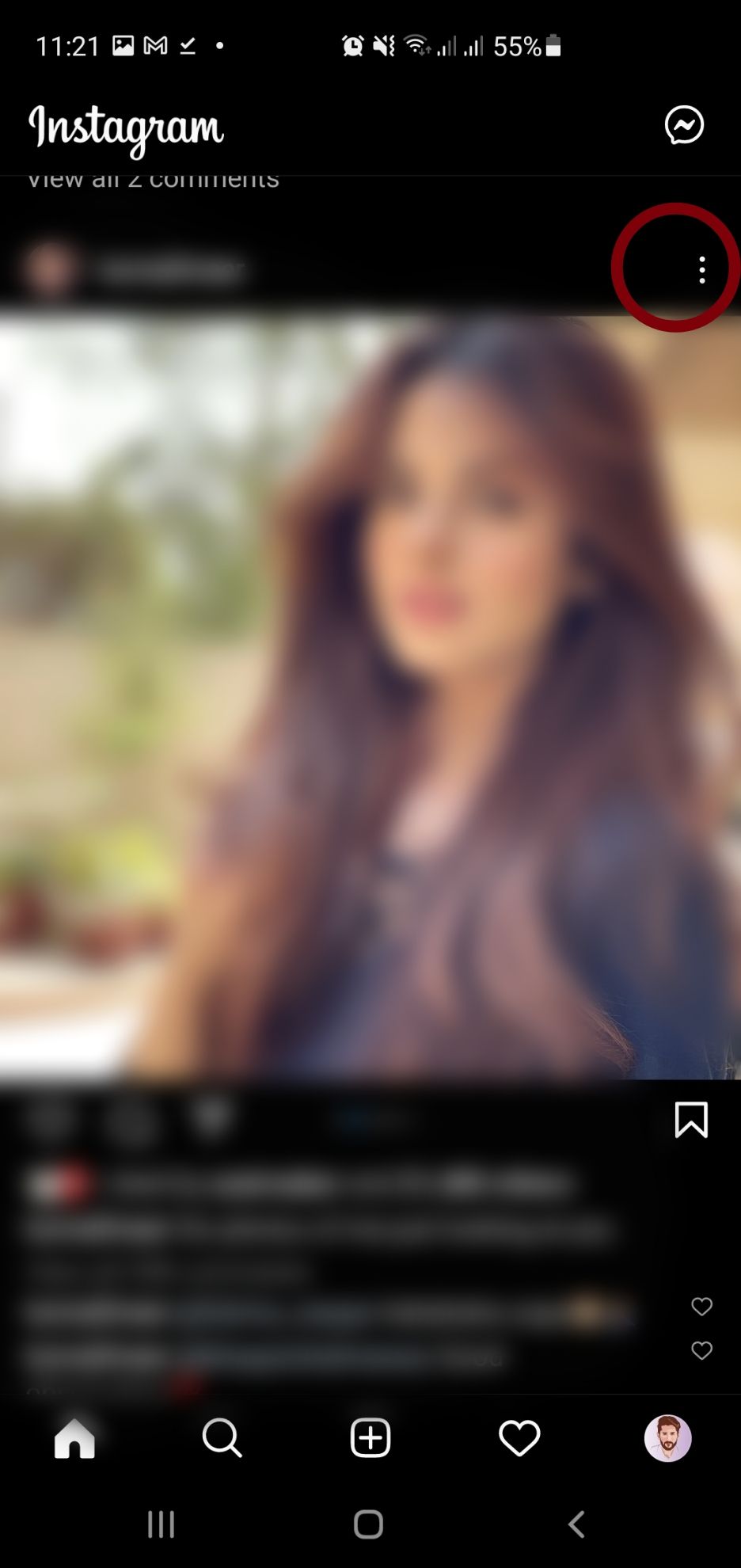
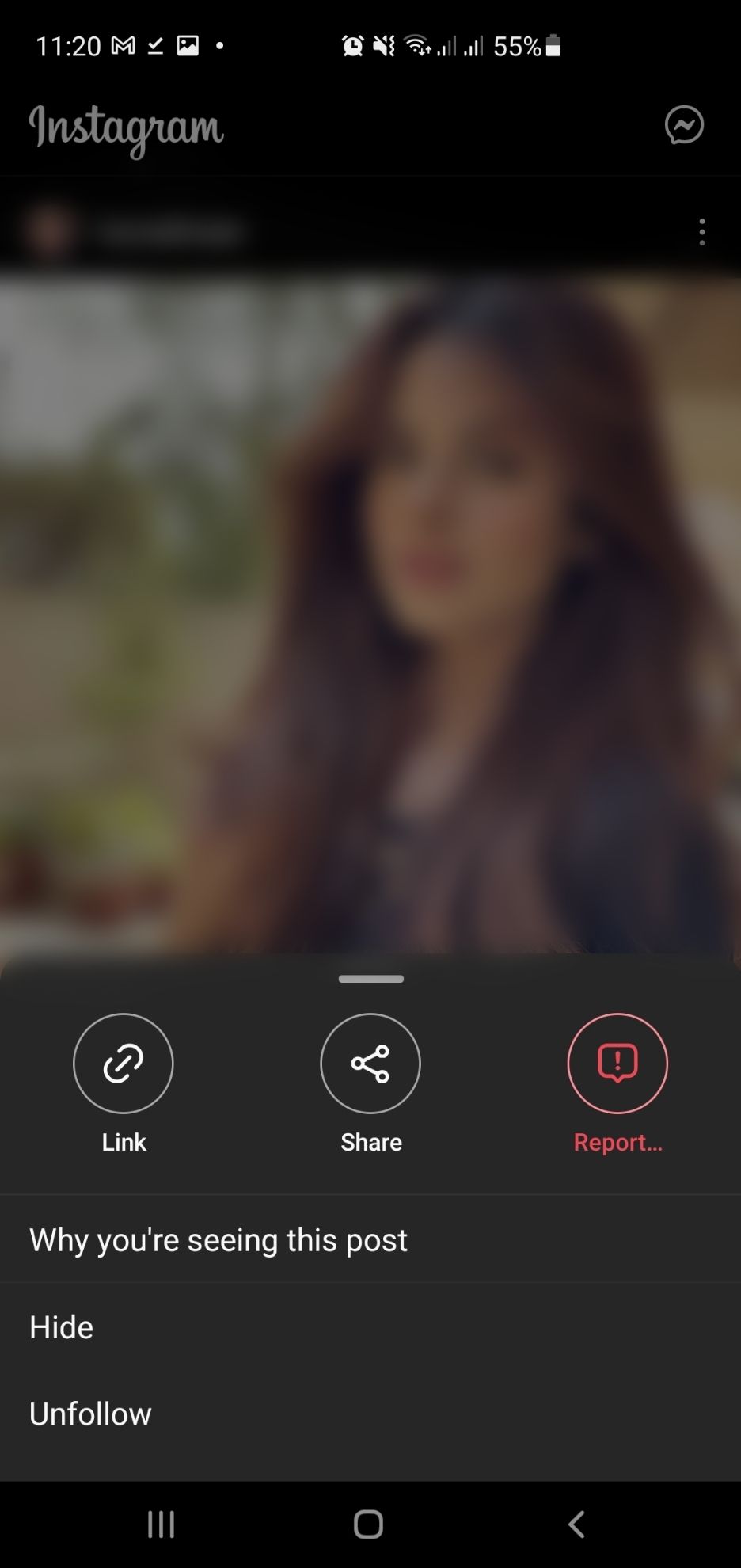
- Scroll/Search to find the post. There are three dots on the right corner parallel to the username.
- Tap on those dots to open a new menu and find the option to Copy Link.
- A notification appears to inform that the link is ready for sharing.
Steps to Change Your Instagram Profile Link
To change your Instagram profile URL, you will need to change your username.
Changing Your Instagram Profile Link on the App
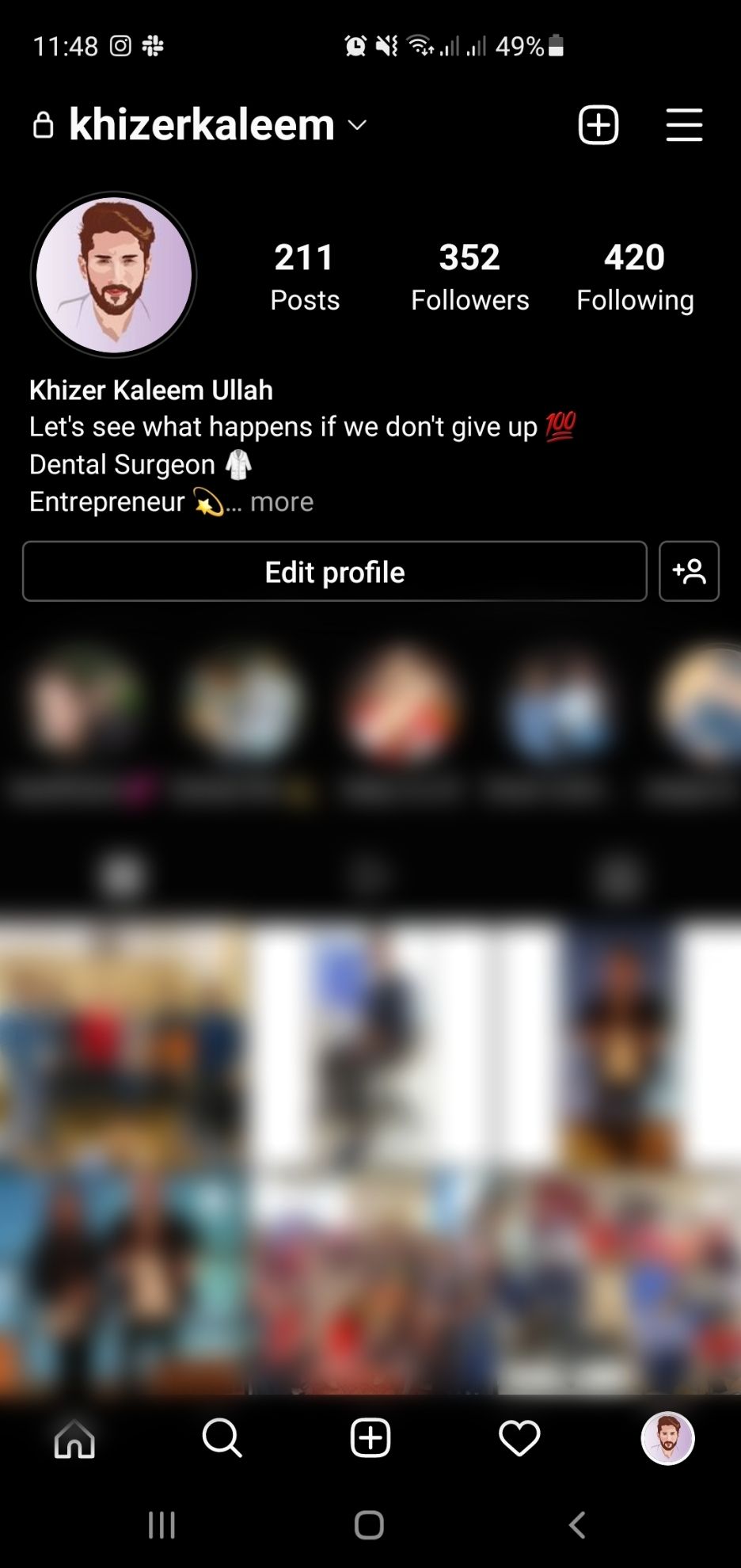
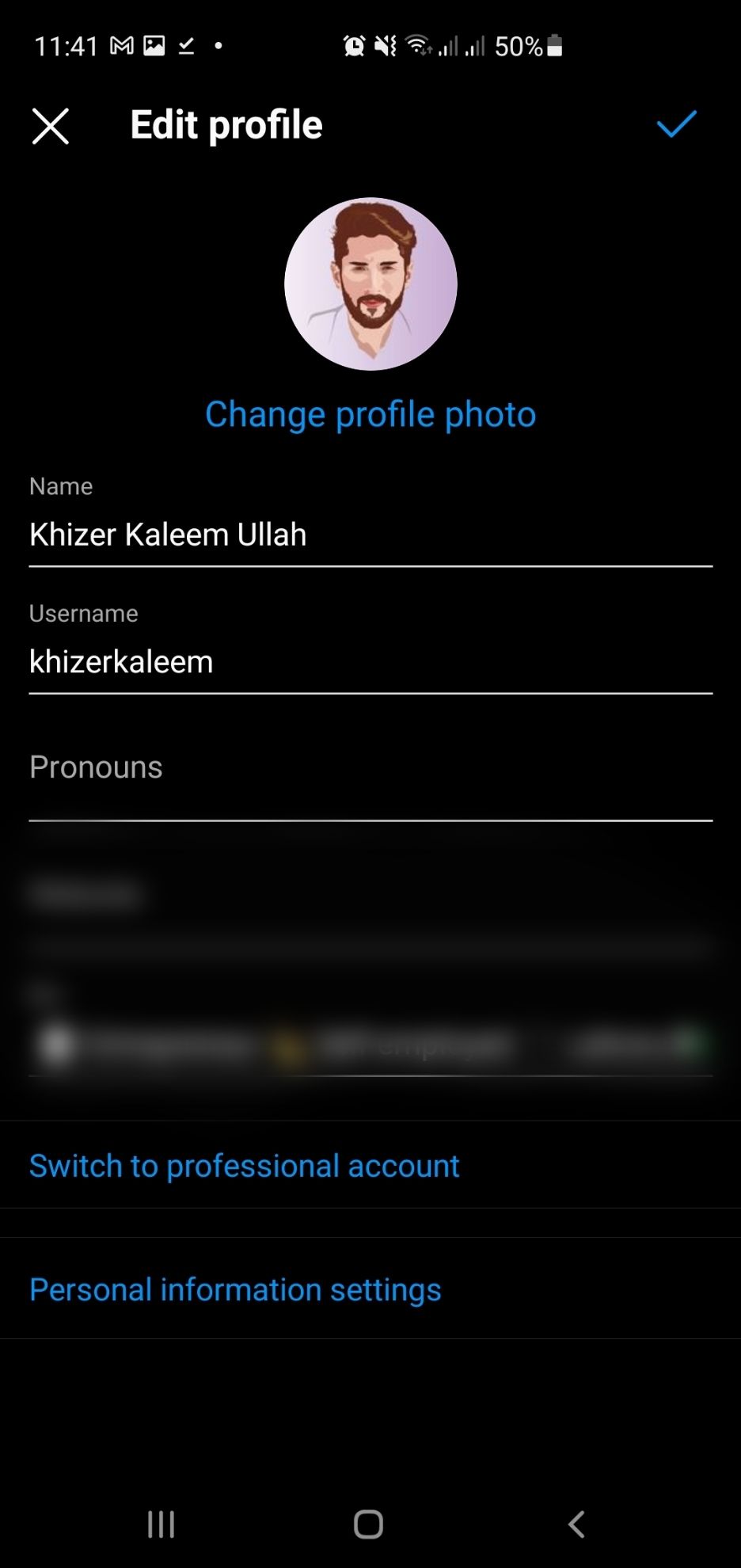
- Open your Instagram profile and select Edit Profile.
- Go to Username. You can also change the email on your Instagram account to match the username, but it’s optional.
- Once confirmed, your new username will reflect in your profile link.
Even if you change your username, people will be able to see your username history on Instagram.
How to Change Your Instagram Profile URL on PC
For changing your Instagram URL on a PC:
1. Open your Instagram Profile.
2. Select Edit Profile and go to Username.
3. Change the username and select Submit to save settings.
4. Once confirmed, add your new username in the link https://www.instagram.com/username/. This will be your new Instagram profile URL.
Finding URLs on Instagram Is Super Easy
An Instagram URL is a combination of Instagram's official website and the name allotted to the resource (profile or post).
You can easily find an Instagram URL for your profile, someone else’s profile, and posts through your PC and smartphone. Once you get the hang of it, finding and sharing these links is easy.