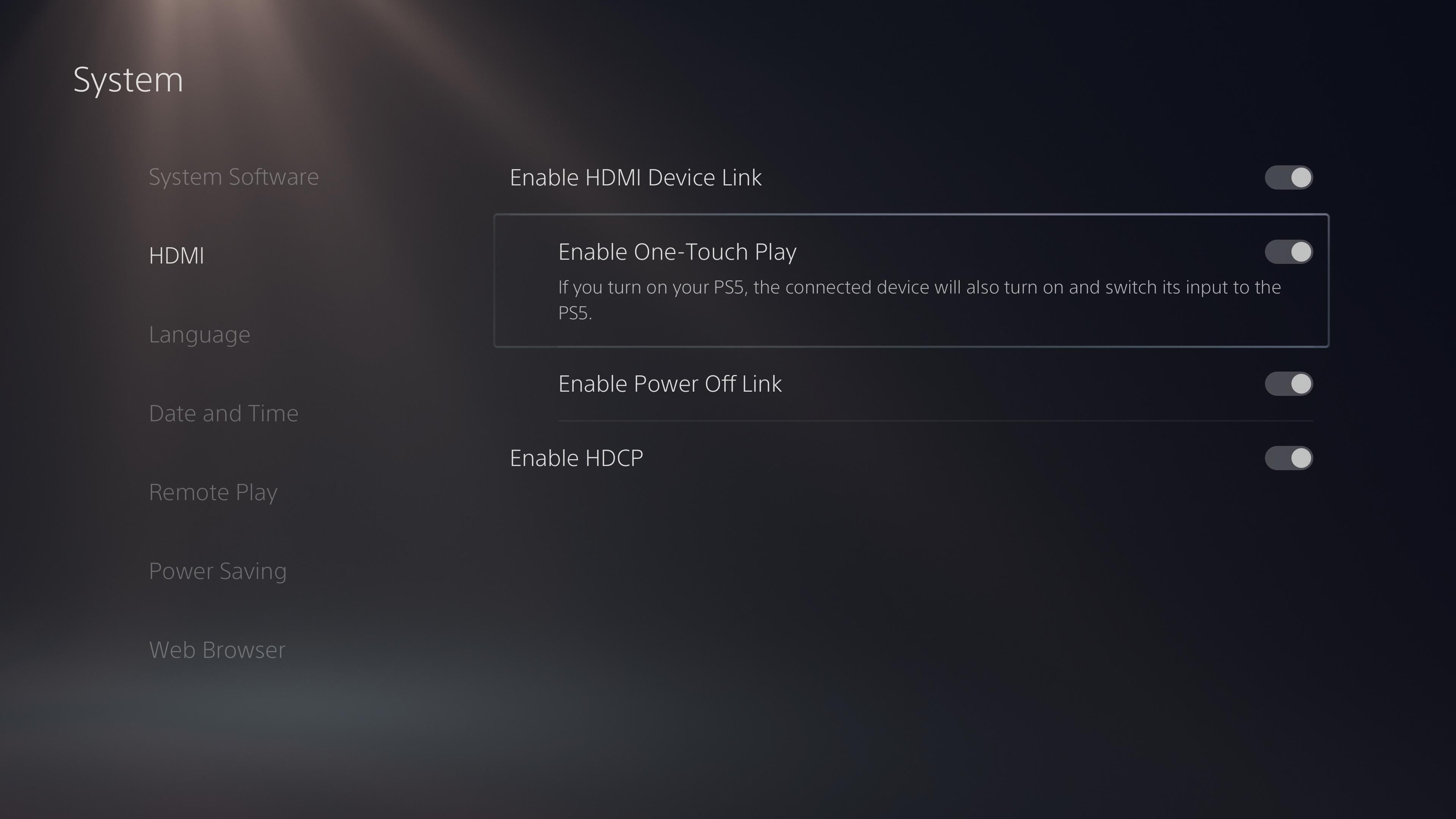HDMI has been the standard cable for connecting audio and video devices for some time, but not all of its features are well-known. You might have seen an option for HDMI-CEC on your TV, home theater system, or similar and wondered what this does.
Let's review what HDMI-CEC is, what it offers, and whether you should use it on your TV.
What Is HDMI-CEC?
HDMI-CEC (Consumer Electronics Control) is a function of the HDMI standard that allows connected devices to talk with each other. The aim of this feature is to allow you to control multiple devices connected to a display with one remote, increasing convenience.
CEC is not a requirement for all HDMI devices, but it's included in almost all modern devices that use this port for output and input. The feature is part of the device itself, so you don't need a specific HDMI cable to take advantage of it.
What Can HDMI-CEC Do?
The functions that HDMI-CEC enables depend on the devices you're using. But in most cases, you can expect a few standard features.
One of these is one-touch play, which allows your connected devices to switch the TV's input. For example, say you have the YouTube app open on your TV, then turn on your PlayStation 5 using the DualSense controller. Once your PS5 boots up and starts sending a video signal to your TV, the TV will switch from the YouTube app to your PS5's HDMI input automatically.
This saves you from having to grab your TV remote and go through the menus to switch to the right HDMI input. Since you were likely going to jump over to your PlayStation anyway, this skips one step. This also works the other way in most cases, so when you switch to your PS5's input on your TV, your console will turn on automatically.
A similar function is system standby, which lets you put several devices to sleep with one button press. Typically, this means that when you press the Power button to put your TV to sleep, it also puts all connected devices to sleep. So when you're done playing your PS5, you don't have to put it into Rest mode separately.
These are the two most basic features of HDMI-CEC, but you may also enjoy others depending on the devices connected. For instance, system audio control lets you control the volume of an external device, like your theater receiver, using your TV's remote. There are also functions for DVR devices that allow you to quickly record shows or set a timer to record automatically.
How Do I Turn HDMI-CEC On or Off?
Each device that supports HDMI-CEC should have an option to disable or enable it. This means that you can turn it off on your TV to stop using the feature completely, or just disable it on one device if you don't want that one to turn on automatically.
On some devices, CEC is disabled by default, while it's turned on automatically for others. Thus, it's a good idea to confirm the settings are configured as you want.
Unfortunately, it's difficult to give specific instructions for toggling CEC because the layout of the settings menu varies by device. On your TV, CEC might be under an Advanced or Expert menu, inside System or General, or elsewhere. If you can't find it, try Googling your TV model with "HDMI-CEC" to locate it.
As for specific devices, we've explained how to turn off HDMI-CEC on the PlayStation 5 and looked at stopping your TV from turning on and off with your Nintendo Switch.
Common Names for HDMI-CEC
The other issue that makes HDMI-CEC tricky is that most hardware manufacturers use their own name for it. You won't see an option titled HDMI-CEC on every TV, so it takes even more searching.
Below is a list of names that many TV makers use for HDMI-CEC:
- Insignia: INlink
- LG: SimpLink
- Philips: EasyLink
- Roku: 1-Touch
- Samsung: Anynet+
- Sony: BRAVIA Sync or BRAVIA Link
- Toshiba: CE-Link or Regza Link
- Vizio: CEC
If your TV isn't listed, a quick Google search for "HDMI-CEC" and the name of your TV manufacturer should bring it up.
Should You Use HDMI-CEC?
Now that you know what HDMI-CEC offers and where to find it on your devices, should you use this feature? It depends on if you find it useful, as CEC is a polarizing feature—partially due to the inconsistent way it works across products.
Some people love the convenience of their TV switching to the right input when they turn a device on, but others hate the TV switching itself seemingly at random. For example, your TV might jump to your Switch's input when you put it on the dock to charge, even if you don't want to play it on the TV right then.
We'd recommend turning it on for all your devices, then seeing what you think about the feature. If it's annoying, turn it off for one or all devices. It only takes an extra second to turn other devices on and change the input manually.
Also, you might find HDMI-CEC unnecessary if you have a TV that includes a voice assistant like Alexa built in. Talking to your TV is even more convenient than the above functions.
Fixes When HDMI-CEC Isn't Working
If HDMI-CEC won't work properly, there are a few fixes you can try. First, fully reboot all affected devices. Most smart TVs don't fully power down when you hit the Power button on your remote, so you'll likely need to hold the button for a few seconds for a full restart.
After rebooting, make sure you have updates installed for your TV and any other connected devices. The latest system software could fix any bugs with the function. You should also confirm that each device supports CEC—if you don't see an option in the menu, it might not include this.
Finally, try another HDMI port on your TV if you still have problems, and double-check that the option is enabled for all devices. Consider trying a different HDMI cable as well, just to weed that possibility out.
If none of this works, one of your devices may have a hardware issue. Contact the manufacturer or consult your manual for next steps.
HDMI-CEC: Handy, but Imperfect
HDMI-CEC can be a confusing feature when you're not aware of it, but it has a lot of convenience benefits. Since many people have a lot of devices connected to their TVs, it's handy to have them work together more smoothly. Try the function out and see if it's a fit for how you use your devices.
If you're in the market for a new TV, you should be aware of its CEC support in addition to many other features.