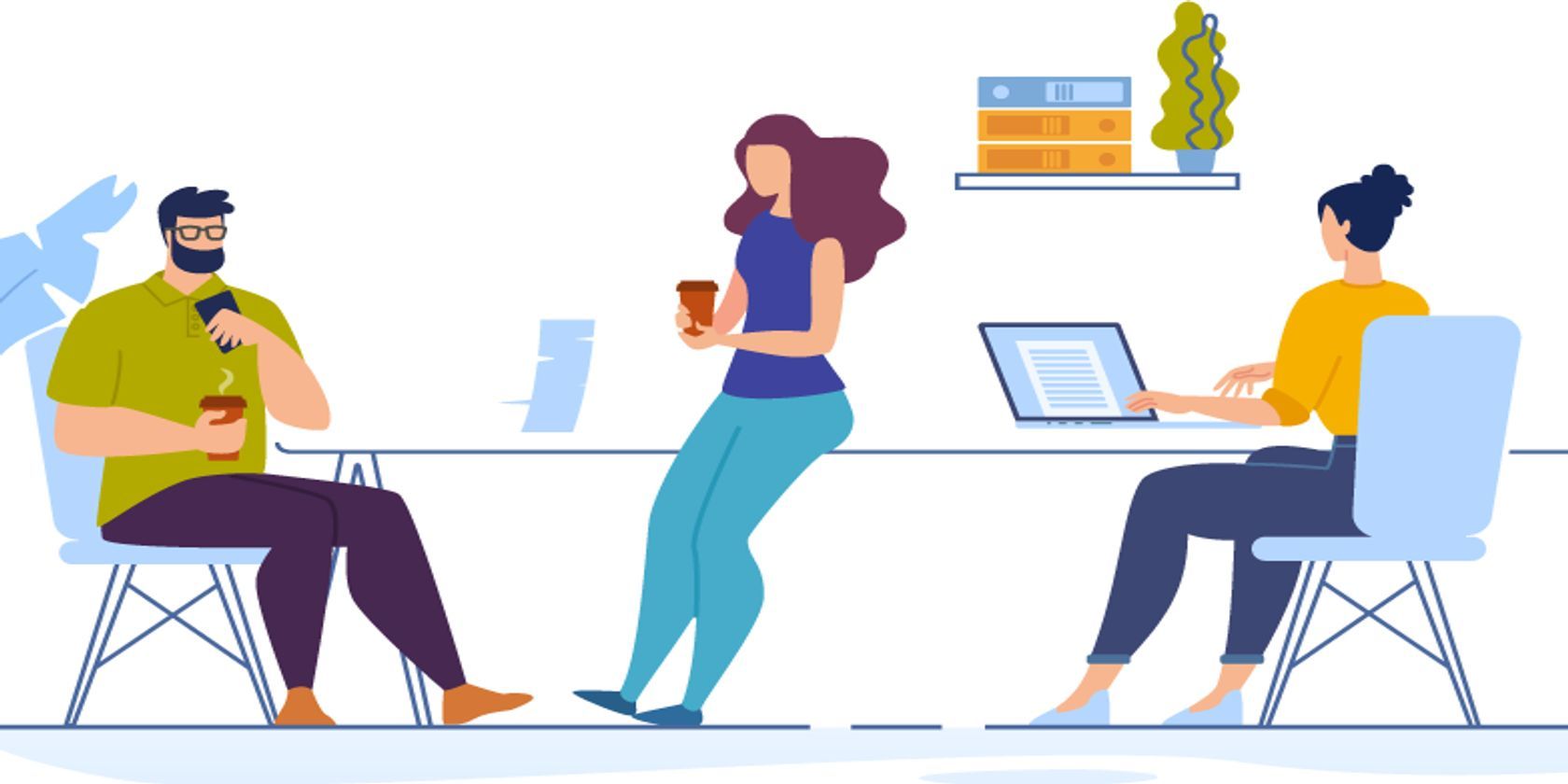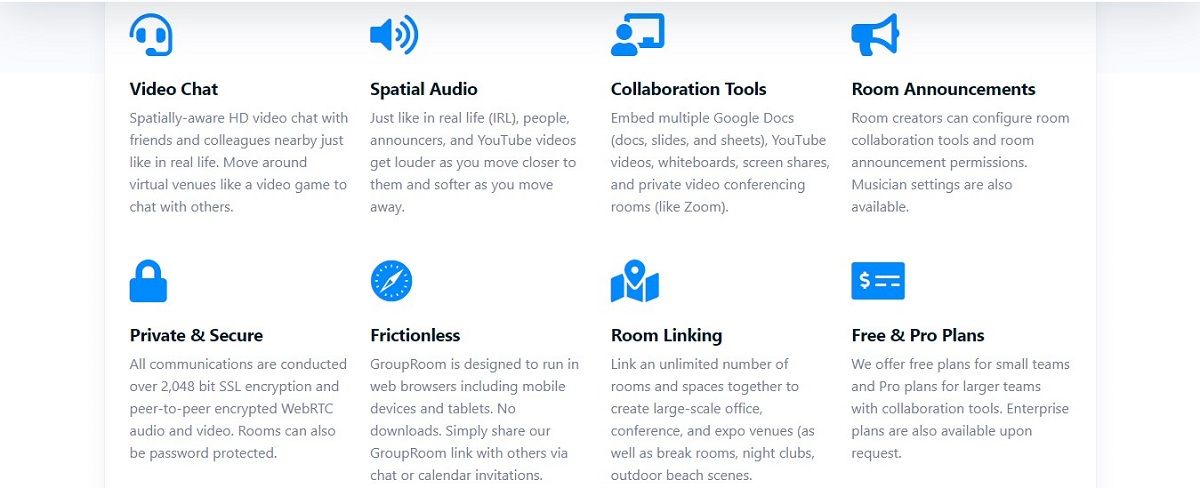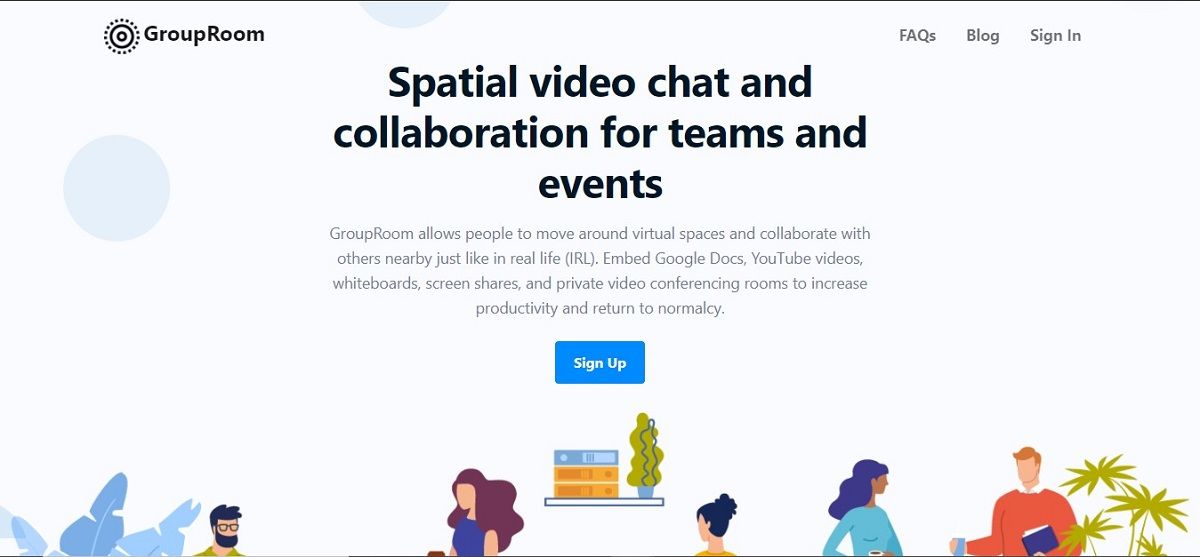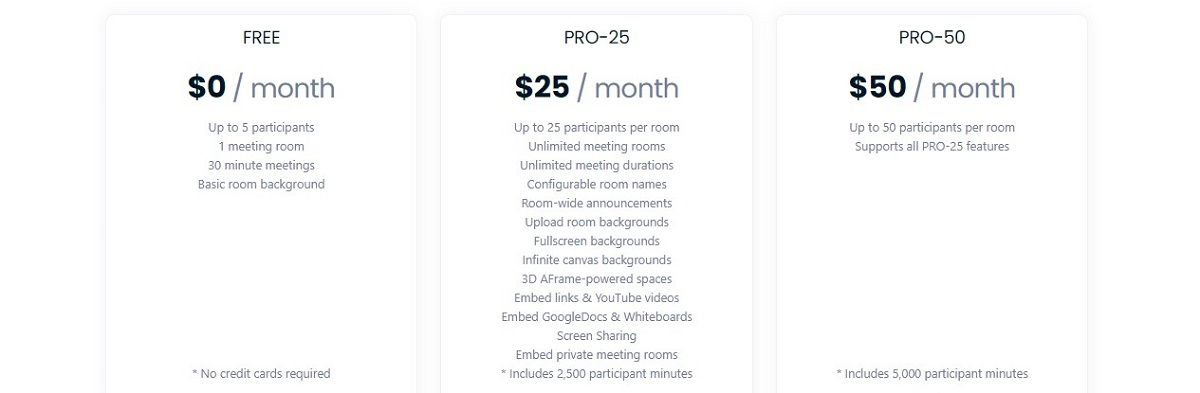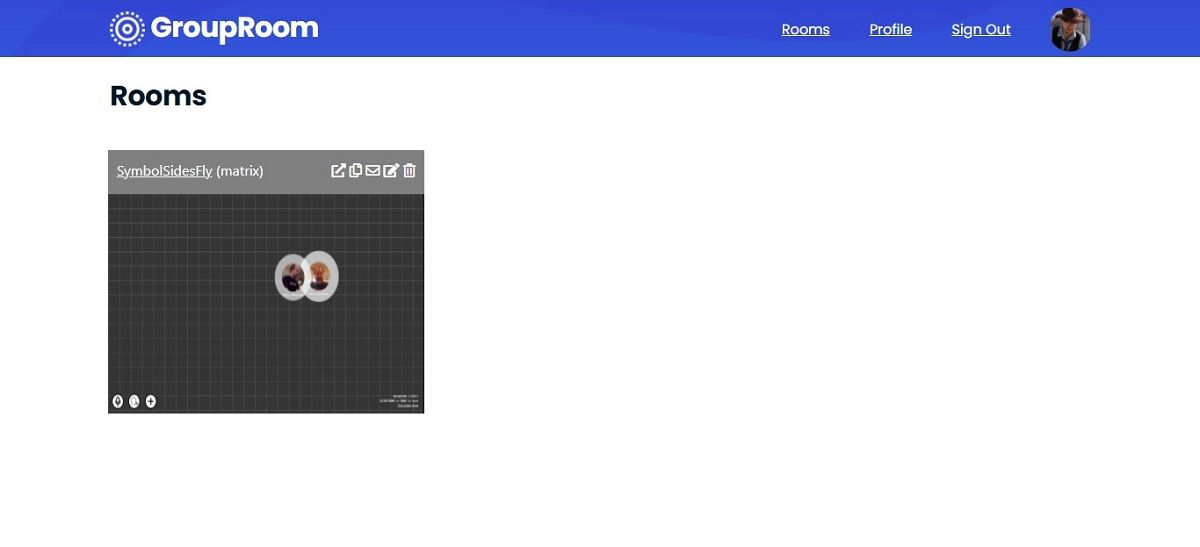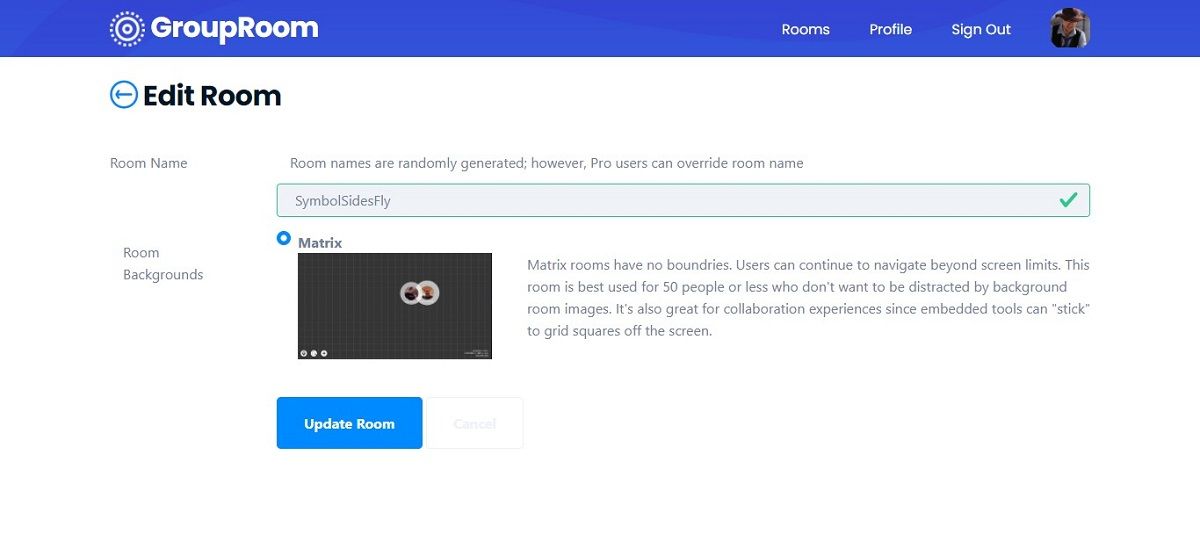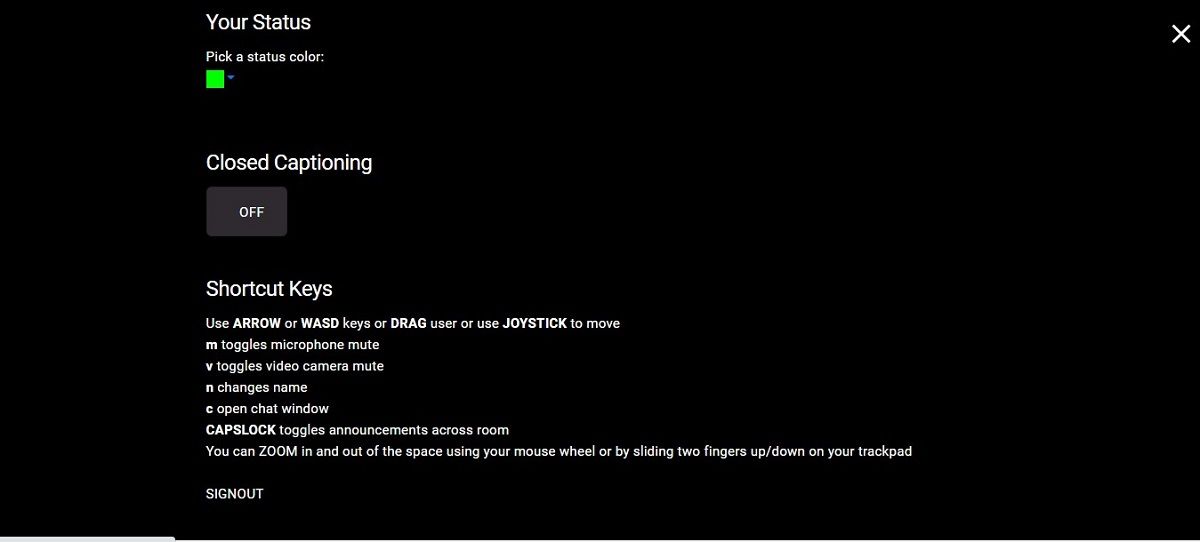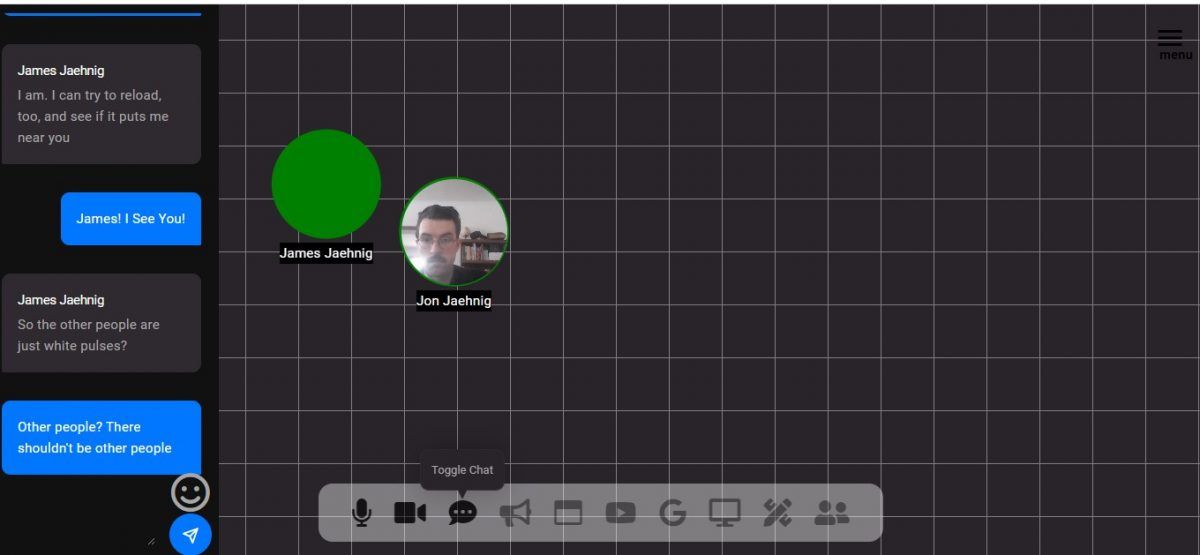If you've used Zoom, Google Meet, or one of the other video calling platforms, you'll know they're not that great.
You can find virtual reality conference call software in the market, but it's too complicated. What you need is a solution somewhere in between. That's where GroupRoom shines.
What Is GroupRoom?
GroupRoom is a "spatial audio and video" platform that launched in 2020. The platform aims to replicate organic conversations as they happen in shared physical spaces.
Auditory elements and users in the experience all share the same listening radius. When users move their avatar closer, the volume of audio associated with that user or media element goes up.
The avatar is also either a live video feed of a user or a color-coded indicator if they have their camera disabled.
Rooms can consist of just users, but you can plug in Google Docs, whiteboards, video, screen sharing, and conference calls on any platform. Some of these tools have an optional premium membership tier and aren't part of the free version.
Creating a GroupRoom Account
When you visit GroupRoom for the first time, you create an account using a Google account, but it's quick, easy, and cost-free.
The GroupRoom platform is entirely in-browser. This means that there is no need to download it, and it works with any device connected to the Internet.
GroupRoom's Three Pricing Tiers
The default GroupRoom subscription is free. This tier allows one active room for half an hour with a maximum of five participants.
With the first Pro tier at $25/month, your room can hold 25 members with no time limit. You can also set custom room names and backgrounds, including AFrame 3D backgrounds, and use embeddable tools like Google Docs, whiteboards, screen sharing, and YouTube videos.
The highest tier costs $50/month. It comes with all of the previous price tiers' tools and features but can support 50 users.
The Basics of Using GroupRoom
GroupRoom has an incredibly friendly user interface. Its menus and icons are recognizable from web tools you are already familiar with. However, like any platform, there are a couple of things that aren't immediately obvious.
How to Create and Share GroupRooms
Once you have an account, the landing page will be all blank except for a toolbar at the top for you to manage your account and a blue Create Room button in the upper right corner.
Selecting this button takes you to a new page with a thumbnail for your active room. All of the available options appear as icons in the upper right corner of the grey banner when you hover your mouse over the thumbnail for the room.
Use the arrow icon to enter the room, the envelope icon for emailing an invitation, the pages icon for generating a link to the room, the pencil icon for editing the room, or the trashcan icon for deleting the room.
How to Edit GroupRooms
To get to the management page for a given room, you can use the back button on your browser. Here you can edit the room, update it, or create a new one. However, it's much easier to do this before you invite your friends or coworkers.
If you have one of the more premium subscription tiers, this is where you can set the custom room name and background.
When you're in the room, click on the pancake stacks icon to access the settings menu. From here, you can customize your status color, turn closed captions on and off, and learn how to use keyboard commands.
How to Use GroupRoom's Onboard Toolbar
Whenever you are in a chat room, you control all of the platform's tools from a toolbar across the bottom of the screen. The most basic tools are the three icons on the left, which toggle the microphone, camera, and chat features on and off.
The fourth icon is for "announcements" that all users hear regardless of where they are in the virtual room.
The remaining icons are for embedding web pages, YouTube videos, Google Docs, screen shares, whiteboards, and feeds from other video conferencing services.
When you use these features, the elements appear in the room with the users.
How to Navigate GroupRooms
GroupRoom's unique feature is that it lets users move their avatar through the virtual space to interact with different features or engage in different conversations.
When a user or media element is creating audio, the avatar or element pulses. To hear that user or media element better, you can move closer to it.
On desktop, users can use the arrow keys or the WASD keys, as well as point and click to "teleport."
While the teleport feature isn't as natural, the keys don't work as well for navigation when the chat feature is open, so point-and-click saves the day there. On mobile, everything is done with touch controls.
Is GroupRoom Worth It?
The GroupRoom platform has many features, making it both beneficial for professional and recreational remote events.
It's great for virtual board meetings, bringing friends together for a game, or whatever else, and it's free. The tiers allow scalability to any use case.