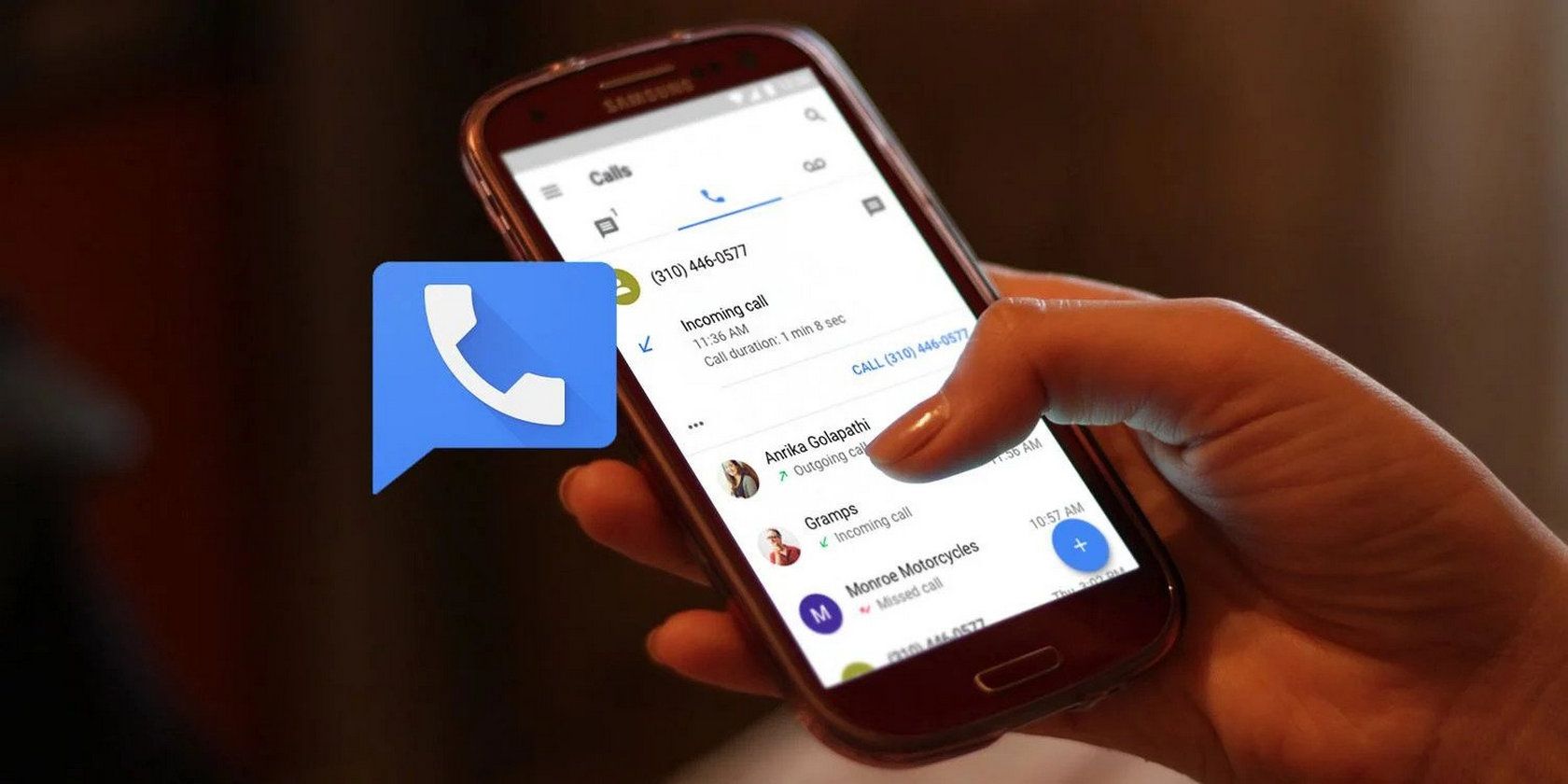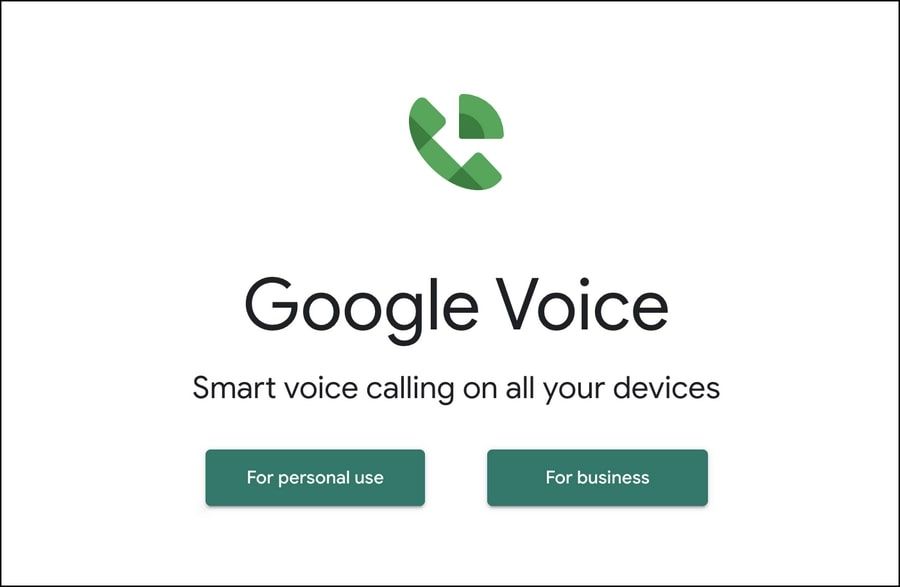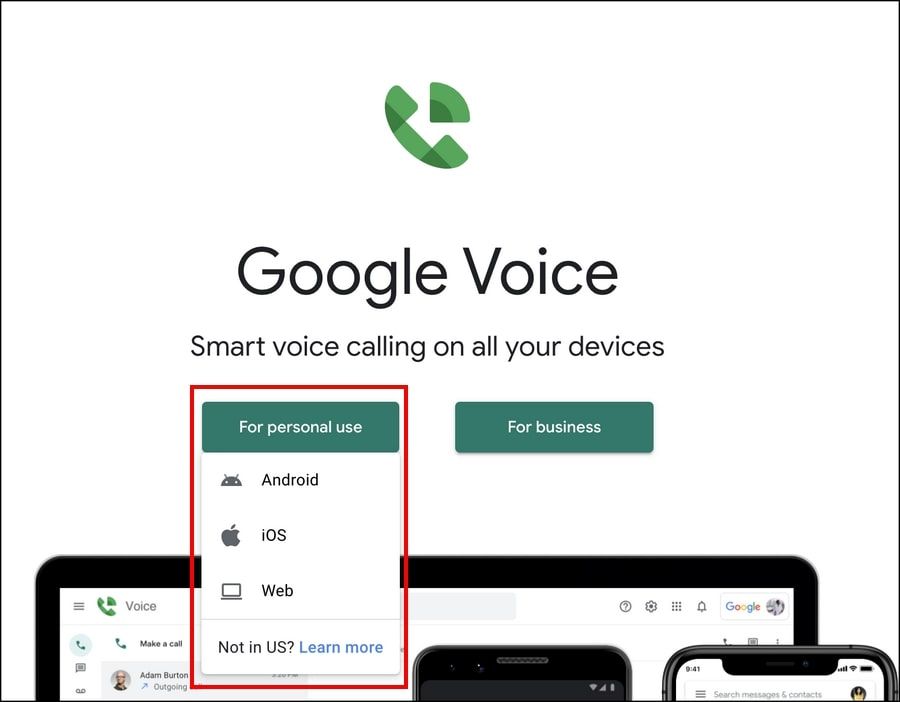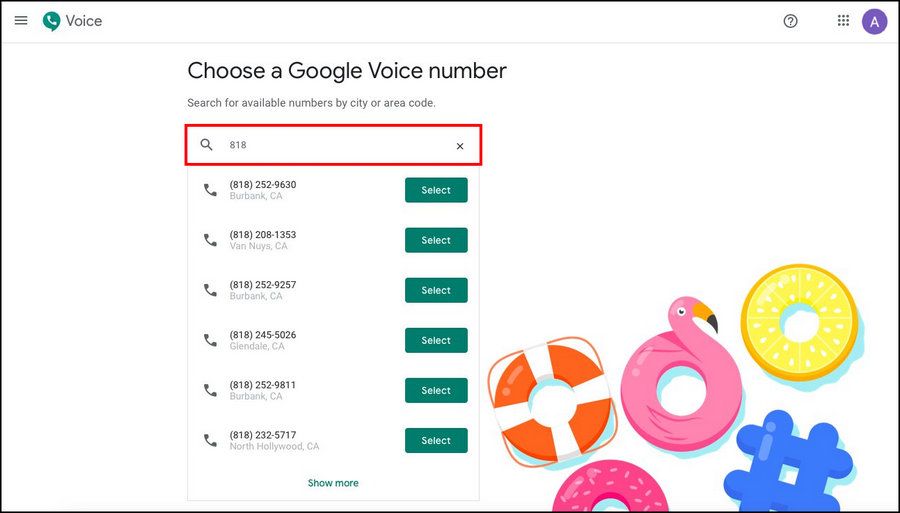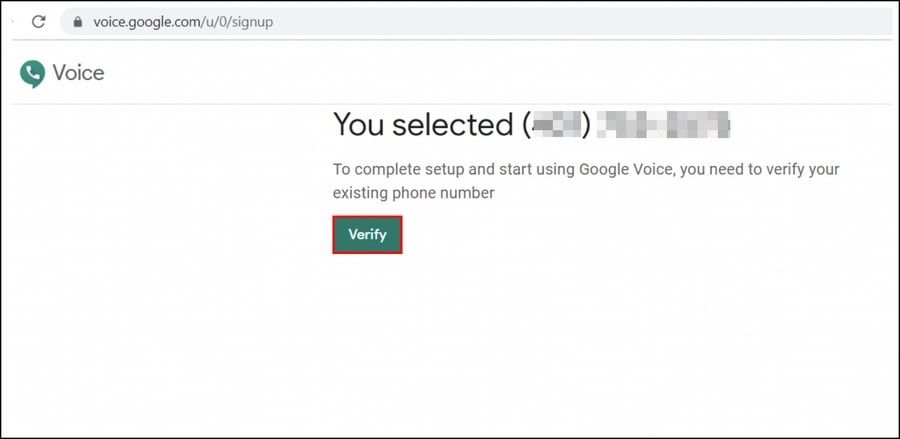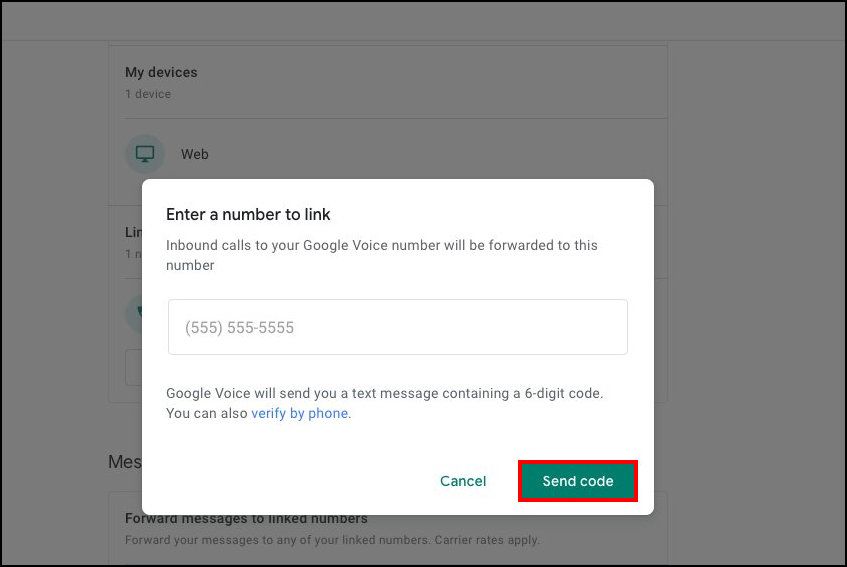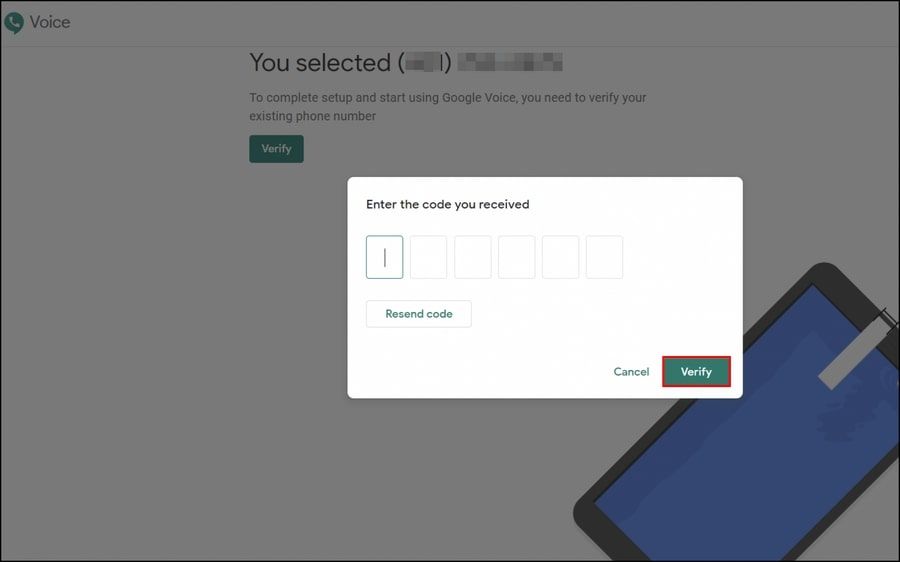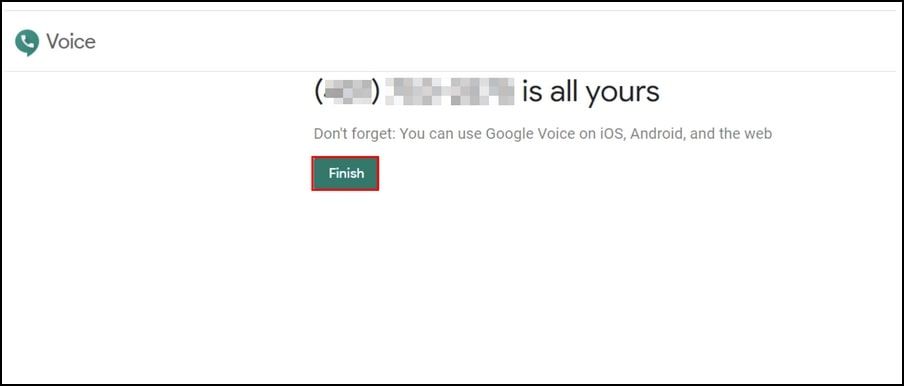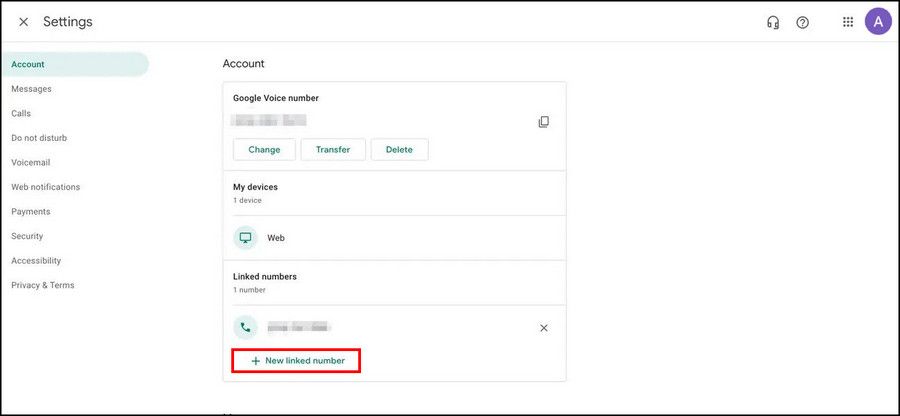Google Voice offers a phone number that users can use on various devices for making calls, sending messages, and receiving/sending voicemails. It has apps for Android, iOS, and the web, making it an excellent option for anyone who wants a single number to ring all their devices.
Let’s have a detailed look at what Google Voice exactly is and how it works.
What Is Google Voice?
To understand what Google Voice is, take a moment to think back to all the phone numbers you own. Most of you will likely have a cellphone number that family and friends can get in touch with you on, and some of you may also use it for work. You might also have a landline in your office if you get a lot of work calls and want to keep work and home life separate.
When you are jumping between all these communication channels constantly, managing them can be problematic. You are likely to miss a few important calls too! This is where Google Voice comes in.
Essentially, Google Voice is a cloud-based telephone service that unifies cellular services, so you have several ways to communicate. It was launched in 2009 and used VoIP technology to direct calls to several channels.
Unlike other mobile services, it only works with the internet. In short, you need three things to use the Google Voice service; a stable internet connection, a microphone, and a speaker.
So no matter where you are, whether you're using a computer, iPad, or phone, you will not miss any calls with Google Voice (as long as you have an internet connection).
How Does Google Voice Work?
As just mentioned, the first thing you need to have to use Google Voice is a stable internet connection.
To get started, Google Voice gives you the option to keep your current phone number or select a new one. If you are selecting a new one, you will be given the option to select one of the available options or make your own number.
You can also create a very similar number to your existing number with just a few digits different. This new number will replace your current number whenever you make a call via Google Voice, regardless of your device.
When you initiate a call from this service, it goes to the Google servers. From there, the number you are trying to reach is identified, and your call is directed to the recipient. Upon receiving a call on your Google Voice number, the call will be forwarded to any of your chosen devices like a cellphone or a laptop. You can even have your number ring on multiple devices simultaneously if you wish.
Google Voice also allows you to create voicemail messages and uses advanced speech recognition technology to transcribe them for you. Don’t want to spend minutes listening to a voicemail? You can use this app to read it later.
Currently, the Google Voice service is only available for Google accounts based in the United States and G Suite accounts.
How to Get Started With Google Voice
Before using Google Voice, you must know about its pricing structures. Fortunately, it allows you to make free calls and send unlimited free text messages within the US.
International calls are 20¢/min. You might want to check the list of Google Voice-covered countries and territories before traveling. You can send texts anywhere in the world for no extra charge, like other messaging applications.
1. Set Up Google Voice on PC
If you are using Google Voice for the first time, here is how to set it up on your computer:
Navigate to the Google Voice website. Choose if you want to create an account for your business or personal use.
Next, choose the preferred device from Android, iPhone, and Web. If you have not logged into your Google account yet, you will have to log in to proceed.
In the text field available on your screen, type your area code or city name.
Then, choose one of the available phone numbers. Verify the existing phone number by clicking on the Verify button.
In the next dialog, enter the number you wish to forward the calls to and hit Send Code.
Check your device for the verification code and enter the code in the following dialog. Click Verify to proceed.
Now, click Claim and select Finish to complete the process.
Your Google Voice number is now ready to use. If you want to link more than one number to your account, follow the steps below:
- Head over to the Google Voice dashboard.
- Click on New linked number and add the desired number.
- Verify it the same way you verified the first number.
2. Set Up Google Voice on Your Mobile Device
To set up Google Voice on your mobile phone, follow these steps:
- Download the Google Voice app on your mobile device using the App Store.
- Launch the application, select the Google account you want to proceed with, and click Continue.
- Click on Search in the lower-right corner and enter your area code or city name on the text field on your screen. Google will present you with a list of available phone numbers. Choose one and click on the Select button associated with it.
- Then, click Next and enter the number you wish to forward the calls to.
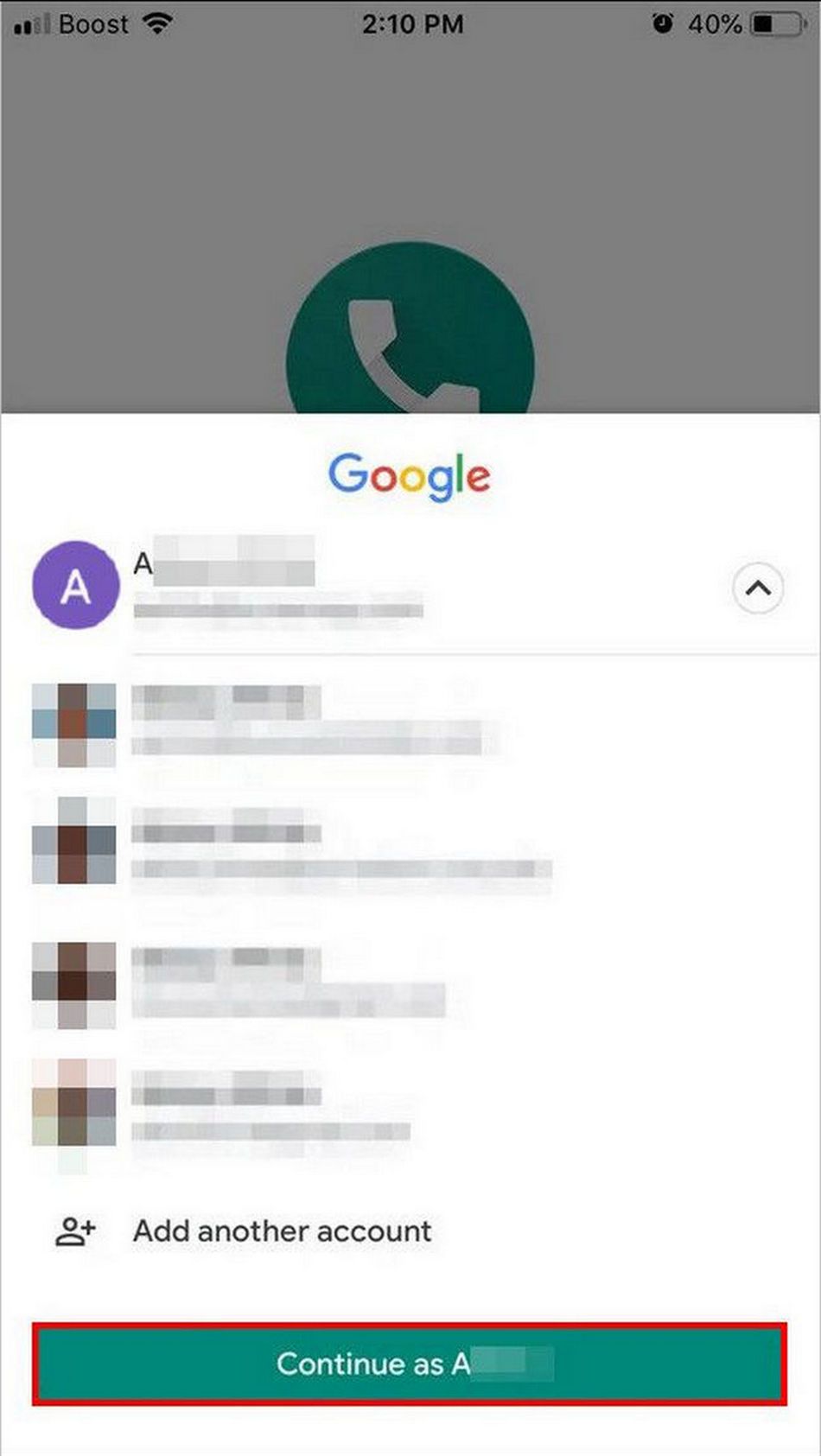
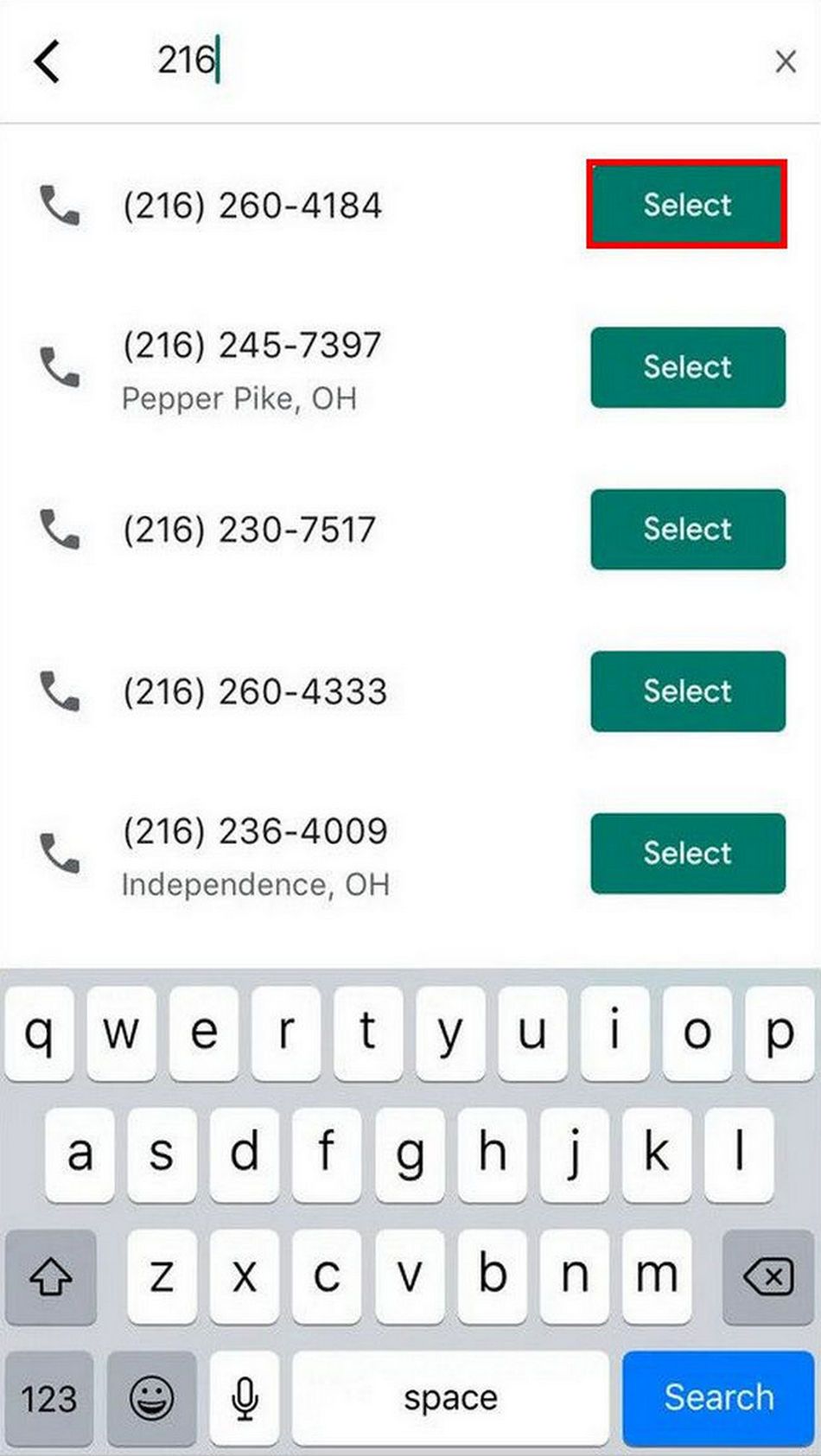
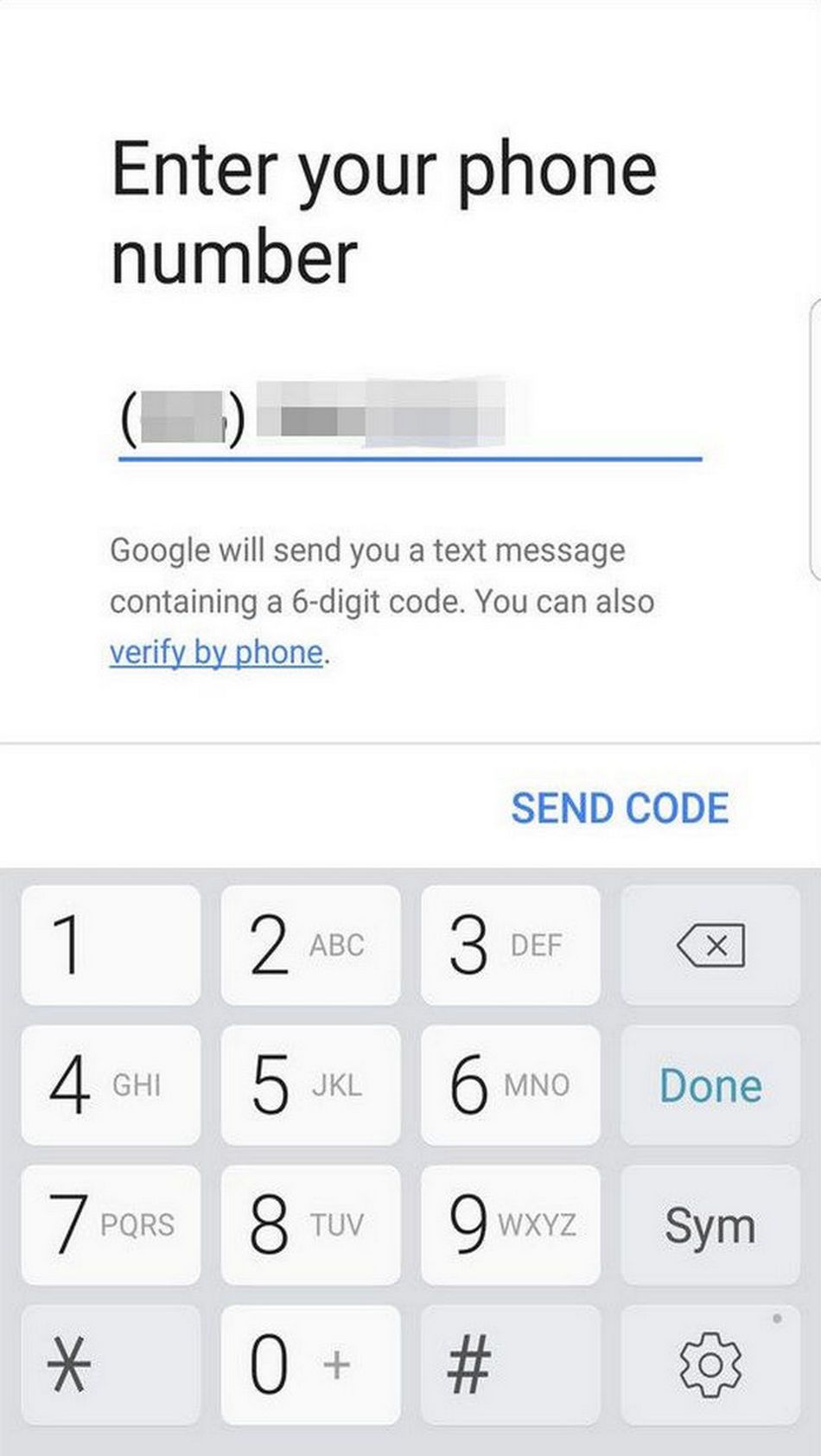
The app will send a verification code to your phone number. Enter the code and hit Verify. Finally, select Claim and click on Finish.
Why Should You Use Google Voice?
A significant advantage of Google Voice is the ability to use just one number for all your devices. When someone calls on your Google Voice number, it will ring on all the linked devices, whether your phone or your computer. Additionally, if you make a call using Google Voice, the recipient will only see your Google Voice number, regardless of your device.
Don't want to be distracted by your phone while working but also need to make a few important calls? Use Google Voice on your computer!
Additionally, Google Voice looks up caller ID information from your address book before you answer a call. If it cannot find a match, it will generate an audio caller ID by prompting the caller to say their name for you.
Nevertheless, like all the other services, Google Voice does have some downsides to it. For instance, you cannot make an emergency call to 911 using this service. Furthermore, the customer service is not as good as local providers. If you're able to find your way around these issues, Google Voice is definitely worth trying.
Connect Via Google Voice
Now you know all about Google Voice and how to use it. It is safe to say that this service is unlike anything else available on the market, and because it is available for both Android and iOS users, it has built a solid customer base. If, however, you are living outside the US and are looking to try a similar service, you can try using Google Chat instead.