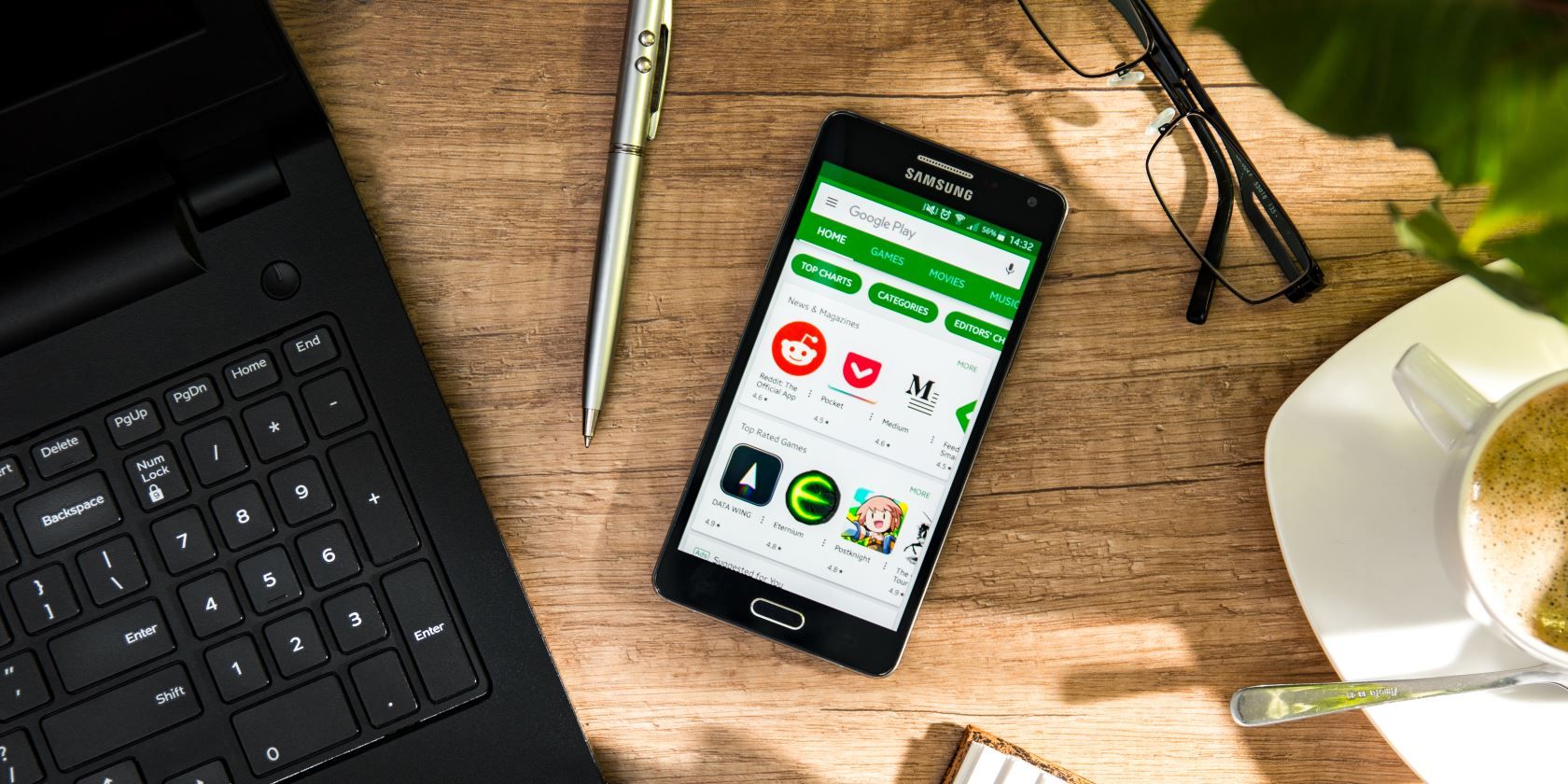If you've had an Android phone for a while, you'll be familiar with an ongoing system process called "Google Play Services." But what is Google Play Services, and should you get rid of it?
Let's take a look at what Google Play Services does, and if you need it or not.
What Is Google Play Services?
Google Play Services is an integral part of Android that makes app developers' lives easier. It acts as a bridge between apps and Google's services so that developers can implement Google-related features with ease.
For example, let's say you're using a geocaching app that uses Google Maps to display where you are and where the loot is. When you begin a hunt, the app could close itself and open Google Maps to show you where you need to go; however, that's a really long-winded way to do it.
Instead, the app can use Google Play Services to talk to Google Maps. The geocaching app can then get data and images from Google Maps without needing to boot up Maps. It can even grab data when Google Maps isn't running on your phone!
Do You Need Google Play Services?
"Need" is probably too strong a word when it comes to Android apps, but you'll find that it makes its way into a lot of apps. When an app developer wants its app to use one of Google's services, it has to go through Google Play Services.
As such, if you removed Google Play Services, it would break functionality for a lot of apps. That is, of course, if you can remove the service in the first place.
Can You Remove Google Play Services?
Because Google Play Services is essential for apps to show you information, Android doesn't let you remove it. As such, there's no official way to uninstall the app.
In the past, it was possible to disable Google Play Services just like every other app. However, these days, you can't disable or force-stop the app---both options are grayed out if you try.
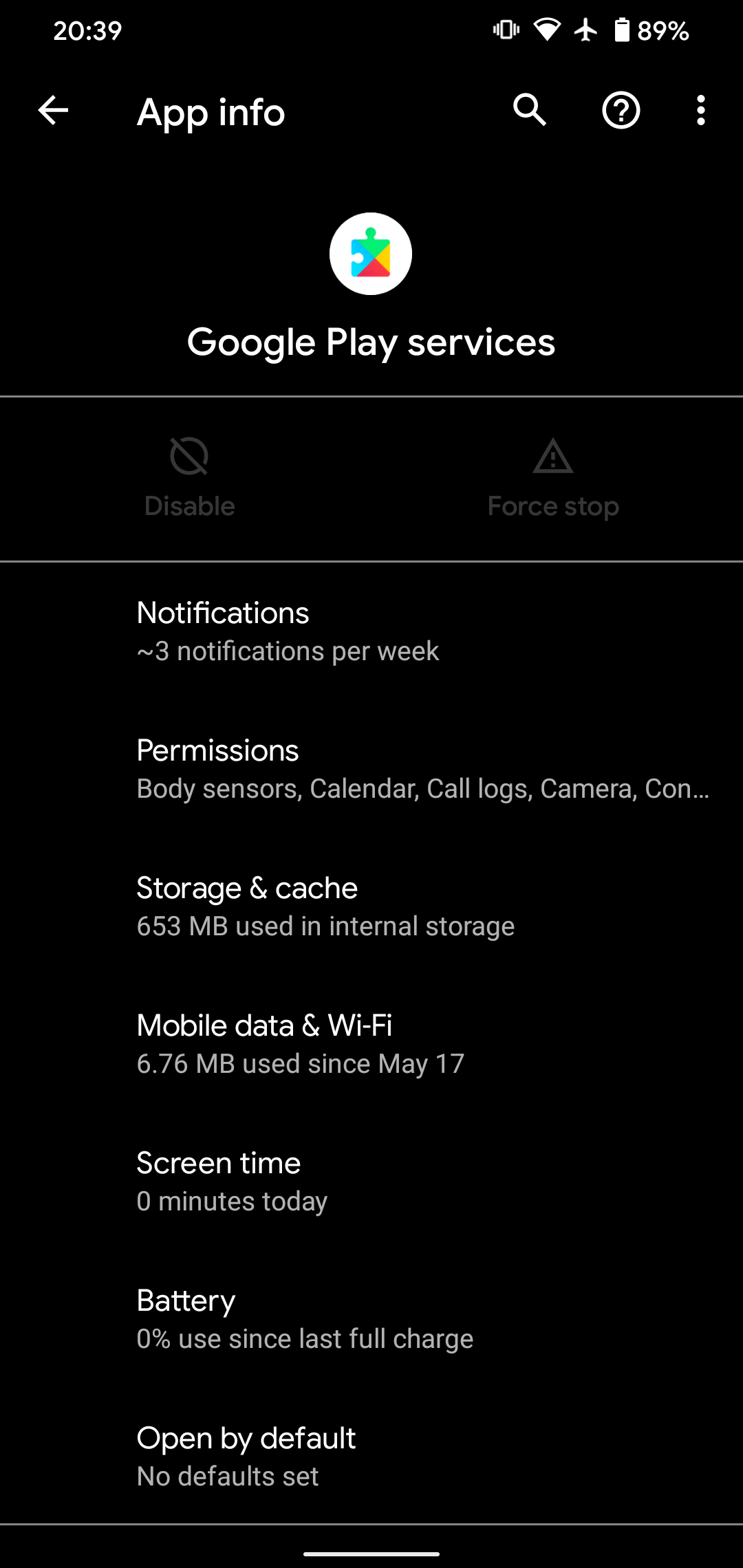
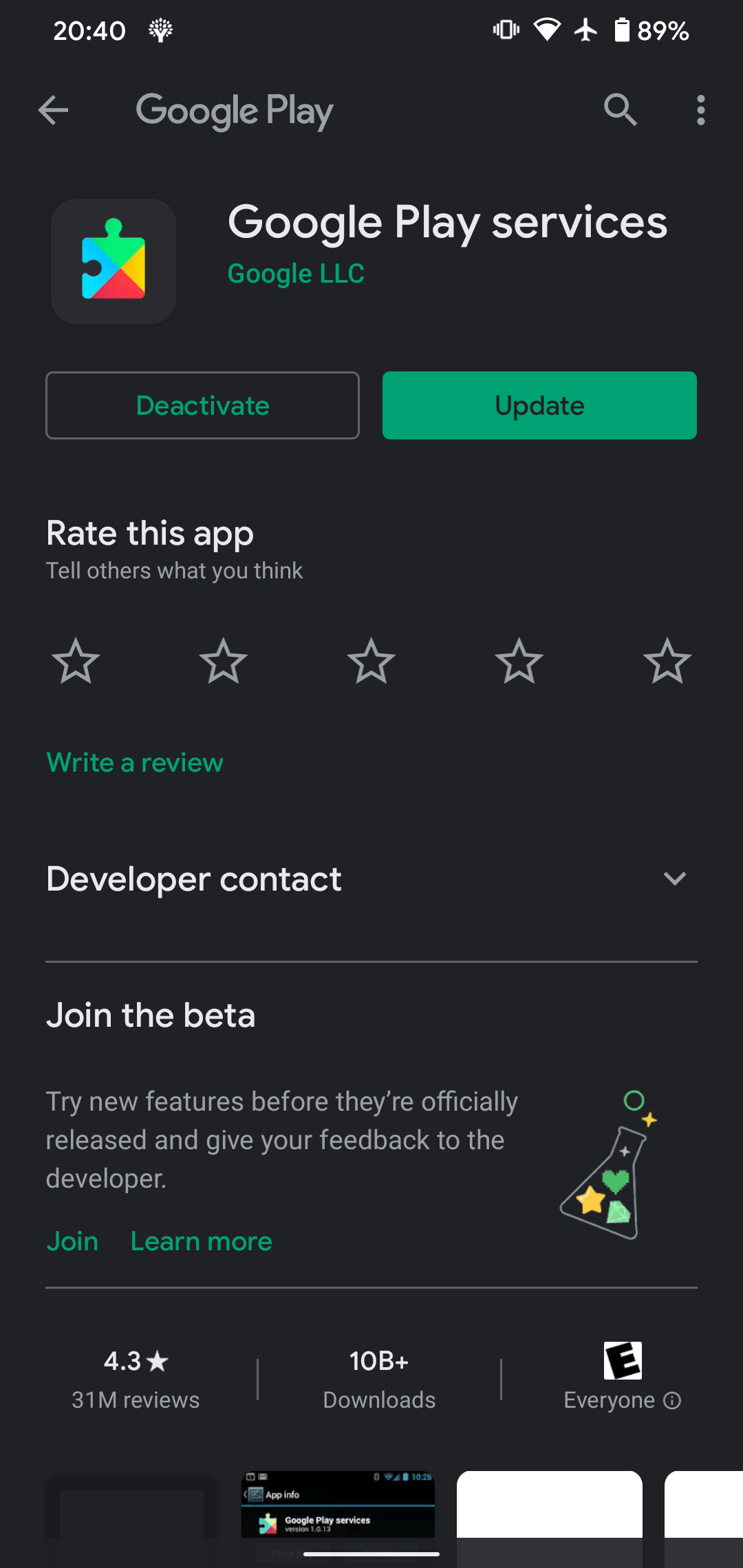
But Play Services Drains So Much Battery!
There's a chance you're reading this because Google Play Services is currently eating through your battery like crazy. Instead of trying to disable the service, there's a better solution: consider what may be using Google Play Services.
For instance, if you use an app that heavily relies on Google Maps, then it would force Google Play Services to work overtime to fit your needs. If you cut down on usage of that app, you reduce the number of times that Google Play Services is called upon, thus decreasing battery drain.
Similarly, apps that track your location will also need permission from Play Services to do so. If your battery begins to plummet because of Google Play Services, either lower your location tracking usage or turn off your GPS functionality altogether at Settings > Location.
How to Update Google Play Services
Because Google Play Services plays an important role for in-app functionality, it's a good idea to keep it updated. If it's not up-to-date, some apps may refuse to run until you get the latest version.
We covered how to do this in our guide to updating Google Play Services.
How to Fix Google Play Services
Unfortunately, as essential as Google Play Services is, sometimes it doesn't work as well as it should. When this happens, there are ways you can fix it to restore your app's functionality.
Most of the time, you'll notice an error message pop up when Google Play Services isn't working properly. It'll alert you that "Unfortunately, Google Play Services has stopped."
If you're currently troubleshooting to fix this service, be sure to check out how to fix Google Play Services error messages.
Getting Accustomed to Google's Services
Google Play Services may be a pain sometimes, but it's essential to keep your favorite apps running smoothly. If it's causing issues, either by draining your battery or throwing up error messages, there are ways to fix them.
Google Play Services isn't the only vampiric app on your Android phone. There are plenty of Google services that also damage your battery life and privacy.
Image credit: Daniel Krason/Shutterstock.com