You might not have heard of Samsung's Good Lock app before, but if you own a Samsung phone and want to customize it, the app is no less than a goldmine.
In this guide, we'll introduce you to Good Lock, show you how to download it and how it works, and also give you our recommendations on how to use the app to customize your Samsung device like a pro. Let's begin.
What Is Samsung Good Lock?
Good Lock is a Samsung-made suite of apps that allows you to redesign the look and feel of your Galaxy device. You can use it to customize all sorts of things such as your home and lock screen, recent apps layout, clock face, Quick Settings panel, and much more.
What separates Good Lock from other customization apps is the number of options it has and how well they work together. The changes you make in the app feel native to One UI.
Samsung updates the app each year to support the latest version of One UI.
How to Download Samsung Good Lock
Good Lock is not available on the Google Play Store; you have to get it from Samsung's Galaxy Store instead, which comes pre-installed on all Samsung devices. Launch the Galaxy Store app, search for Good Lock, and install it from there. Or, use the link below.
Download: Good Lock for Android (Free, in-app purchases)
If you don't have a Galaxy phone but still want to use the app, Fine Lock is an excellent alternative to Good Lock. It's available on the Play Store and comes with the same features.
How to Use Samsung Good Lock
After you download and open Good Lock, the app will show you a list of downloadable modules (i.e., separate apps) such as Home Up, LockStar, MultiStar, etc. Each module targets a specific part of the software and contains settings to customize it.
When you hit the download button on a module, you're redirected to the Galaxy Store to install its app. This makes the process a bit cumbersome, but on the bright side, you don't need to waste your storage on the modules you don't intend to use.
Install the apps you find useful, give them the necessary permissions if prompted, and enable them to access their features. Currently, Good Lock has 15 modules, but this may change in the future as the app gets updated to support new One UI versions.
5 Good Lock Modules You Should Use
Some Good Lock modules are more useful than others, but you don't need to download all of them to get the most out of the app. Here are five essential Good Lock modules we think are worth installing. We'll also walk you through some features you can expect from each one.
1. Home Up
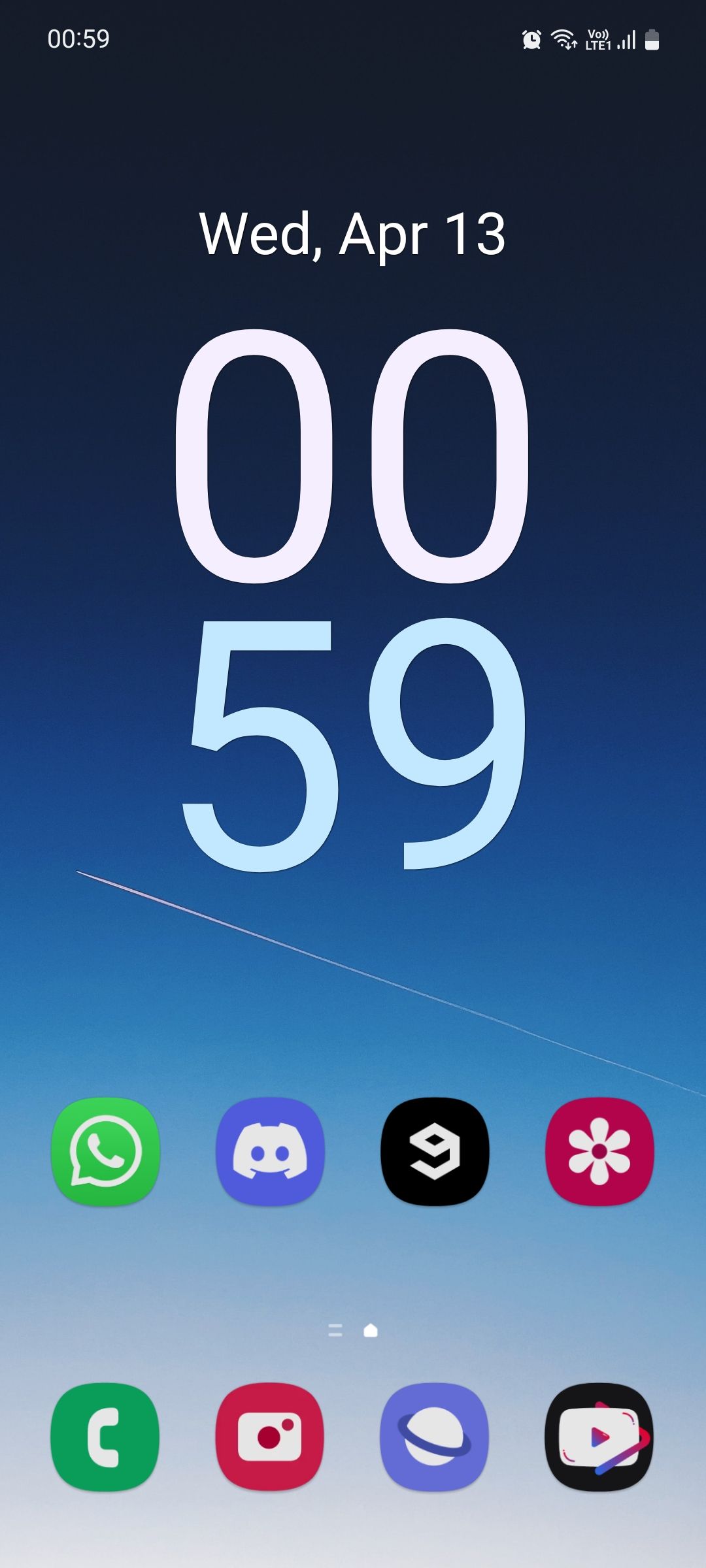
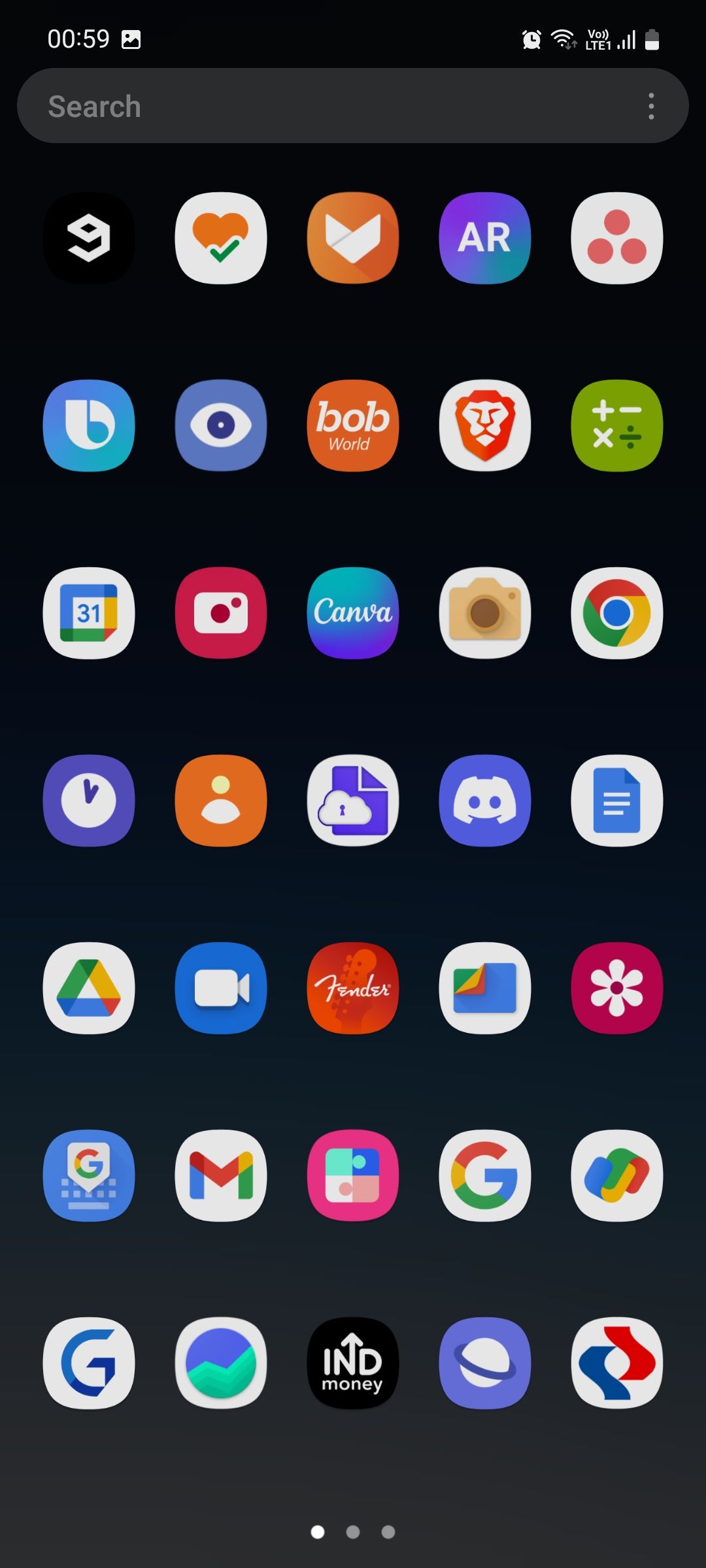
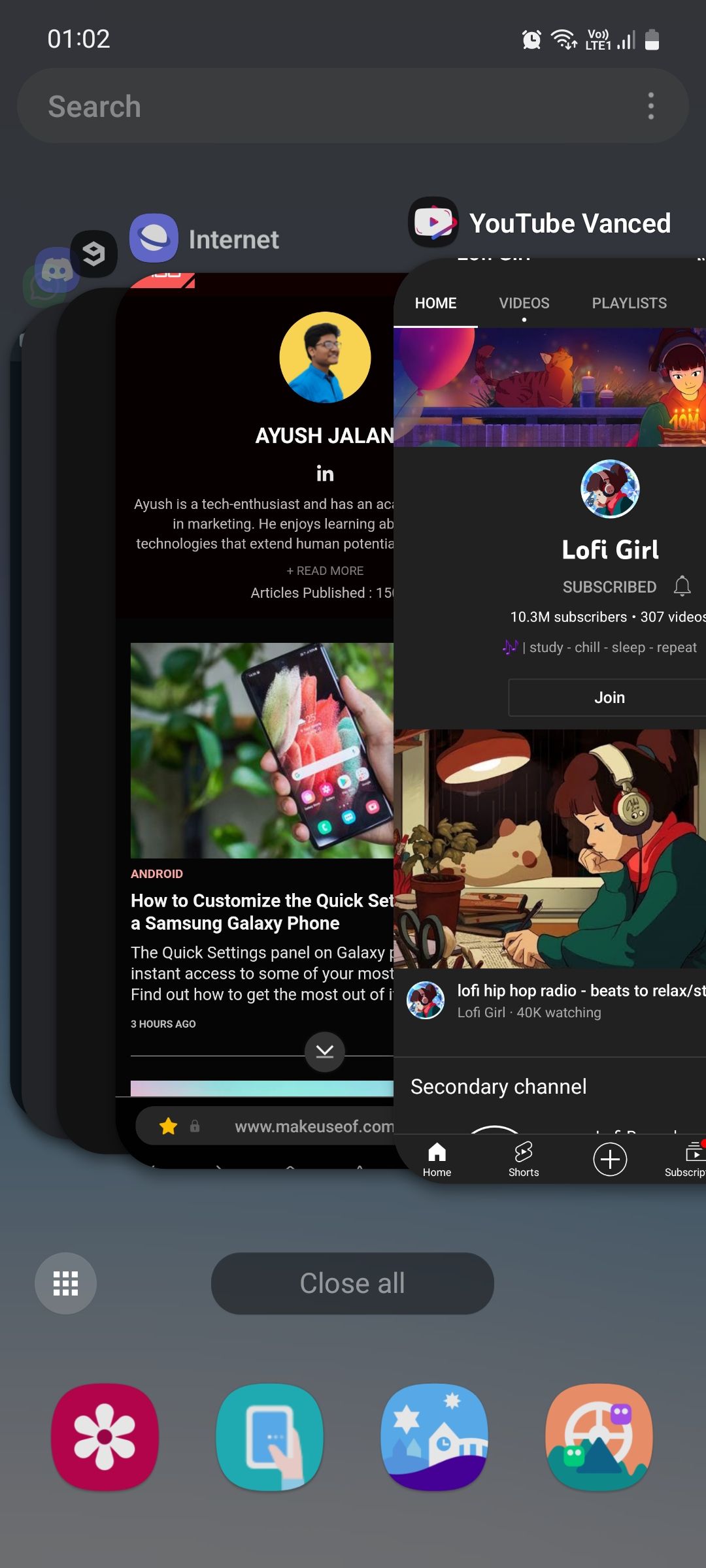
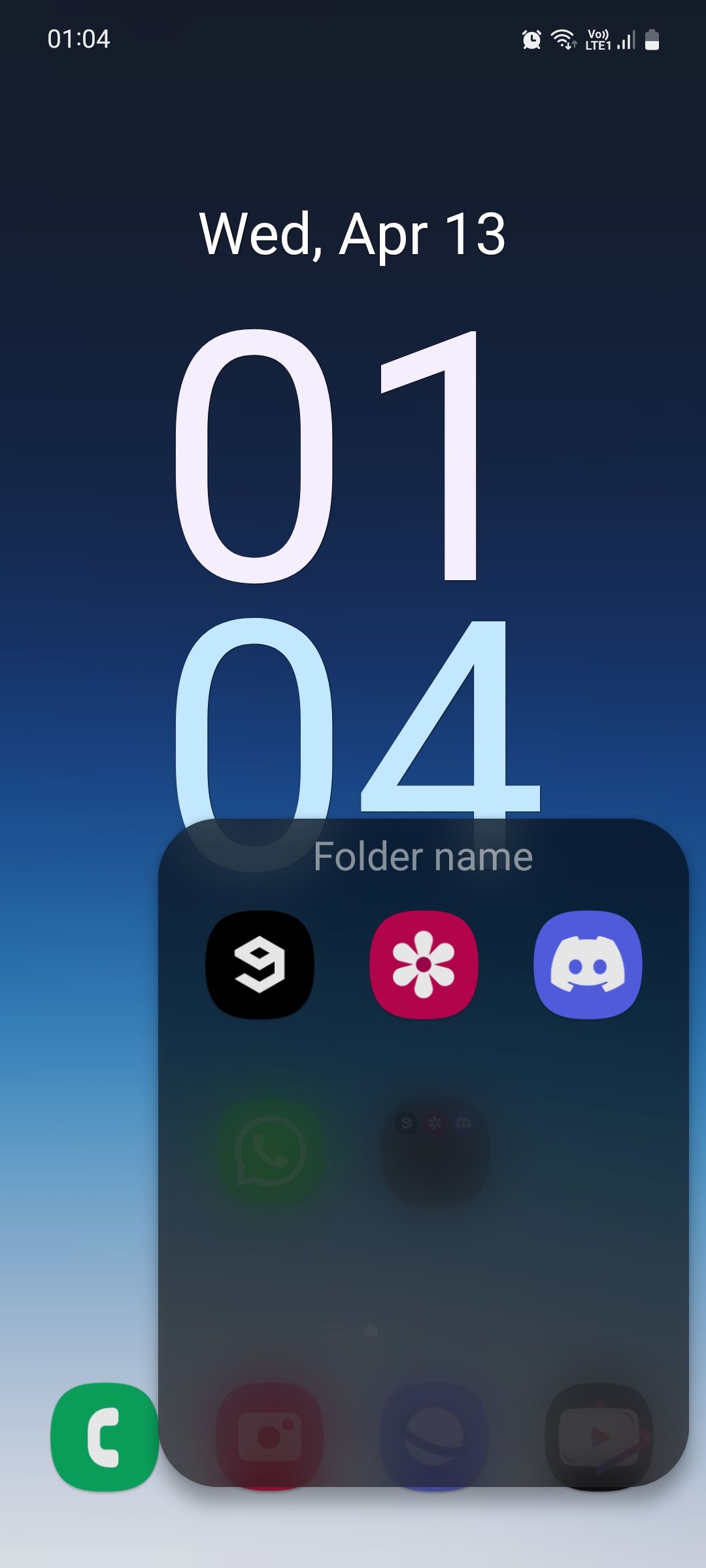
As many Samsung fans would tell you, Home Up is the first Good Lock module to download after getting the app. In many ways, it's the default customization solution for Galaxy users. Home Up contains five different groups of settings including Home screen, Folder, Back up and Restore, Share Manager, and Task Changer.
One of its best features is hiding the app label from the home and apps screen to get a much cleaner look. You can also change the layout of the Recents page for more fluid navigation. And if you're a bit too particular about your phone's UI, you can even make folders on your home screen open in a pop-up style rather than taking the whole screen.
2. LockStar
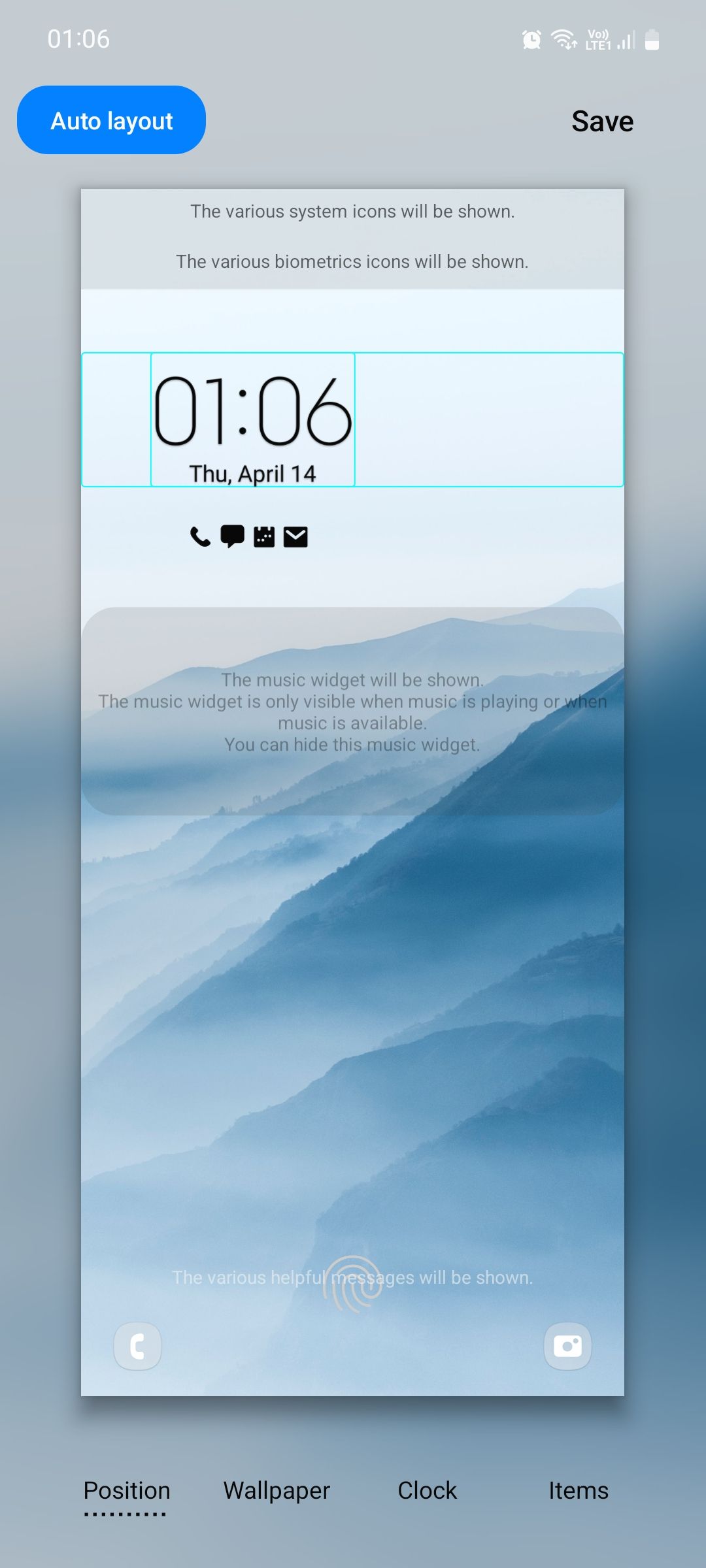
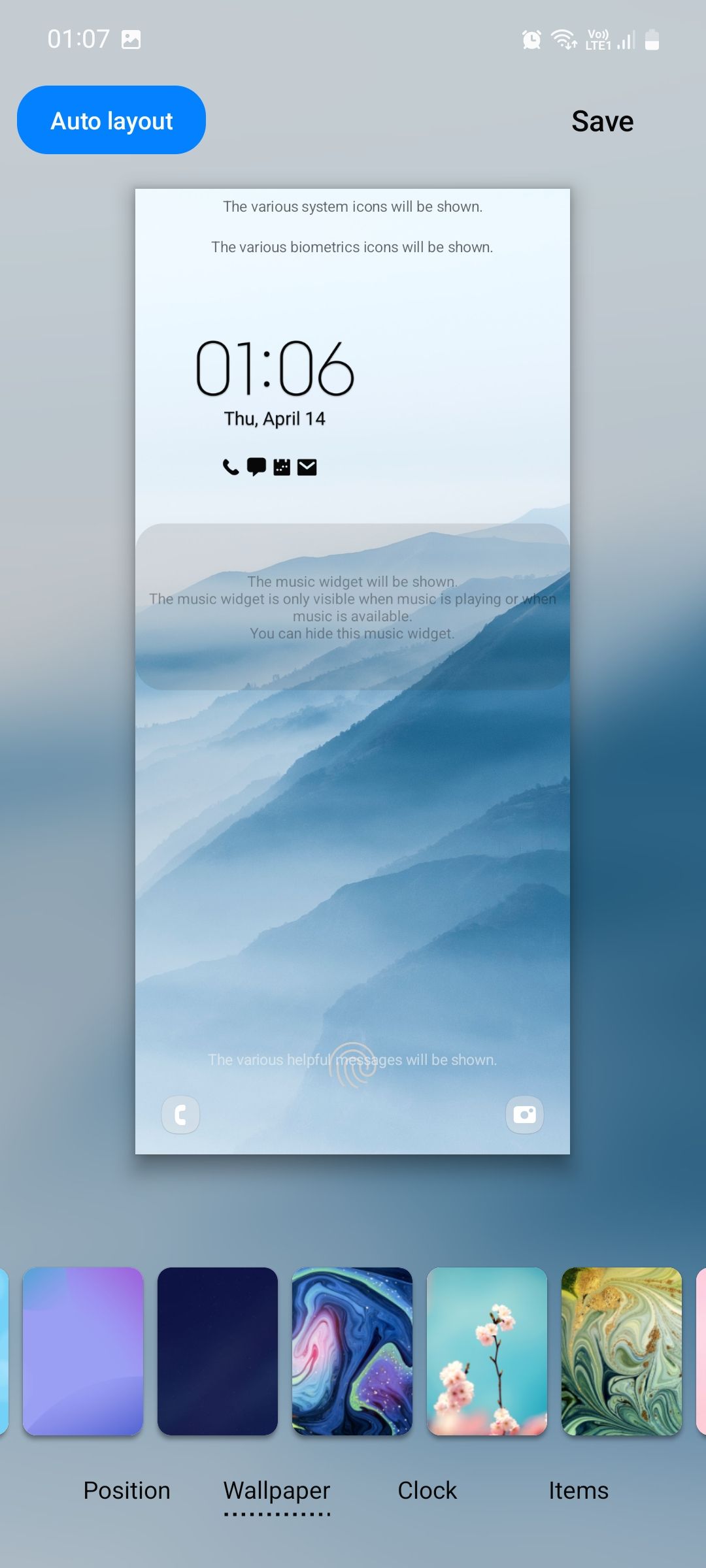
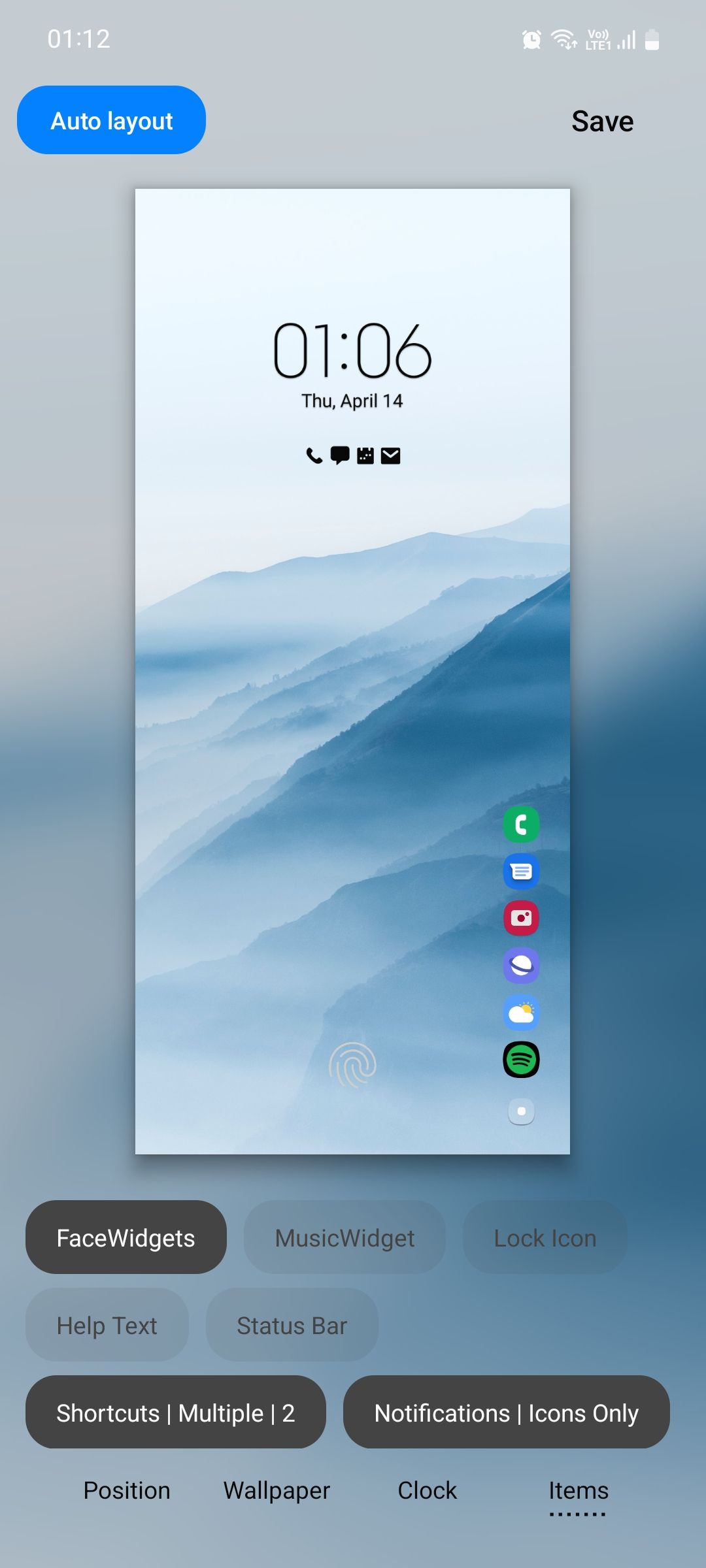
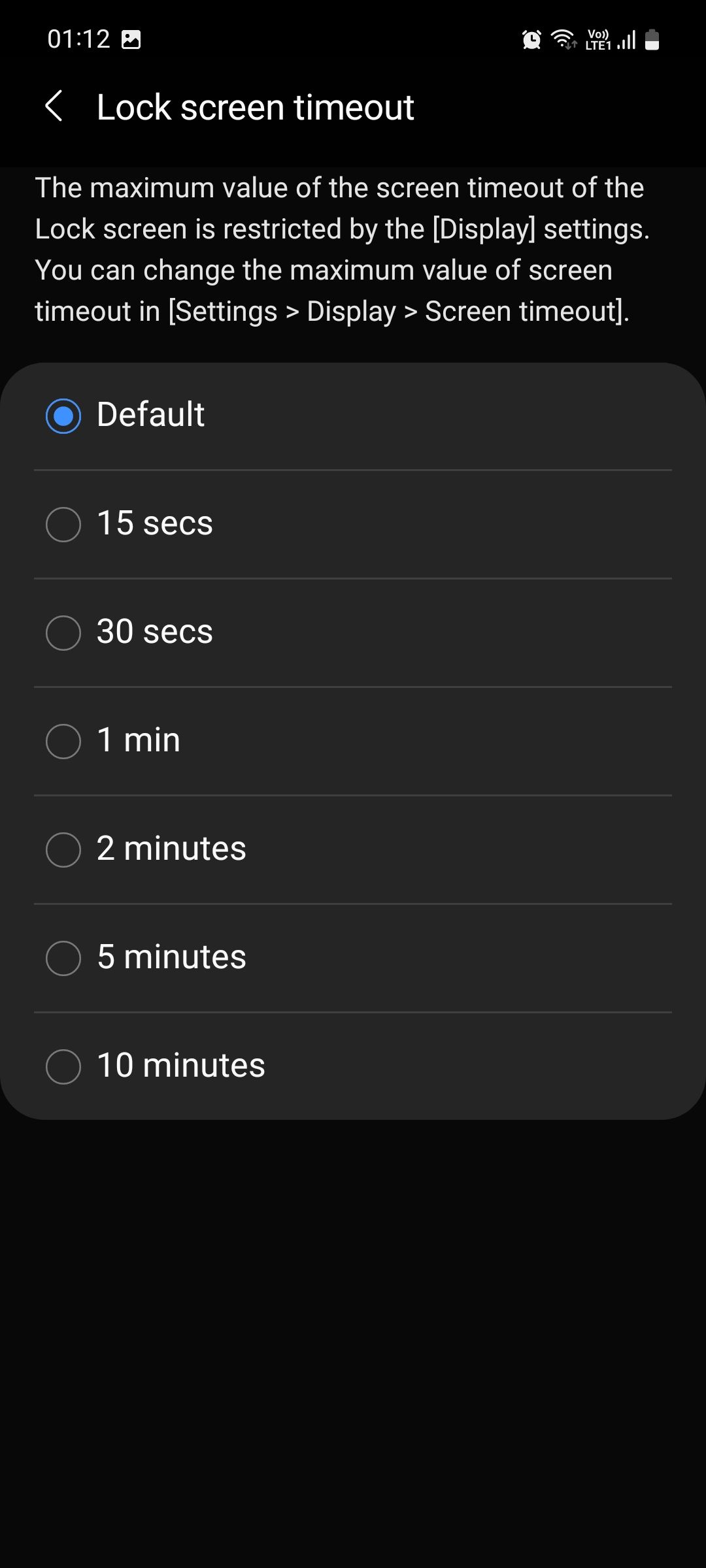
As the name suggests, LockStar focuses on customizing your lock screen. It allows you to manually change the position of system icons such as the clock, music widget, and notification icons. It also comes with some wallpapers you might want to try.
The module also allows you to replace the default shortcuts on the lock screen (Phone and Camera app) with up to six apps of your choice for a quick launch. But if you'd rather have a more minimalistic look, you can hide some or all of the system icons from the lock screen (except the fingerprint scanner, for obvious reasons).
3. Wonderland
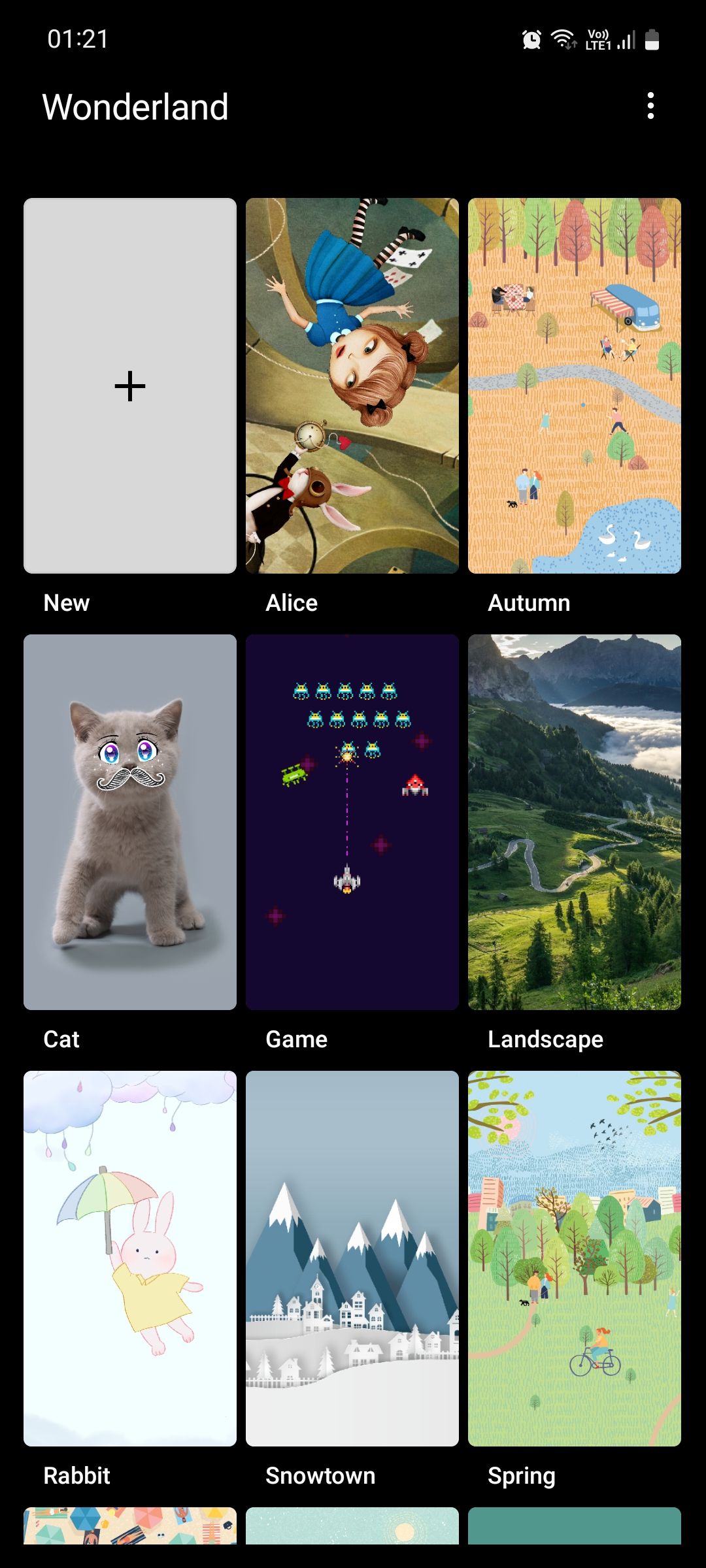
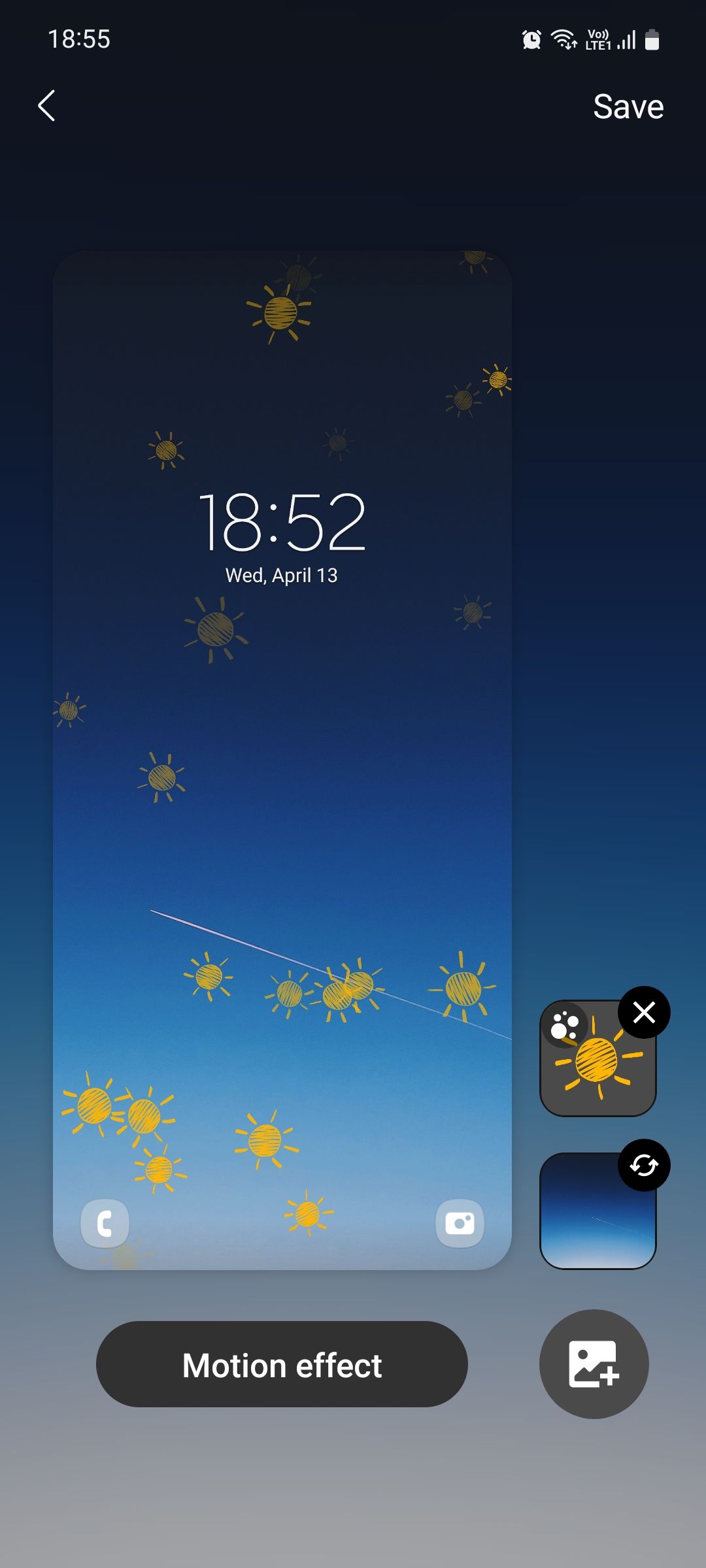
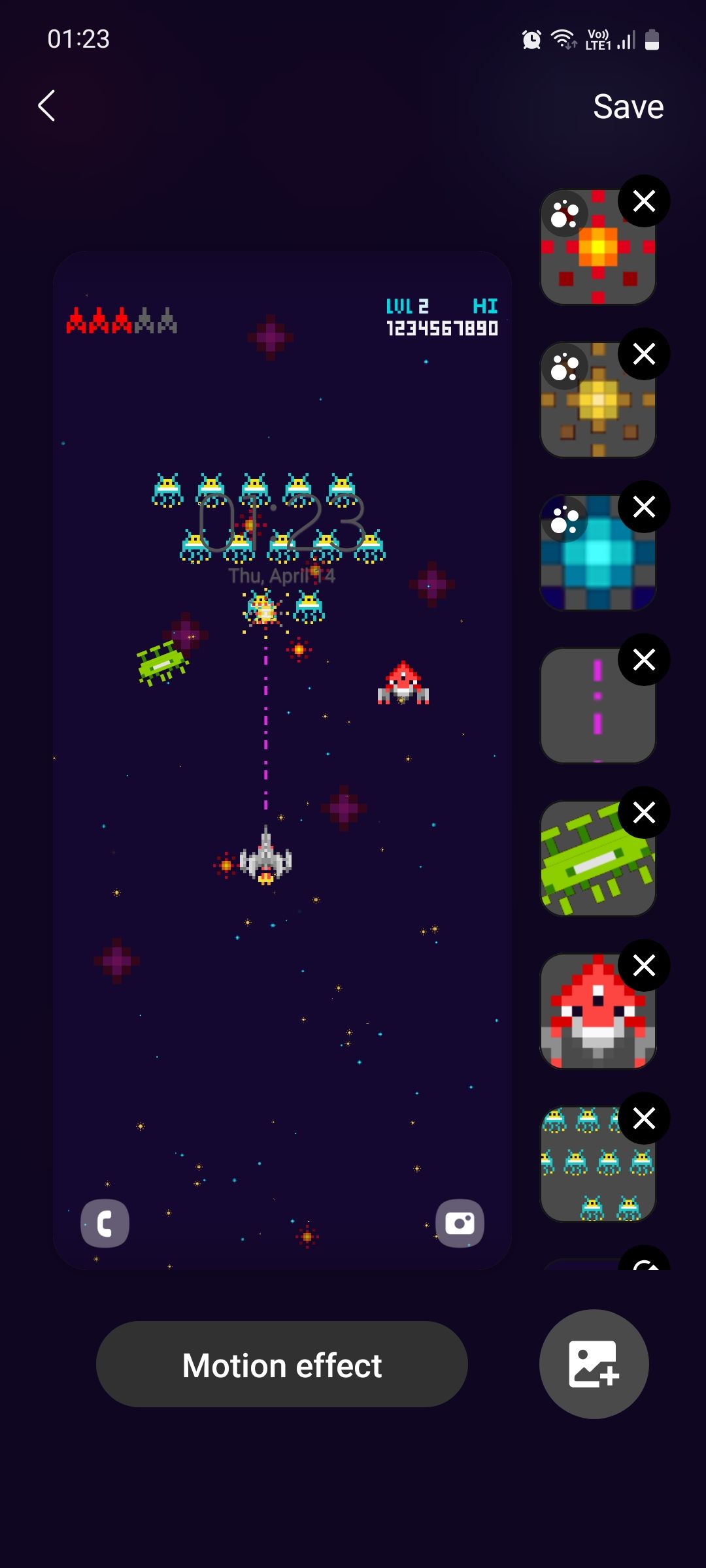
If you're looking to make your screen look more lively, Wonderland is a great pick. It allows you to create a custom live wallpaper for your home and lock screen. Once downloaded, the module will show you some presets to better understand how it works. You can edit those presets or create a new wallpaper from scratch.
You can even put a video on top of your static wallpaper or stretch it out, covering the whole screen to create a video wallpaper. If you choose to do the latter, make sure the video is such that it won't interrupt you from viewing your apps and widgets on the home screen.
4. Theme Park
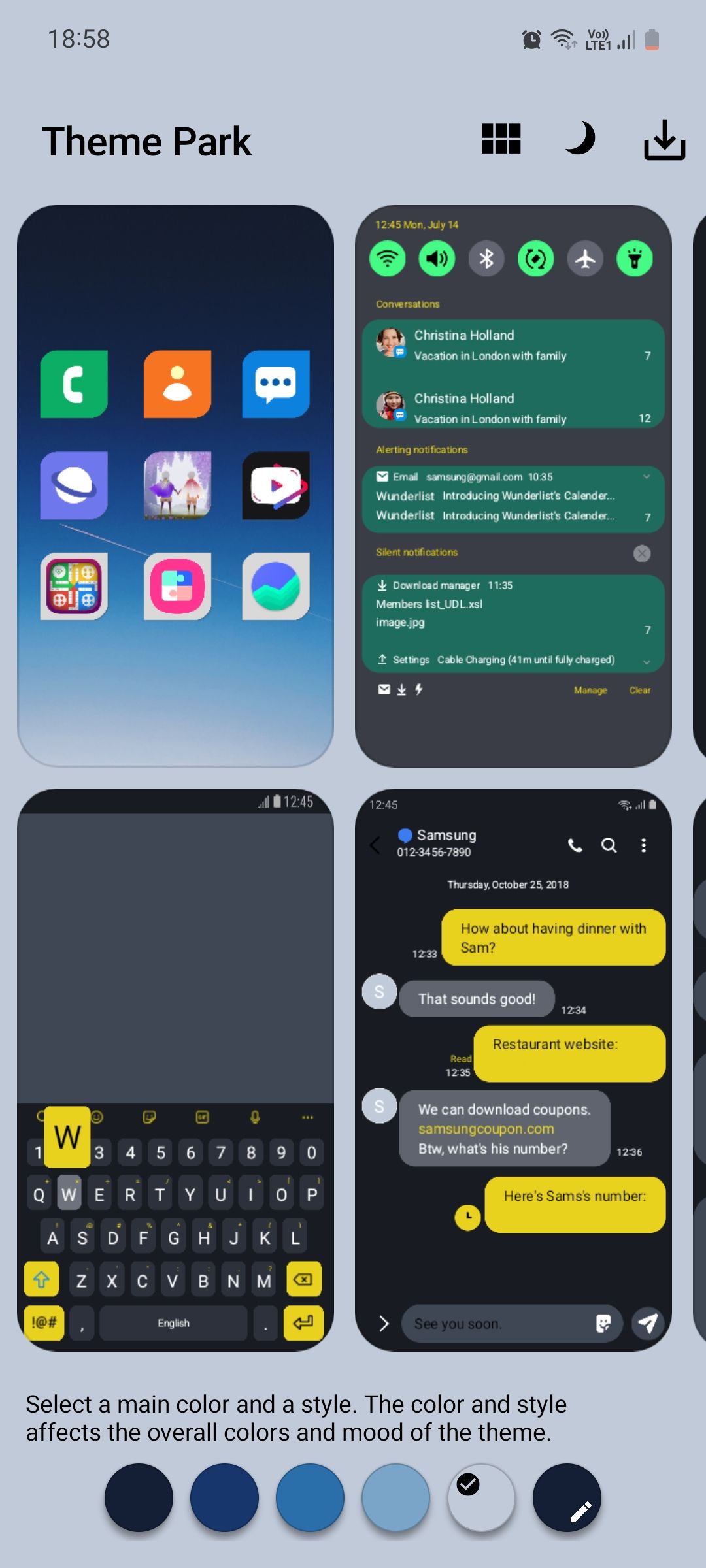
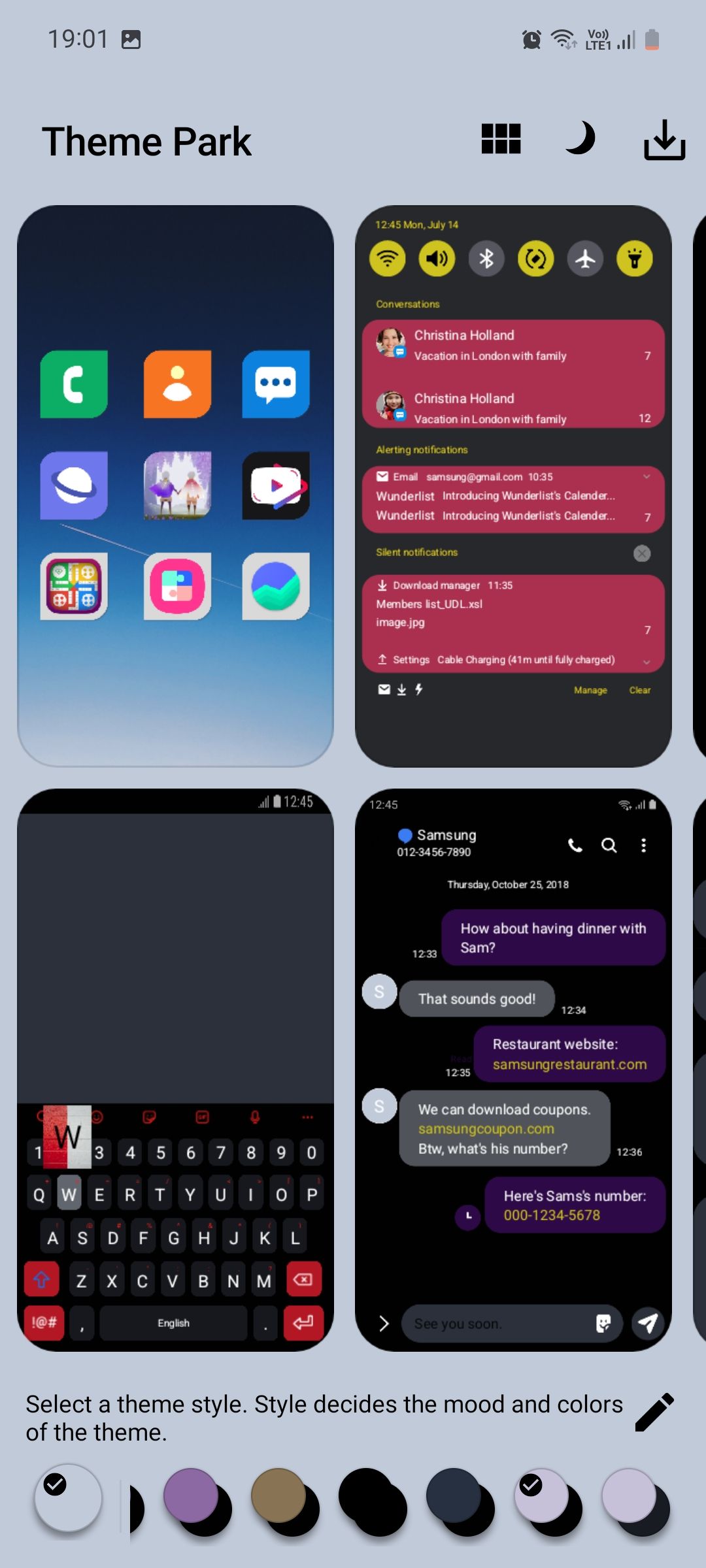
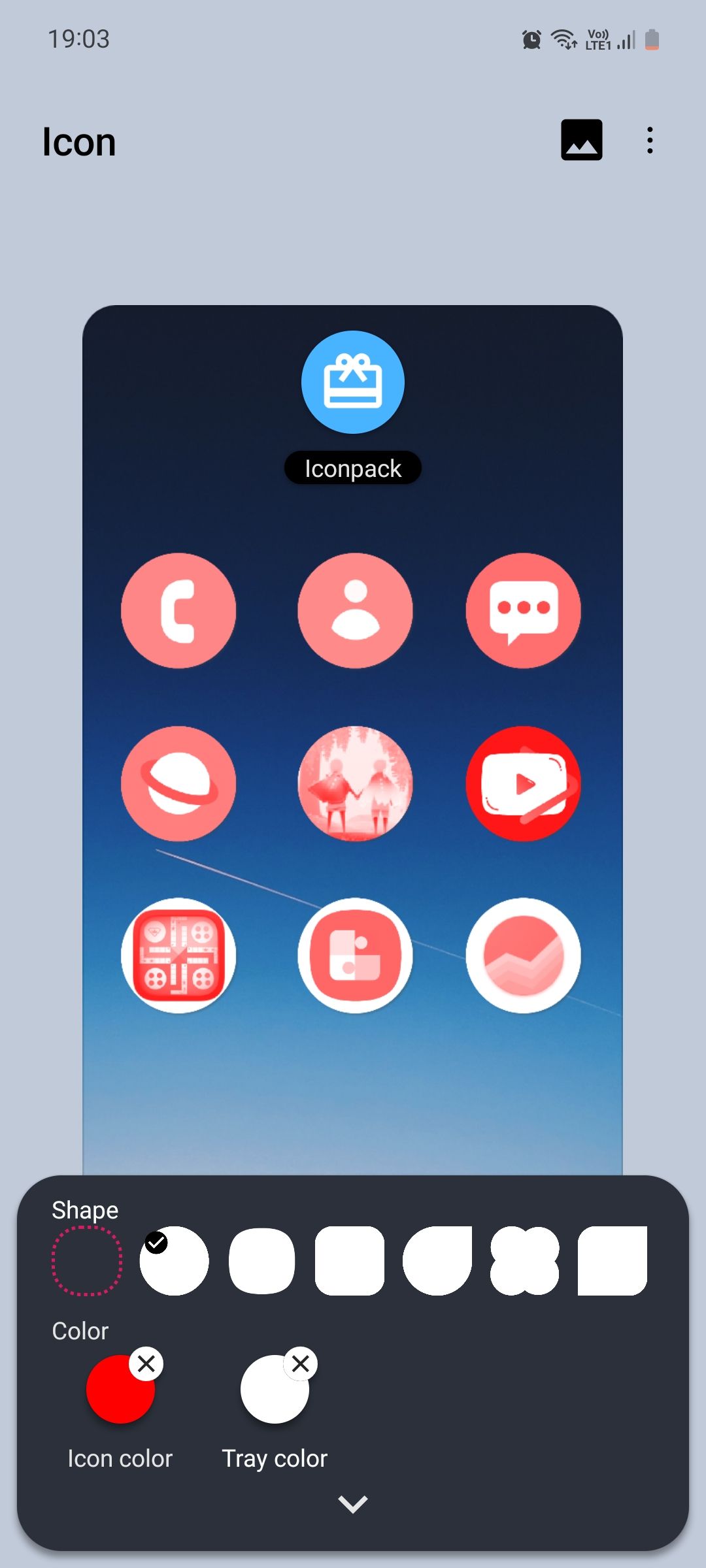
Theme Park solves our biggest complaint with Android 12's Material You design. Every time you change your wallpaper, your phone shows you a set of color palettes to choose from. Although this is a nice feature, it doesn't allow you can't create a color palette on your own, i.e., you're forced to pick from the options given to you.
With Theme Park, you can create a custom theme for your phone using whatever color you like. You can also control how your changes are applied to different parts of the UI, such as the keyboard, Quick Settings panel, Volume panel, and so on. You can also change your app icons by downloading third-party icon packs from the Play Store or the Galaxy Store.
5. One Hand Operation +
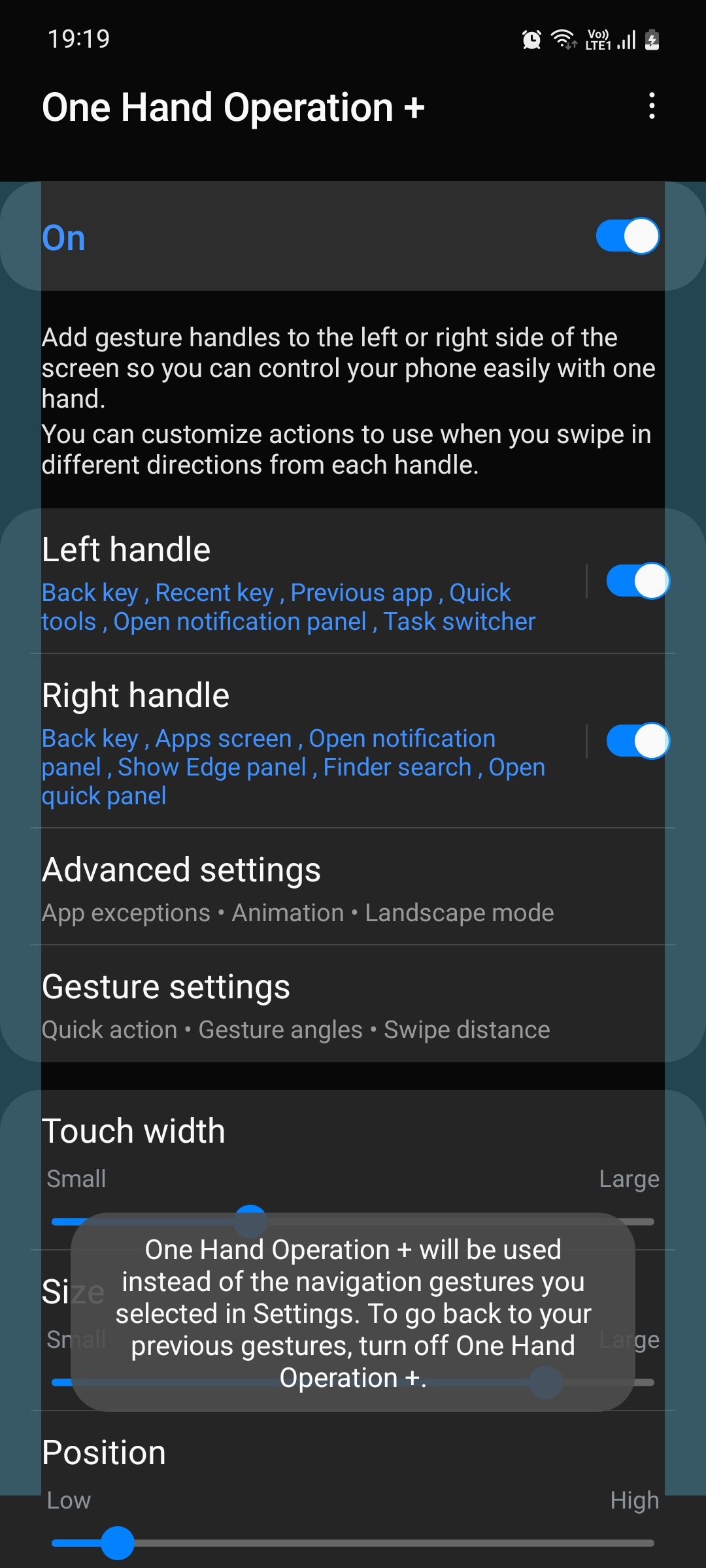
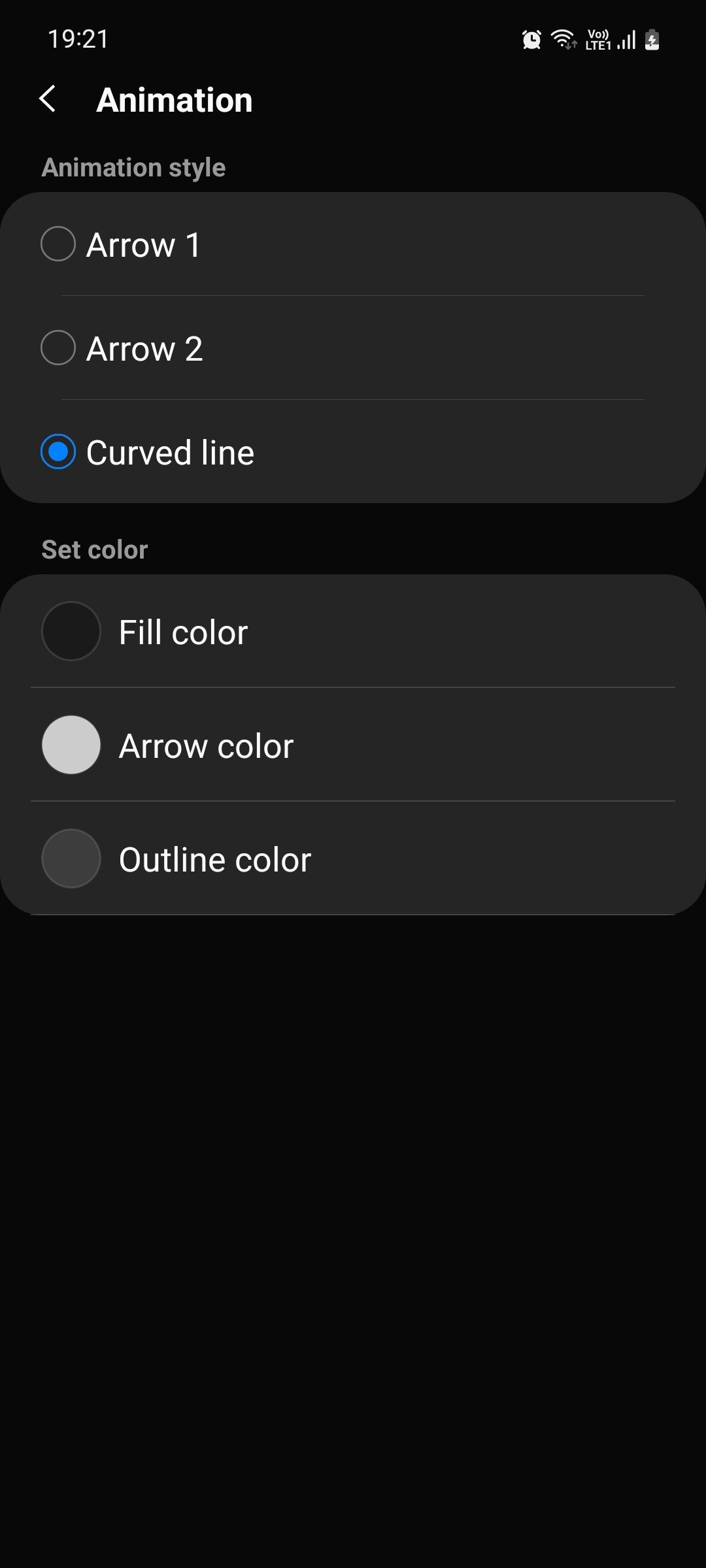
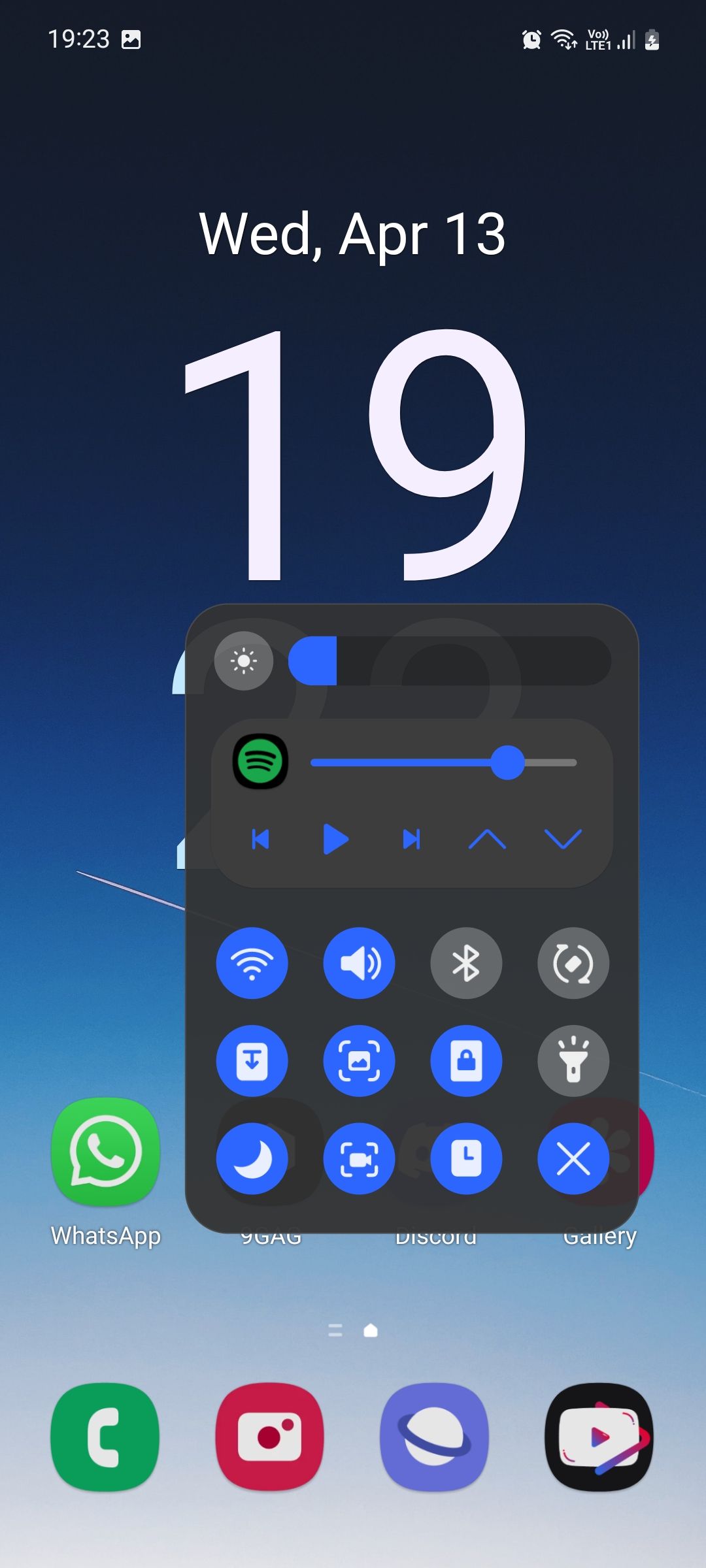
The One Hand Operation + module is basically an upgraded version of swipe gestures on Android. If you use the latter, you should definitely consider using this module to navigate faster across the system UI. With swipe gestures, you're limited to three actions: go back, go to the home screen, and go to the Recents page.
But with One Hand Operation +, you can set up to six actions on each gesture handle, i.e., left and right, to get a total of 12 actions. The actions are set based on the direction in which you're swiping the gesture handles. Interestingly, One Hand Operation + is available on the Play Store.
Download: One Hand Operation + for Android (Free)
Customize Your Galaxy Phone Like a Pro With Good Lock
Surprisingly, Good Lock doesn't come pre-installed on all Galaxy devices, given how useful the app is. Other than the five modules we mentioned in this guide, there are many others worth taking a look at. Try out as many as you can and see which ones you like the best!
With Good Lock, you can change the look and feel of your Galaxy phone with minimal effort.

