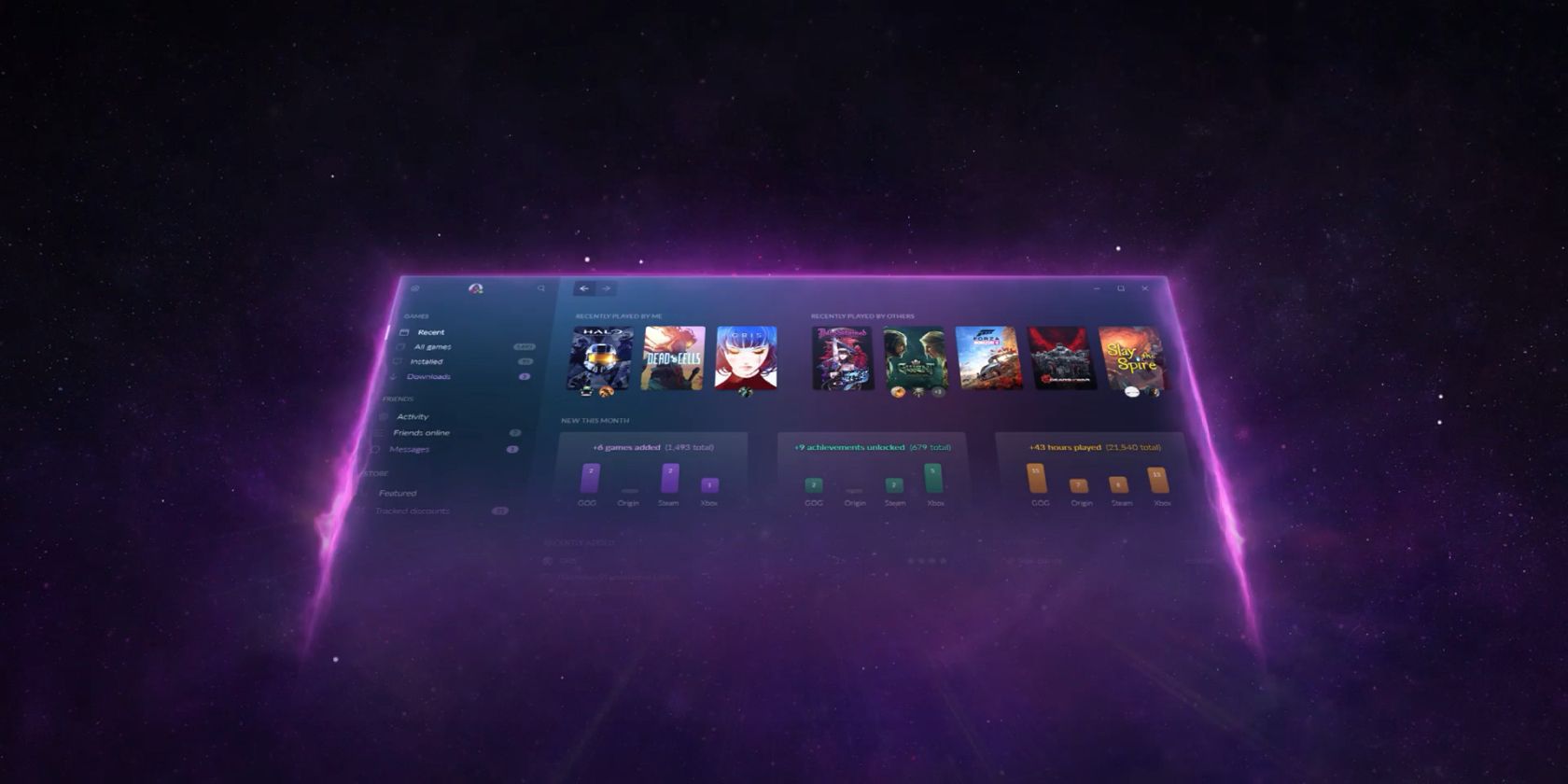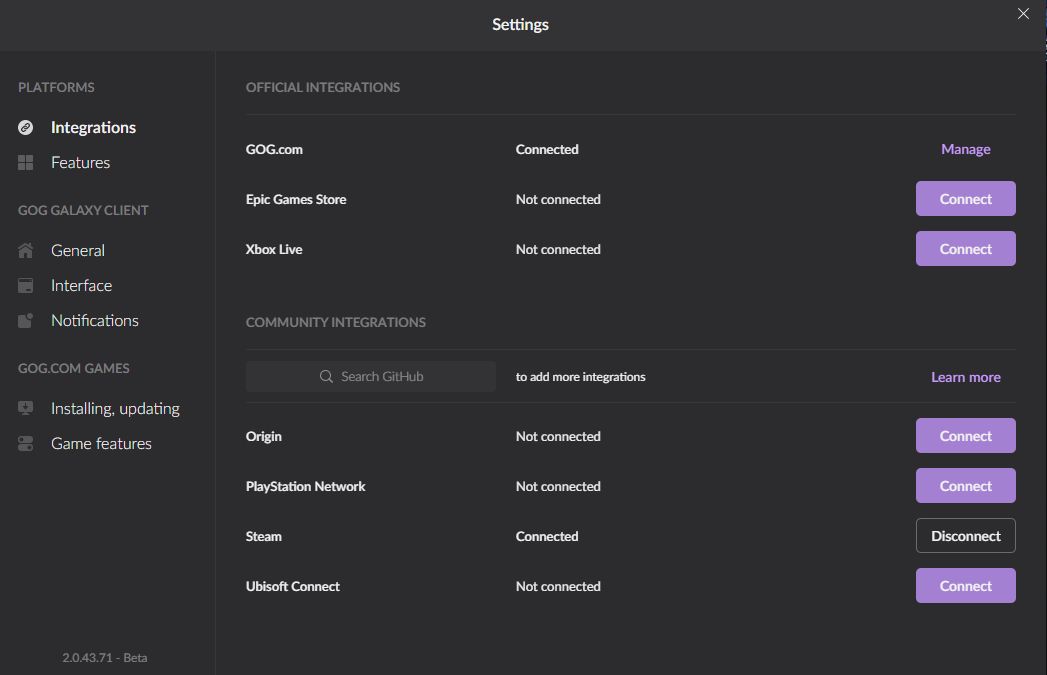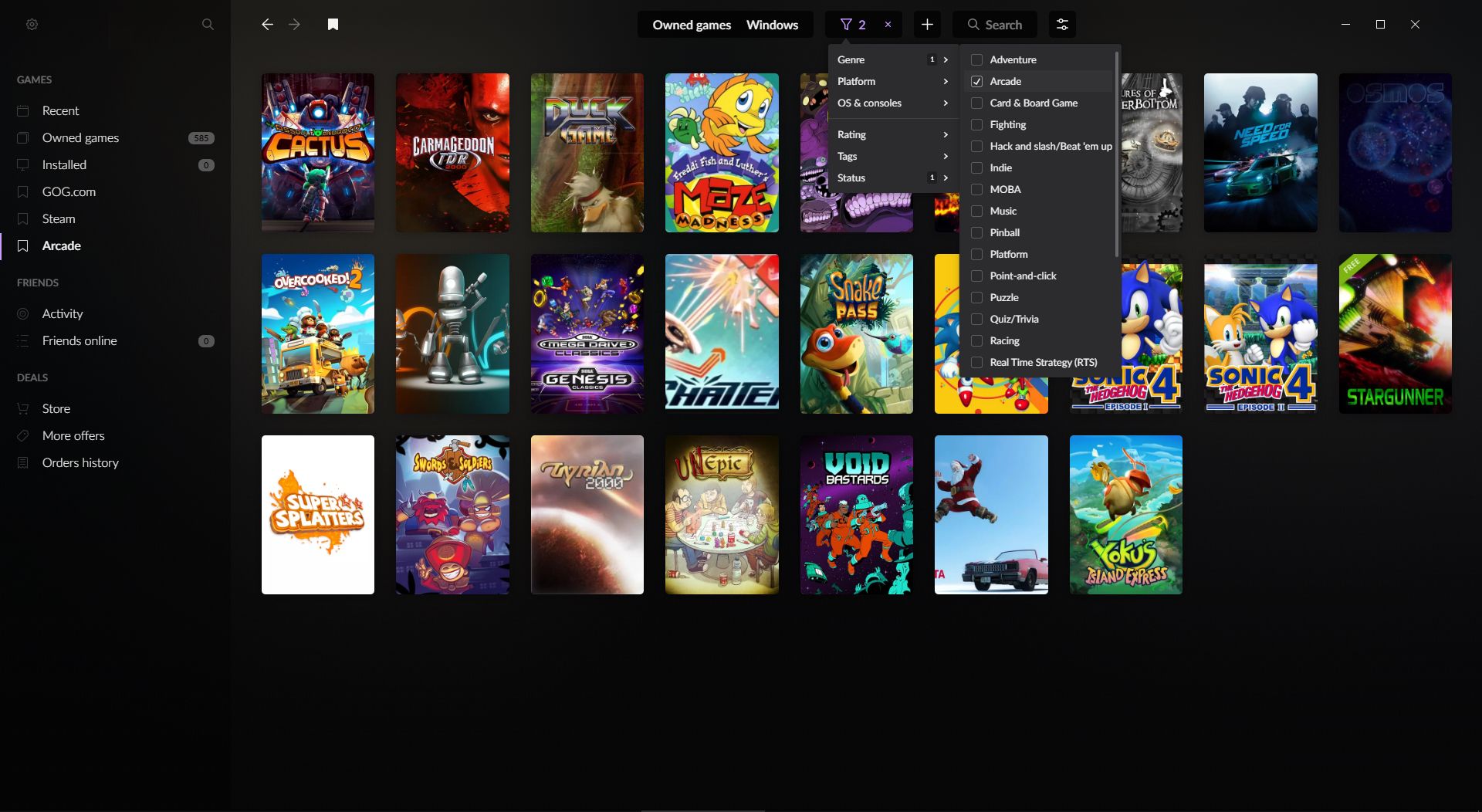Nowadays, PC game launchers seem to crop up all the time. There's Steam, Ubisoft Connect, the Epic Games Store, Origin, and more. It gets hard to keep track of which launcher you need to use to play certain games.
GOG Galaxy aims to take that difficulty away. It's a universal games launcher that combines all your favorite PC and console platforms in a single place—that includes all your games and your friends too.
Here's everything you need to know about GOG Galaxy.
What's the History of GOG Galaxy?
GOG is a games storefront owned by CD Projekt, the company best known for developing and publishing The Witcher and Cyberpunk 2077. In 2014, the company launched GOG Galaxy, a client that let you buy games from GOG, receive updates, and chat with friends.
In 2019, GOG announced and launched a public beta of GOG Galaxy 2.0. The client had been redesigned completely. Though it still acted as a launcher and community for GOG, it also let you link accounts from other storefronts like Steam, Xbox, and PlayStation Network. You could browse all your games cross-platform and chat with friends in a single place.
Currently, GOG Galaxy 2.0 is technically still in open beta, but it's the only version of GOG Galaxy that is actively supported and that you can officially download from the GOG Galaxy website.
What Features Does GOG Galaxy Offer?
GOG Galaxy lets you organize your games from multiple platforms in a single place. You can install and launch any PC game from within GOG Galaxy, and see details about all your games: achievements, hours played, and more.
You can create a custom library through filters, tags, and add your own game backgrounds and covers. Want to quickly build a playlist of all your favorite games, for example? You can do that within moments.
GOG Galaxy also acts as a central hub to keep track of what all your friends are doing across platforms. You can check our their game activity, like achievements and time milestones, and compete against them on leaderboards.
How to Integrate GOG Galaxy With Other Platforms
One of the best features about GOG Galaxy is that you can integrate it with your other game launchers and platforms: Epic Games Store, Xbox, PlayStation, Origin, Steam, Ubisoft Connect, and more. Here's how:
- In GOG Galaxy, click the cog icon in the top-left.
- Hover over Add games & friends.
- Click Connect gaming accounts.
- Next to the service you wish to integrate, click Connect.
- You'll be prompted to input that service's username and password. This isn't stored in GOG Galaxy, it's just so the initial connection can be made.
- Click Connect again to complete the integration. The data from this service will begin to populate in GOG Galaxy.
How to Create Custom Game Playlists in GOG Galaxy
On the left menu of GOG Galaxy, you'll see default playlists like Recent and Installed, plus those from the services you've connected. You can build your own playlists for quick access to games.
To do this, navigate to Owned games. Click Filter at the top to begin narrowing the list down; you can choose from options like genre, platform, and rating. Once you're happy with the view, click the bookmark icon in the top-left (next to the forward and back arrows) and it'll pin to the sidebar for easy access.
GOG Puts the Consumer First
GOG has always been about doing things differently. It sells games without DRM, helps resurrect old classics, and has a generous refund policy. GOG Galaxy is just an extension of that—a launcher that benefits everyone, not just GOG.