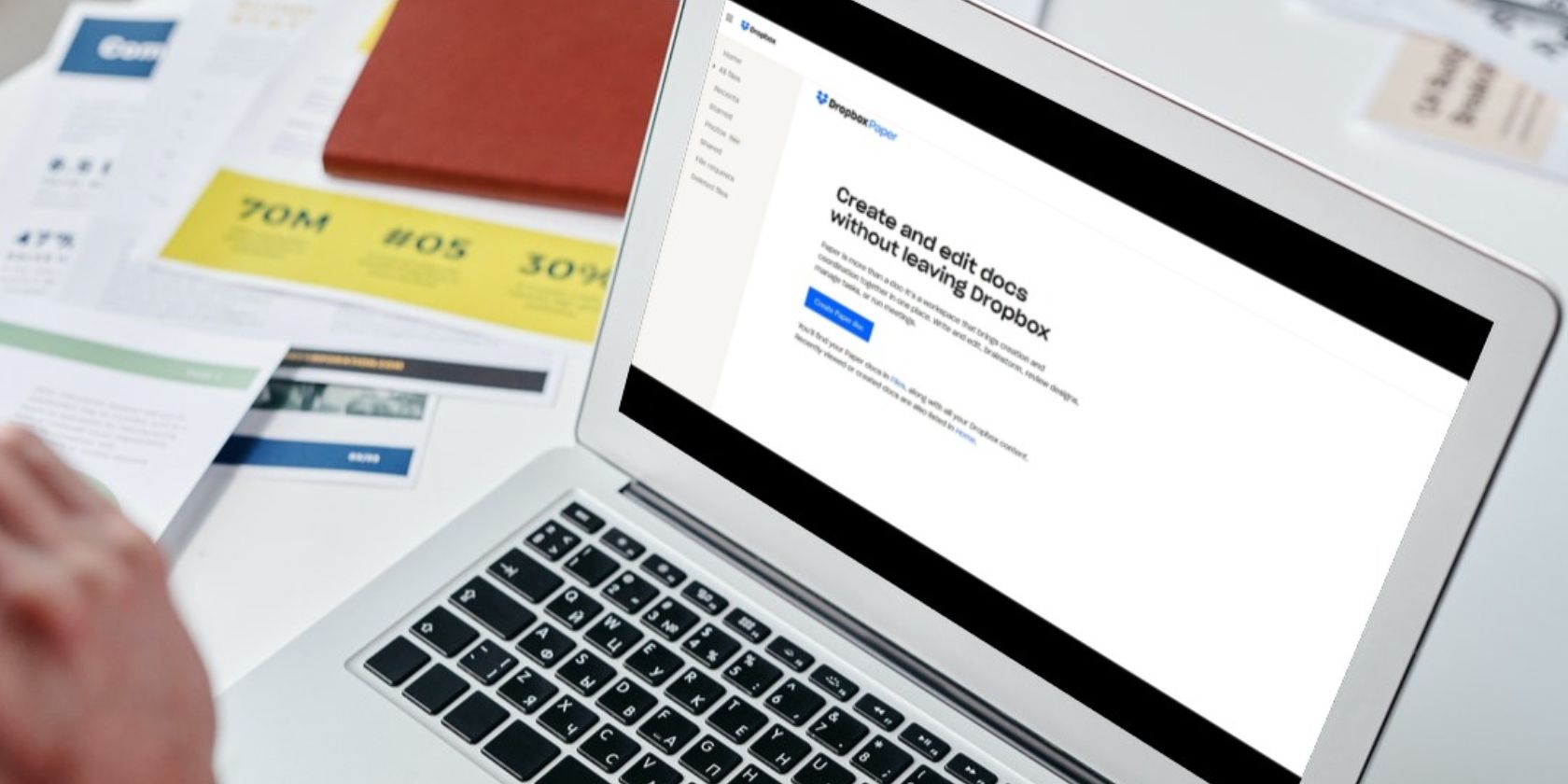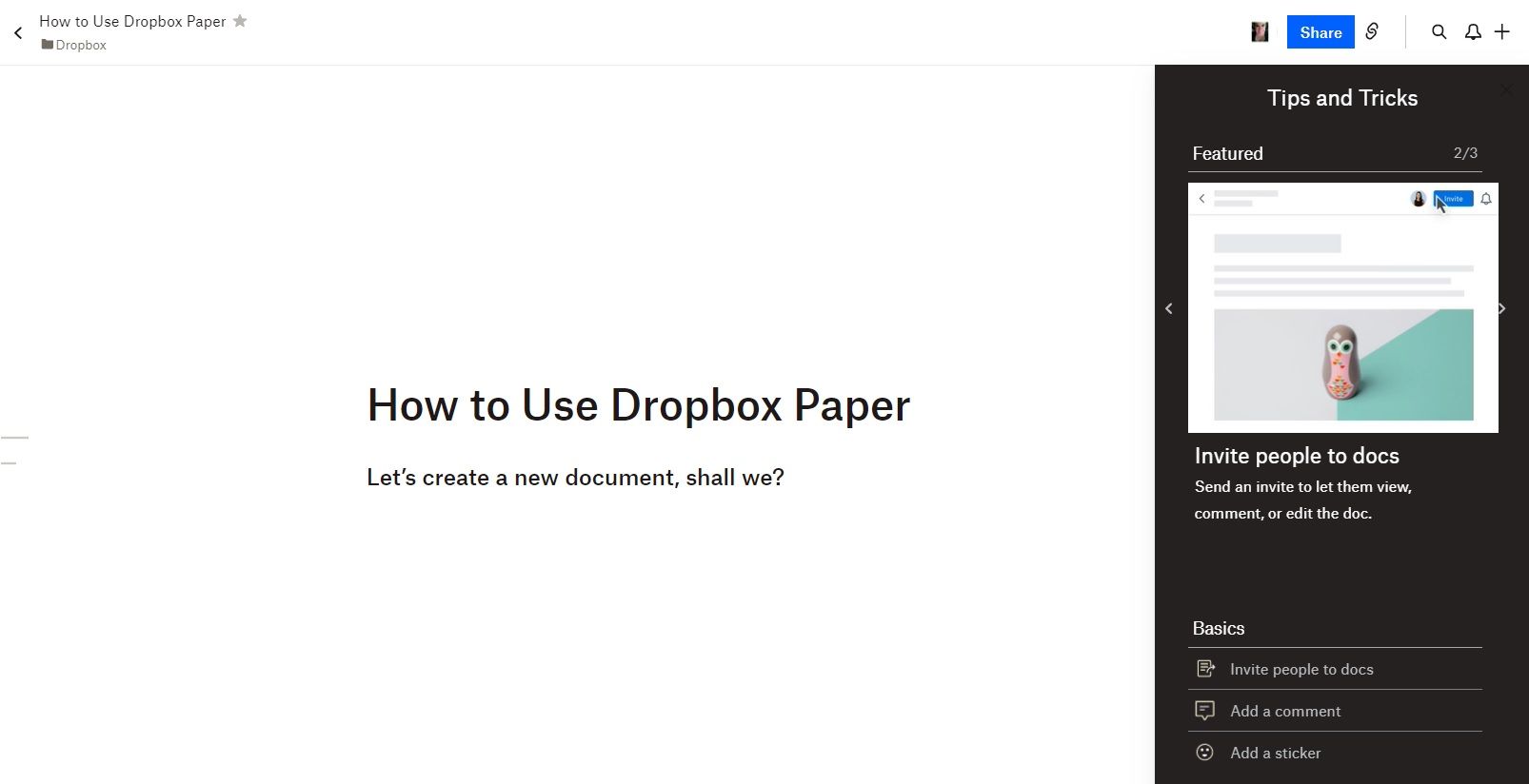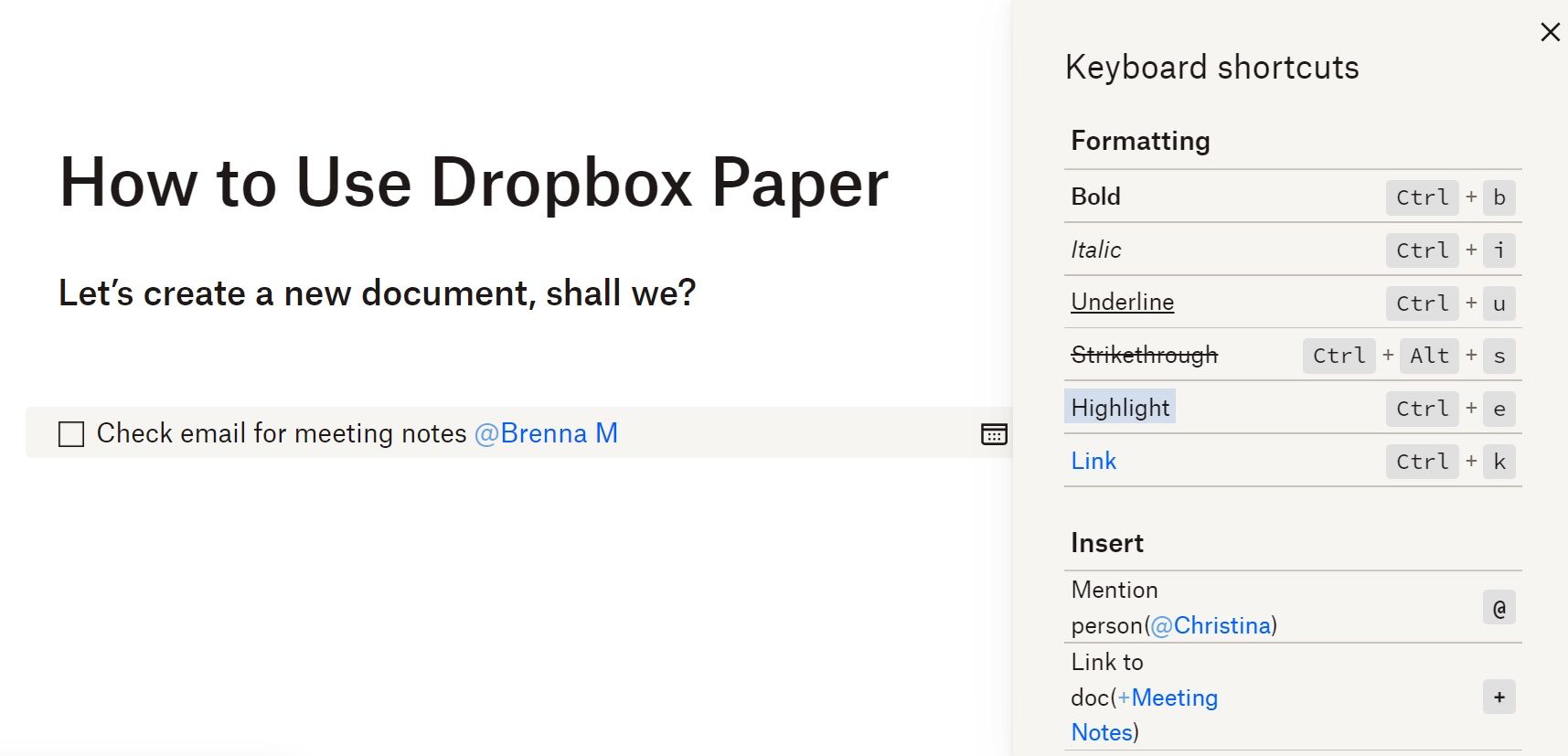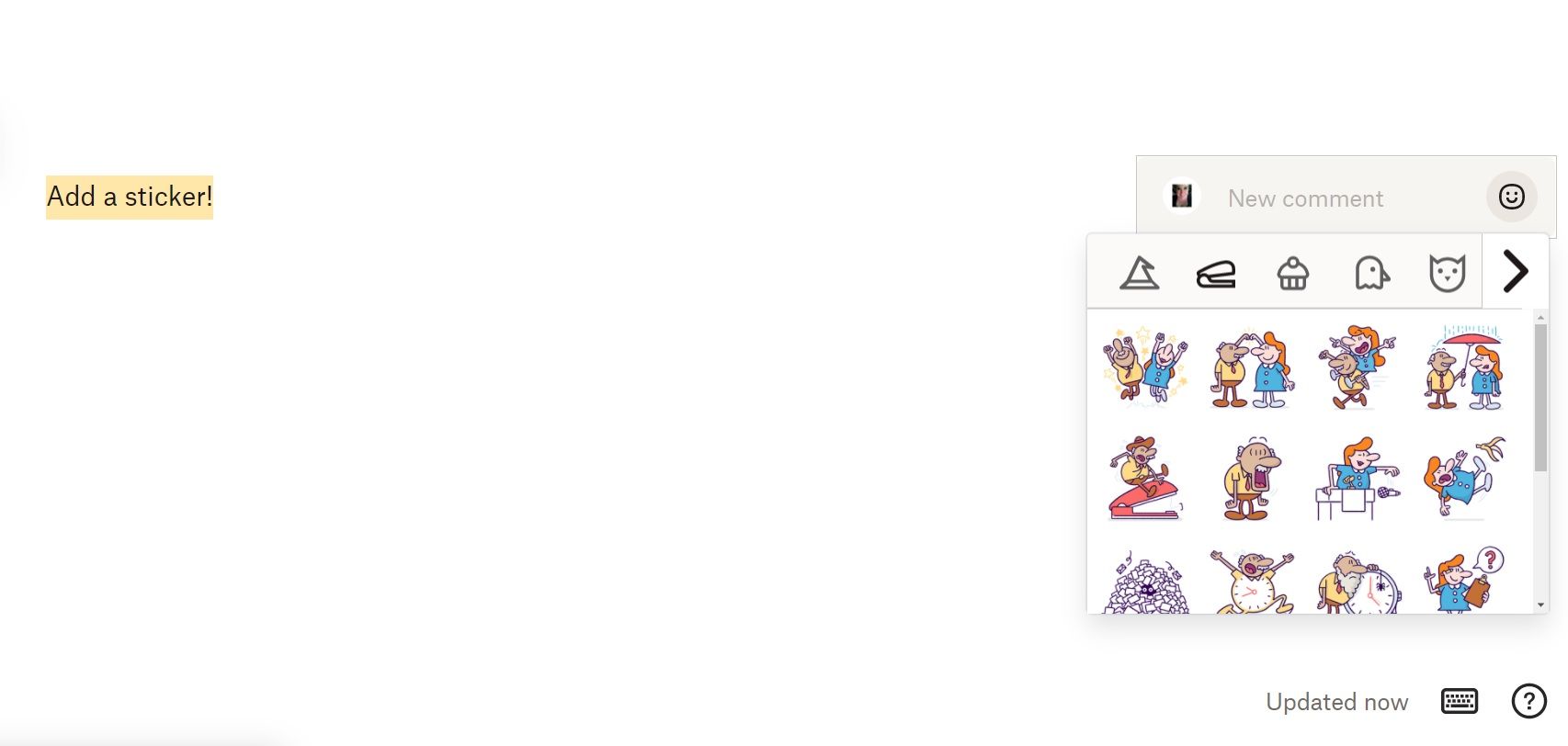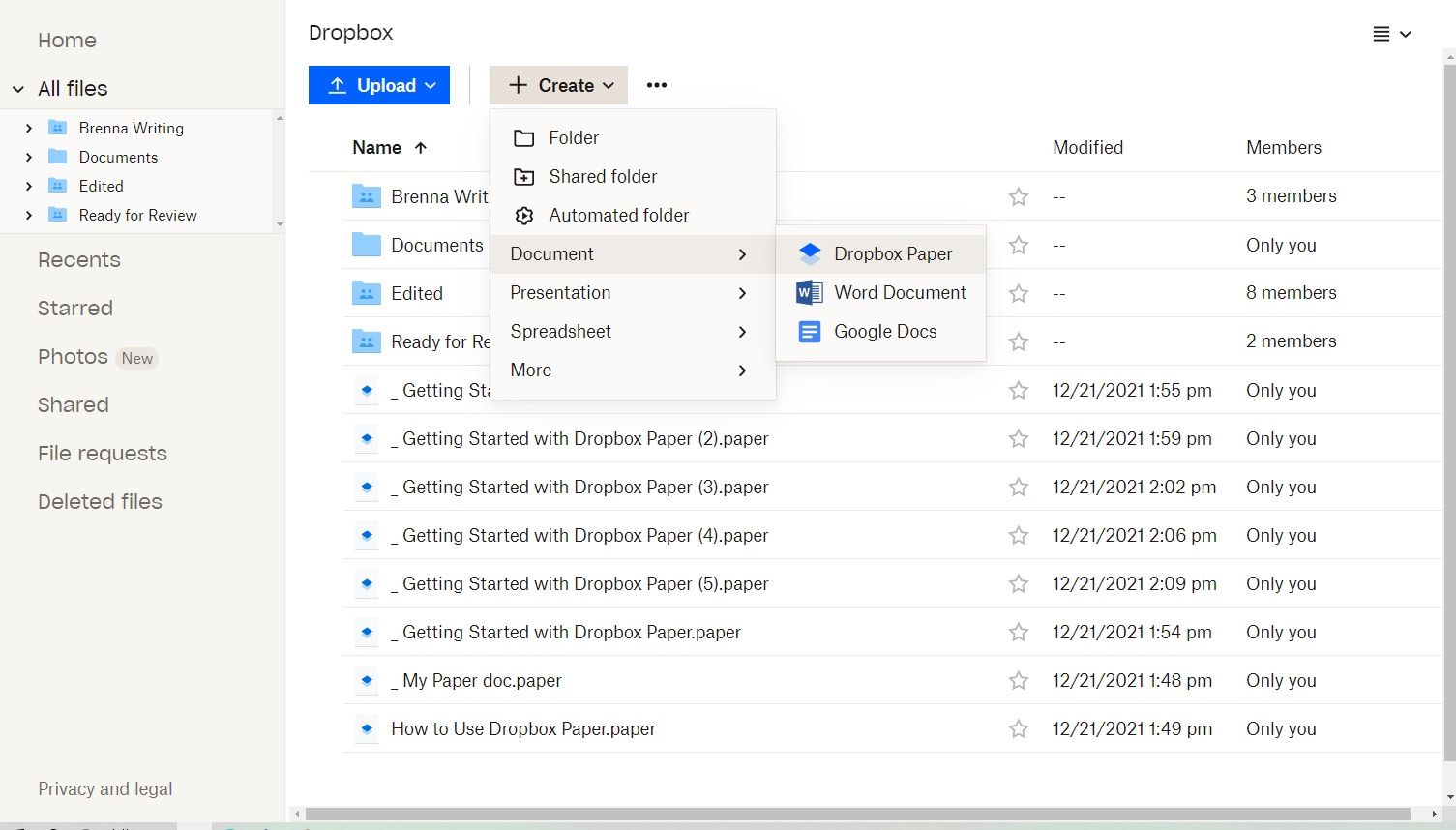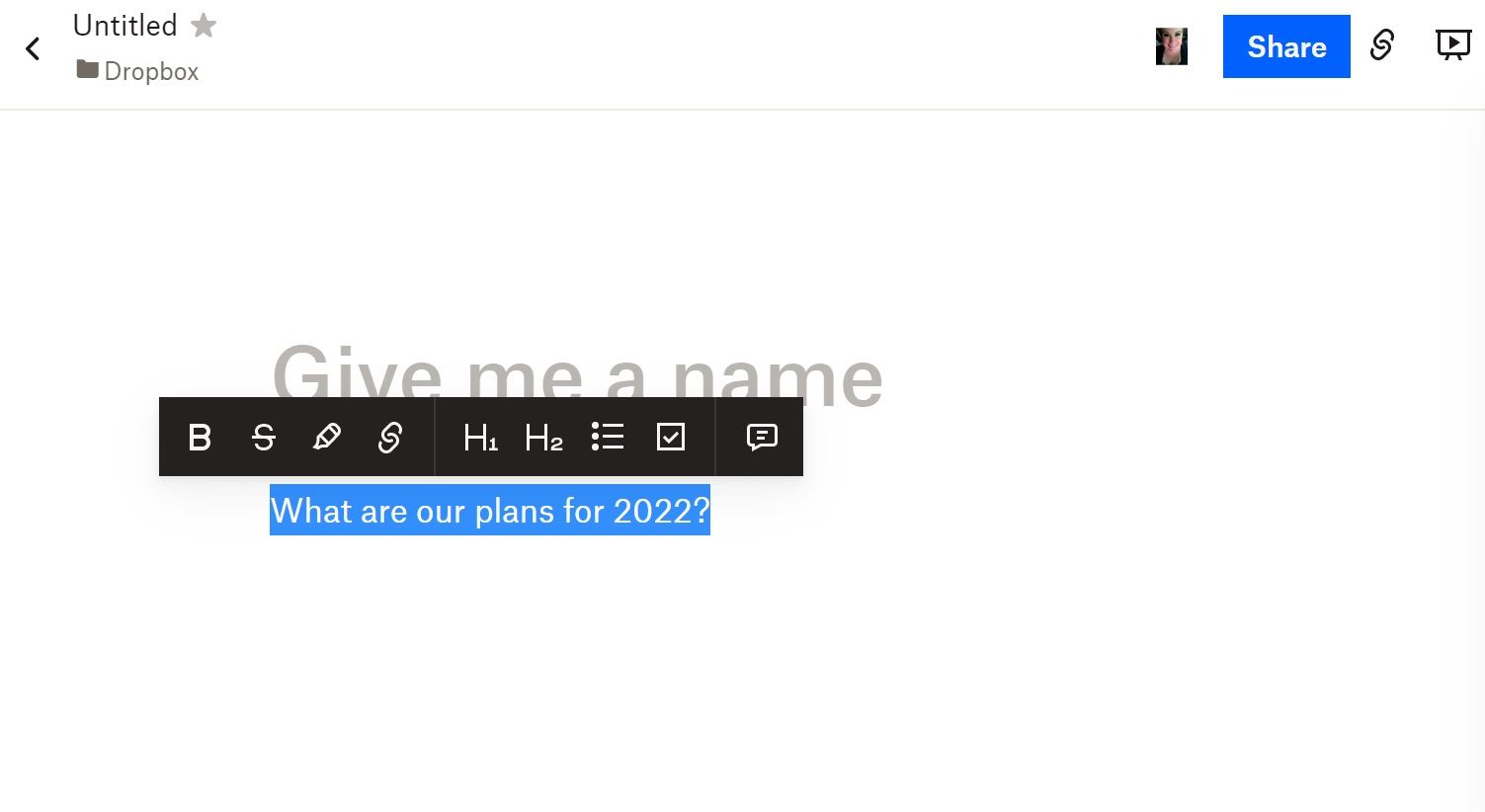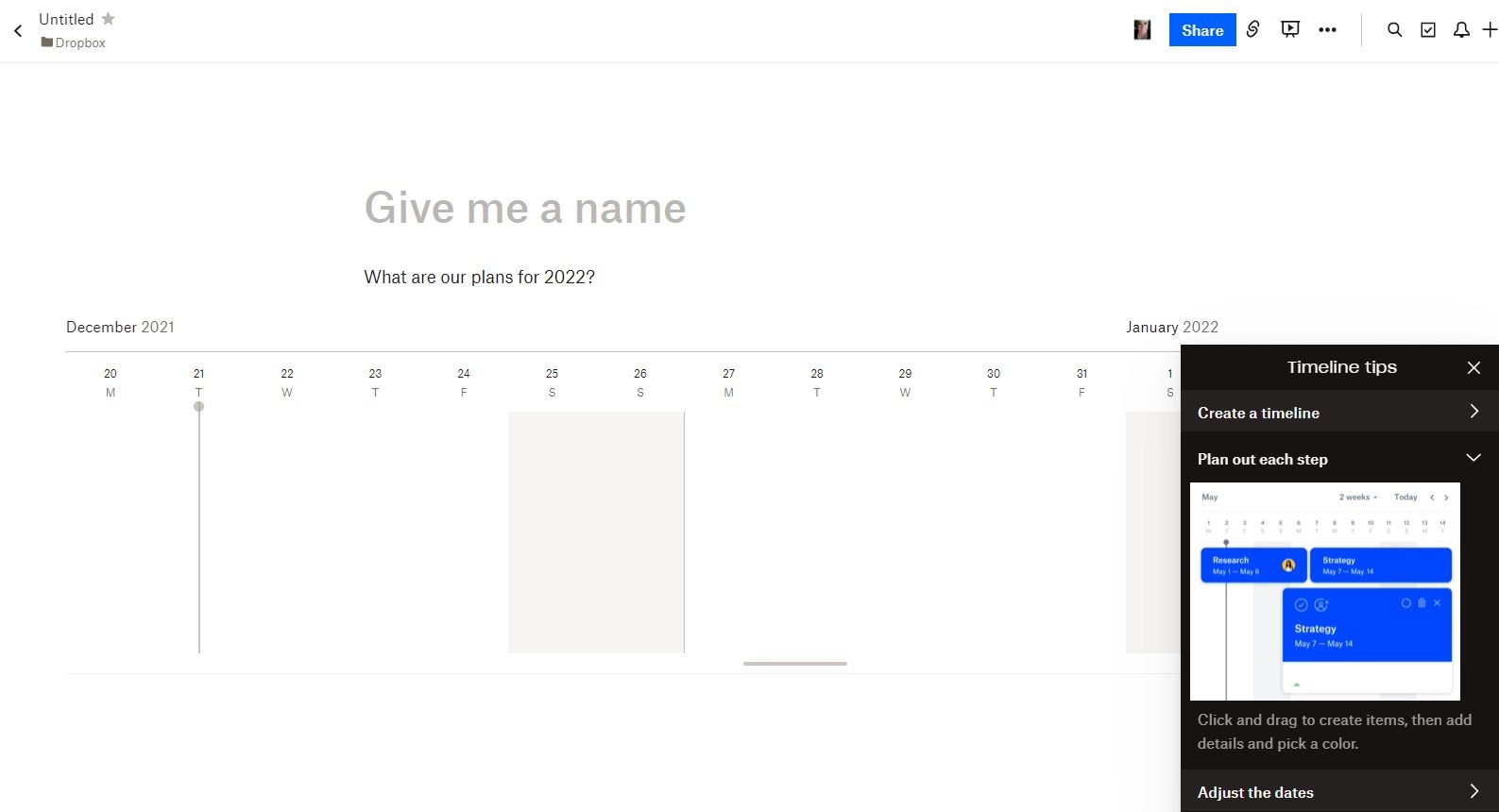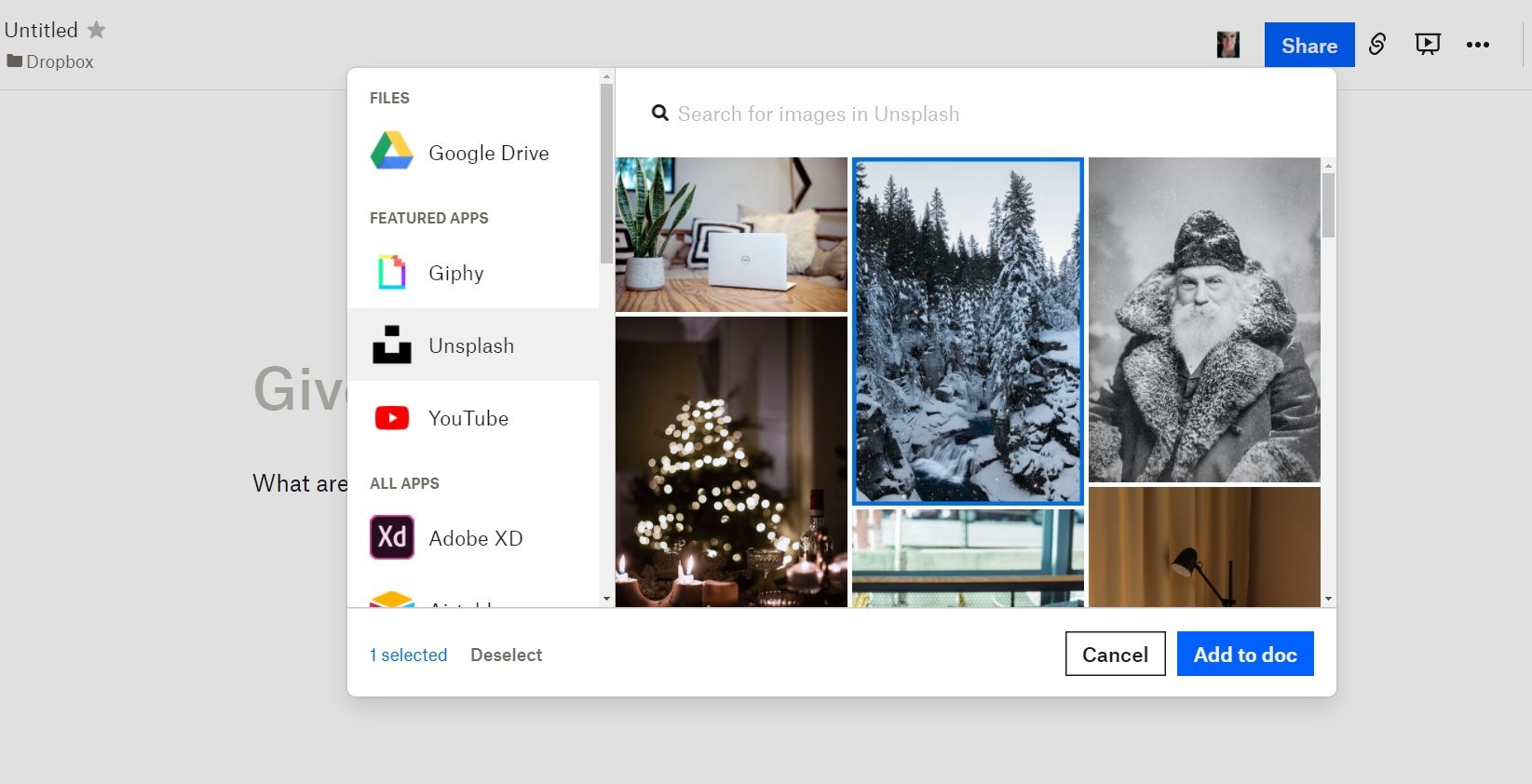Do you use Dropbox as your online filing cabinet? If so, you can simplify your work even further by using Dropbox Paper, a simple document creation tool built right into Dropbox.
It's an easy way to quickly create meeting notes, brainstorm documents, memos, to-do lists, and so much more.
What Is Dropbox Paper?
Dropbox Paper is an online document workspace. Inside any Dropbox Paper document, you can quickly organize text, images, videos, and files. Plus, you can collaborate with other members of your team inside the same document.
Each document you create inside Dropbox Paper is saved to your Dropbox files automatically. Plus, Dropbox Paper is super simple to use and offers a clean and minimalistic interface built for focusing on your important work.
How Do You Access Dropbox Paper?
To access Dropbox Paper, you'll need to have a Dropbox account. Dropbox Paper is available for all account options, including free accounts. If you don't already have one, simply create an account, and you'll be good to go.
Dropbox Paper Features
As simple as Dropbox Paper is, it does have some pretty nice features built right in. Some of these features include:
- Various formatting options: Need a heading? Want to highlight text? Trying to create a bulleted list? You can do all of this and more to format your work inside Dropbox Paper.
- Keyboard shortcuts: Dropbox Paper has its own simple keyboard shortcuts to make creating documents even faster. You can find these shortcuts at the bottom of your document screen (it's the little keyboard icon).
- Dark mode: Dropbox Paper is minimalistic and includes heavy whitespace. If your burning eyes need a break, you can turn on Dark mode. You can also set Dark mode to come on automatically.
- Stickers: Dropbox Paper stickers enable you to react to your own work or your team's work with cute images. There are so many to choose from, and they're sure to add a bit of whimsy to even the most boring of documents.
- To-do lists: The To-Do List feature allows you to create interactive to-do lists. You can even check items off your list as you complete them. If this list is for your team, you can use “@” and a team member's name to mention someone responsible for a task. Dropbox will then notify that team member via email.
- Team invite option: Want to collaborate on a Dropbox Paper document? Using the Invite function, you can quickly invite team members into your document.
- Mobile app: Dropbox Paper is also available as an app on mobile. This means you can take your documents anywhere you need to go, whether you're in the office or working from home.
The Benefits of Using Dropbox Paper
Dropbox Paper delivers a simplified way to create documents on the fly without much effort. And that's just one of its many benefits. Other benefits of using Dropbox Paper include:
- Free to use: As long as you have a Dropbox account, you can use Dropbox Paper. Even free Dropbox accounts can access the tool.
- Simplifies sharing and collaboration: Dropbox Paper simplifies sharing ideas, strategies, to-do lists, and so much more with others. Invite them into a document, share the document via email, comment to draw attention to specific areas in the document—the options for collaboration are many.
- Saves document directly to Dropbox: All the documents you create inside Dropbox Paper are automatically saved to Dropbox. There's no need to copy and paste or re-upload.
- Mobile functionality: You can carry all of your documents with you via the Dropbox Paper mobile app. Plus, you can also edit documents this way, even without an internet connection. This is a great benefit for those who work while on the go.
How to Create a Document in Dropbox Paper
Creating documents inside Dropbox Paper is super simple and only requires a few clicks. To start, navigate to the All Files section in Dropbox. Then, follow these simple steps:
- Find the + Create menu and click it.
- Select Document and then Dropbox Paper.
That's truly all you have to do to create your document. Your new document should open in a new window. First, give your document a name, and then begin typing below the title.
How to Use the Various Dropbox Paper Tools
As you type, you might wonder where the formatting options are, as there isn't a traditional visible toolbar. To format your text, simply highlight it and a toolbar will appear. Here, you'll find several formatting options, including:
- Bold
- Strike-through
- Highlight
- Create link
- Create a large header (H1).
- Create medium header (H2).
- Bulleted list
- To-do list
- Comment
Now, let's dive into some of the other tools you can use inside Dropbox Paper to take your document-building skills to the next level.
How to Present Your Document
Want to share your document with your team as a presentation? You can do so easily by using the Present feature. In the upper right corner of your document, you'll see an icon that looks like a little projector screen. Click it to present your document.
How to Create a Project Timeline
Want to show the steps in a project during a team meeting? Create a project timeline. From a blank line, select the Timeline icon from the black toolbar at the bottom of your document (it looks like a little calendar). Then, drag between dates to create blocks for each new step or task in a project.
How to Create a Photo Gallery
One of the other cool features is the Photo Gallery feature. Simply drag and drop your photos into your Dropbox Paper document to create an easy gallery.
How to Add Video & Other Media
You can add images and videos into your documents straight from sources such as Unsplash and YouTube. On a blank line, select the Video icon from the black toolbar at the bottom of the document. You can then search for the image or video you're looking for and select Add to doc when you're finished.
Dropbox Is a Fantastic File Creating & Sharing Tool
Dropbox is known for its file-sharing capabilities, but its document creation tool, Dropbox Paper, is super useful too.
Whether you need to create documents quickly or simply share files with others, Dropbox is one of the best solutions out there.