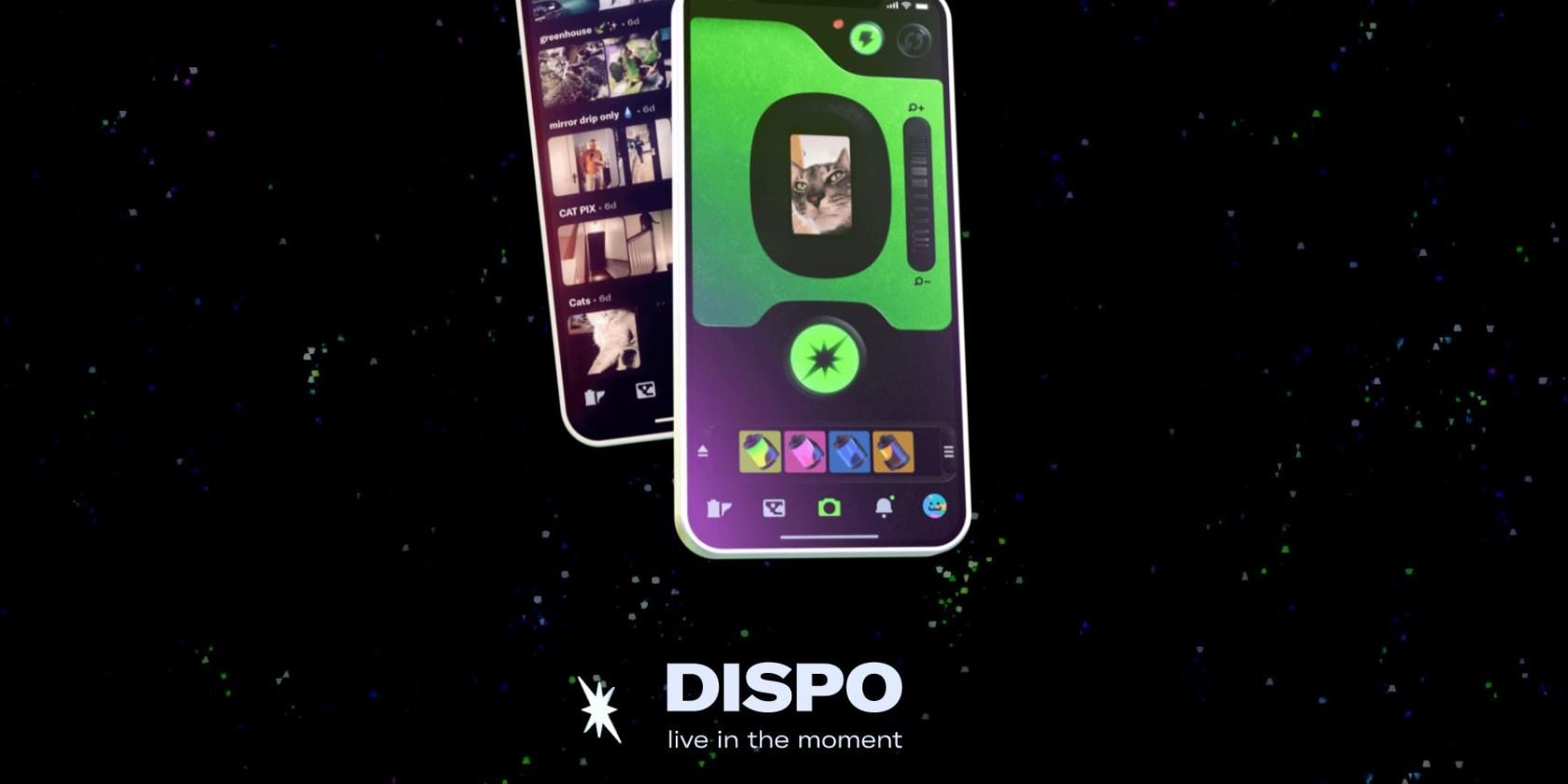Everyone has been buzzing about Dispo for quite some time now, especially after this disposable camera app became no longer invite-only. Now, anyone that has an iOS device can get on board and explore this photography application.
Read on to find out all the details about Dispo, including how to download and navigate this fast-growing photo-sharing app.
What Is Dispo?
Dispo is a photography app founded by social media personality David Dobrik back in 2019. At first, it was called David's Disposable. But after some time, the app's founder decided to change the name to something catchier and came up with Dispo.
The thing that makes this app stand out is that it closely resembles a disposable camera and even works like one. Through this app, people can snap retro-looking photos. But the photos don't become available right away. Just like with disposable cameras, you'll need to wait for the photos to appear.
Here's How Dispo Works
The app operates in a unique way—you don't receive the photos right after you've taken them. You'll have to gather your patience and wait until 9am the following day for the photo to "develop."
Dispo stands out from the hundreds of photo-taking apps even more since it doesn't offer many camera effects. The only tools that you can use are a viewfinder, optional flash, and zoom controls. Also, you can't edit the ready photos through Dispo, nor can you upload photos from your phone into the app.
However, Dispo is not just about taking photos. The app also has a social element to it. You can do the basics: follow people and comment on pictures. However, you can't tag friends, add captions, or message other users.
How to Download and Install Dispo
Until March 2021, the only way to install the Dispo app on your device was through an invitation.
Now that Dispo is no longer invite-only, anyone who wants to find out what all the fuss is about can download Dispo. It is free, and all that you need to download is an iPhone or iPod Touch running iOS 14.0 or later.
Download: Dispo (Free)
How to Use the Dispo Application
The simplicity of Dispo makes navigating the application quite simple. Here's how to take and develop a photo using Dispo:
- Launch the Dispo app on your device.
- You can turn on the flash by selecting the lightning bolt icon, or flip between the front and back camera using the arrow icon on the top-right corner of the app's screen. You can also use the zoom control located near the viewfinder to zoom in or out before taking the phone.
- To snap a photo, tap the round icon under the viewfinder.
-
Your photo should become available the next morning at 9am. You'll be able to find it in the app's Library.
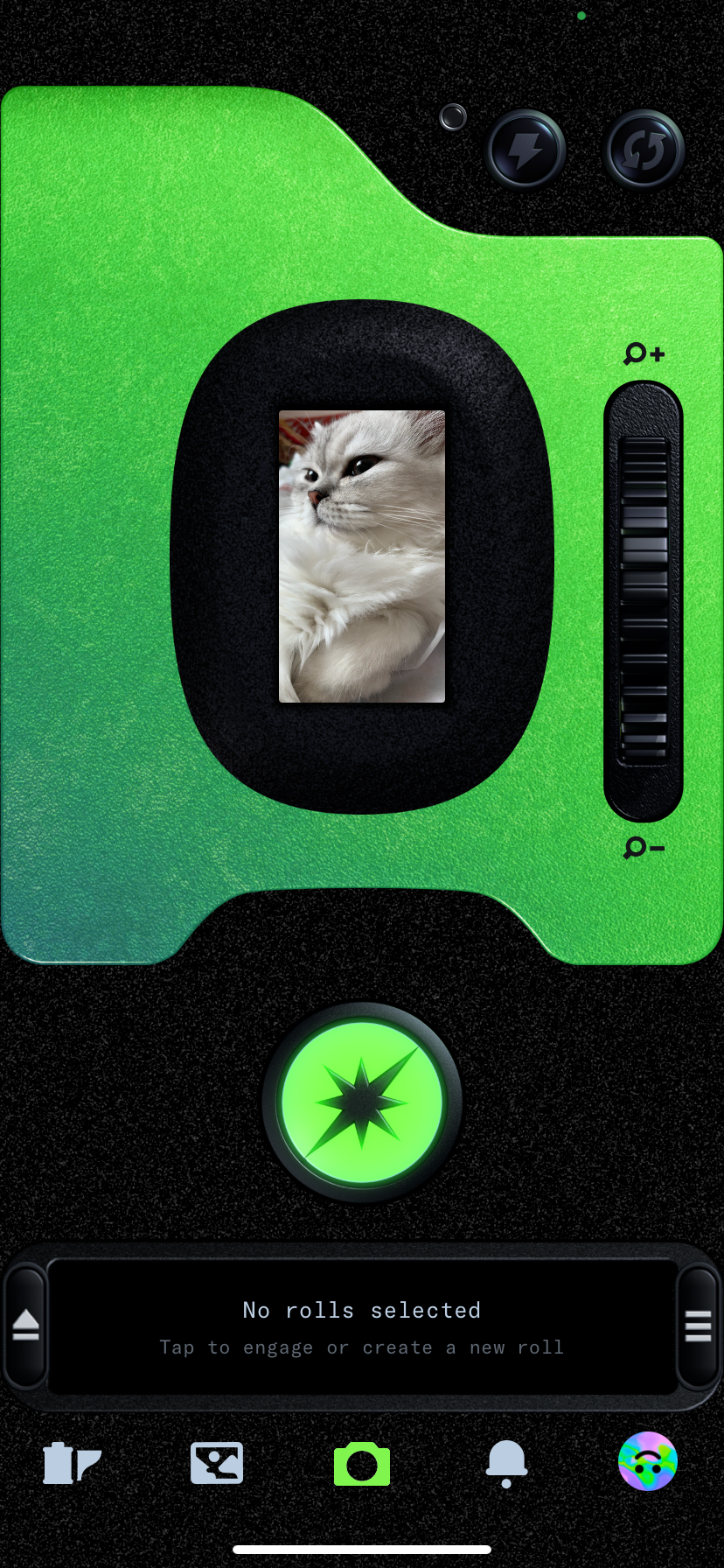
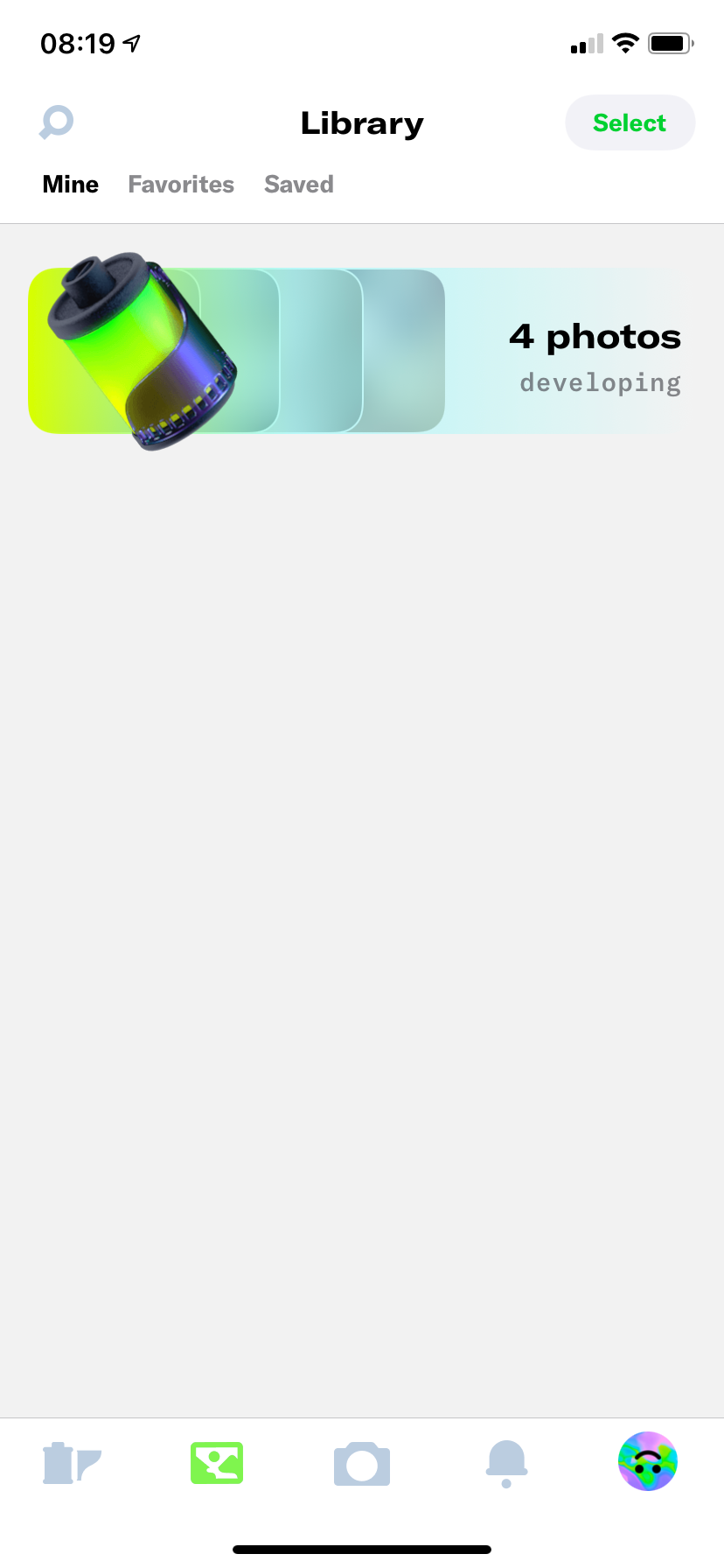
Another thing that you should know about Dispo is that it has a unique feature called rolls—this functions as a collection of your photos. You can create as many rolls as you want and use them to sort your photos.
Moreover, you can create public rolls to allow other users to add their photos to it. In such a way, you'll be able to engage with your audience and have some fun.
Here's how to create rolls on Dispo:
- Tap on the roll icon (the first icon on the bottom-left side of Dispo).
- To make a new roll, tap the plus (+) icon located on the top-right.
- Type in a name for the roll and choose whether you want it to be Public or Private.
- If you already have photos in the app's Library, you can add them to the roll right away.
-
When ready, tap Create.
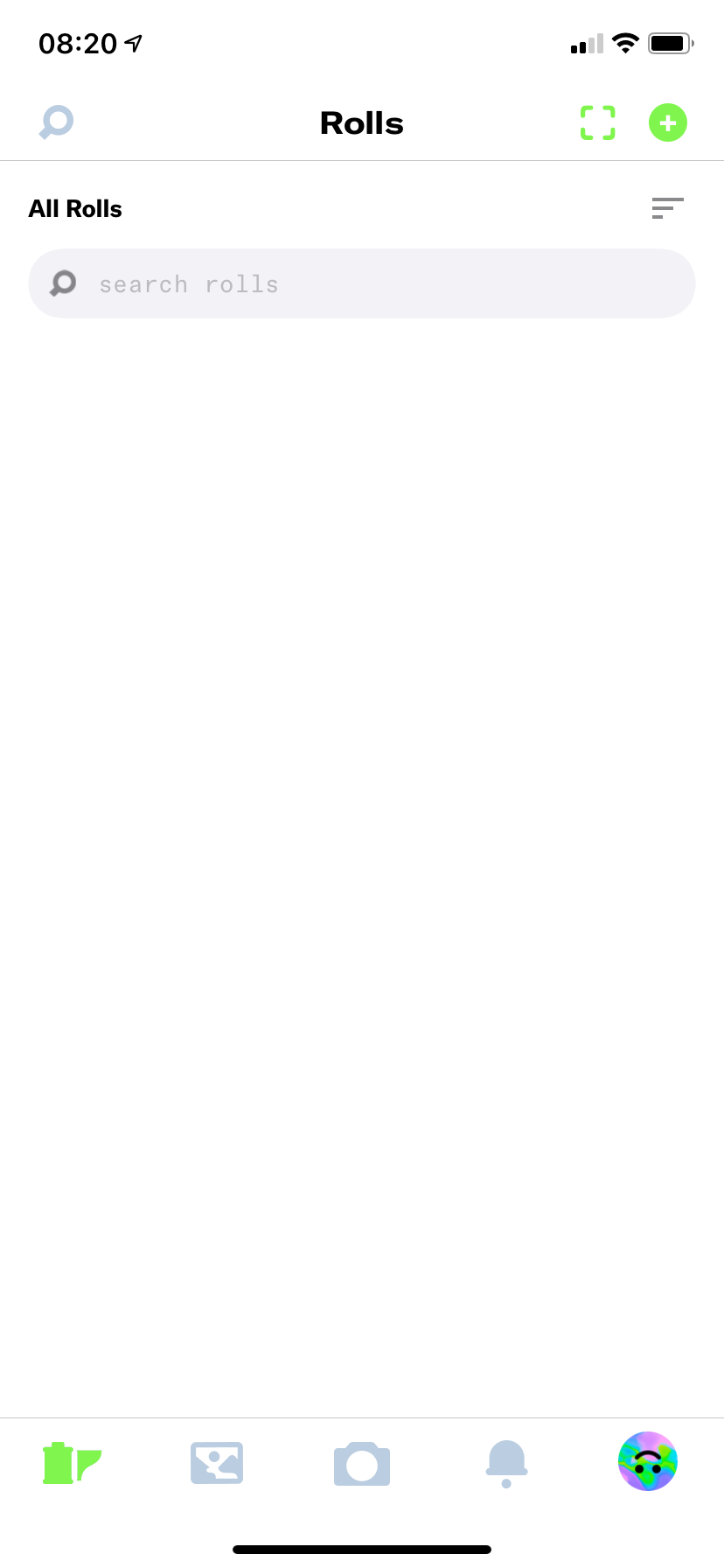
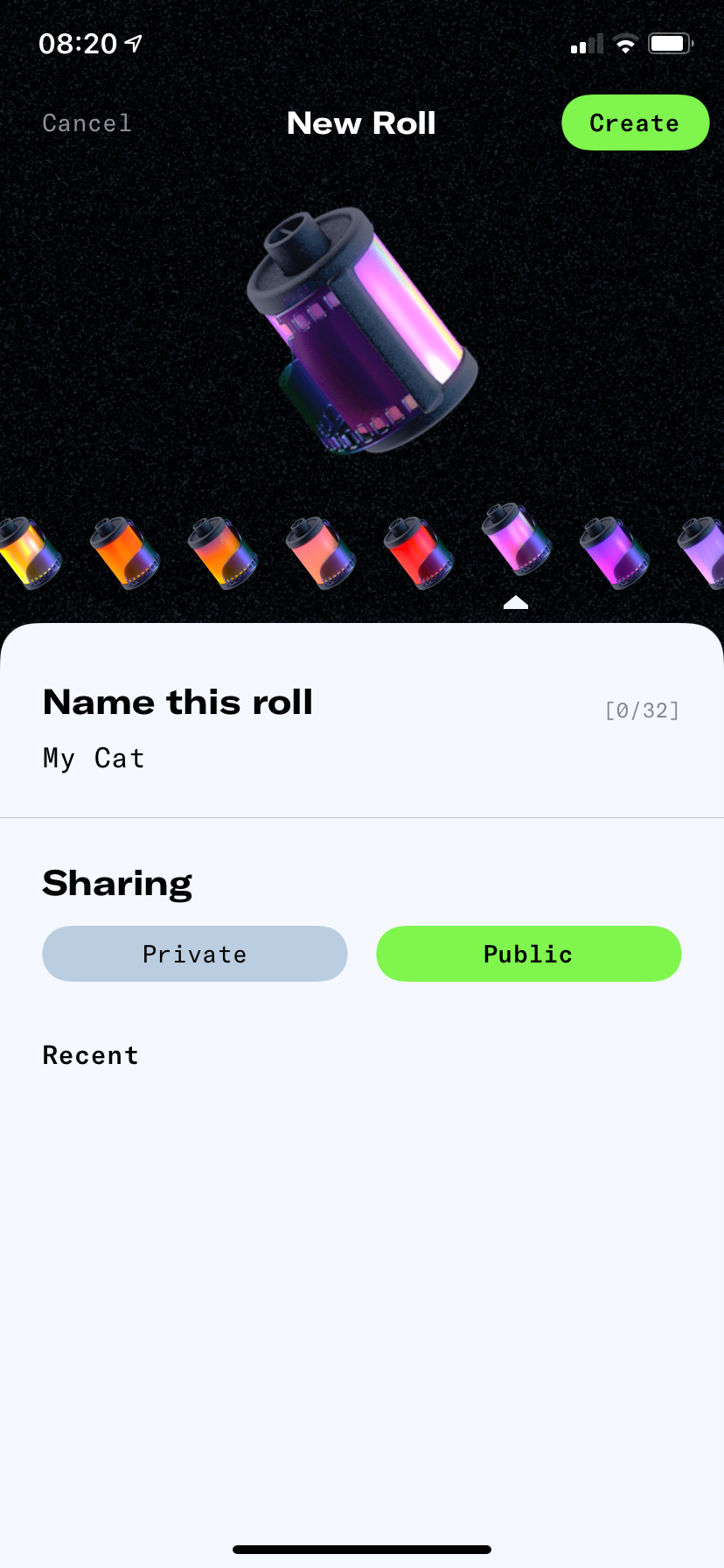
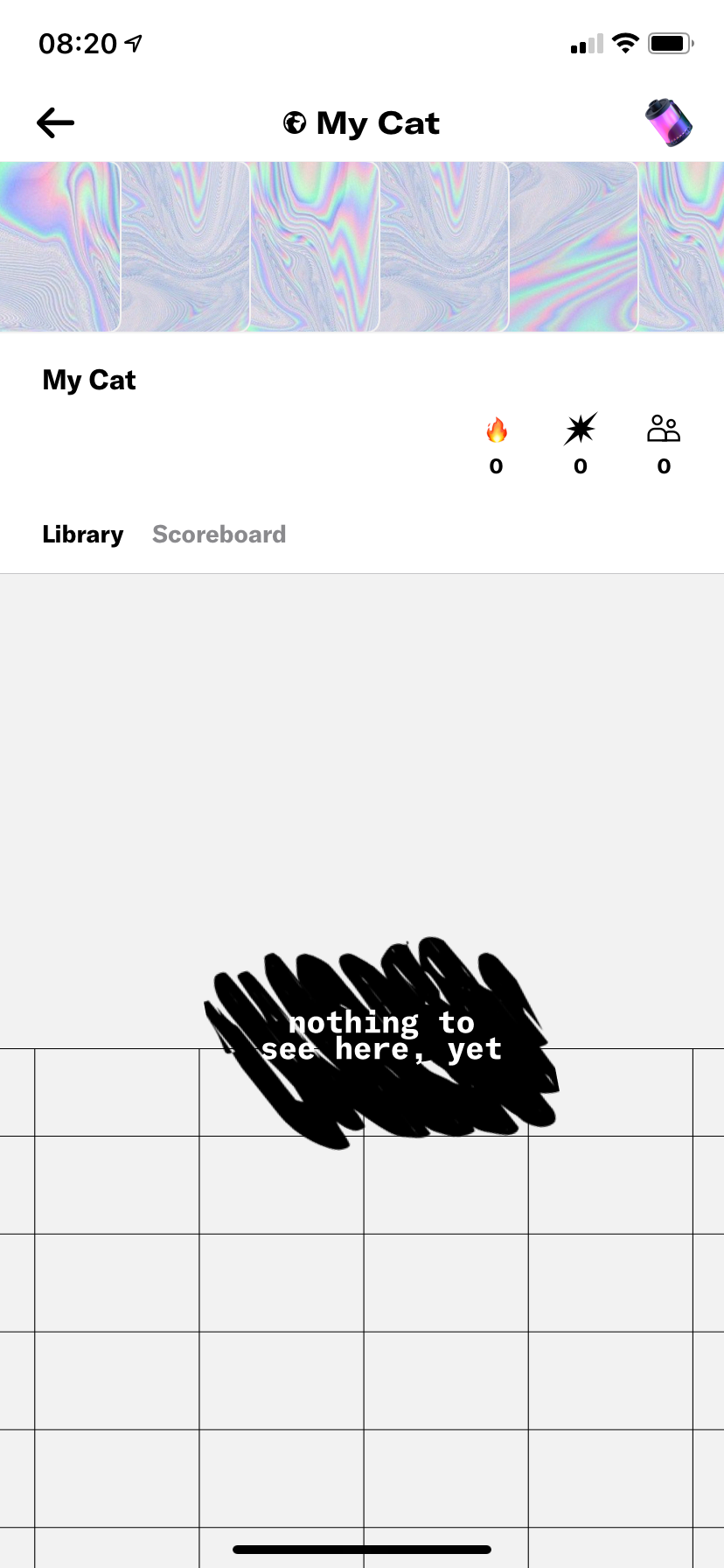
You can join your friend's rolls through a Roll Code. You'll need to scan it with your phone using the built-in Dispo roll scanner, and you'll be added to that roll instantly.
Is Dispo Worth It?
While Dispo is not the most versatile and full-featured app, its simplicity is what makes it stand out. Besides, if you've ever used a disposable camera, you'll find this photography app quite fascinating.