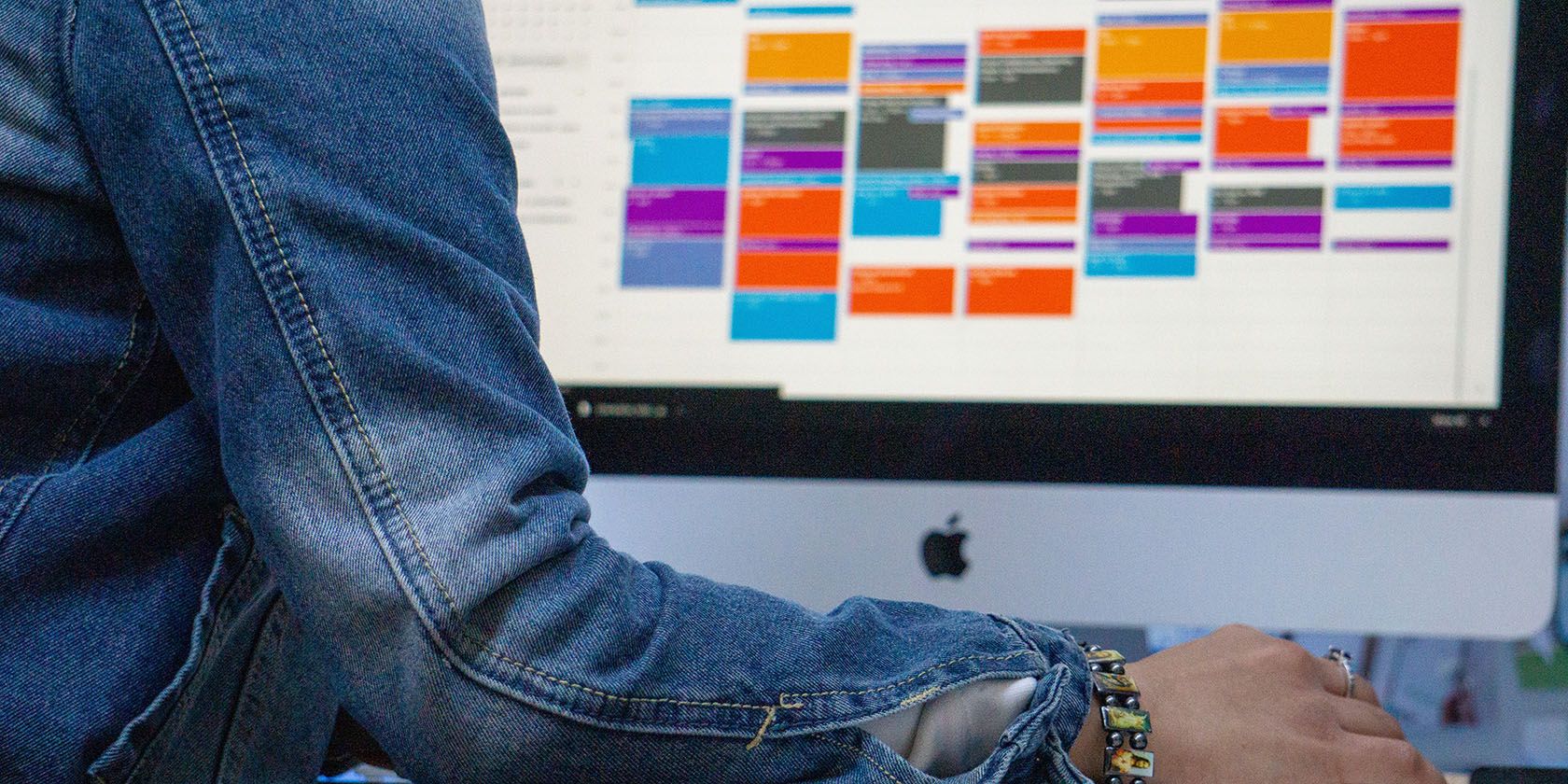A type of task batching, day theming, is a productivity method in which you spend a day working on a specific type of task. For many people, it's a simple way to increase focus and provide structure to your workday.
Plus, many people find it easier to focus on one type of activity at a time, rather than flipping between two or more types of tasks. Here’s a more thorough look at day theming, as well as the ways it might benefit your workload.
What Is Day Theming?
The idea behind day theming is simple: dedicate one day each week to a particular aspect of your work. For those familiar with the practice of task batching, or grouping similar tasks together to work on all at once, day theming is essentially the next step. It's all about promoting your focus and efficiency.
As an example, you might dedicate Tuesdays to managing social media and catching up on emails, while devoting Thursdays to networking. For certain types of work, devoting several days to a particular theme each week might make the most sense.
In any case, day theming lets you focus on similar tasks all at once, a common tactic in productivity circles known as single-tasking. In fact, people are generally more effective when focusing on a single task at a time, whereas multitasking tends to be inefficient, according to Cerebrum. Day theming takes that focus to the next level.
When Is Day Theming Most Useful?
For people who handle a lot of different tasks over the course of a work week, day theming can help establish a focus for each day. Depending on your line of work, each day's theme can vary quite a bit. Deciding which tasks to group together is all up to you, so there's a lot of room for personalization.
For instance, freelance writers might spend Mondays pitching, Tuesdays writing first drafts, Wednesdays revising their articles, and Thursdays promoting their work. Meanwhile, someone running a nonprofit might devote Mondays to fundraising planning, Tuesdays to organizing volunteers, and Wednesdays to event planning. It all depends on your needs for a particular career.
For many types of work (or study), this approach can reduce decision fatigue, prevent momentum loss from task switching, and add variety to your work week. It's also just an effective way to get organized and get things done.
In addition to work, you can also use day theming in everyday life. Devote Mondays to meal planning, Tuesdays to batch cooking, and Wednesdays to laundry duty, for instance. It's helpful for blocking off leisure days as well, so you can mark off Saturdays for family time, for instance. For the most part, day theming is a handy way to corral just about any activity into your schedule.
How Do You Start Day Theming?
There's always the option to jot down your daily area of focus in a paper planner or calendar, perhaps with a few highlighters or markers for flair. However, many popular planning applications and software lend themselves well to day theming.
Here's a look at the types of apps that play well with this productivity method, starting with ClickUp.
1. Using ClickUp for Day Theming
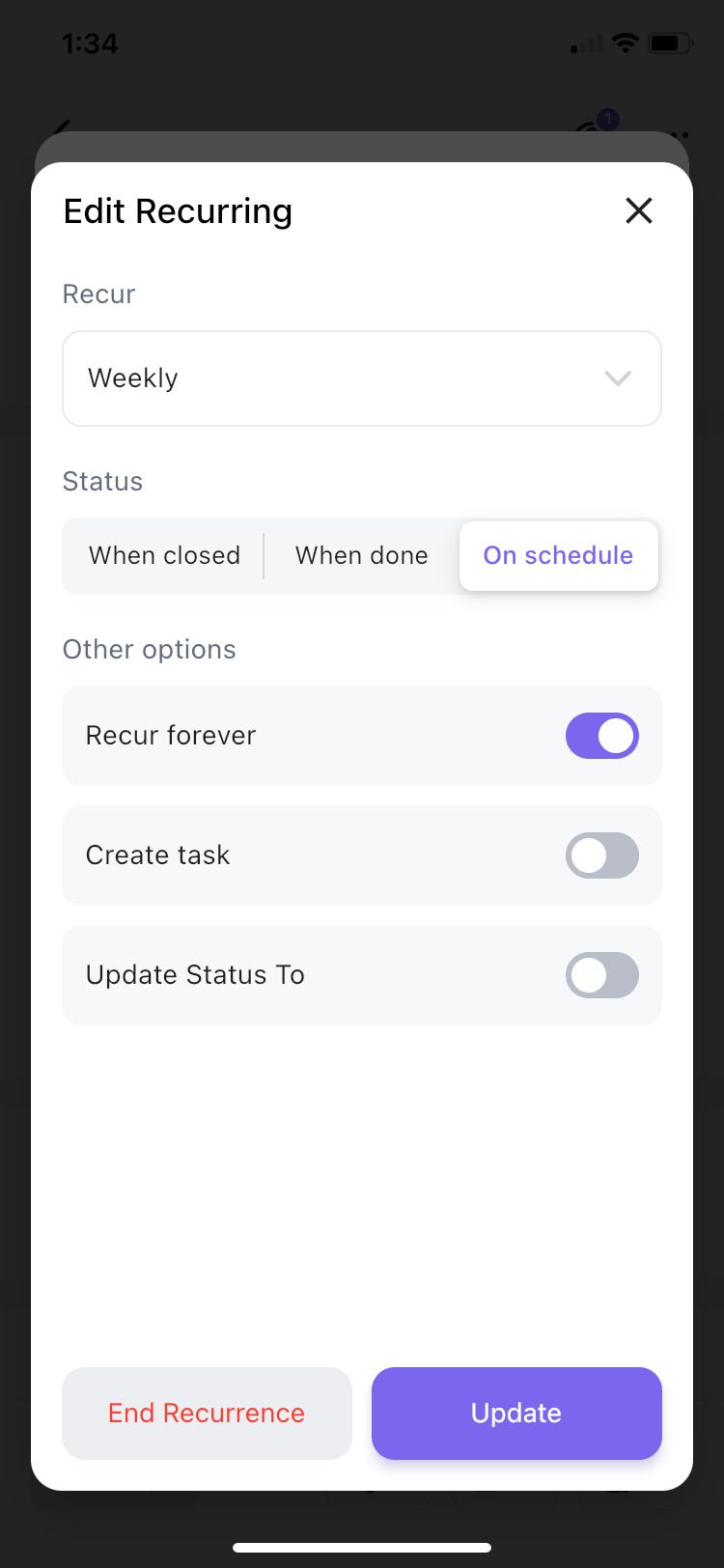
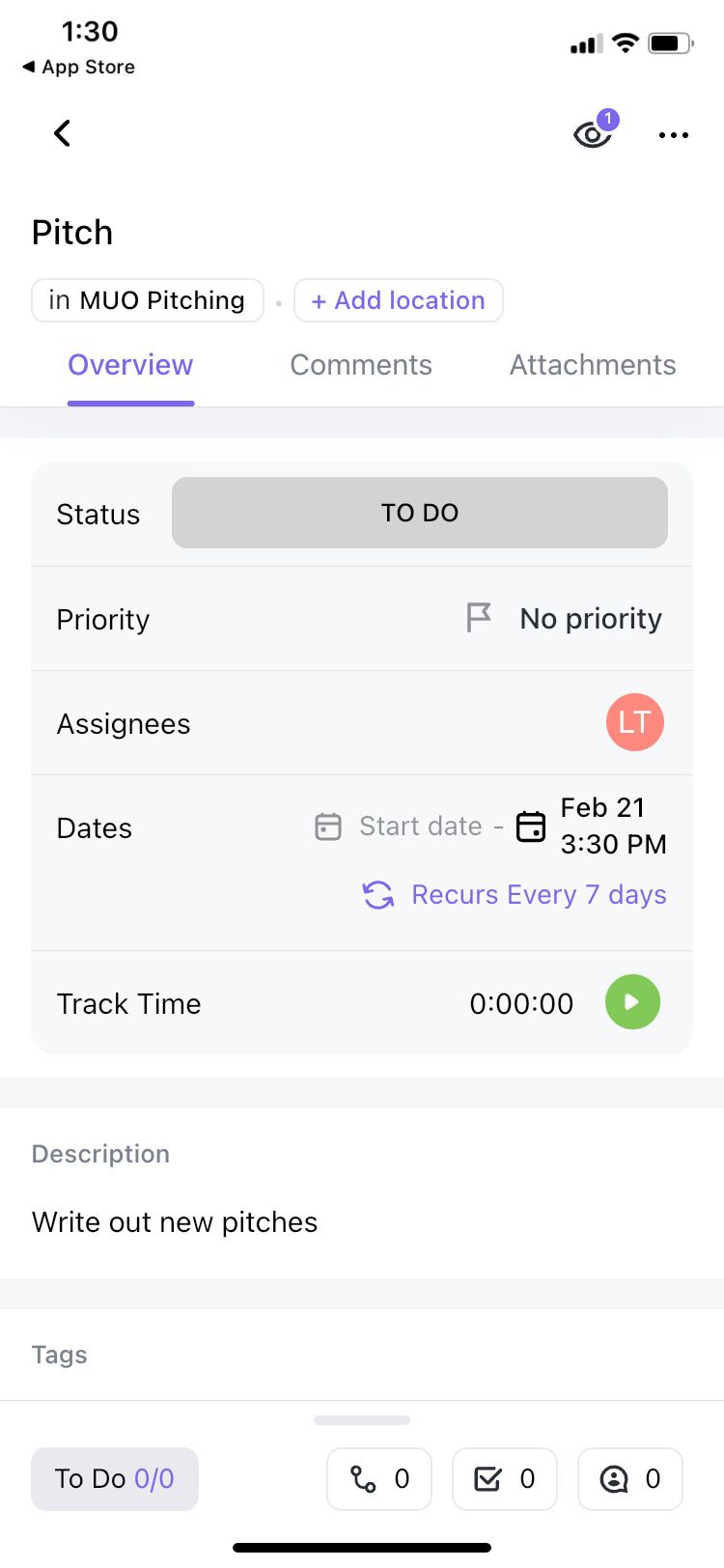

Thanks to its handy calendar view, creating themed days in ClickUp is a cinch. From the Home screen, tap the Plus button to create a new task. Give it a name, then tap the Add Date button. Select a Due Date on the calendar, then tap the Add recurring button.
Next, select the weekly option for a traditional day theming schedule, or create a custom setup. Decide whether you want the next task to appear when the first one is completed or closed. There's also the option for it to work on a schedule. (When working with the scheduled option, tasks completed ahead of time will automatically create the next week's task.)
Finally, make sure the recur forever button is on, and your themed day is ready to go. Repeat this for the rest of your week, and soon you'll have a day theming setup for your workday in ClickUp.
Download: ClickUp for iOS | Android (Free, subscription available)
2. Using Calendars: Planner & Organizer for Day Theming
Meanwhile, most planner apps will work great for day theming as well. For instance, the popular Calendars: Planner & Organizer app makes creating themed days easy (and honestly kind of fun).

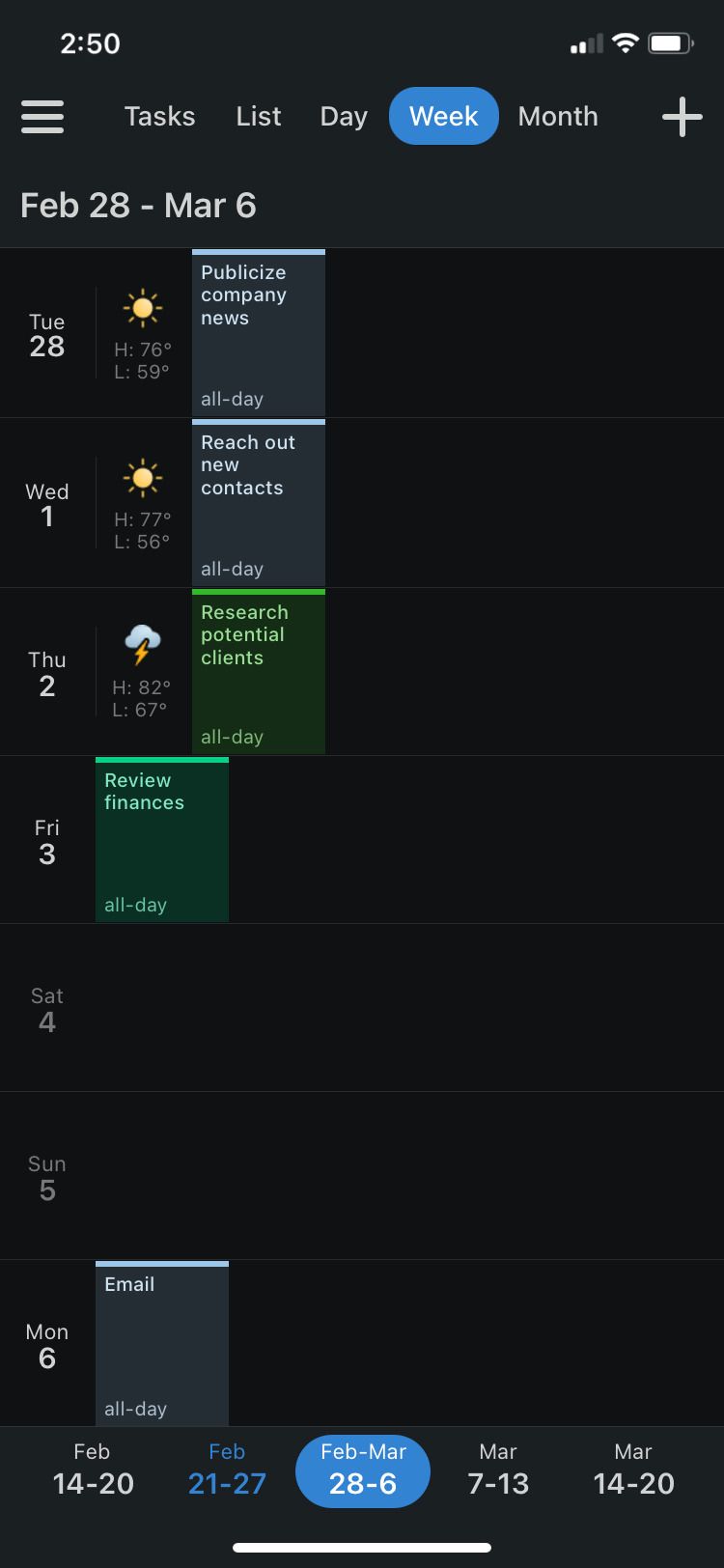
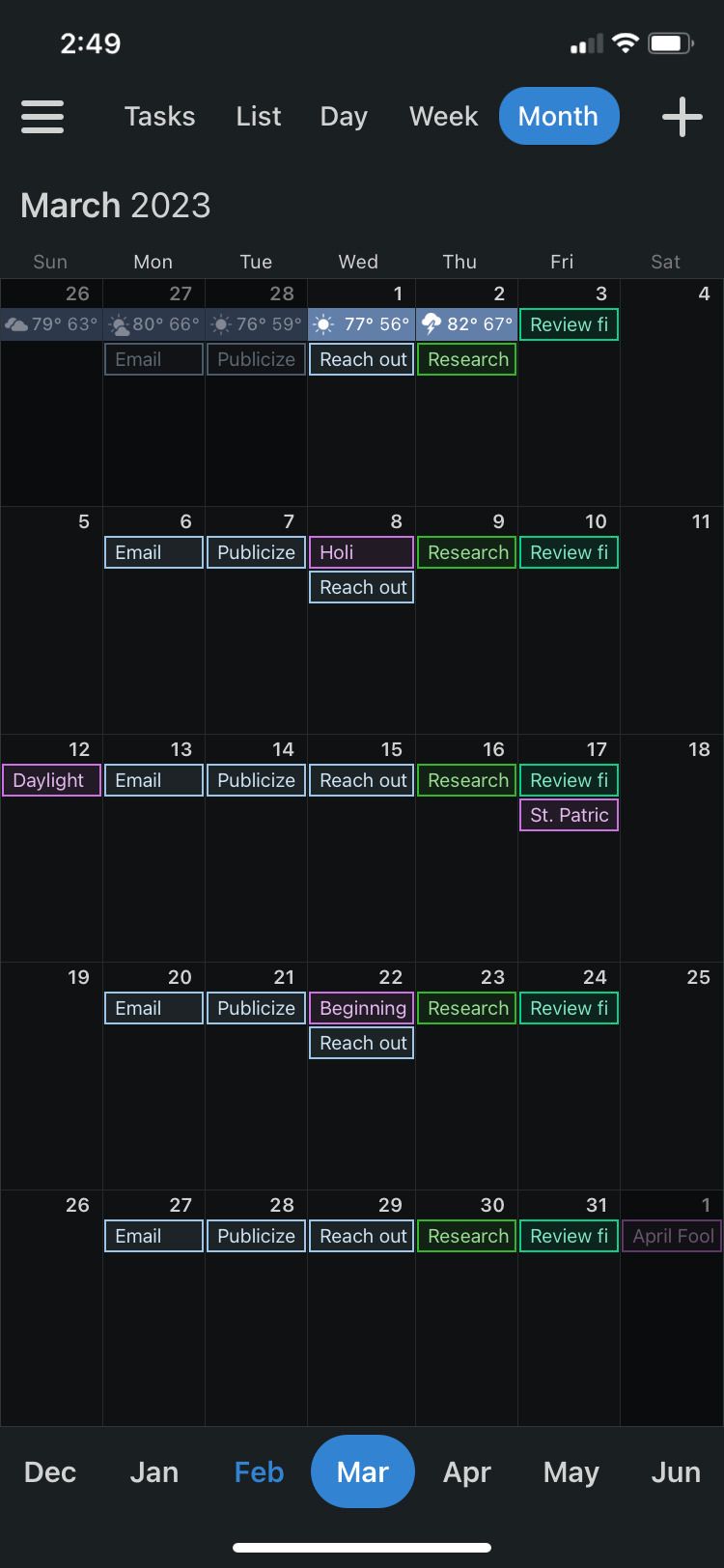
First, tap the Plus button to create a new event. Give it a name, then scroll to the Repeat button at the bottom of the screen. Select weekly and hit save. Repeat for the rest of your themes and workdays, and in no time, you will have a week's worth of themed days ready to go.
There's also the option to color code each of your days for next-level organization. The Calendars app offers many options for personalization, so play around with it and create the schedule that suits your workday and aesthetic preferences alike. The app does require a subscription; however, you get a free week to try it out first.
Download: Calendars: Planner & Organizer for iOS (Subscription required, free trial available)
3. Using Time Planner for Day Theming
Lastly, the Time Planner: Schedule & Tasks app is another solid choice.
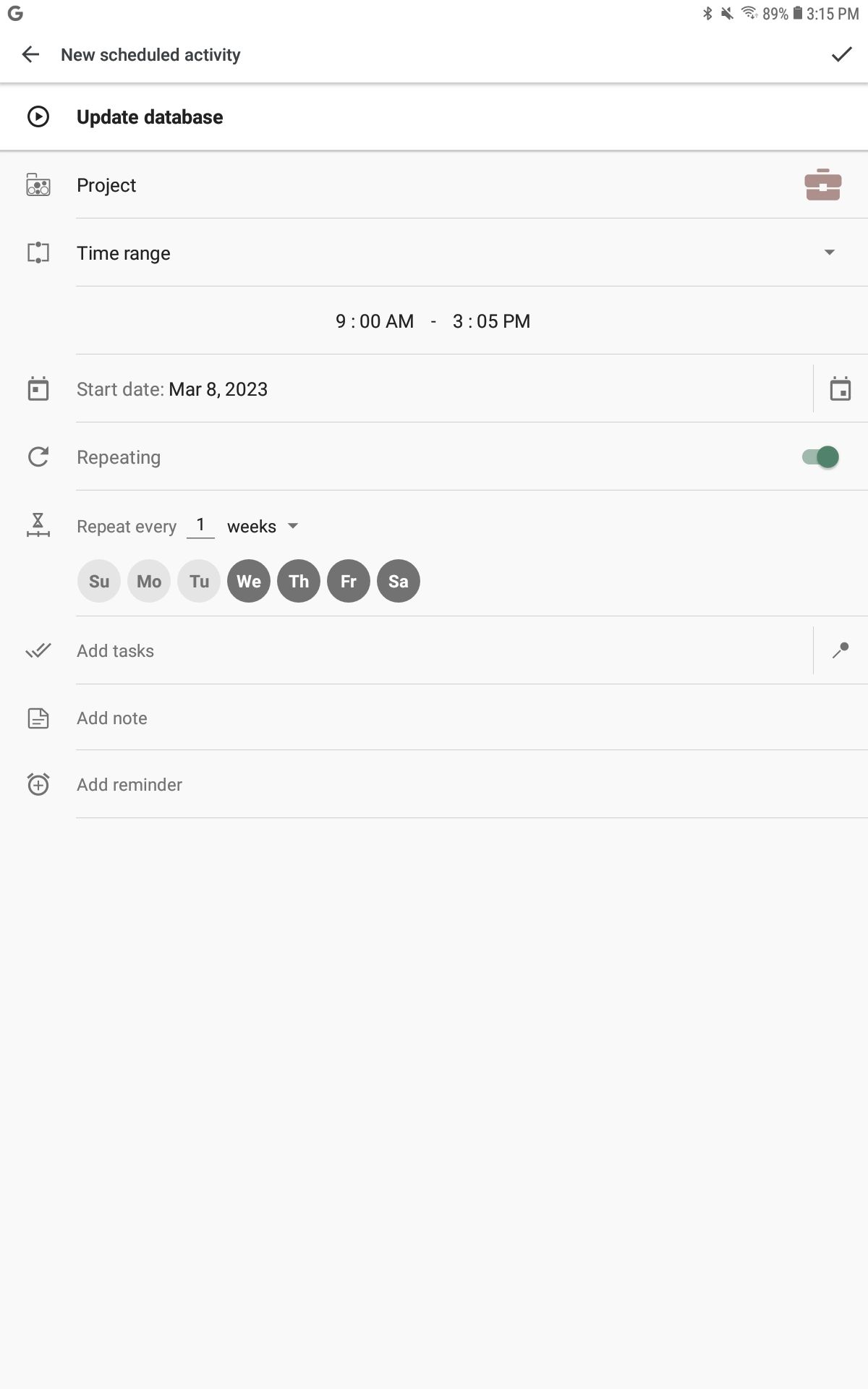
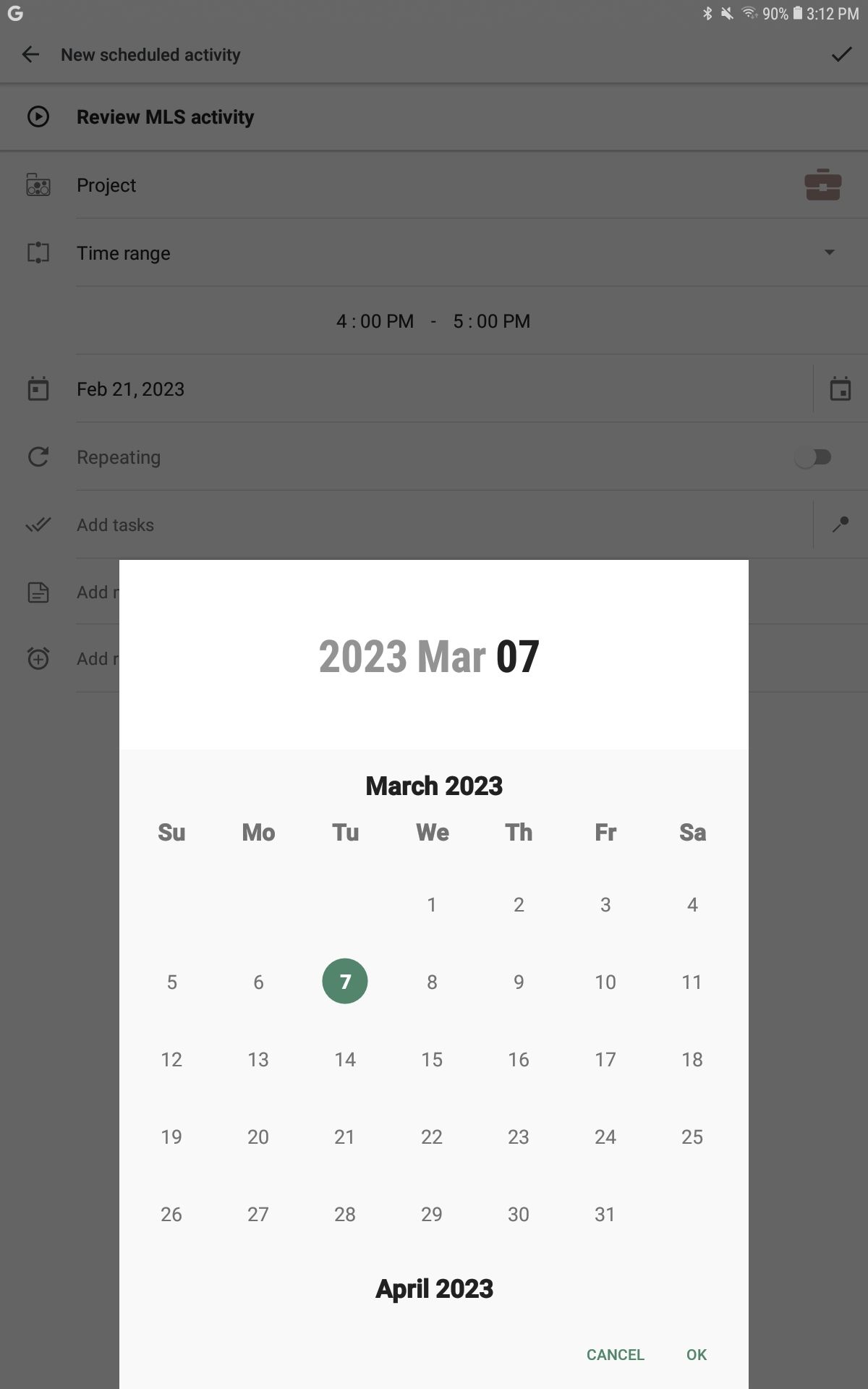
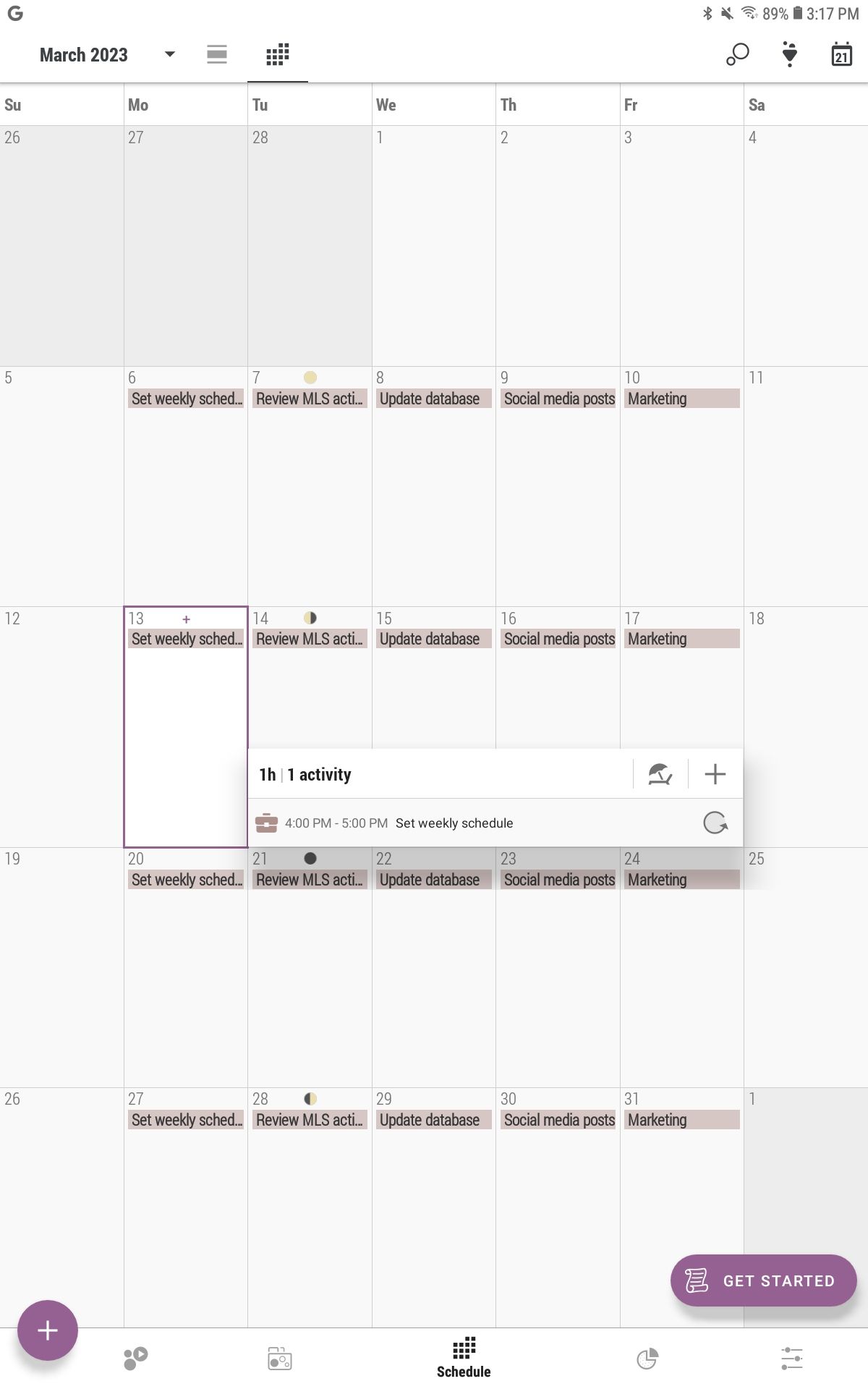
From the Schedule screen, tap the plus button to create a new event. Name the activity, then select a day on the calendar. Select the repeating feature, then weeks. Highlight any days you want to repeat the task. Tap the checkmark in the upper right-hand corner to save it, and your themed activity is ready to go.
The free version of the app contains a lot of functionality (and no annoying advertisements, either). You can set up an unlimited number of categories and tasks. The optional premium version, however, includes additional reminders, detailed statistics, and the ability to add attachments. Choose whichever version suits your needs best.
Download: Time Planner: Schedule & Tasks for Android (Free, in-app purchases available)
Try Day Theming for Greater Focus in Your Workday
If you have a lot of different tasks for work and the rest of life, day theming is an excellent way to group similar activities together and knock them out in one go. For your professional and personal life alike, day theming is an efficient and novel way to tackle all the tasks on your to-do list.