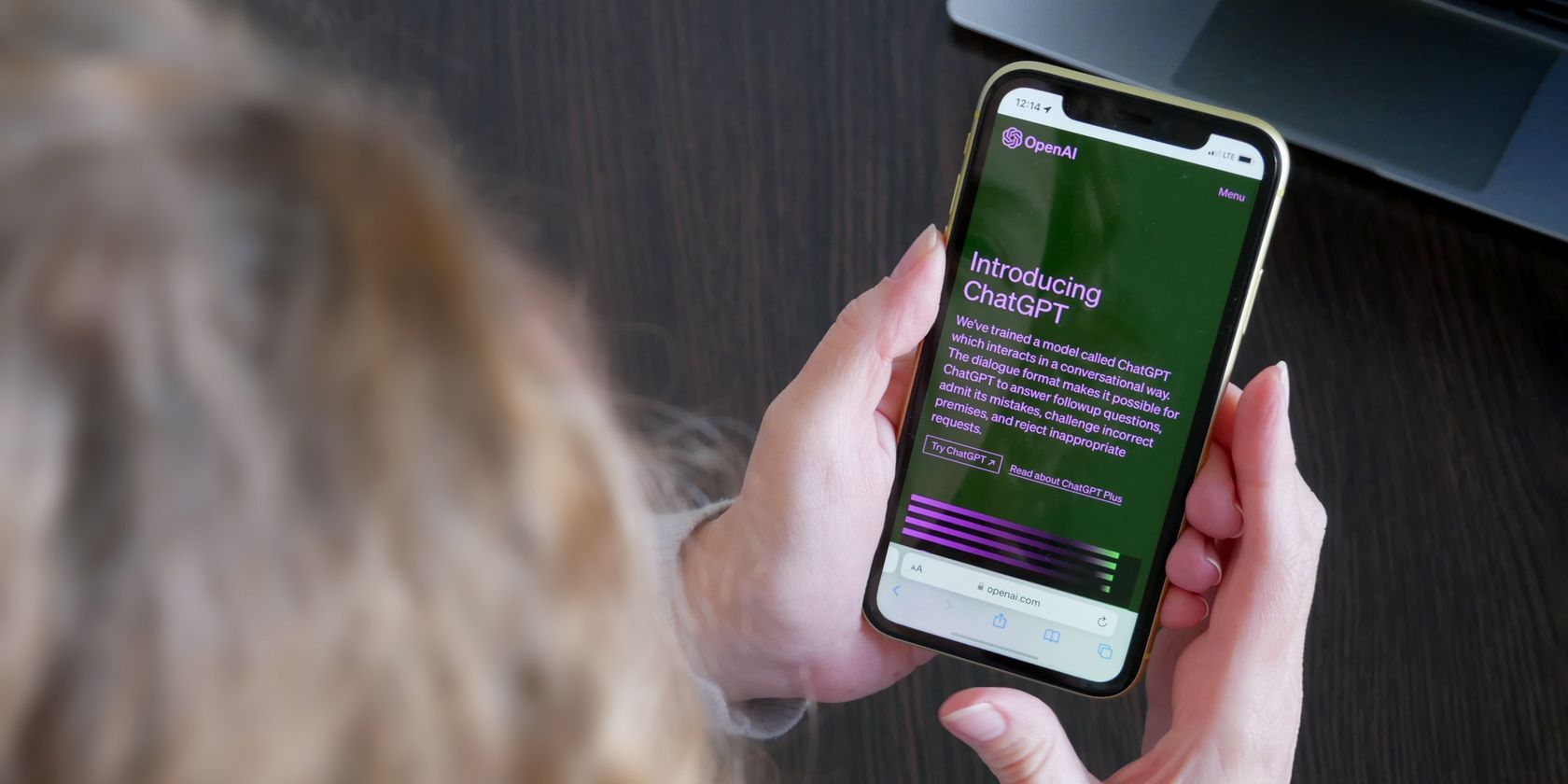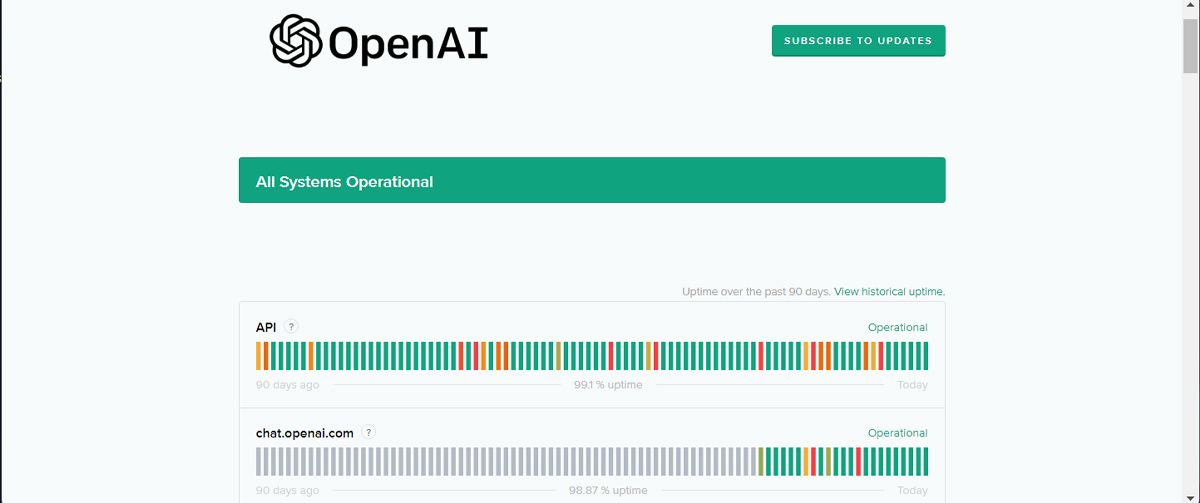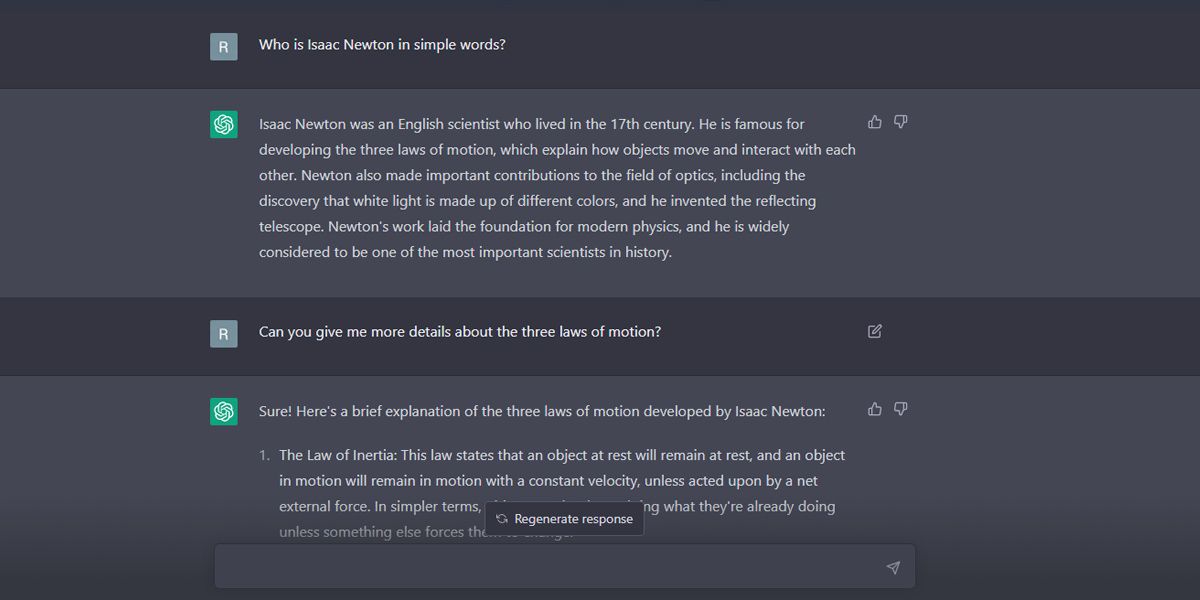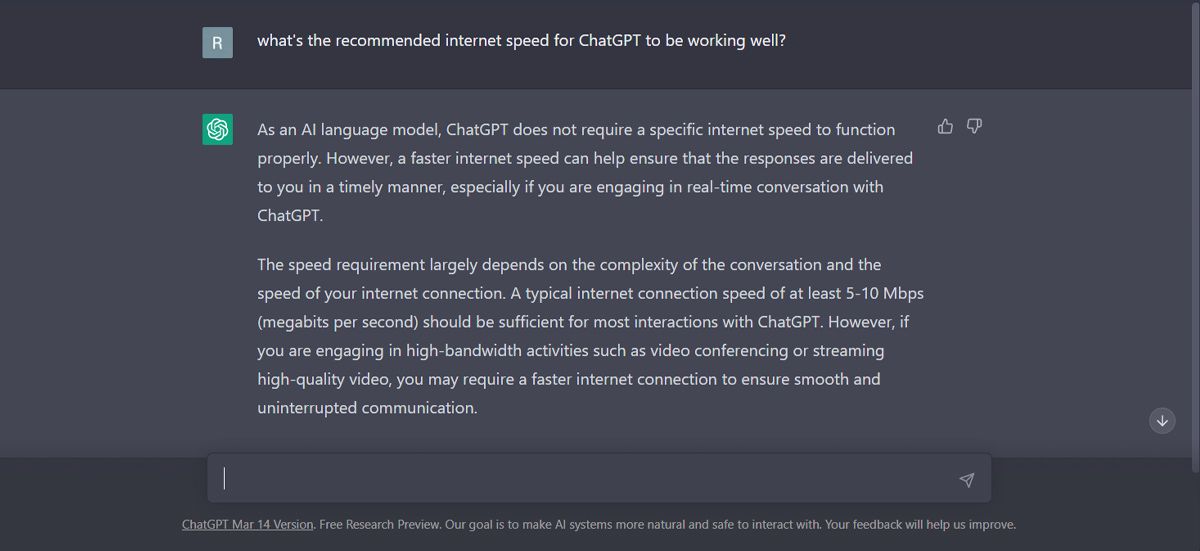There's no doubt that ChatGPT is an incredible dialogue-based AI model. However, it's still a work in progress, so you might encounter occasional errors while using it.
If you already made ChatGPT part of your daily routine, you might've encountered the "error in body stream" message. But what does it mean, and why is ChatGPT showing it?
What Is ChatGPT's "Error in Body Stream"?
ChatGPT's "error in body stream" informs you that ChatGPT can't create an answer for your request. Sometimes, the problem is caused by a server error, so there's not much you can do.
But this isn't always the case, as the AI tool might have problems understanding your request, you experience network issues, or your browser is affecting GhatGPT's functionality.
If you've encountered the same issue while using ChatGPT, follow the steps below to fix it.
1. Check ChatGPT Servers
The developers might be fixing or doing maintenance work on the ChatGPT servers, which is why some of the AI functionalities might stop working. You can check if ChatGPT is down to ensure the problem isn't on your end.
2. Regenerate ChatGPT Response
Sometimes, all you need to do is to click the Regenerate response button. This will make ChatGPT process your request again and generate a response. If you feel you're stuck in a loop, you should create a new chat to start fresh.
3. Reload the Page
A browser or system glitch might be the reason why ChatGPT is showing the "error in body stream" message. First, try reloading the page to reconnect it to OpenAI servers.
Additionally, you could restart your browser or switch to a different one.
4. Writer Shorter Requests
If you ask ChatGPT to answer too many things at once, it might give you the body stream error instead of the desired answer. Instead, try to write shorter prompts, so it can identify what you need to know.
Even if you want to use ChatGPT as a language translation tool, you might run into issues if you hand it too much to handle at once.
Keep in mind that you can add follow-up questions about the same topic to get a more comprehensive response about the same topic. You can even ask to generate a response at a preferred level of complexity to get the best results from ChatGPT.
5. Check Your Network Status
If your internet is slow or you're having trouble connecting to OpenAI servers, ChatGPT may return an error instead of the wanted answer. However, according to ChatGPT, an internet speed of 5Mbps to 10Mbps should be enough to keep it running smoothly.
You can test your internet speed online, and if it's a bit slow, you should pause large downloads or switch from 2.4GHz to 5GHz.
6. Clear Browser Cache
There's a chance that your browser is to blame for ChatGPT showing the "error in body message." If ChatGPT identifies your questions or overall behavior as a potential threat, it will limit your benefits and actions. You could try apologizing, but there's no guarantee it will work.
Instead, clear your browser cache to have a fresh start with ChatGPT. Also, you could try using a different browser or creating a new account to check if the problem persists.
7. Contact ChatGPT Support
If you've tried anything and still can't get rid of the error, it's time to call the pros.
Go to the OpenAI to contact ChatGPT support. Then, at the bottom of the page, click the Chat with us button and follow the instructions to report the issue.
Keep Talking With ChatGPT
The annoying part about ChatGPT's "error in body message" is that it doesn't tell you how to fix it or even its cause. Hopefully, the above tips helped you get ChatGPT working again.