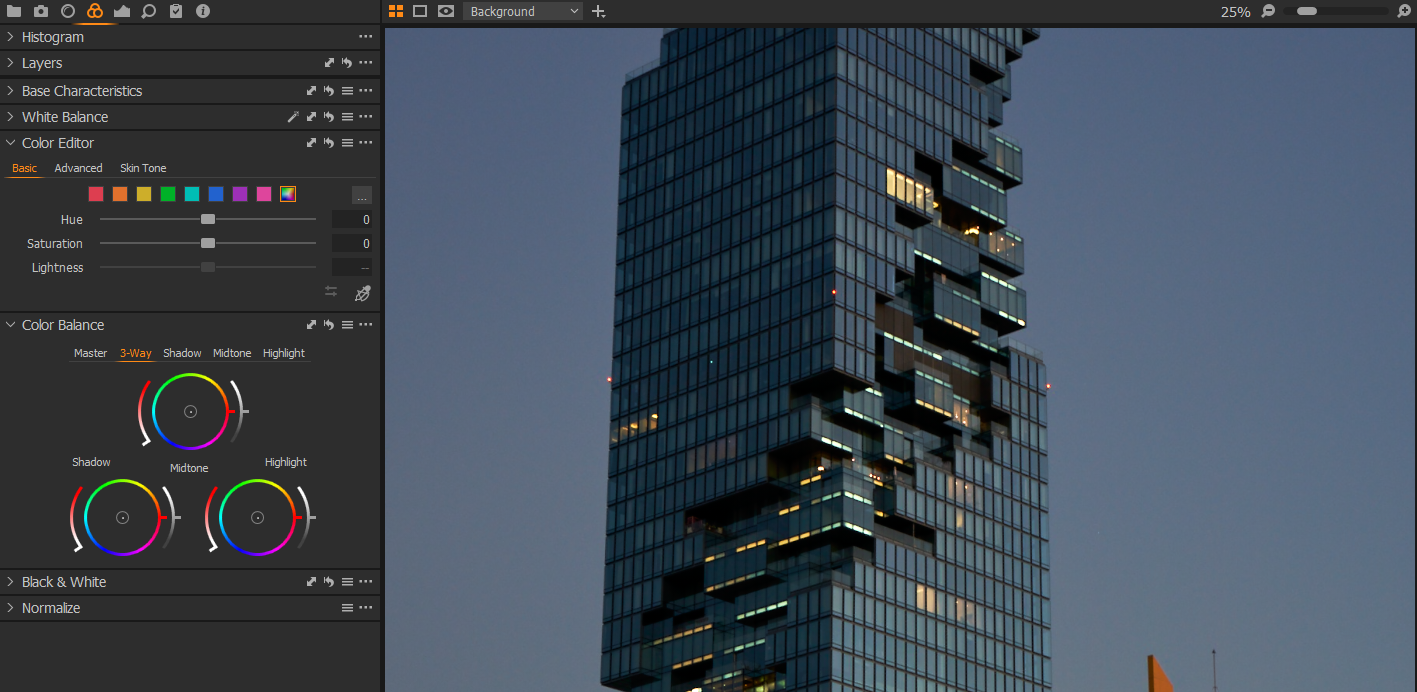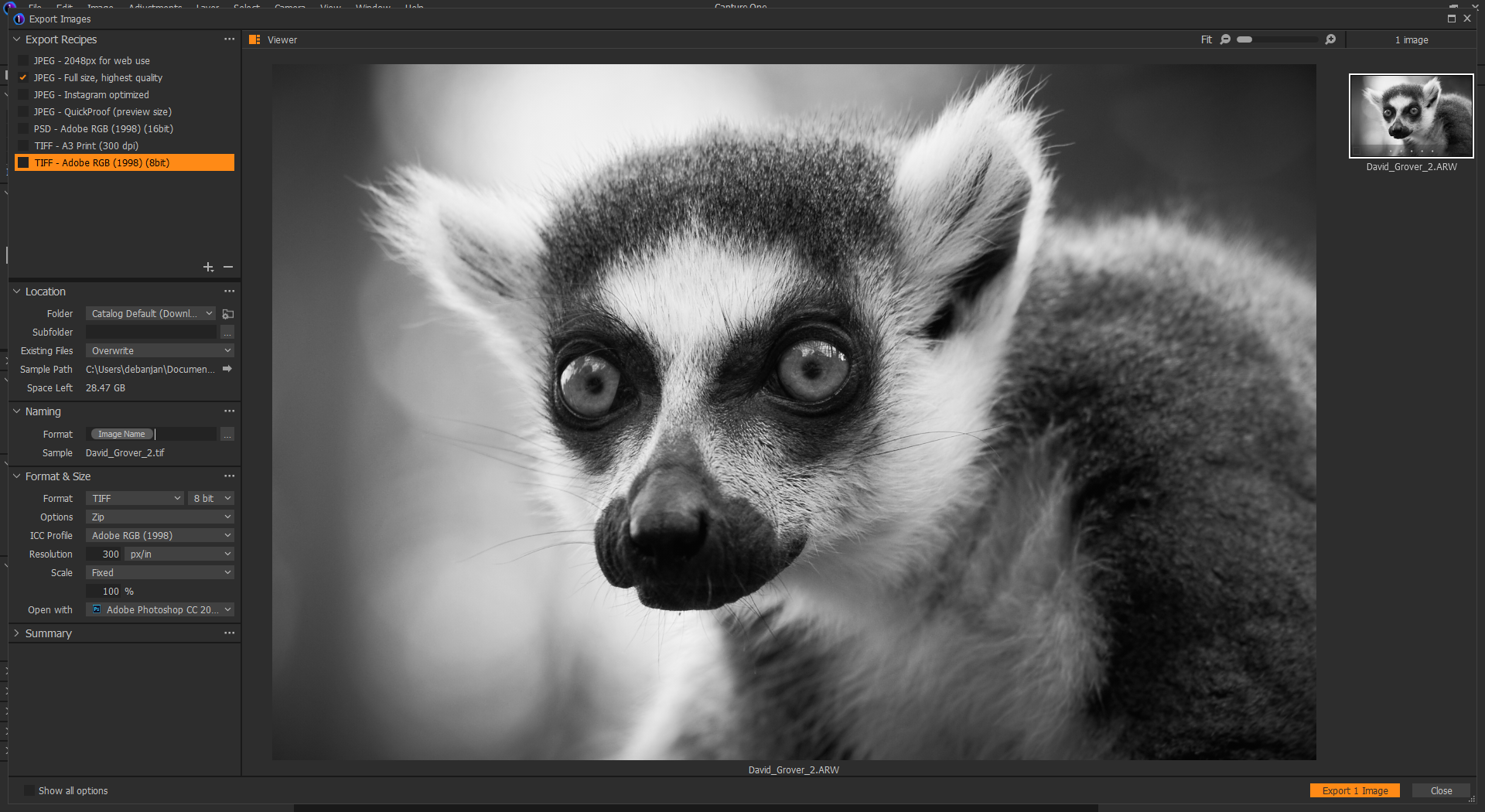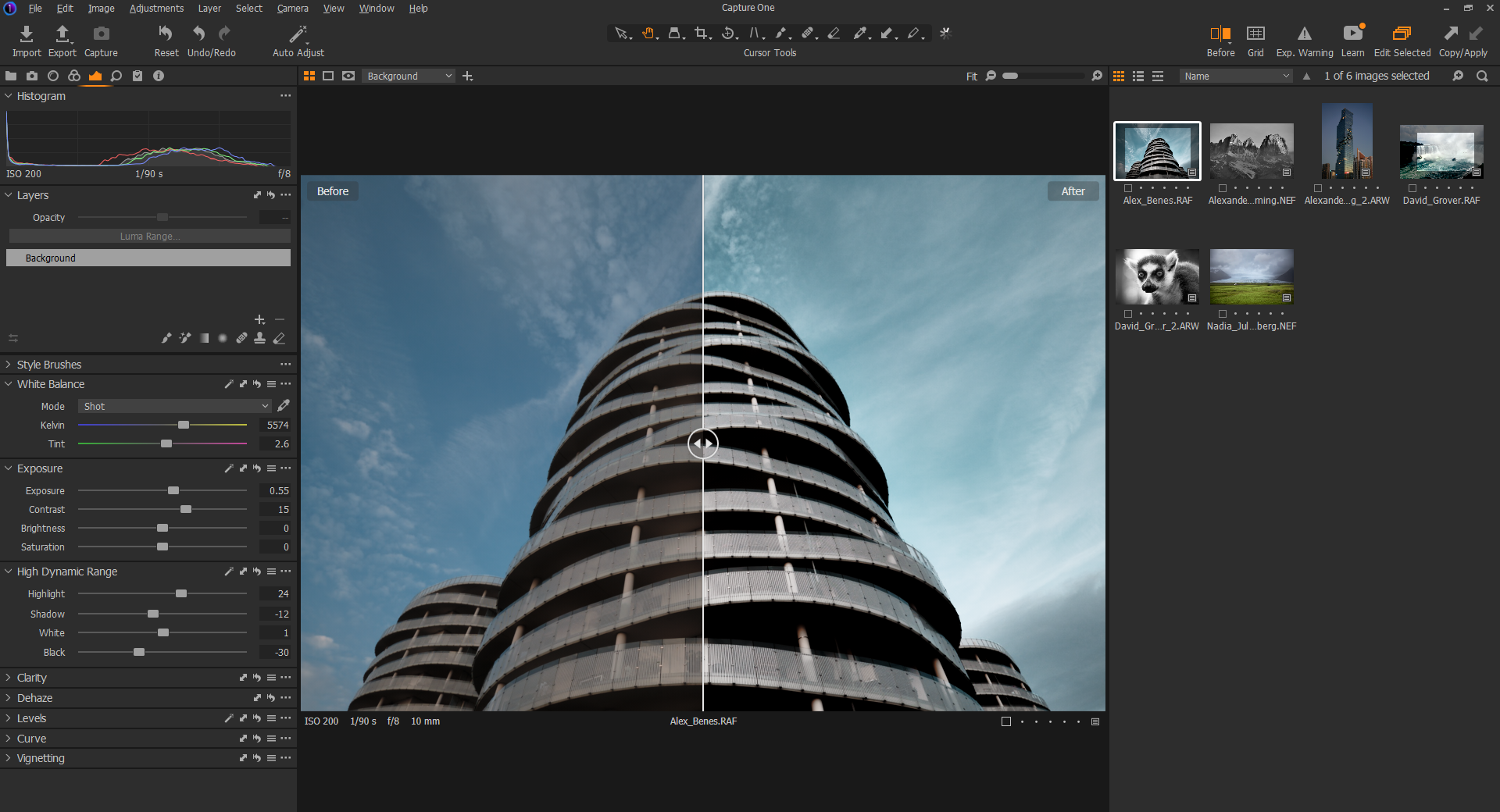Capture One is a photo editing software that has become popular among professional photographers, and for good reason. Though many of its editing features might be similar to Adobe Lightroom, many consider Capture One to be a better fit for their post-processing needs.
If you're thinking about a Lightroom alternative for making your photos pop, Capture One could be the answer. Let's take a look at what it is, along with how it works.
What Is Capture One?
Capture One is a post-processing solution that you can use on both Mac and Windows desktop devices. Versions of the software have been around since 2007, but the solution gained significant traction in the late 2010s and early 2020s.
With Capture One, you can buy various versions of the product. You can also purchase camera brand-specific subscriptions; more on that later.
The 10 Best Capture One Features
Perfect for all kinds of photography, Capture One is great if you want to edit large batches of images. But that's not all.
Here's a look at all the features that make it a go-to editing software for many professionals.
1. Workspace Customization
Every tool in Capture One is a floating tool, which means that you can move around and arrange these tools anywhere to suit your workflow. Using this ability to customize your workspace, you can build an interface that's unique to you and helps you find the tools you need sooner, thus cutting down on your editing time.
2. Tethered Capture
With this feature, you can shoot your images directly into the computer and review them live. This helps to ensure that every shot you click is perfect, alongside allowing you to backup files easily. Moreover, you can also apply the first color grading to the image, thus giving your client a clear idea of the vision of the shoot.
3. Complete Color Control
Capture One has powerful color editing tools that let you adjust the saturation, hue, highlights, shadows, and luminance of the color independently of one another. There's also another tool for skin tones, saving you the hassle and time-consuming nature of retouching processes.
4. Masks and Layers
You can select a specific part of an image and edit it with masks without affecting the rest of the image. Layers come in handy when you're trying to control the impact of certain edits by tweaking the opacity.
5. Easy Management With Catalogs or Sessions
You can manage your files either with Catalogs or Sessions. Catalogs can handle a large batch of images, whereas Sessions handles a limited number and is ideal for one photoshoot. Moreover, catalogs are designed around themes, whereas sessions are designed around projects. Some professionals use both for best results.
6. Faster Edits With Styles and Presets
Capture One has several popular styles developed in collaboration with photographers to help speed up your workflow. If you use an adjustment setting regularly, you can save it as a preset. For beginners, it's a great starting point to help them master and design their own style while exploring what happens in the industry.
7. Speedy Exports With Process Recipes
No matter what your purpose or destination, you can export photos from Capture One quite easily. You can create specific recipes using file format, name, and export size and export them simultaneously to multiple channels at the same time. You don't have to wait before one export is completed.
8. Auto Levels Adjustment
While a lot of photographers like editing their own image in a RAW processing app, auto levels adjustments can come in handy when there's a tight deadline on your mind. This can give a huge headstart to you on adjusting levels, thus making the entire editing process easier and quicker.
9. Heal and Clone Tools
If you'd like to remove a stain on a dress, or an unruly object in the background, the heal tool is perfect, and it's so well-designed that it opens up a heal layer on its own. While heal tools are great for removing big things precisely, it also finds a source target to lift from and blend your spot. The clone tools let you find the area you want to clone manually.
10. Before and After Tools
There's nothing more helpful than checking the before and after images during your editing process. With the new before and after tool, you get different ways to compare your RAW file and the edited image. Moreover, there's a Full View or a Split View slider so that you can choose how you want to view the two images.
The Pros and Cons of Capture One
Before delving deeper into the products, plans, and pricing, here's a quick glimpse at the pros and cons of this pro editing software.
|
Pros |
Cons |
|---|---|
|
Custom lens profiles available for particular camera brands |
Fewer presets are available for download compared to Lightroom |
|
Easy customization of workspace |
Has a learning curve, hence best suited for experienced professionals |
|
Faster software performance due to OpenCL graphics acceleration |
|
|
Three-stage sharpening and a multi-faceted curve tool that offer full control |
What Capture One Products Are Available?
You can either subscribe to a Capture One plan that allows you to edit files from all leading camera brands, or you can pick one that caters to a specific one—like Sony or Fujifilm.
There are two ways to get a Capture One license. You can either subscribe to an annual or monthly Capture One Pro license, or you can buy one with a one-time payment. When there's an update, Capture One Pro subscribers get upgraded at no extra cost. However, Capture One Pro license owners can get a new license at a special price. No matter which one you choose, you'll have access to the same powerful editing tools and organizing features.
Capture One Pricing Plans
Capture One Pro provides a free 30-day trial, after which it is priced at $179 per year for single users. The license comes at $299 for single users. You can also purchase Capture One Pro for more than one user at $359, or—if you're a studio—the $229 Enterprise plan could work better.
Capture One: A Powerful Tool to Help You Edit Your Photos
While Capture One is always looking for better ways to streamline your editing process, the developers also invite feature requests. So, if you'd like some feature in Capture One, you can reach out to them and have it incorporated in a future version.