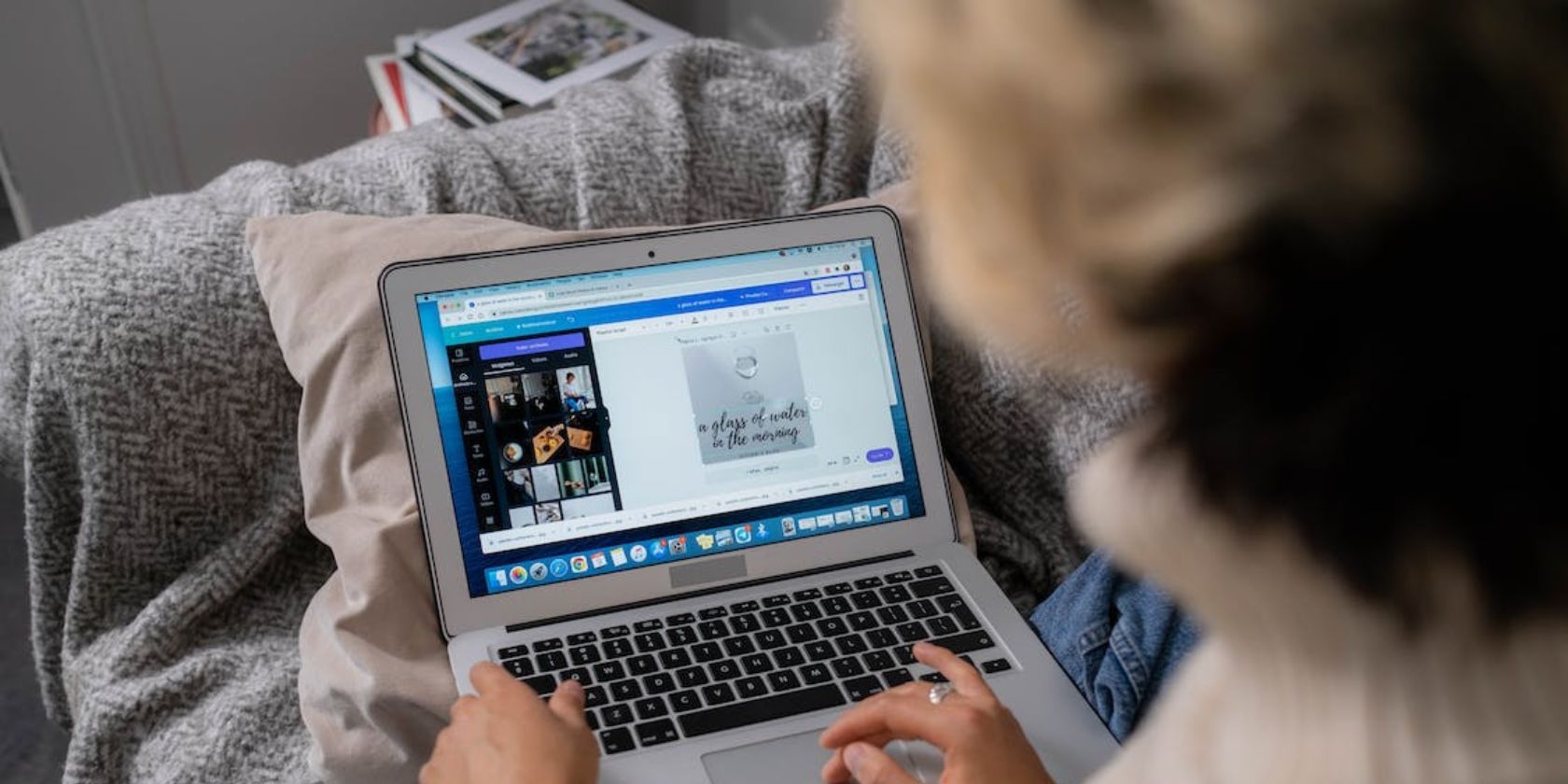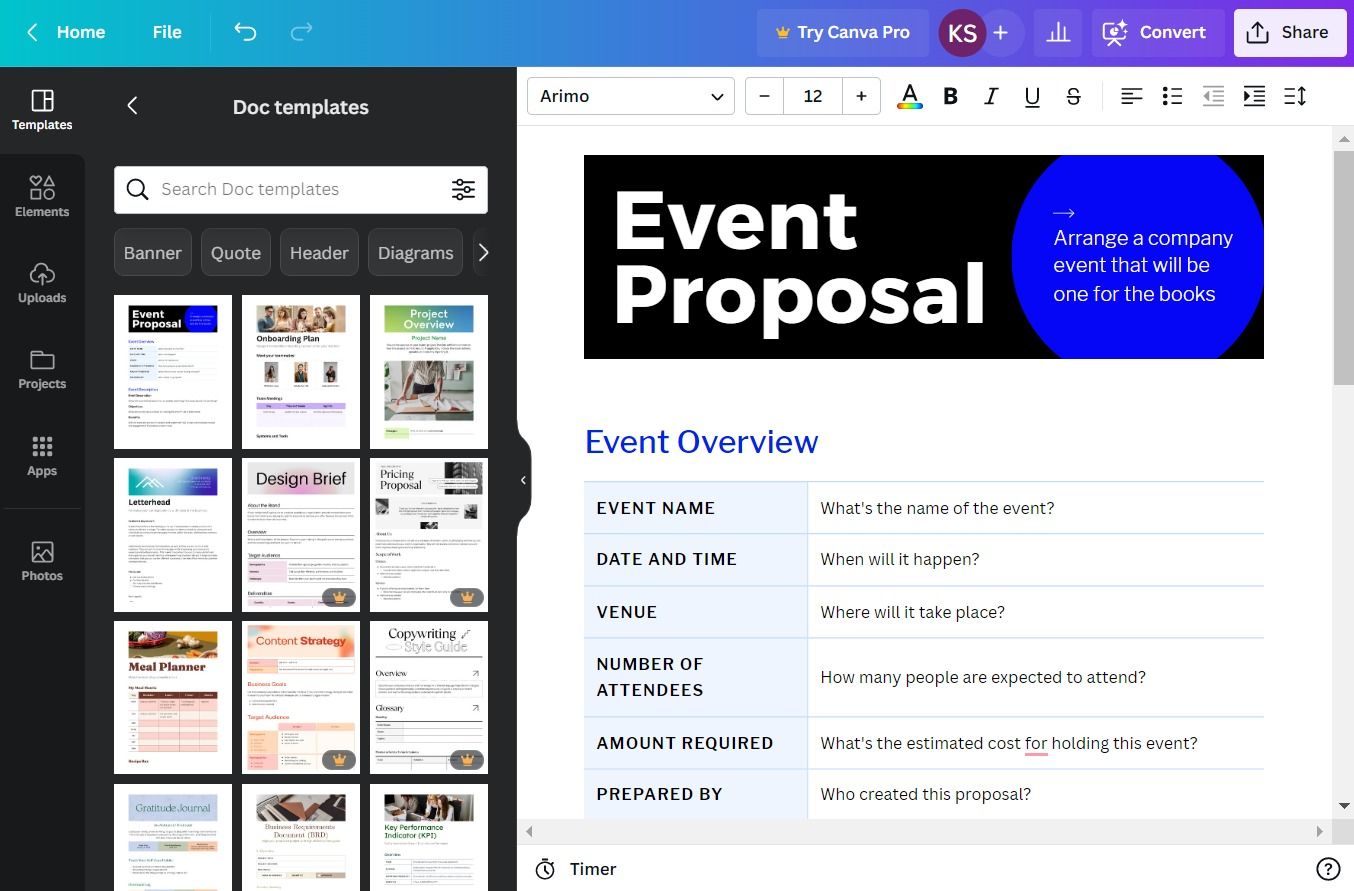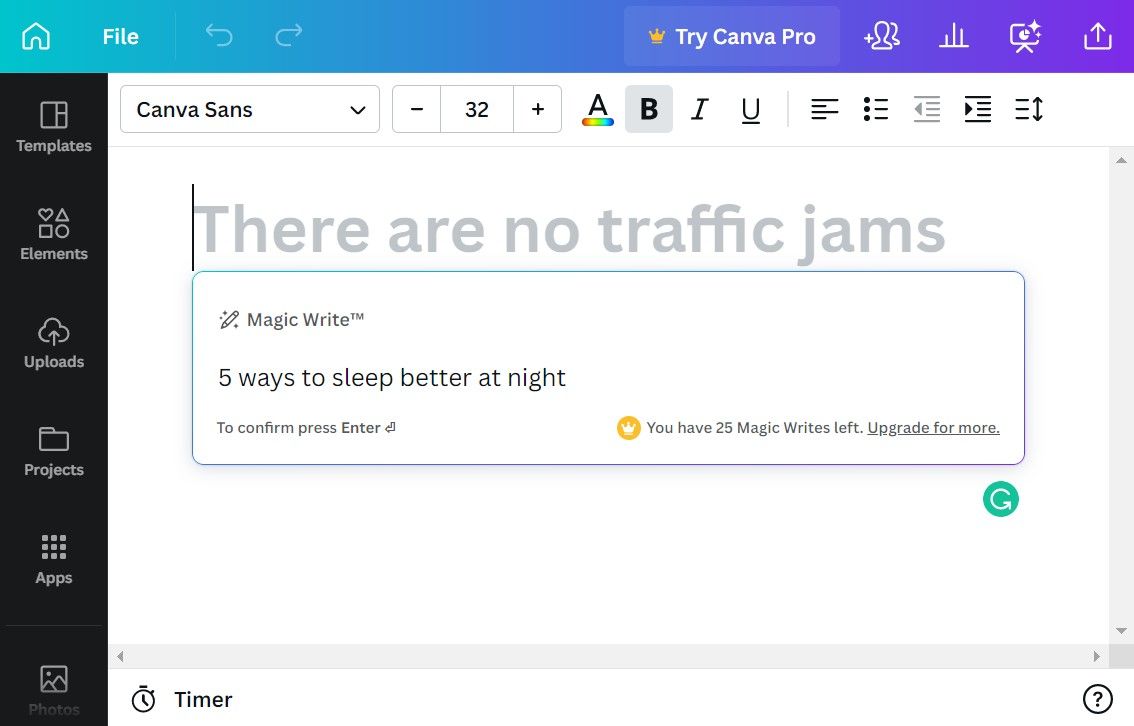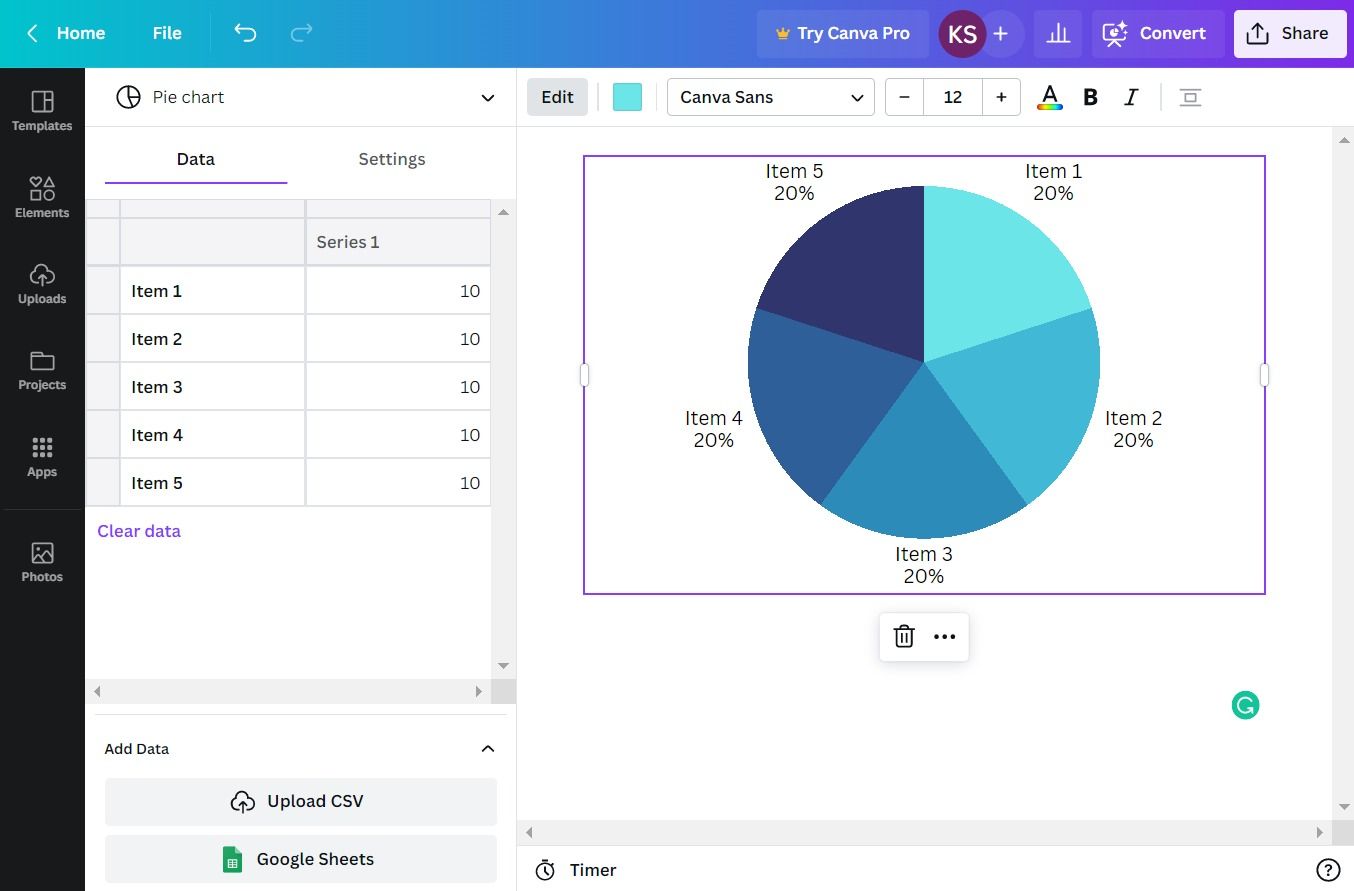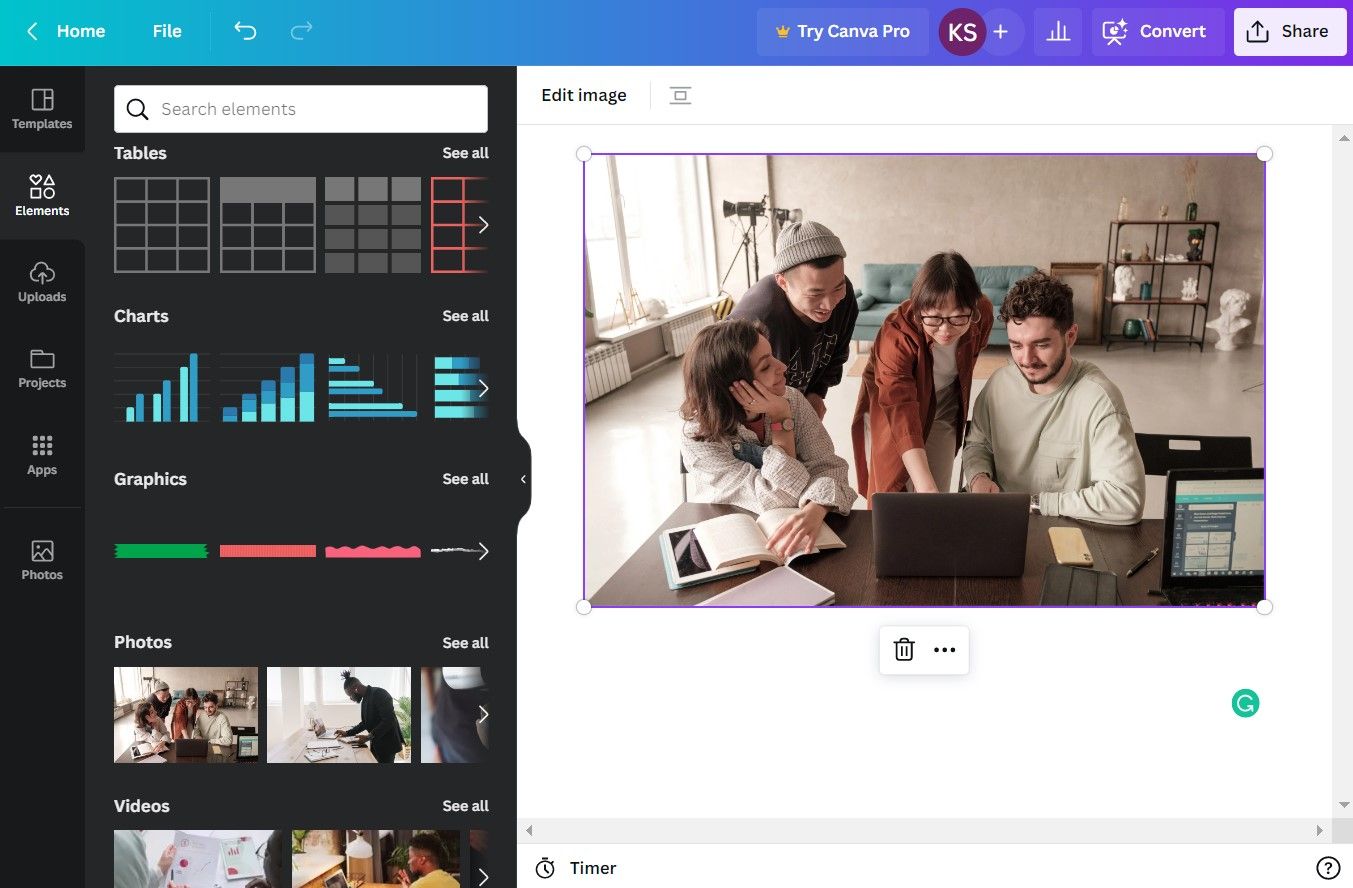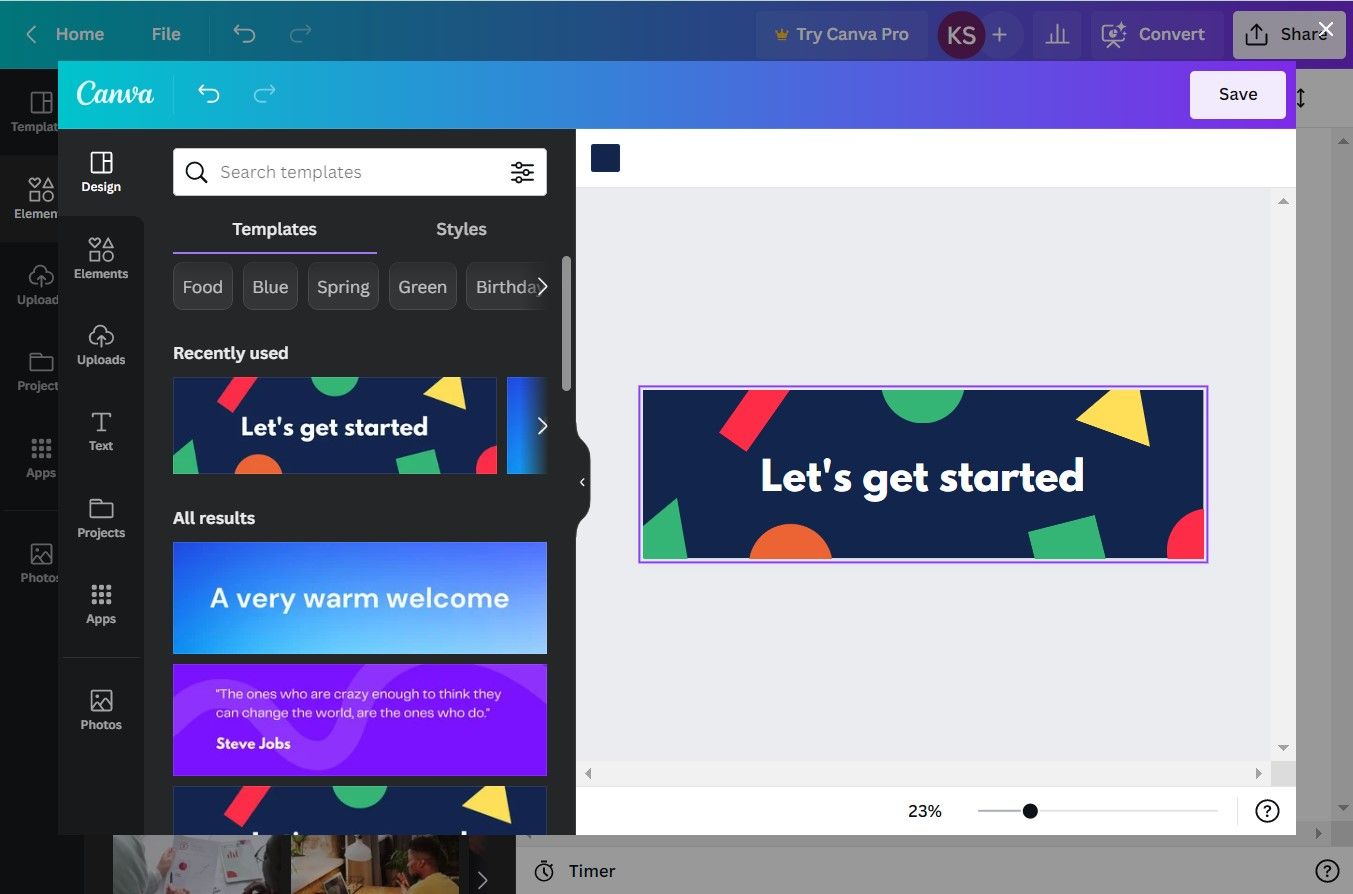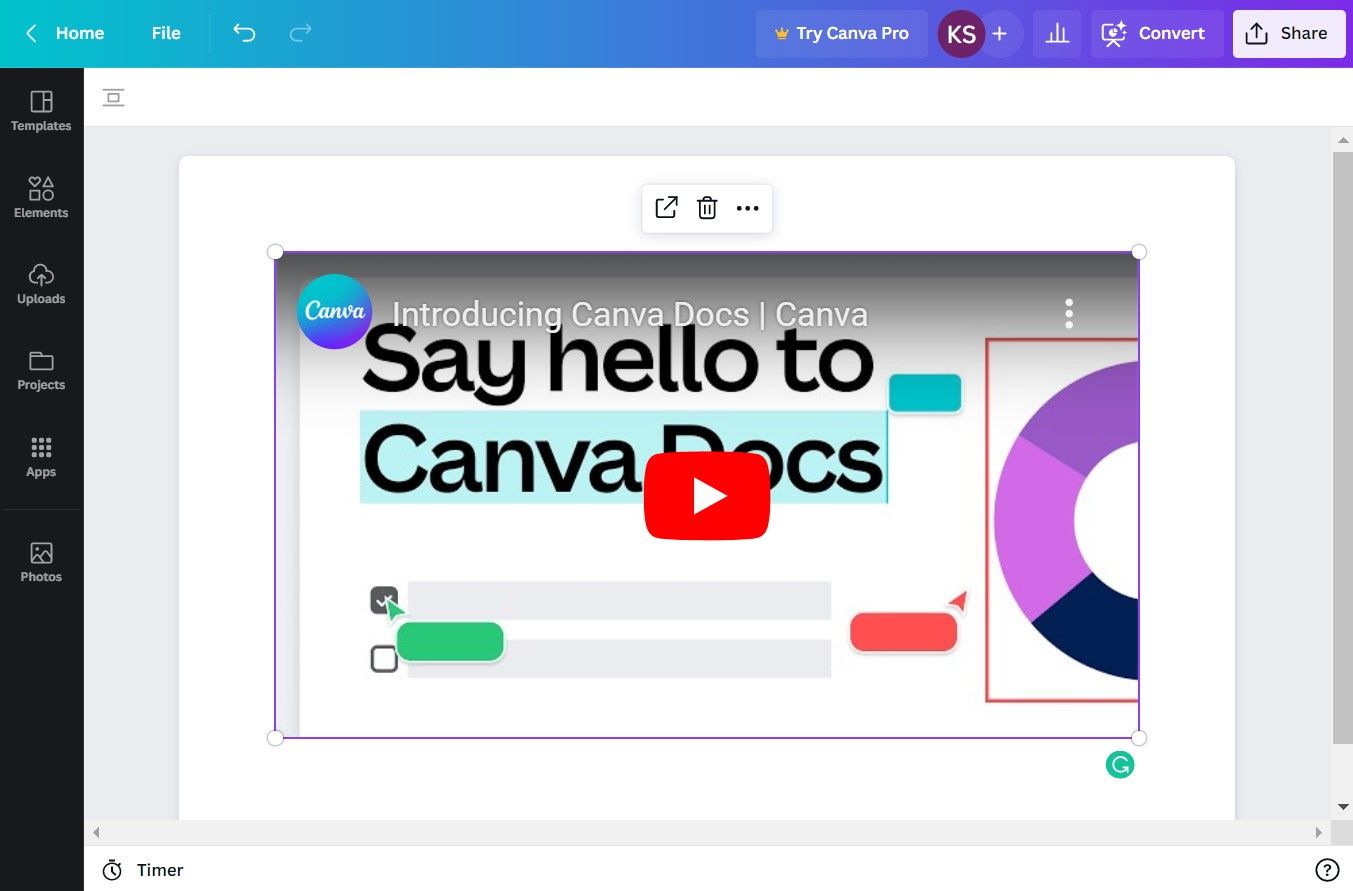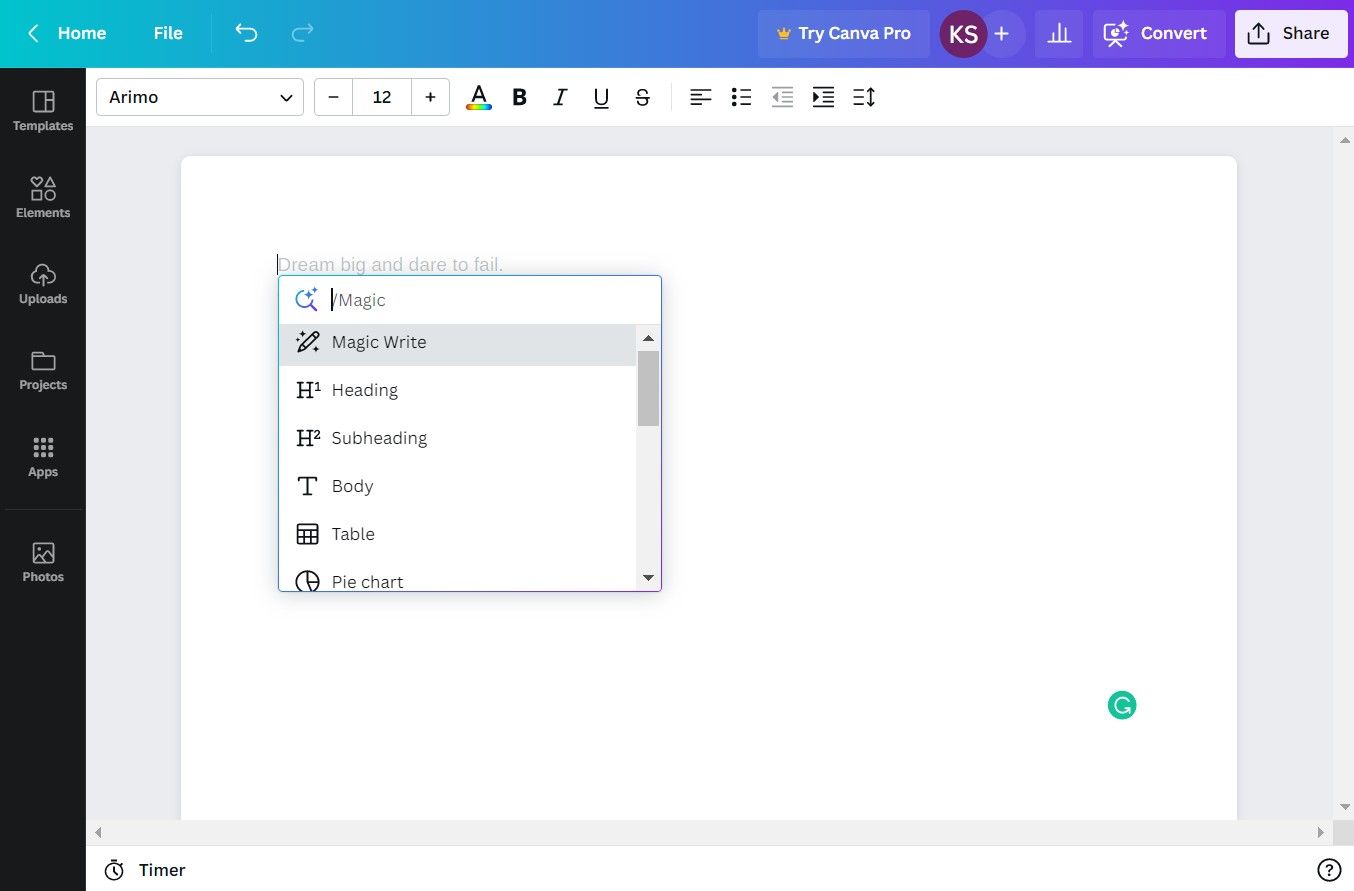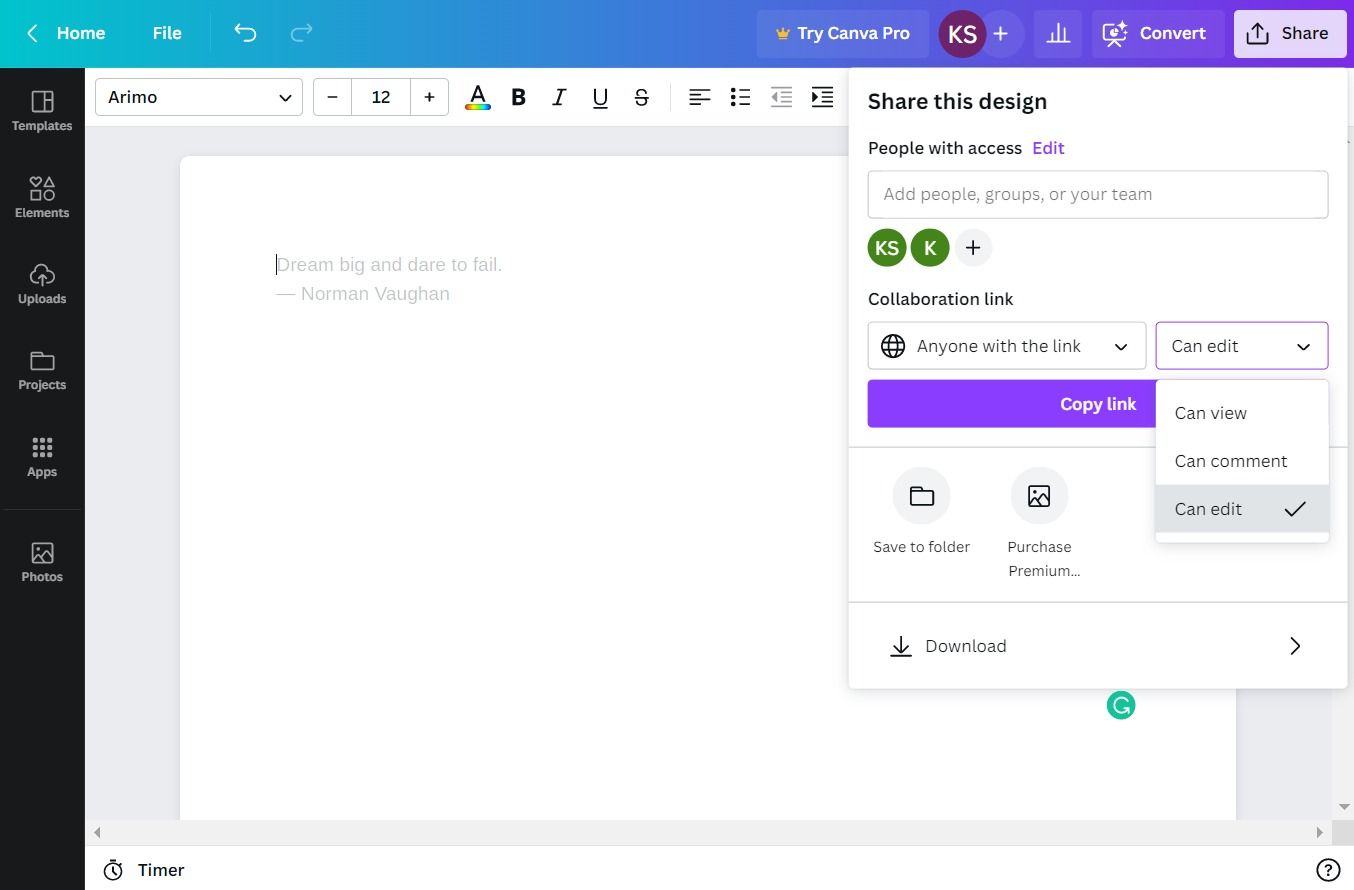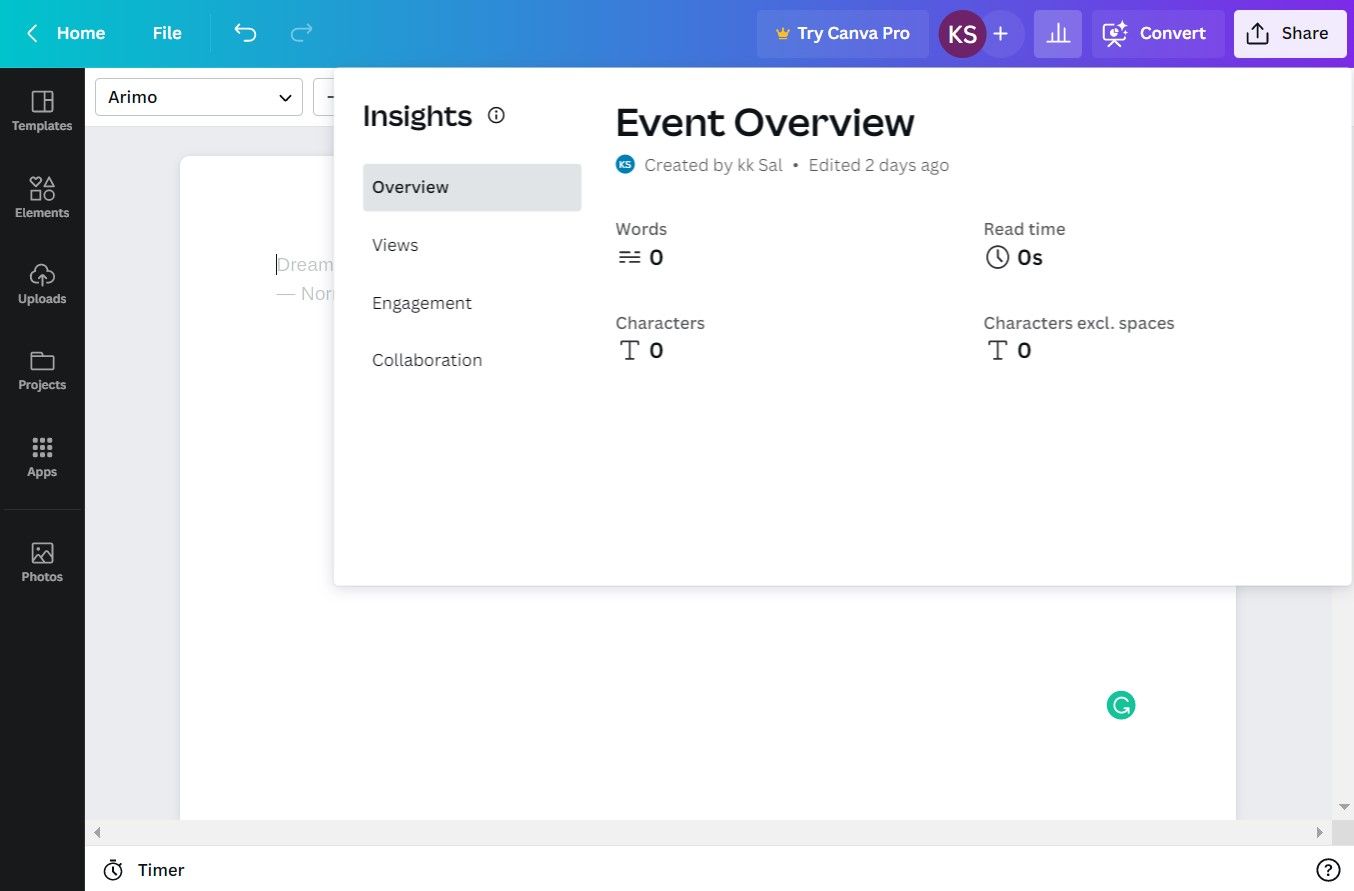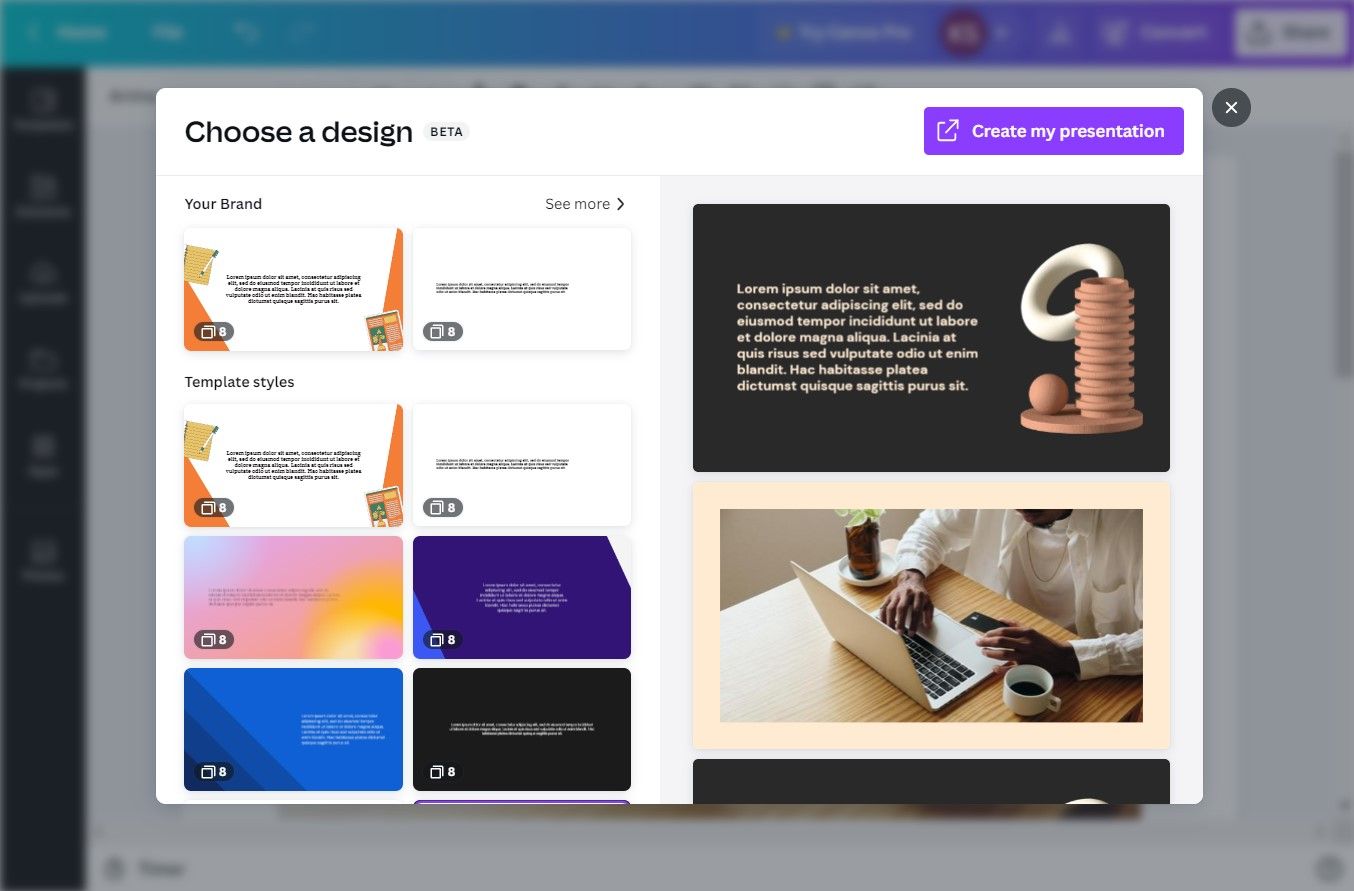Do we really need another document-processing app when we already have powerful tools like Microsoft Word and Google Docs? Besides, many productivity systems like Notion, Coda, ClickUp, Monday, and Asana come with built-in document-editing features.
The question remains: why should anyone bother with Canva Docs? Let's find out what Canva Docs is, what sets it apart from the rest, and why it's worth giving a try.
What Is Canva Docs?
For starters, Canva is a graphic design platform popular among freelancers and small businesses who use it for creating digital assets to grow their brands. Some of these assets include creating digital planners, designing email signatures, and business cards.
Lately, Canva has been expanding into a workspace by adding features like presentations, video editing, and whiteboards. Document processing is the newest feature on the block.
Canva Docs is a visual-first document creator that combines key document processing features with interactive visual elements such as images, graphics, charts, and videos.
The Top 10 Features of Canva Docs
At first glance, Canva Docs appears very plain. However, you'll be surprised to find some powerful features packed beneath its overly simplistic interface. Let's take a deep dive and explore the features available inside Canva Docs.
1. Doc Templates
In true Canva style, Canva Docs comes with templates to help you get started.
Currently, there are 100+ aesthetic doc templates that cover various use cases, including:
- Business proposals
- Social media strategy
- Meeting minutes
- Lesson plans
2. Magic Write
Magic Write is Canva Docs' AI writing assistant, which helps you turn your idea into a first draft in seconds.
You can use it for:
- Brainstorming new ideas (e.g. blog post ideas).
- Generating outlines for structured pieces of content.
- Generating short-form (e.g. social media copy) and long-form text (e.g. blog posts, essays).
3. Tables and Charts
You can easily add tables and charts to your document.
At first, Canva's tables appear very plain, however, you can easily customize them to suit your taste. To add a chart to your document, you have the option of manually entering the data into a table or importing data from a CSV file or Google Sheets.
4. Media Library
One unique feature that sets Canva Docs apart from its competitors is access to high-quality media files.
Similar to Canva's graphic design interface, you have access to stock photos, videos, GIFs, and graphic elements right inside Canva Docs.
5. Design
You can create and add new designs to your Canva Docs.
This feature opens a pop-up design space where you can create new designs from scratch or choose from a library of pre-made templates. These designs are more like banners due to their fixed rectangular format.
6. Embed
The embed feature allows you to embed website links, YouTube videos, social media posts, etc., right inside Canva Docs.
Additionally, you can embed any of your past Canva projects (graphic designs, slide decks, videos, whiteboards) via an embed link or by simply dragging and dropping them from the Projects tab in the left menu.
7. Magic Commands
All the features mentioned above, which are related to creating and editing your doc, can be accessed via magic commands in a command box. All you need to do is click on the plus icon on the doc or press the slash key (/) on your keyboard.
You can choose to type the command you want, use your arrow keys to scroll through the options, and press Enter. This means you can easily add any type of content in Canva Docs without lifting a finger from your keyboard.
8. Collaboration
You can invite specific people to collaborate on a doc or share public links to your doc.
For each option, you can set permissions to view, comment or edit. Additionally, there is a timer feature in the bottom left corner for tracking time spent during collaborative sessions. You can also use it if you are working alone and want to track the time you spend working on a document.
9. Insights
This feature gives you an overview of your document: number of words, number of characters, and read the time.
If you share links to your document, you can view its analytics in this section as well. You have access to key metrics such as page views, number of viewers, total comments, and more.
10. Presentation
If you usually create slide decks from your documents, this feature will save you lots of time and headaches. It allows you to transform your document into a slide deck with just the click of a button.
Not only does Canva transfer your content into decks, but it also handles the organization, design, and formatting. You also have the option to tweak the content and design of the auto-generated slide deck.
Limitations of Canva Docs
Canva's page settings are heavily limited. When you first open Canva, you'll immediately notice that it is a pageless document, without the option to create separate pages or set a doc size (e.g. Letter, A4, etc).
This means while editing your document, there is no way to know which sections of content fit onto different pages. This comes with other limitations, such as:
- No page breaks
- No page orientation settings
- No page numbers
- No headers and footers
- No Margin changes
Another limitation to note is that you can't split your content into separate columns. For example, you can't place images to the left or right, with text flowing around them. Additionally, You can only export your document as a PDF file with the following size options: A3, A4, Letter, and Legal.
Who Should Use Canva Docs?
Similar to existing document processing tools, Canva Docs has its unique strengths and weaknesses. As a result, you can't completely rely on it for creating all types of documents. So, in what cases should you consider using Canva Docs?
Use Canva Docs if:
- You already use Canva for designing digital assets.
- You want to use a simple drag-and-drop document processing tool.
- You are a creative who wants to create highly visual and interactive docs.
- You want to have high-quality stock images, videos, and graphic elements at your fingertips.
Canva Docs Is Here to Stay
Despite its limitations, Canva Docs has made a strong debut with unique features that gives it an edge over its competitors. It is super easy to create highly visual and professional-looking documents with little experience and in no time.
If you've read to this point, you now know what to expect from Canva Docs and whether you want to give it a try. In the meantime, you can also find out how to quickly edit PDF files in Canva.