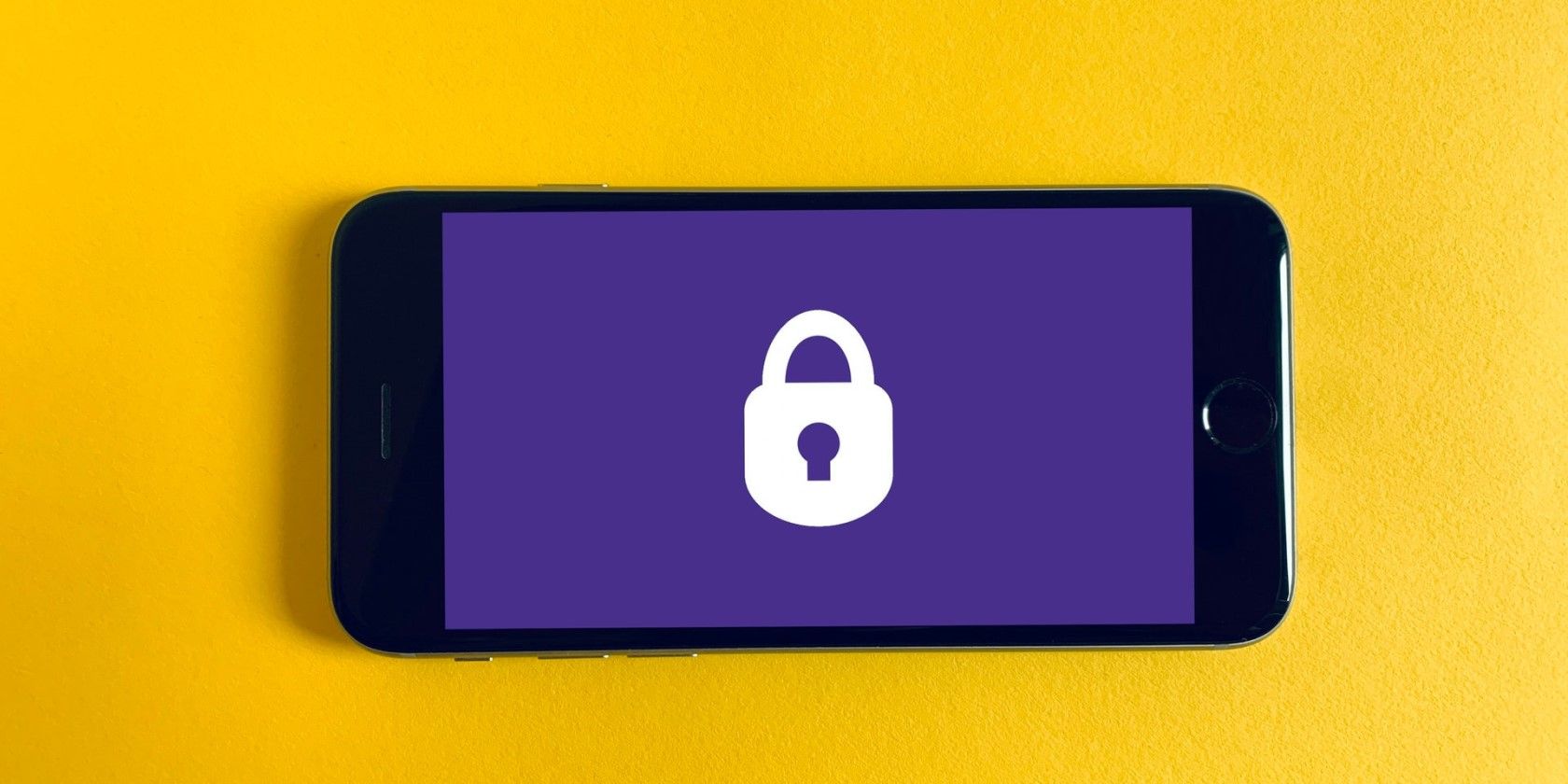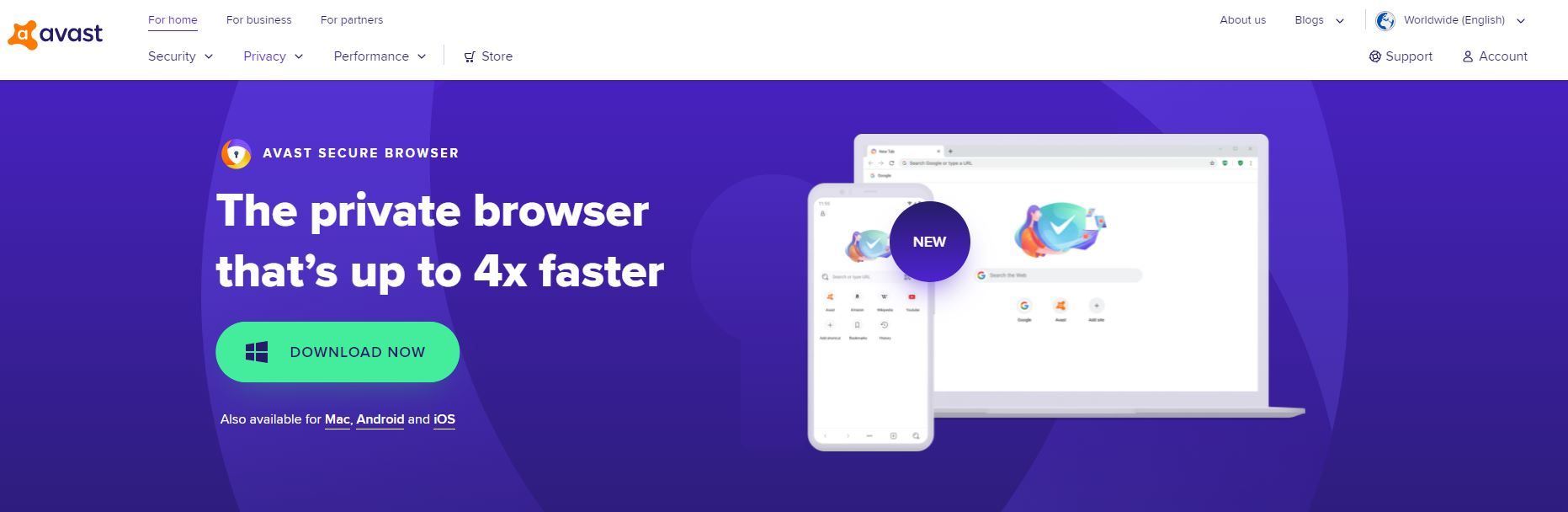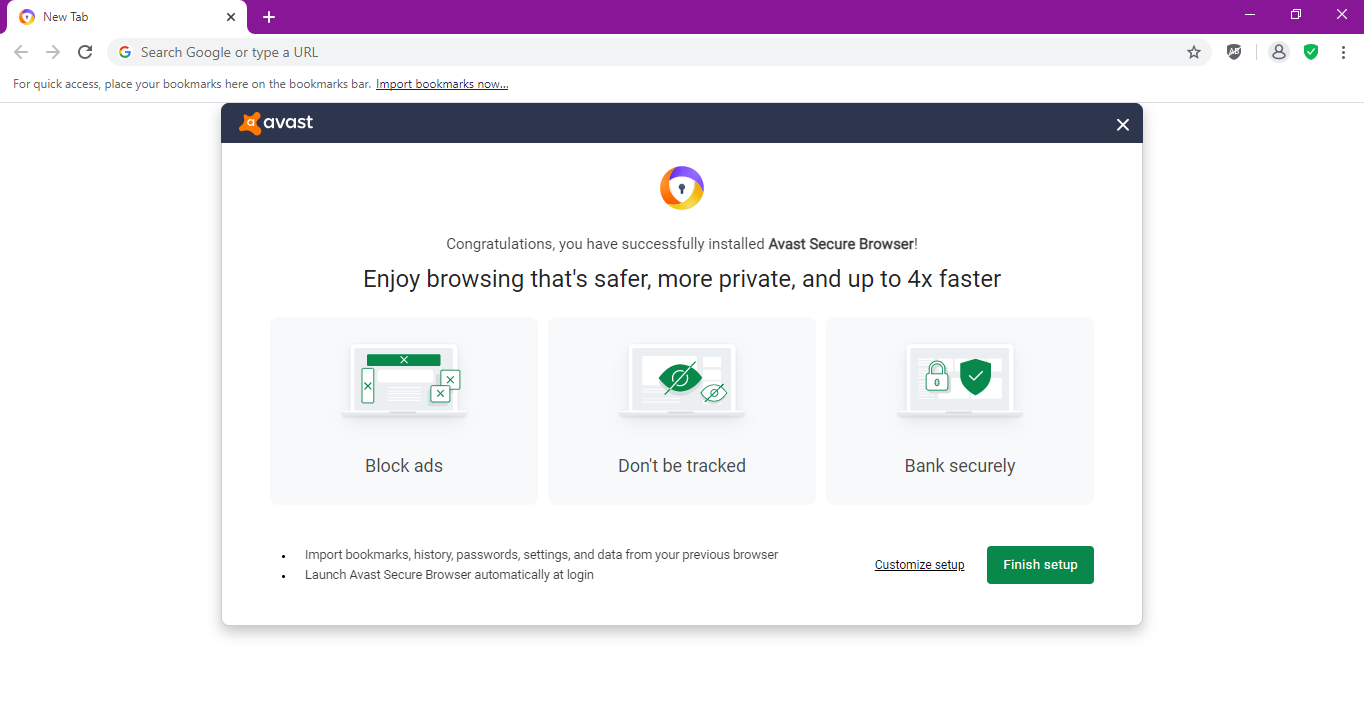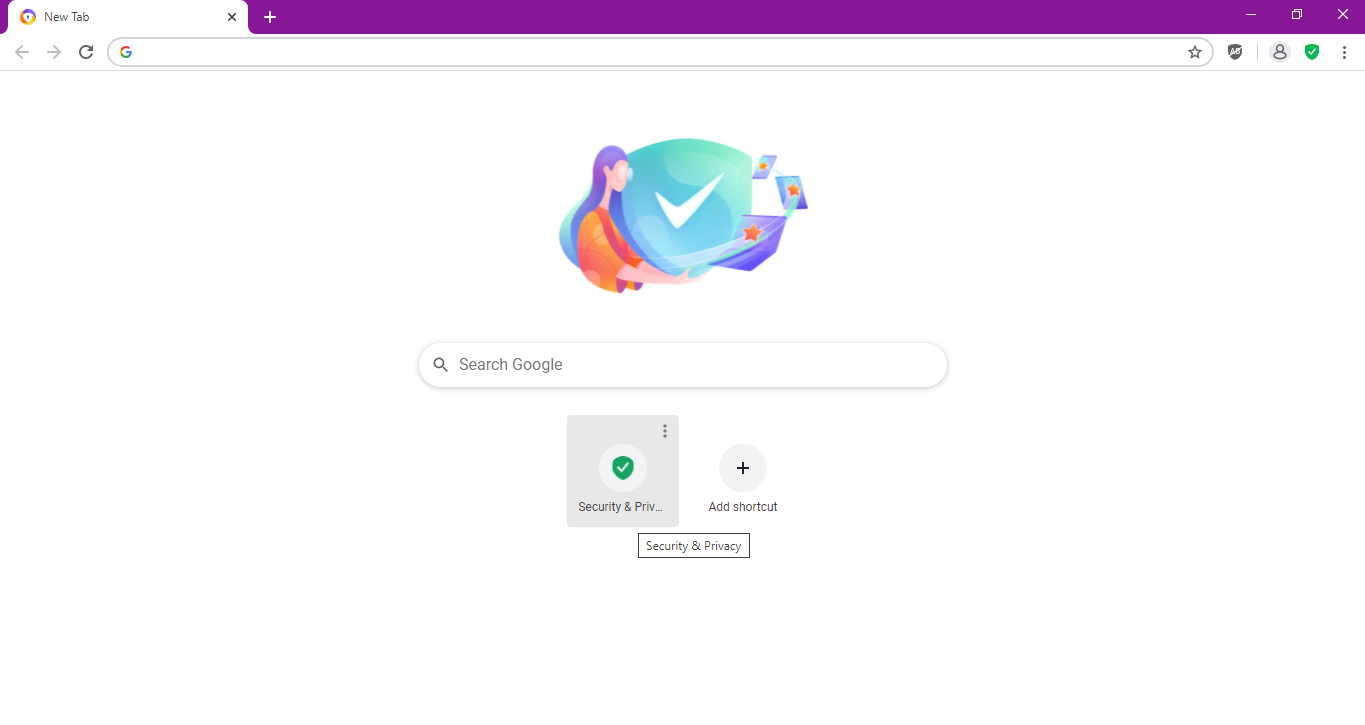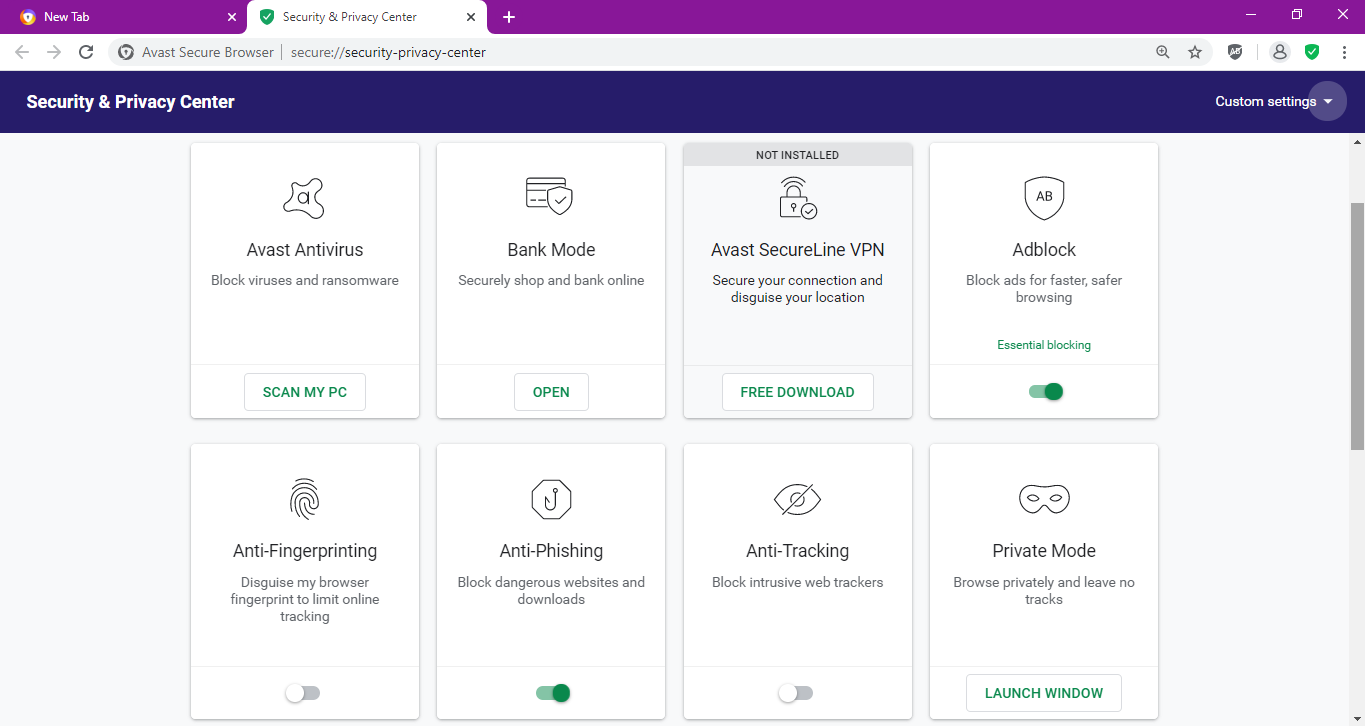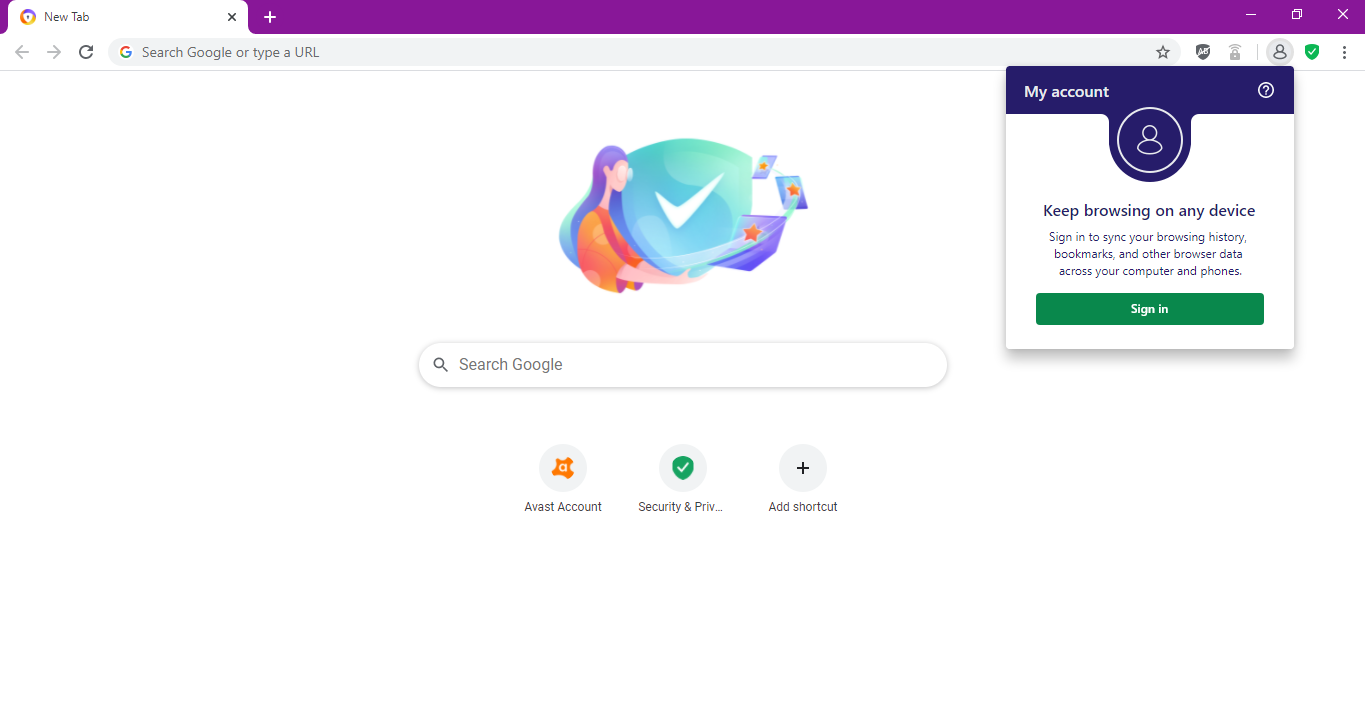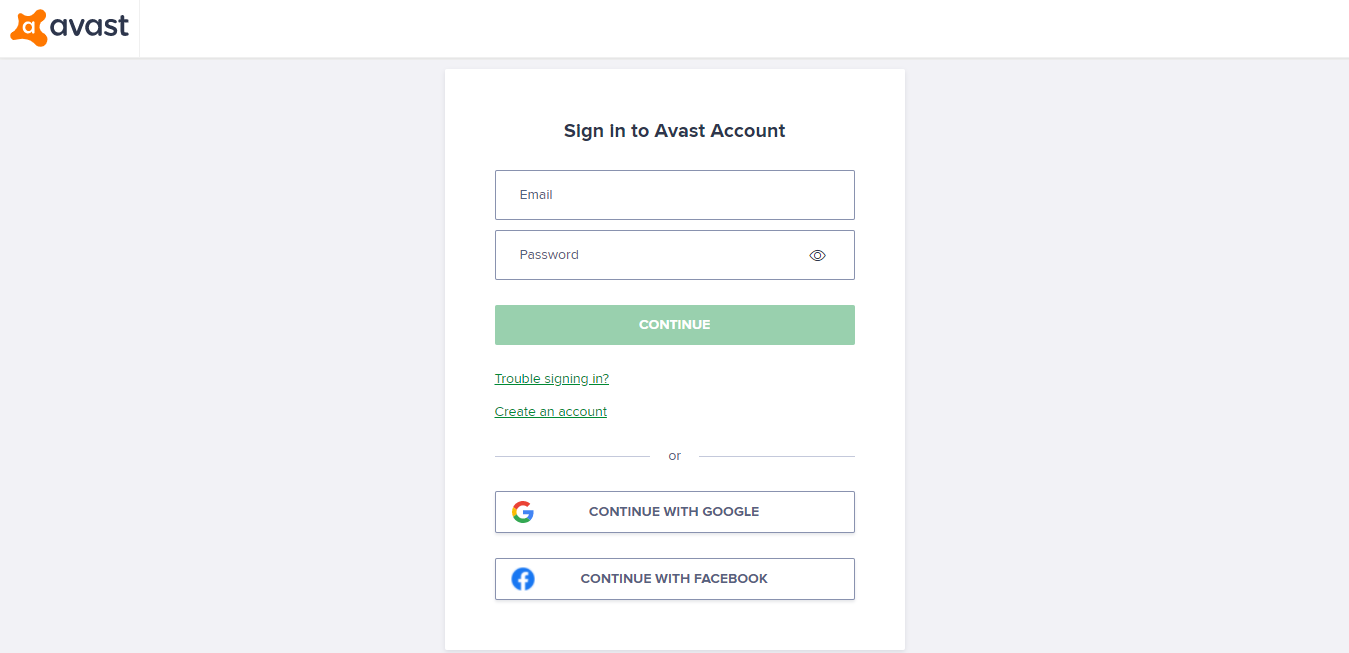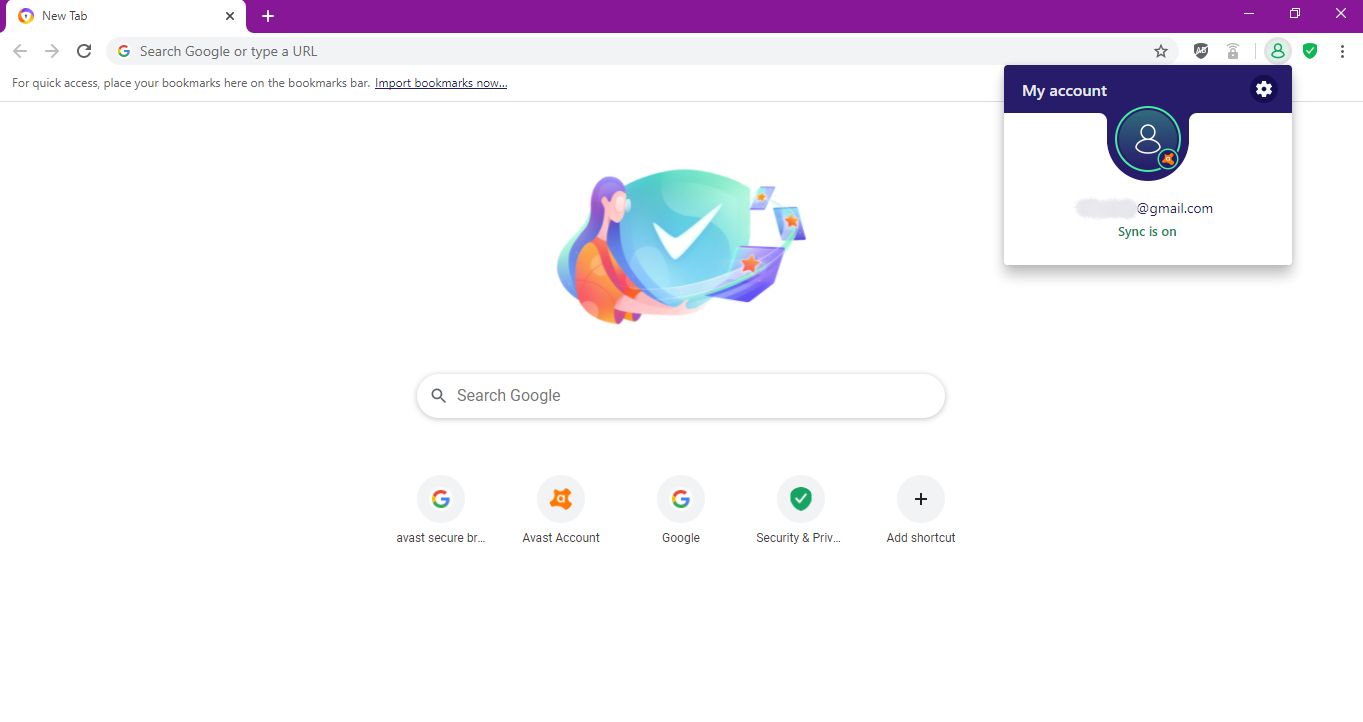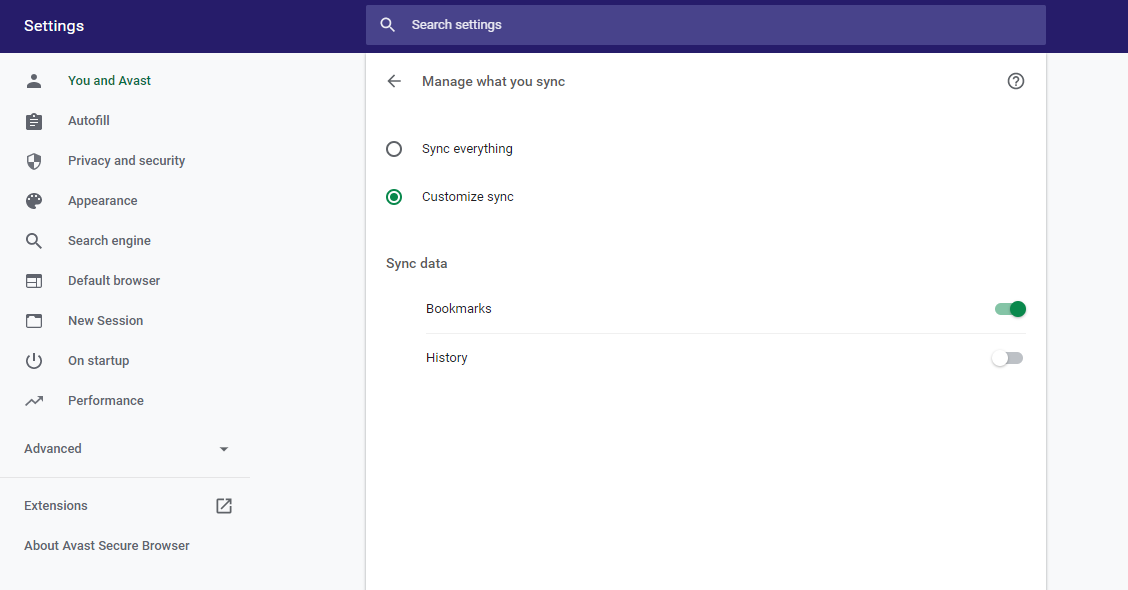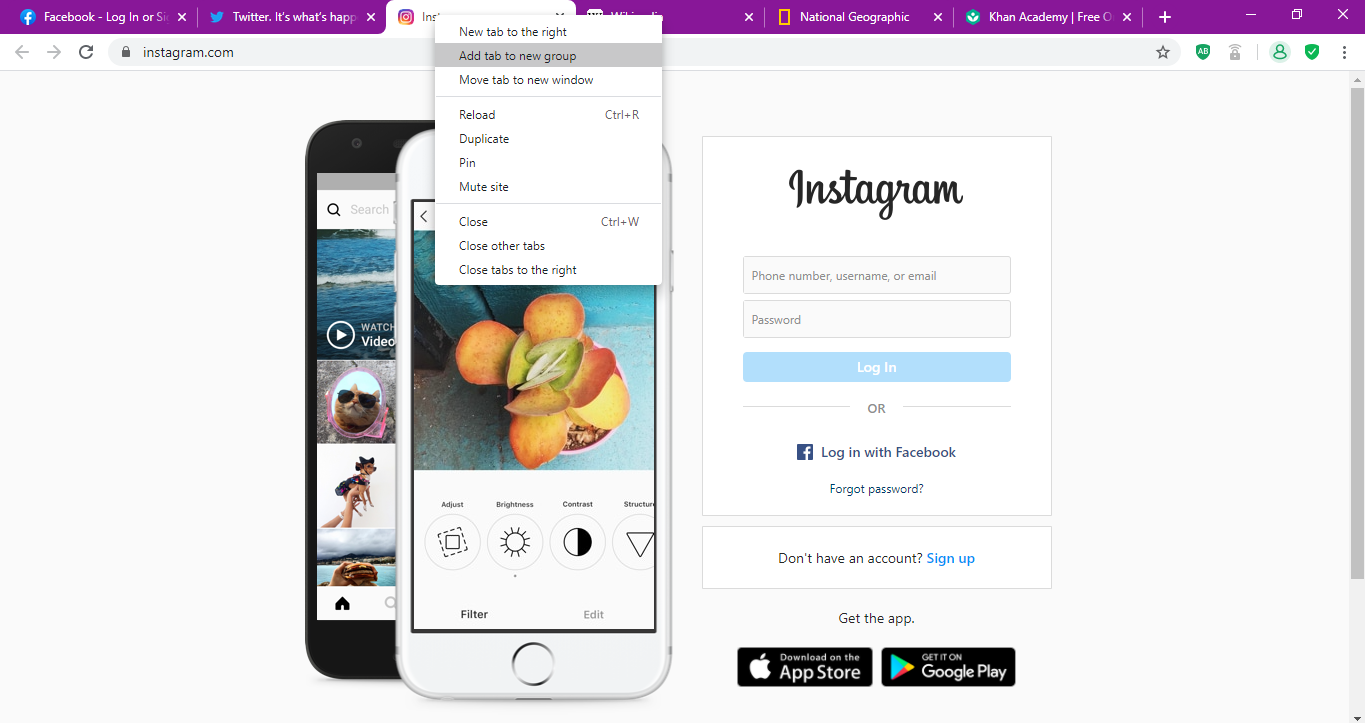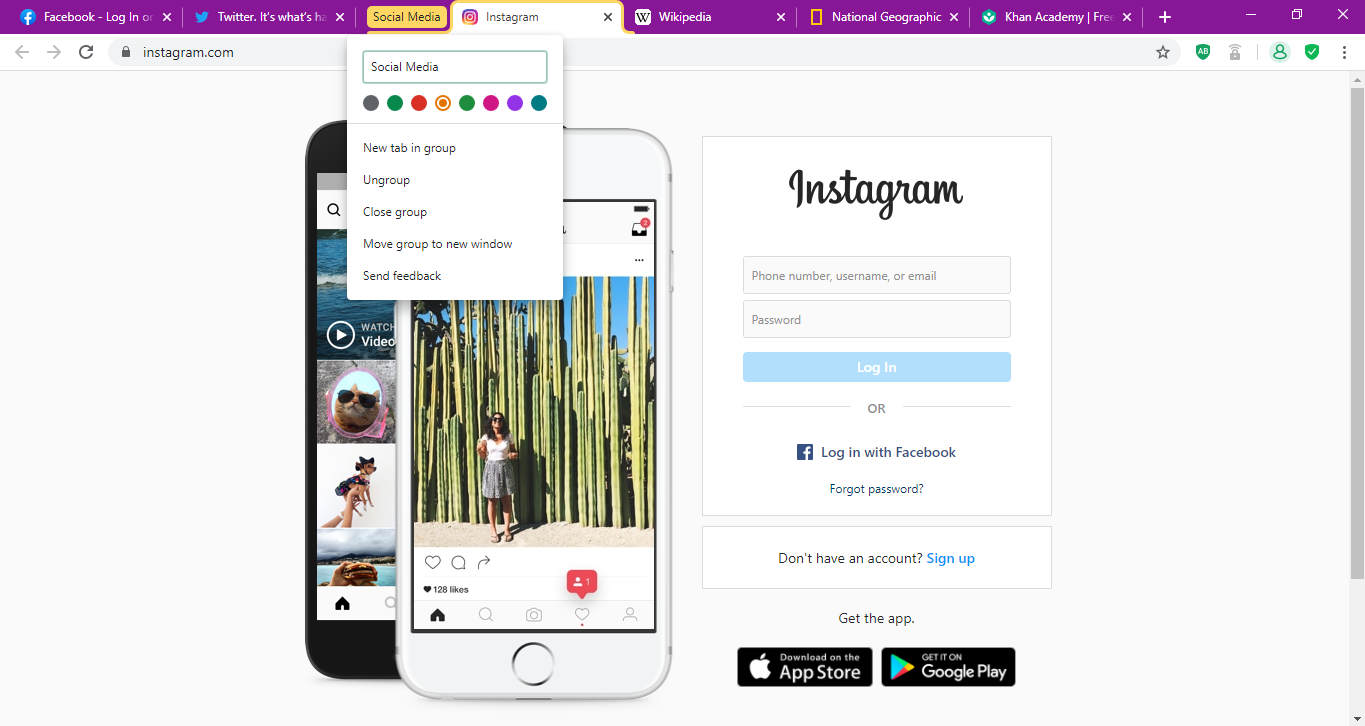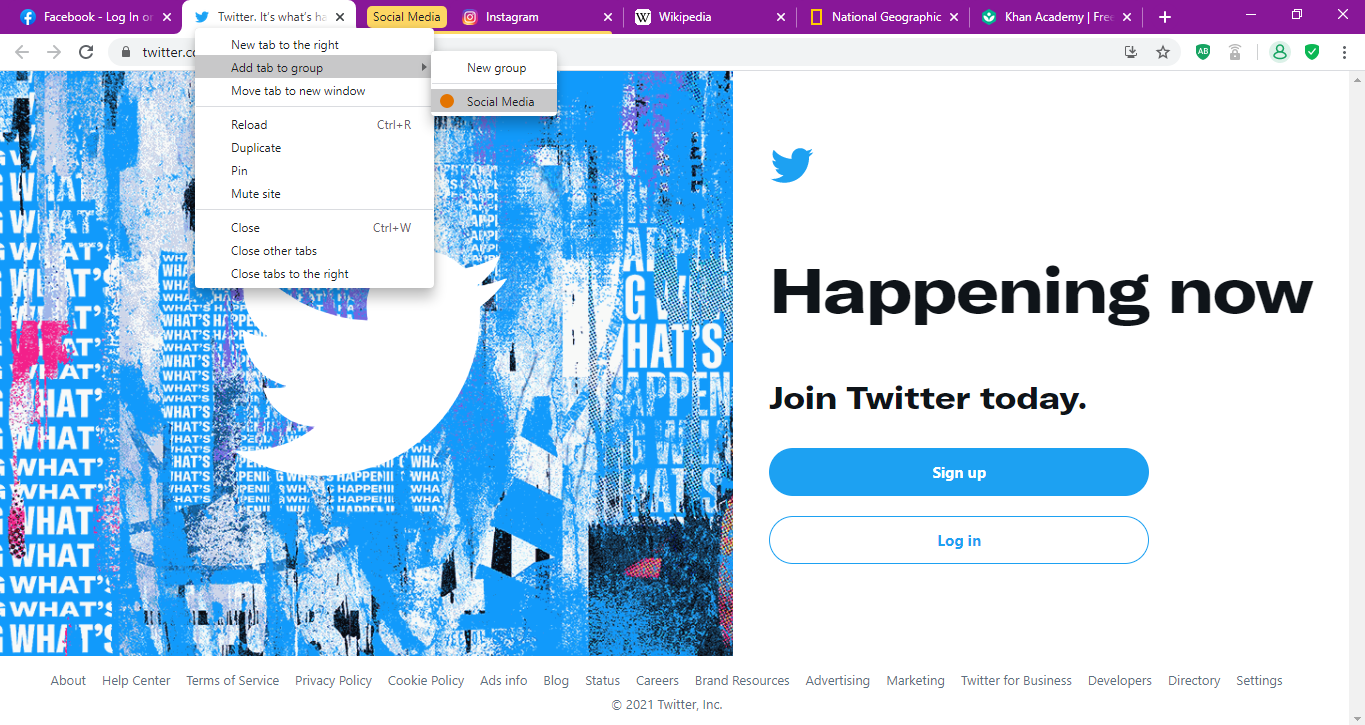A browser is an essential tool that you need to use the internet, whether on a desktop computer, tablet, or mobile phone. But it can be hard to pick the right one from the wide selection of browsers out there. Which feature should you focus on in your search: speed, convenience, security, or privacy?
One browser that isn't often talked about is Avast Secure Browser. But what is it and should you start using it?
What Is Avast Secure Browser?
Avast Secure Browser is a Chromium-based browser created by Avast. If the name "Chromium" sounds familiar, that's because it's a free and open-source browser software funded by Google and used in Chrome.
Avast Secure Browser was first launched in 2016 under the name Avast Safezone Browser, but that was changed in 2018.
The fact that it's Chromium-based doesn't only mean that it's similar to Chrome, it also means that you can log in to your Google account on it. It allows you to continue using the same settings, bookmarks, history, and additional features.
Also, if you're a Chrome, Brave, Opera, Vivaldi, or Microsoft Edge user, you won't need an adjustment period with Avast's browser. Avast Secure Browser's user interface is similar to some of the most popular browsers.
Download: Avast Secure Browser for Android | iOS | Windows | Mac
But What Makes It Different?
When compared to other Chromium browsers, there isn't much of a difference when it comes to layout. However, Avast is a security-focused company, and its browser has similar priorities. Avast Secure Browser has additional settings for security and privacy and allows for integration with other security services from Avast, both free and paid.
And while it doesn't allow for as much customization, it has everything you might need for a secure, private, and fast browsing experience.
How to Install and Customize Avast Secure Browser on Desktop
After launching Avast Secure Browser on a desktop device for the first time, you’ll get the option to customize your browsing experience.
-
To get started, click on Customize setup to directly import browsing, bookmarks, and history from your previous browser.
- After that, click Done > Finish setup.
As it is, you're ready to start browsing the internet using Avast Secure Browser. But the point of using a security-oriented browser is taking full advantage of all its additional features.
On the main tab of the browser, you can directly visit the privacy and security settings by clicking on Security & Privacy.
Adjust the browser's security and privacy options by turning on and off certain features, such as Webcam Guard, Anti-Phishing, Anti-Fingerprinting, and Adblock.
How to Install and Customize Avast Secure Browser on Mobile
After setting up Avast Secure Browser on your desktop device, getting it on your mobile phone or tablet is even more straightforward. Install the app directly from the App Store or Play Store and launch it.
You don't need to adjust the settings on your mobile browser. Instead, log in to both browsers and sync your settings. Here's how to sync your data, starting with the desktop browser:
- Click on the silhouette icon at the top right corner of your browser.
-
Click Sign in.
-
You'll then have the option to sign in with a pre-existing Avast account, create a new one, or sign in using your Google or Facebook account.
To sync the browser between devices, you need to log into the same account on the mobile browser. Here's how to do this:
- Launch the Avast Secure Browser on your mobile device, and then tap the three dots at the bottom of the screen.
- Tap Settings.
-
Go to My Account > Login/Register. From here, sign in to the same account that you use on the desktop version. After that, your browser will be synced across both devices!
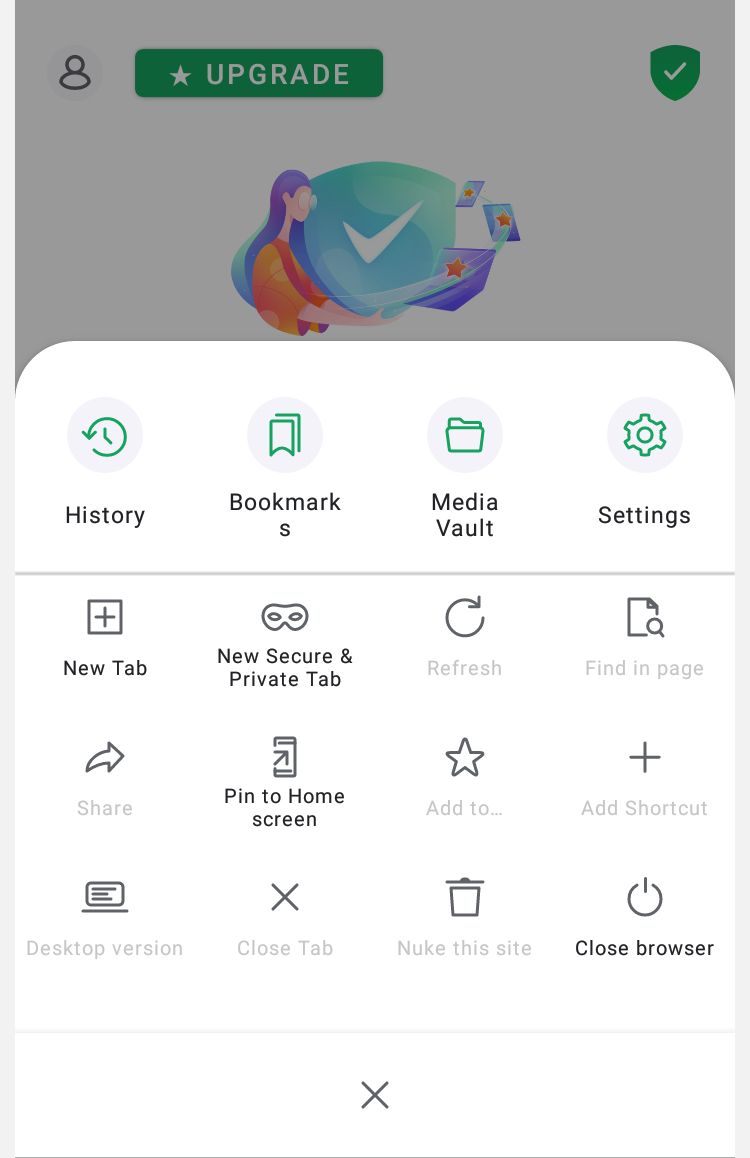
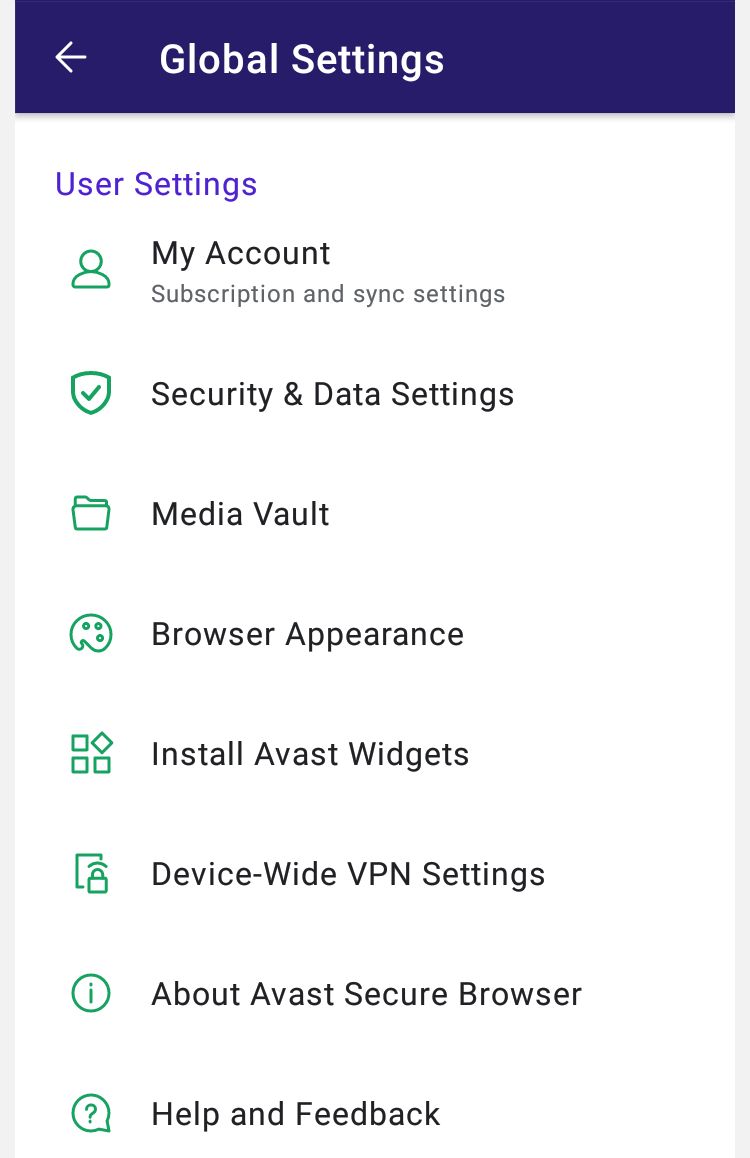
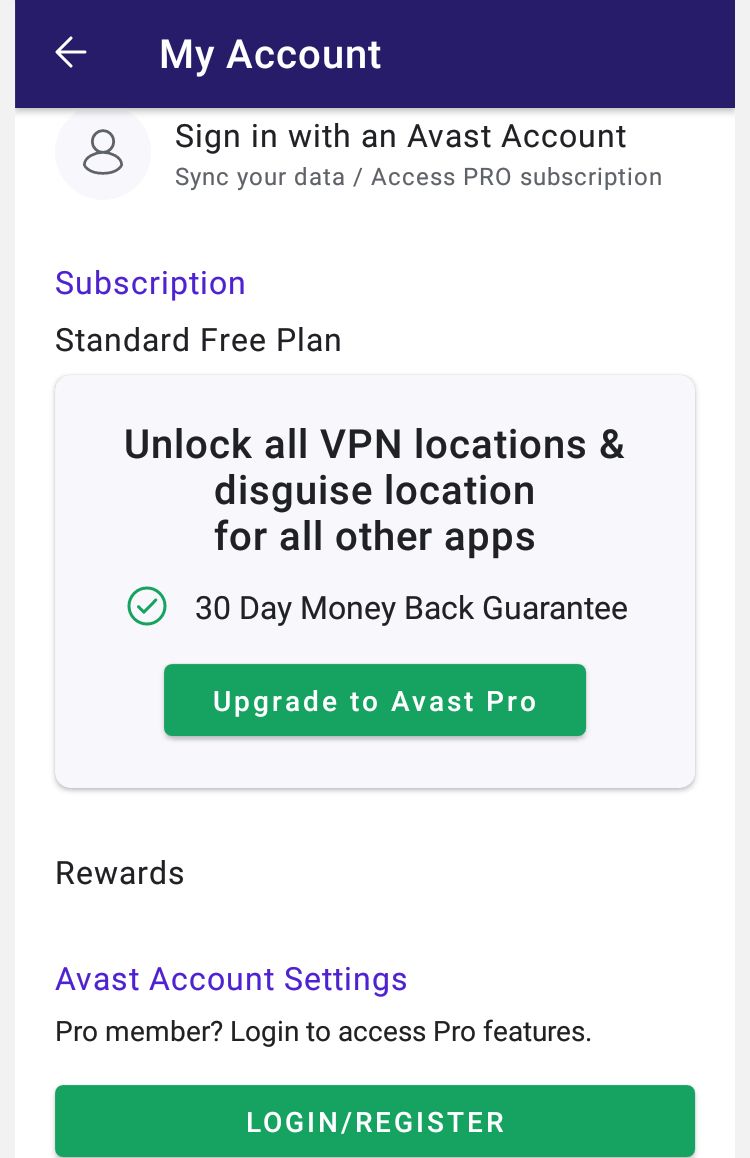
Avast Secure Browser: Key Features
Having additional privacy and security features in a user-friendly browser is a plus. But what about standard browser features that all browsers need to have, like syncing bookmarks and history between your phone and desktop computer?
Here's a rundown of how to use Avast Secure Browser's key features.
Bookmarks and History
You can automatically and safely sync bookmarks and history between devices using Avast Secure Browser with end-to-end encryption. All you need to do is sign in to the same account on all devices, and switch on bookmarks and history syncing through one device.
Here's how to do it on desktop:
-
Click on the silhouette icon at the top right corner of the browser, and click the gear icon in the top-right corner.
- Under the Sync section, click Manage what you sync.
-
Here, you can switch on Sync data for Boomarks and History.
Unfortunately, Avast Secure Browser currently doesn’t support tab sharing. The best way to go around this restriction is by using synced bookmarks and history. You can either bookmark the tab you'd like to open on a different device or access it through your browsing history.
Tab Grouping
Tab grouping is an excellent, yet underrated feature in Avast Secure Browser. While it might not be the most essential to the average user, this feature works wonders if you're the type of person to have over 10 tabs open at the same time.
Tab grouping allows you to bundle multiple tabs of the same type or purpose together. The feature then compresses them into color-coded tags that are half as wide as a single tab. This saves room and keeps things organized.
Here's how to group tabs in Avast Secure Browser:
-
Right-click a tab you want to group, and click Add tab to new group.
-
Name the group, pick a color, and then click anywhere in the browser.
In case you want to add another tab to an existing group, follow these steps:
-
Right-click the tab, and choose Add tab to group.
- After that, select the group you want to add it to.
To expand and minimize the tabs, simply click on the tag name once. With this feature, you can have more than a dozen tags open simultaneously without losing focus and keeping an organized browser.
Making the Switch to Avast Secure Browser
It's important to have a secure and easy-to-use browser you can rely on. Switching from a browser you've been using for years can be overwhelming, even if you're interested in a new browser.
To switch to Avast Secure Browser, take things one step at a time, making sure you're bringing in all of your data and preferred customization options to make you feel more at home.