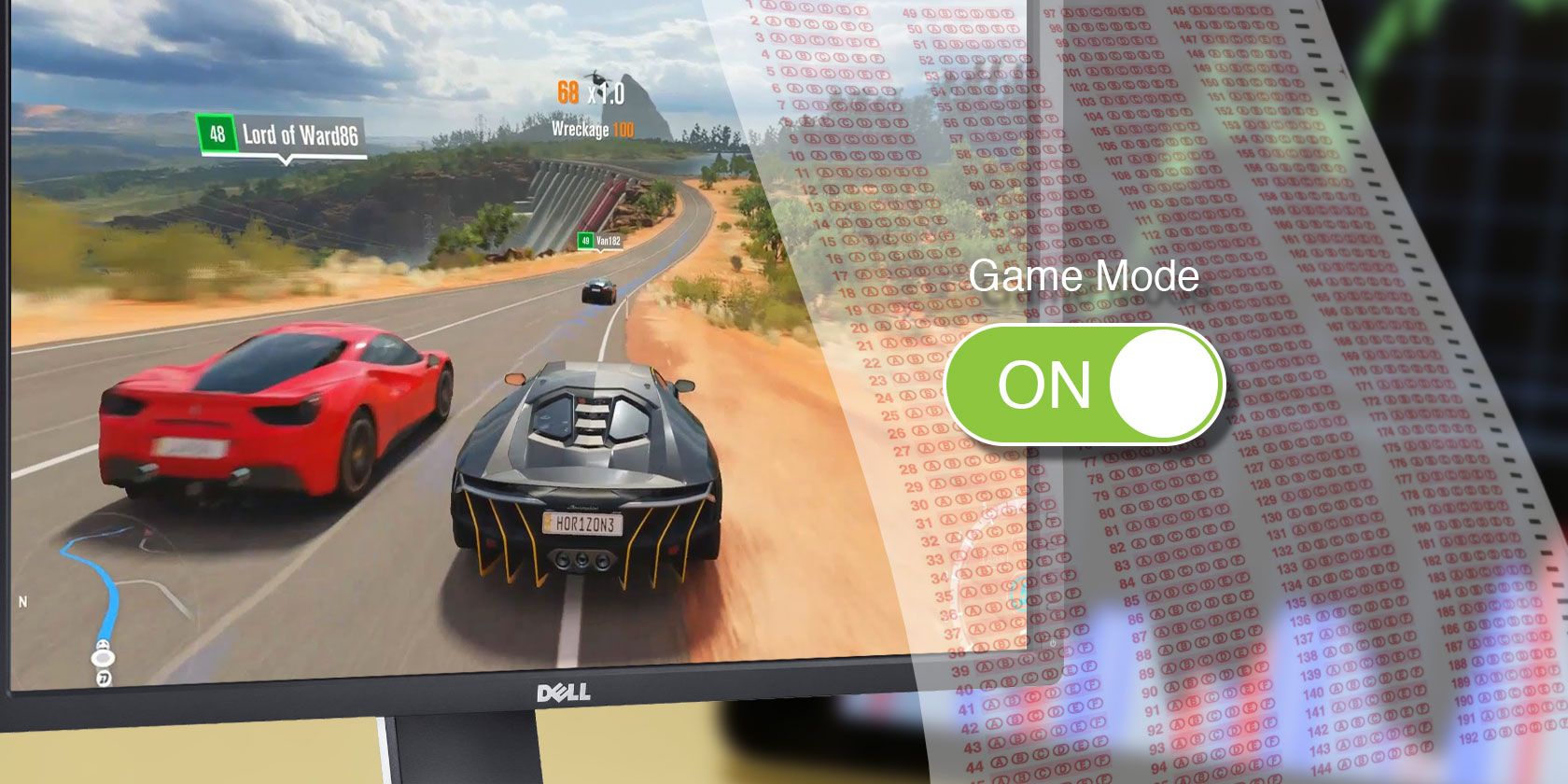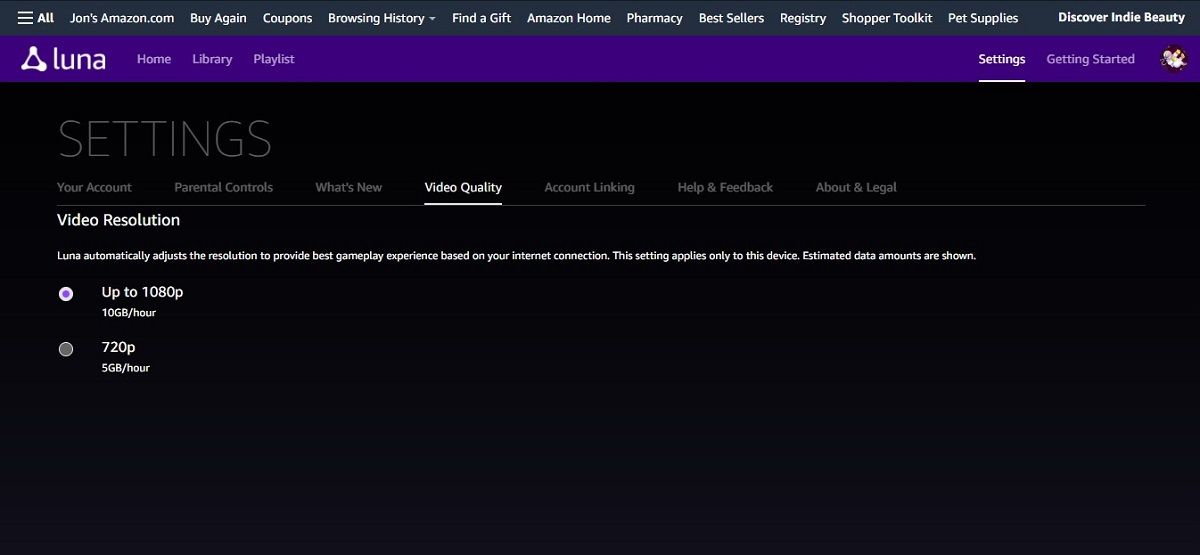You can look at a computer's performance as being split between actual work and processing graphics. If you experience "latency" or "lag," you can often reduce it by reducing the display quality. However, these interfaces usually require a user to select one of any number of different tiers of display quality, which can be drastically different.
Auto Low Latency Mode, also known as "Game Mode," is here to change that.
What Does Auto Low Latency Mode Do?
Auto Low Latency Mode (ALLM), or "Game Mode," is a setting on some computers and consoles that automates the process of adjusting the display quality to improve performance. This might just sound like a shortcut, but it can also deliver a better balance than most manual display settings allow.
Not all consoles and computers have an Auto Low Latency Mode, and not all experiences benefit from it.
For example, if you use Game Mode on a computer, it might decrease the graphics quality of your work calls by extension. Video conferencing requires far more graphics work than other types of processing, so having ALLM switched during a video call can result in decreased video quality with no return in performance.
Should You Use Auto Low Latency Modes?
So, when might turning on Auto Low Latency Mode be worth it? There are a couple of key scenarios.
The first situation is if you're playing online, whether that's online multiplayer or using a cloud gaming service. In these cases, performance trumps display in terms of your overall experience, so it makes sense to sacrifice display quality if it means decreasing latency.
The second situation is if your processors are better than your screens. If your console is far newer than your television or your hard drive is far better than your monitor, your processors might be powering a display mode or a level of quality that your screen can't deliver.
You might not notice the reduced display performance in these situations, but you will notice higher speeds.
What Is the Alternative to ALLM and Game Modes?
The alternative to ALLM is manually adjusting an individual experience's display quality.
This gives you more direct control over the display quality, but will usually involve toggling between display quality settings. Some experiences might give you many options, while some experiences might just offer high, medium, or low style settings. Cloud gaming platform Amazon Luna only allows two settings: 720p or 1080p.
You should also be aware that different operating systems handle ALLM differently. For example, Windows 10 "Game Mode" is supposed to only turn on when you have a gaming platform running. So, theoretically, it will improve performance on your games but not reduce display quality on videos.
Different platforms and operating systems also put ALLM in different places. For example, in Windows 10 it's in the games section of the settings menu, but on PS4, it's in the Video Output Settings.
Is Auto Low Latency Mode Right for You?
Whether to use Auto Low Latency Mode or not depends on your devices and the kinds of experiences that you run on them. But it's good to know that you have the option.