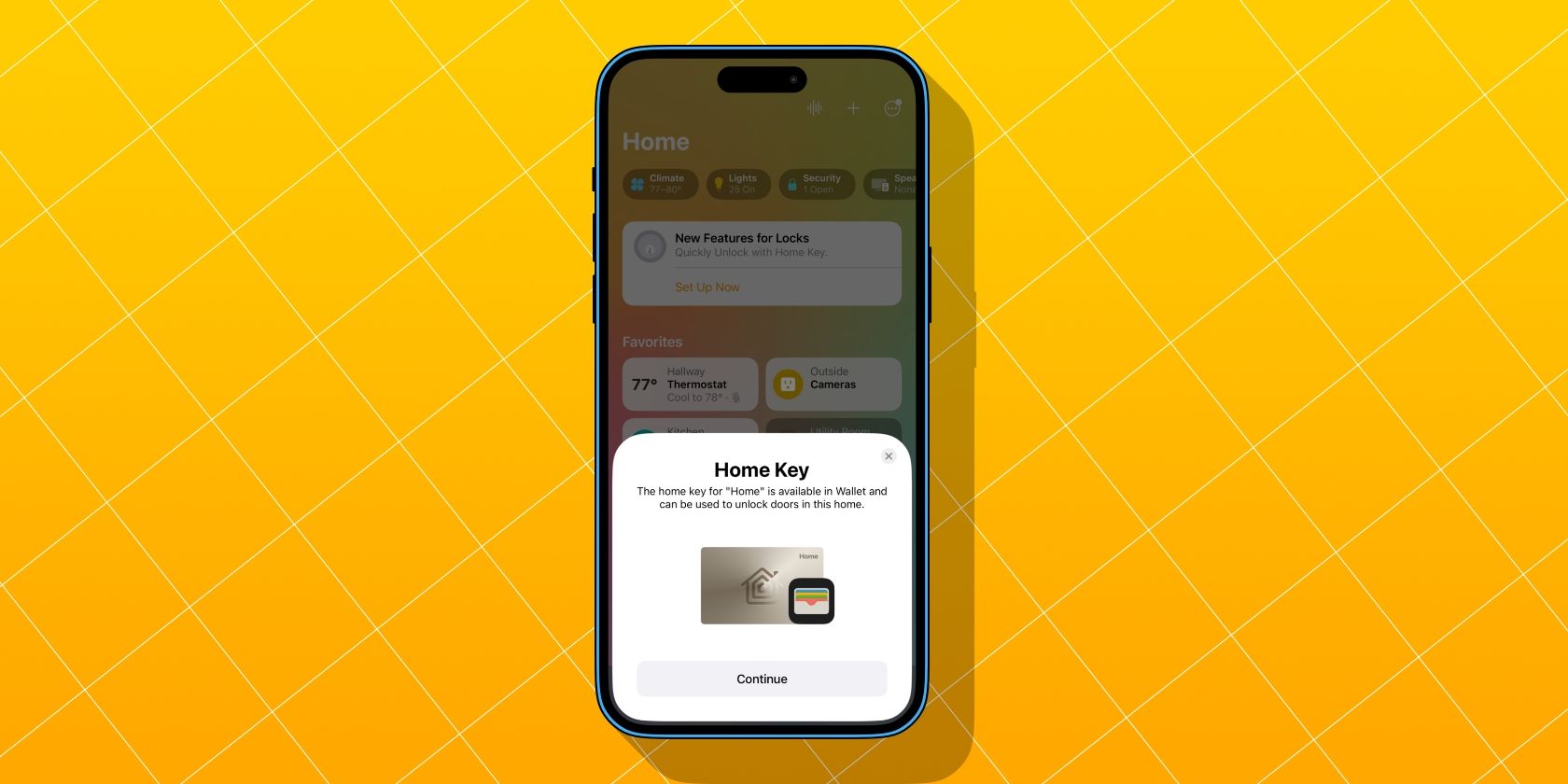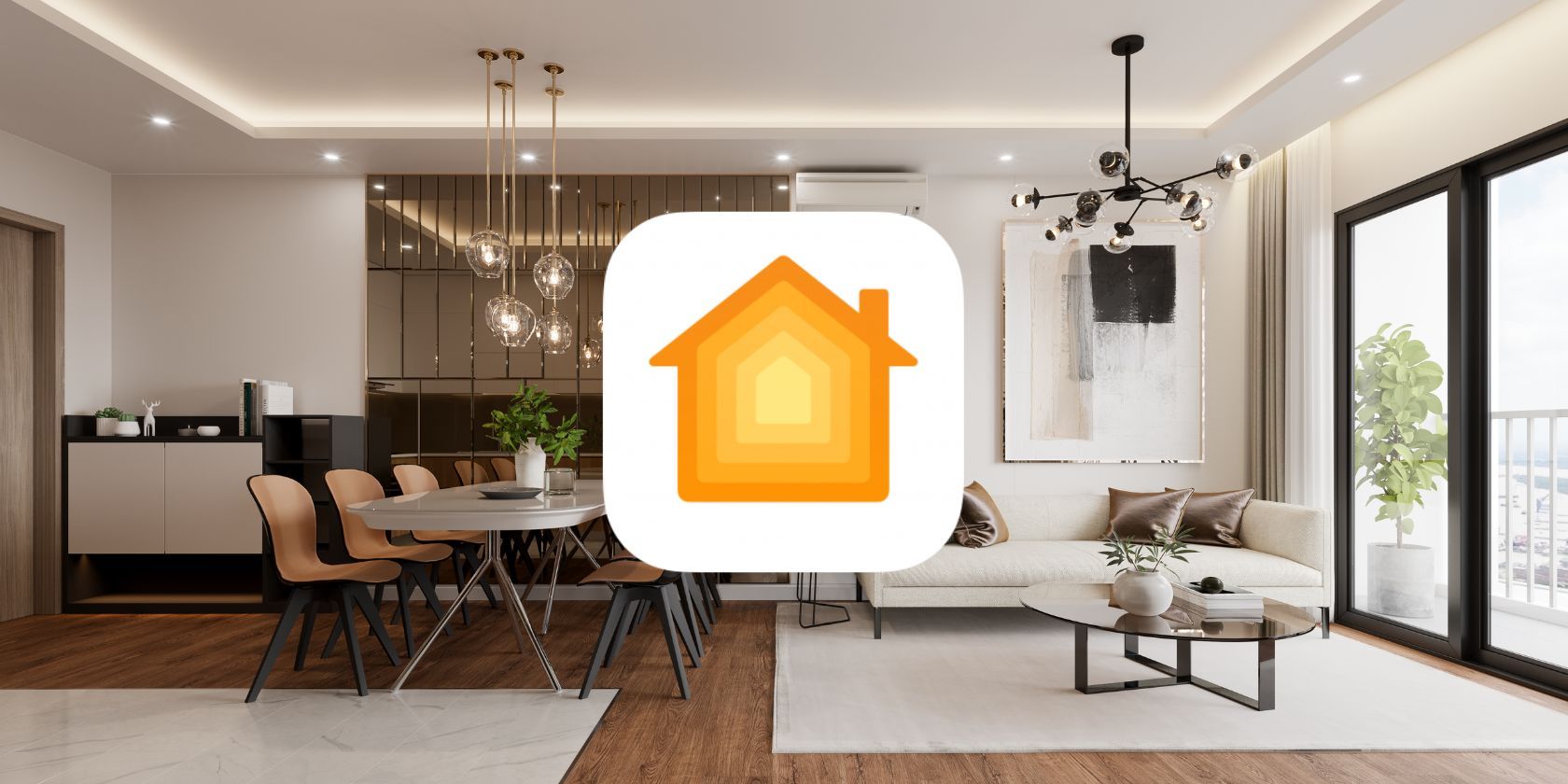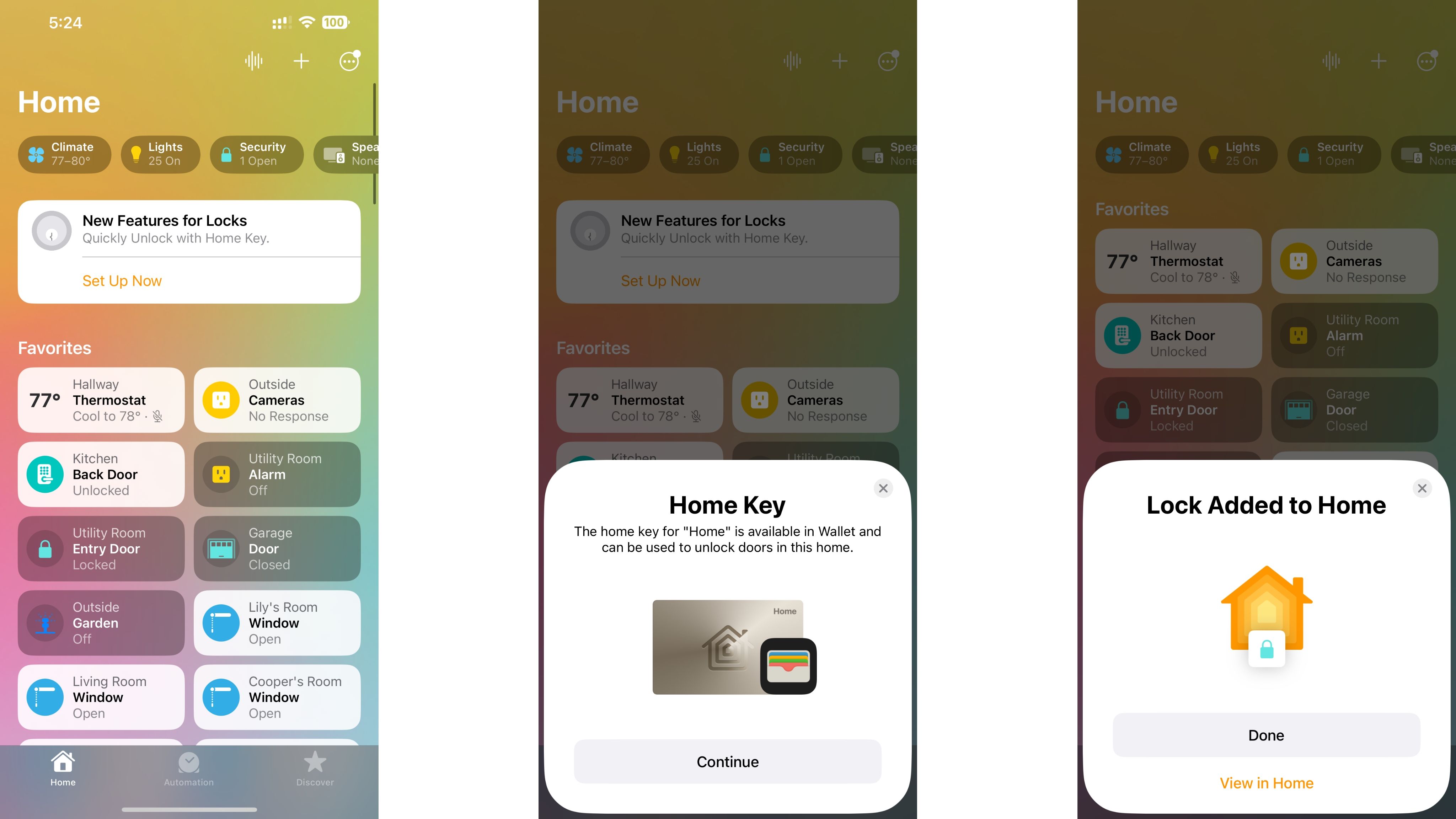Are you thinking of adding a smart door lock to your home? If so, chances are you have encountered mentions of Apple’s Home Key and are wondering how it works and what it can offer for your household.
We are here to help with everything you need to know about the underlying technology, available locks, and how to set up and manage a Home Key-enabled lock for your home.
What Is Home Key?
Home Key is Apple’s HomeKit-exclusive solution for securely managing and operating smart door locks. Like Apple Pay, Home Key relies on Near Field Communication (NFC) technology built into your iPhone and Apple Watch to wirelessly authenticate and control compatible smart door locks with a virtual key in the Wallet app.
With a digital Home Key on your phone or watch, you can access your home with a tap—perfect for when your hands are full of groceries or parcels. Home Key also provides convenient sharing options for family members, so everyone can go key-free in your household.
Locks That Support Home Key
Despite Home Key hitting the scene a few years ago, only a few smart locks on the market currently support Apple’s key-free feature. Home Key-enabled locks include the Schlage Encode Plus Smart Wi-Fi Deadbolt, the Level Lock+, and the N100, A100, and D100 Zigbee locks from Aqara.
Even though options are limited, available Home Key locks come in various finishes and installation types. For example, Schlage’s Encode Plus features two hardware designs that sport a traditional keypad and Home Key, while the Level Lock+ integrates all the smarts into a discreet all-in-one package. Whatever lock you choose, though, Home Key operation works the same.
How to Set Up Home Key
While Home Key technology might initially sound daunting, setting up a Home Key-enabled lock is simpler than you might think. After the hardware installation, most locks only require a scan of the included HomeKit pairing code to get up and running—just like how you add a smart home product to Apple Home.
During the pairing process, the Home app will detect a nearby Home Key lock and automatically add a digital key to the Wallet app on your iPhone. The Home app will also send a Home Key to others in your household in the background if you utilize Apple’s Family Sharing features.
Using Home Key on an iPhone and Apple Watch
Home Key works with NFC-enabled iPhones dating back to the iPhone XS/XR released in 2018 and the second-generation iPhone SE, so you may already own a compatible device. Depending on your security preferences set during set up, operating a Home Key lock only takes a tap of your iPhone.
If you enable Home Key Express Mode, your iPhone will lock or unlock your door without authentication, meaning you tap and go—even without having your screen on. If you disable Express Mode, you must authenticate via Face ID or Touch ID after tapping your iPhone to your lock.
Home Key via your iPhone even works if you run out of battery, at least for a few hours, if your phone supports Power Reserve mode.
Having a Home Key on an Apple Watch makes operation even more convenient as you can tap your watch without digging out your phone. Home Key is compatible with Apple Watch Series 4 or later and both Apple Watch SE models, and again, depending on your security preferences, you can choose to forgo additional authentication if desired.
Managing your Home Key Lock
Managing your Home Key lock takes place in two locations on your iPhone—the Home app and the Wallet app. The Home app provides the bulk of available options, including assigning Access Codes for locks with Keypads, status and notification settings, and the ability to add it to scenes and automation.
In the Wallet app, your Home Key will be displayed among your credit/debit cards, loyalty cards, and passes. Tapping into your Home Key, you will see one option—the ability to enable or disable Express Mode. In the future, if you allow others to control your HomeKit accessories, you can share your Home Key through the Wallet app,
Apple Home Key: Tap-to-Unlock
While smart door locks offer plenty of conveniences and can help to secure your home, Apple Home Key-enabled locks take things a step further with seamless iOS/watchOS integration. With Home Key, you will never have to fumble around for your keys or enter a passcode again—all it takes is a tap.
Home Key also makes it incredibly easy to share your smart lock by automatically adding a virtual key for those within your family. So if you are all-in with the Apple ecosystem and are in the market for a new smart lock, going with a Home Key-enabled lock is an excellent choice.