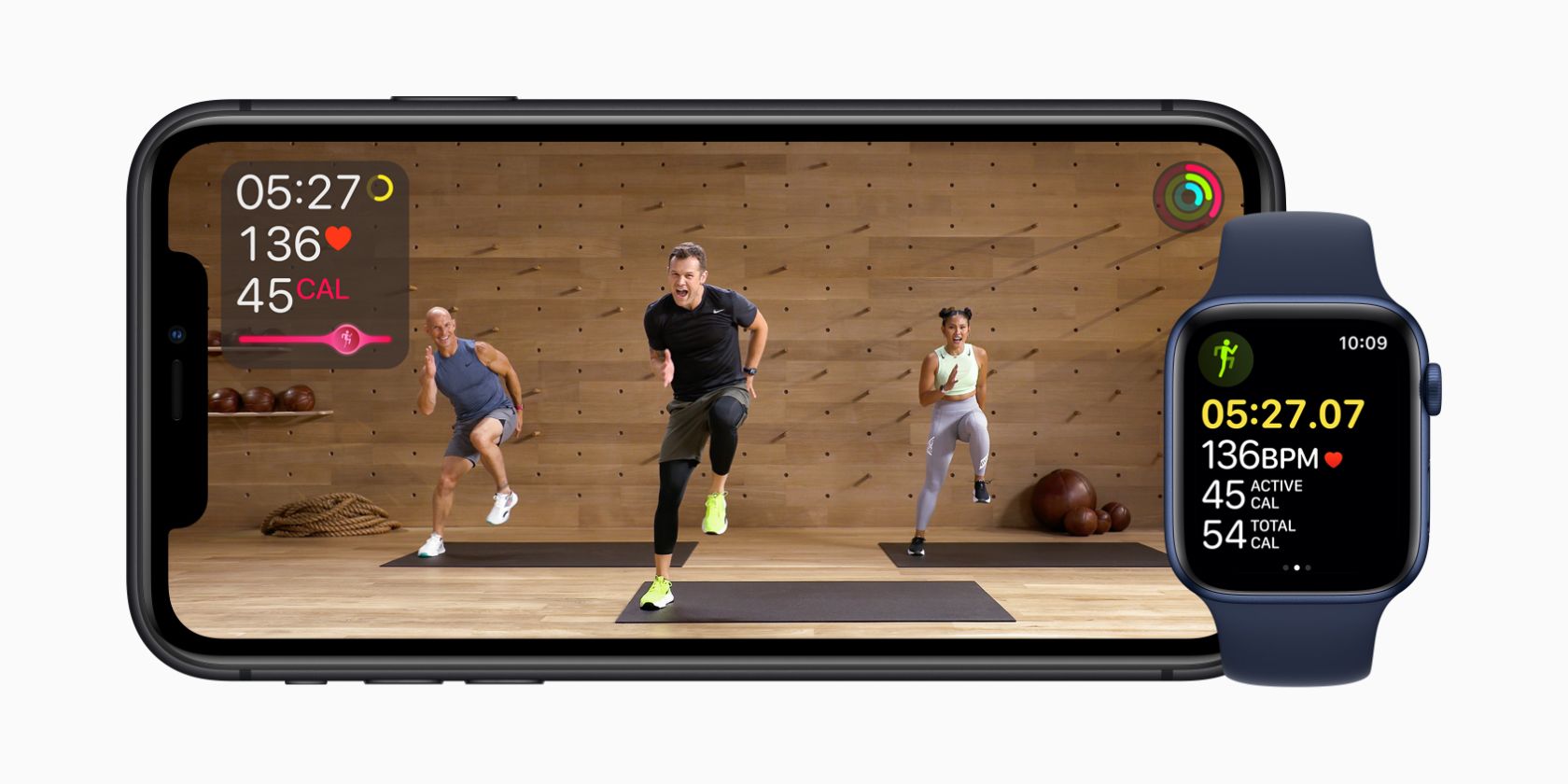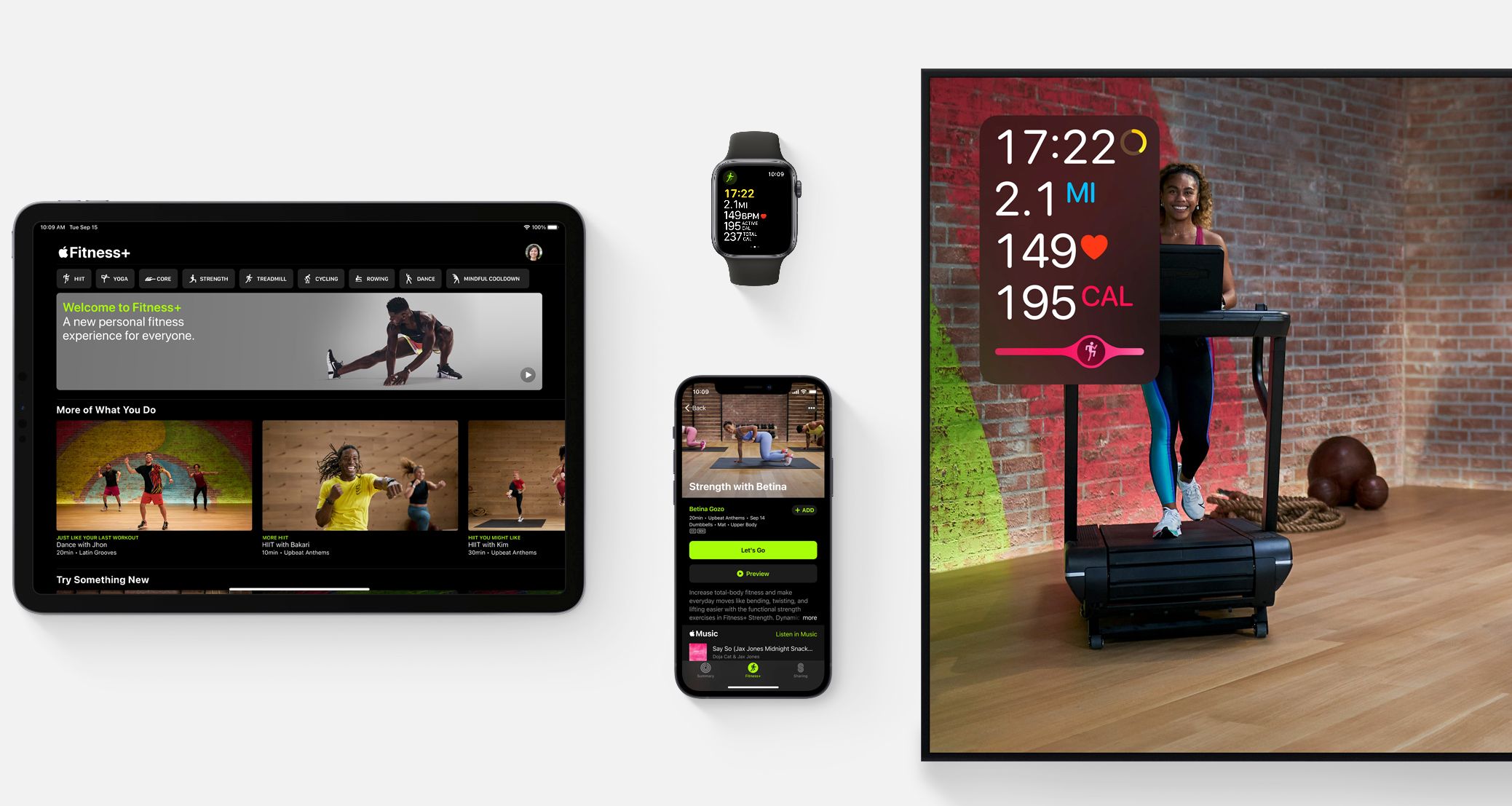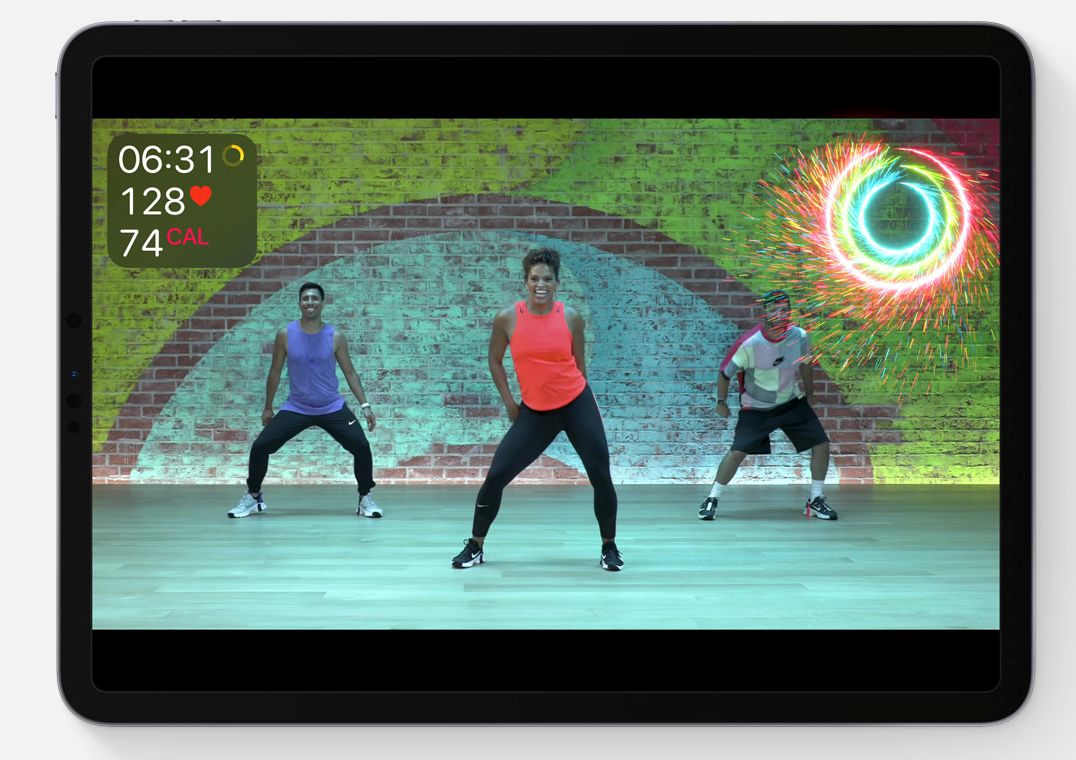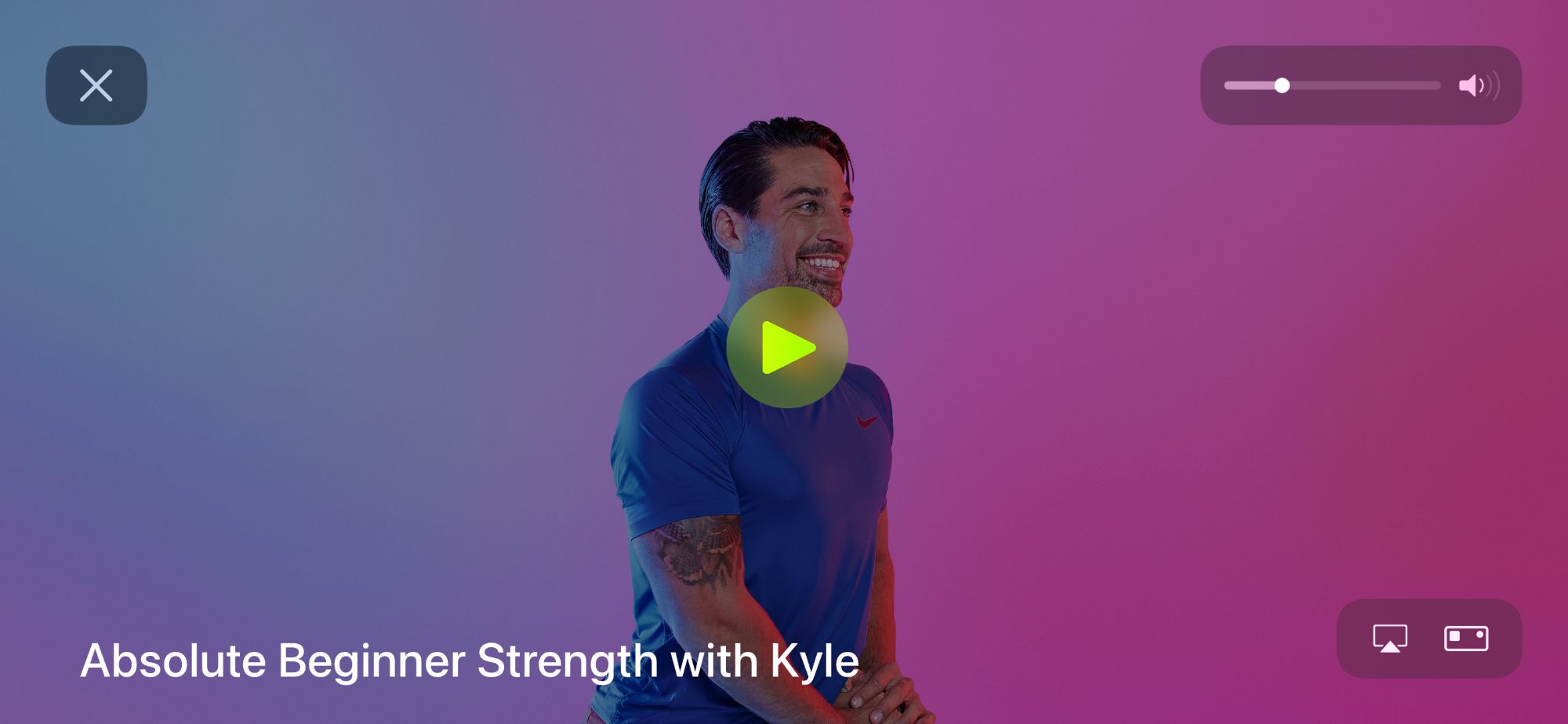With each passing generation, the Apple Watch continues to be one of the best ways for iPhone users to track their overall health and daily fitness.
And Apple Fitness+ is taking that focus to a new level. Anyone with an Apple Watch can subscribe to Apple Fitness+ and start benefiting from a personalized workout program across multiple Apple devices.
We’re taking a closer look at Apple Fitness+ to see if it’s right for you.
What Is Apple Fitness+?
Apple Fitness+ combines a personalized workout experience on your Apple TV, iPhone, or iPad with workout data from your Apple Watch. Think of it as an always-ready fitness studio just for you.
There are 10 workout types to choose from, including:
- High-Intensity Interval Training (HIIT)
- Strength
- Yoga
- Dance
- Core
- Cycling
- Treadmill (running and walking)
- Rowing
- and Mindful Cooldown.
Most of the workouts require no equipment, or just a set of dumbbells. The Rowing, Cycling, and Treadmill workouts can be done with equipment from any manufacturer.
Each of the workouts is led by professional trainers and features music from Apple Music to help keep you motivated and ready to exercise. Apple promises to add new workouts to the service weekly.
One of the best features of the service is how it integrates with your Apple Watch. All the information you see on the watch face while using the Workout app, like time, heart rate, active calories, and total calories, also appears on the screen of whatever device you’re using with Apple Fitness+.
That information is also interactive and changes depending on the workout. For example, when the trainer says to check your heart rate, that metric gets highlighted. And when you close your Exercise or Activity ring, you'll see an on-screen celebration just like on the watch screen.
For some competitive fun, an optional Burn Bar appears for the HIIT, Treadmill, Cycling, and Rowing workouts. It shows how your efforts compare to other users who already completed the workout and lets you push yourself to reach the front of the pack.
How to Get Started With Apple Fitness+
To get started with Apple Fitness+, you need to have a device running iOS 14.3 or later, iPadOS 14.3 or later, or tvOS 14.3 or later. You also need an Apple Watch running watchOS 7.2 or later.
The service is available for users in the United States, United Kingdom, Australia, Canada, Ireland, and New Zealand.
Apple Fitness+ is available as a tab in the Fitness app on your iPhone. For the iPad, you can download the Fitness app from the App Store. On the Apple TV, the Fitness app will appear on the Home Screen when you install the latest update.
After opening the Fitness app, you’ll see a scrollable bar on top of the page that shows all the available workout types, like Yoga and Strength. Other sections on the main start page include new workouts just added to the service, popular workouts, and all the Apple Fitness+ personal trainers.
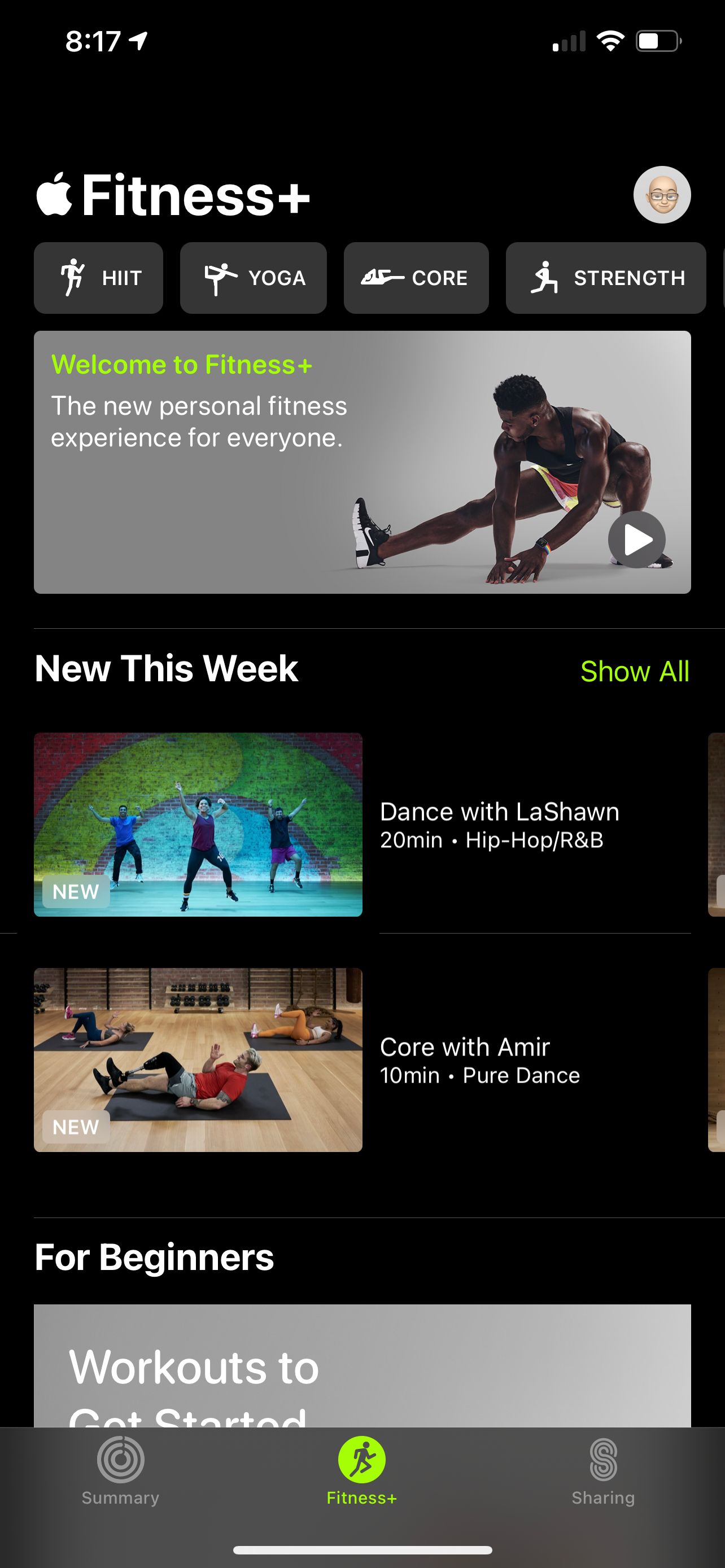
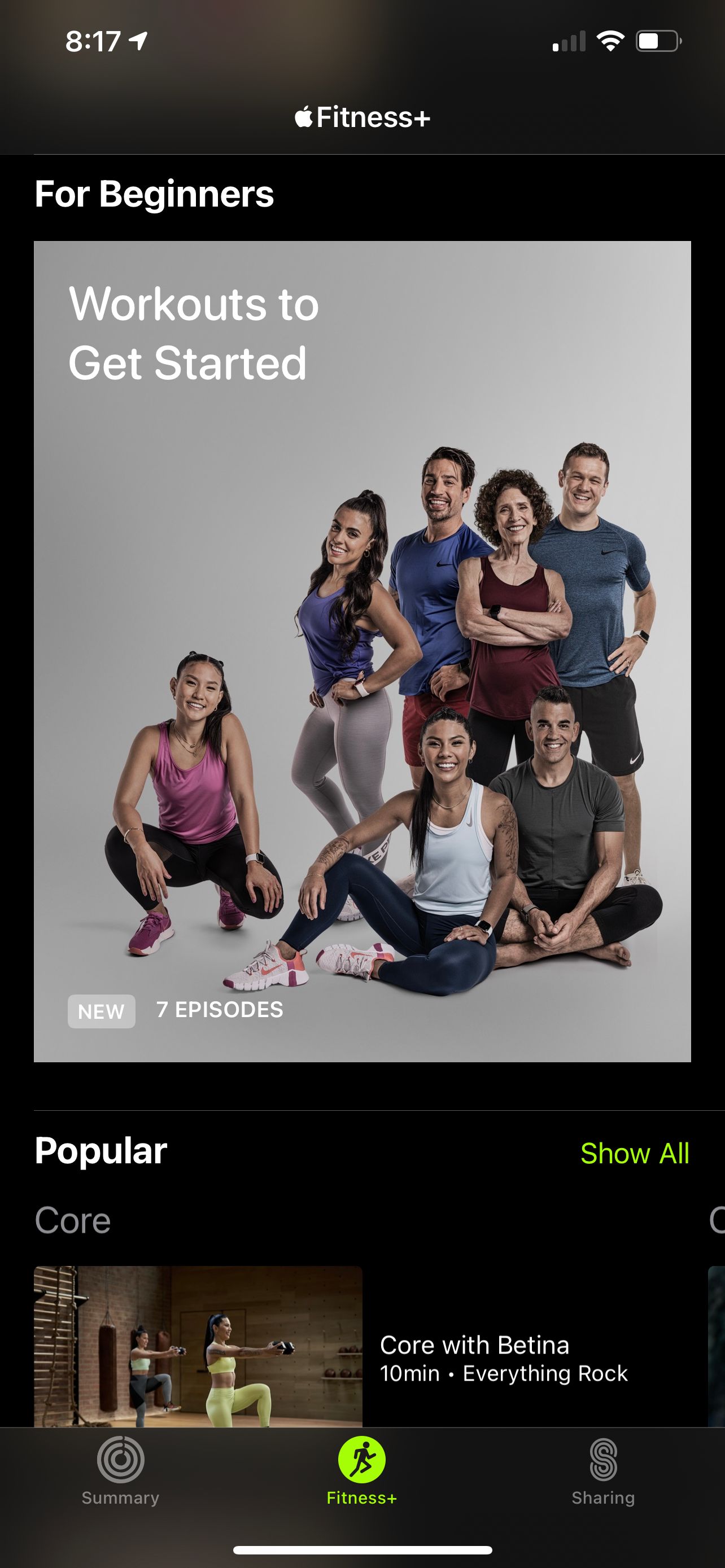
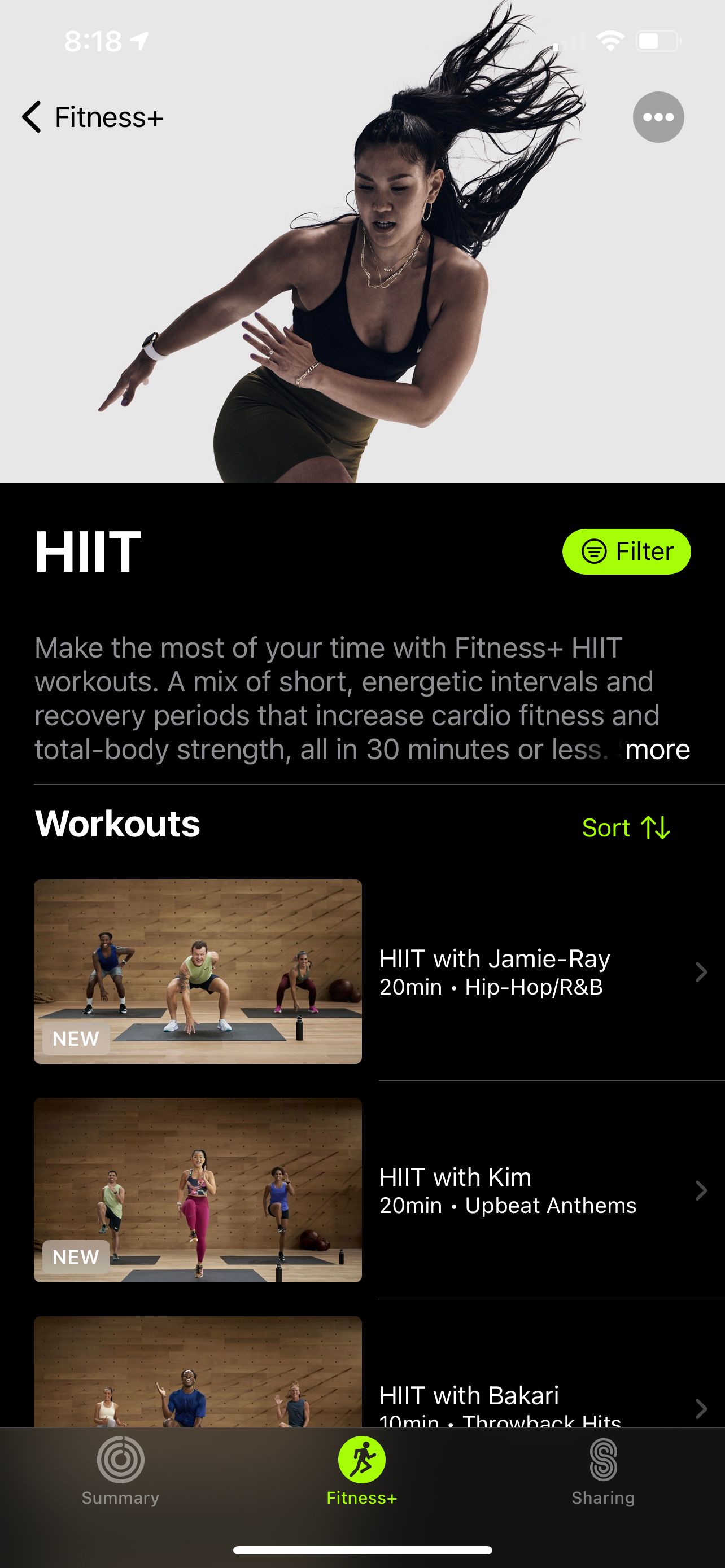
As a nice touch, there's also a slate of workouts for absolute beginners who are brand new to exercising or anyone who is coming back after a long break.
Selecting a Workout
Once you find a workout you’re interested in, select its name to bring up its details page. You’ll see more information including a quick description, details of any additional equipment required, and the music played during the workout.
If you’re an Apple Music subscriber, you can even open up the tunes in a playlist to save for later.
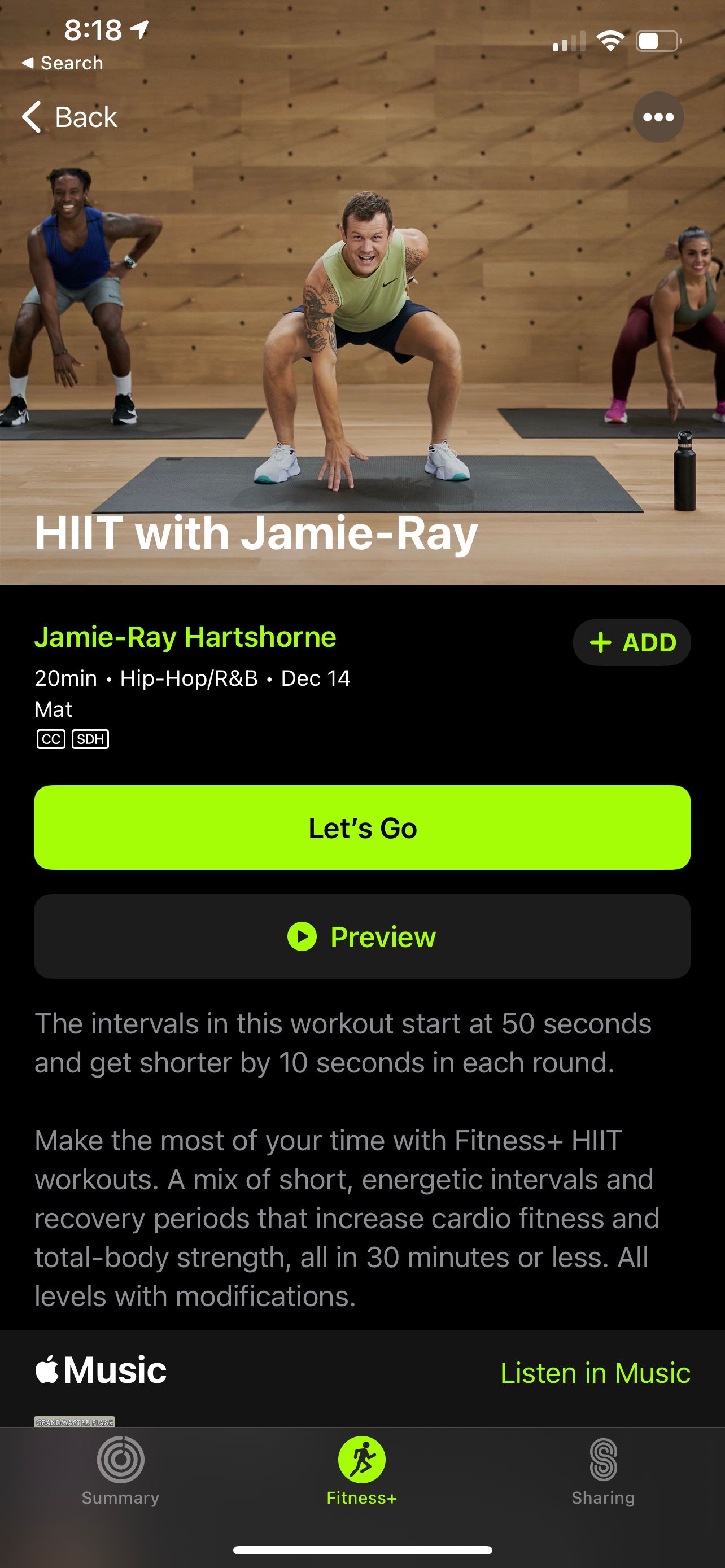
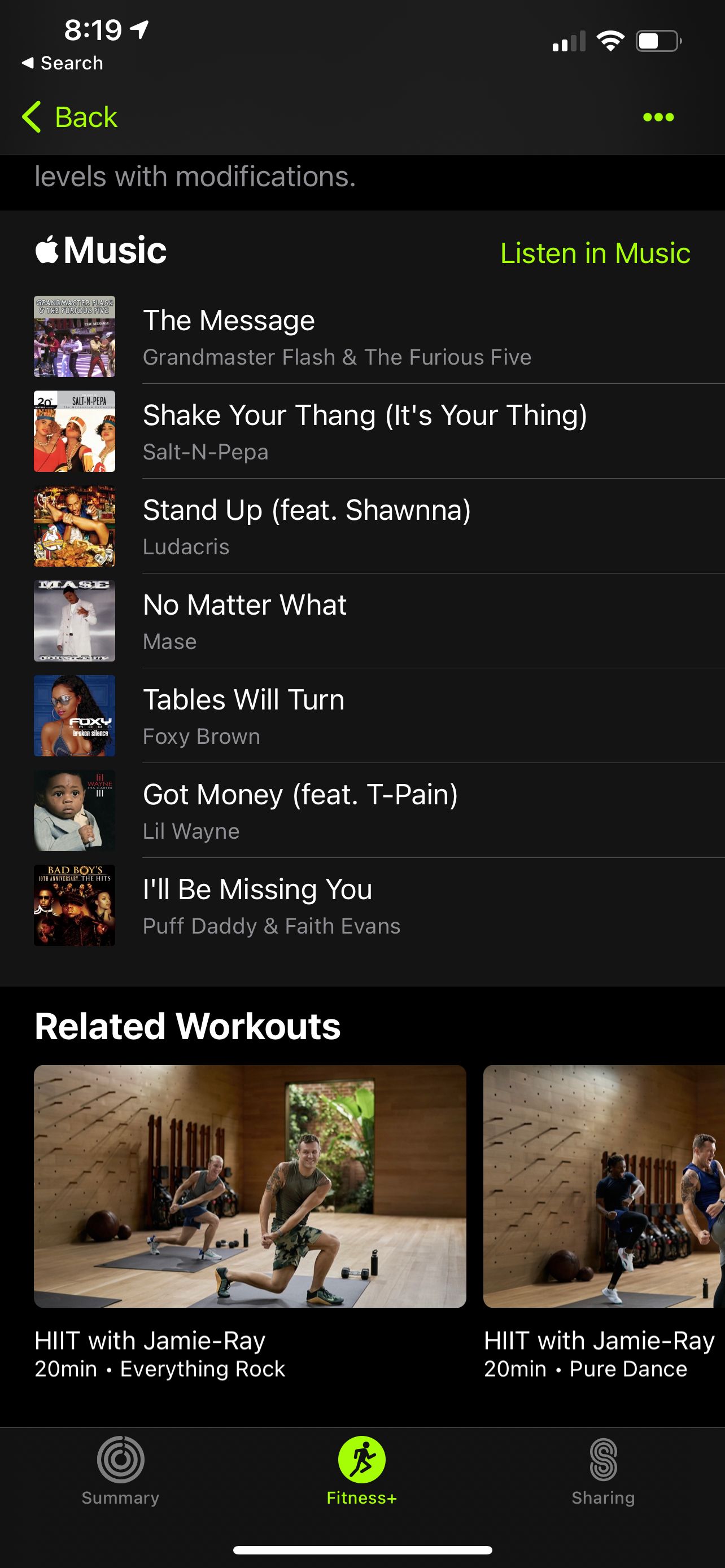
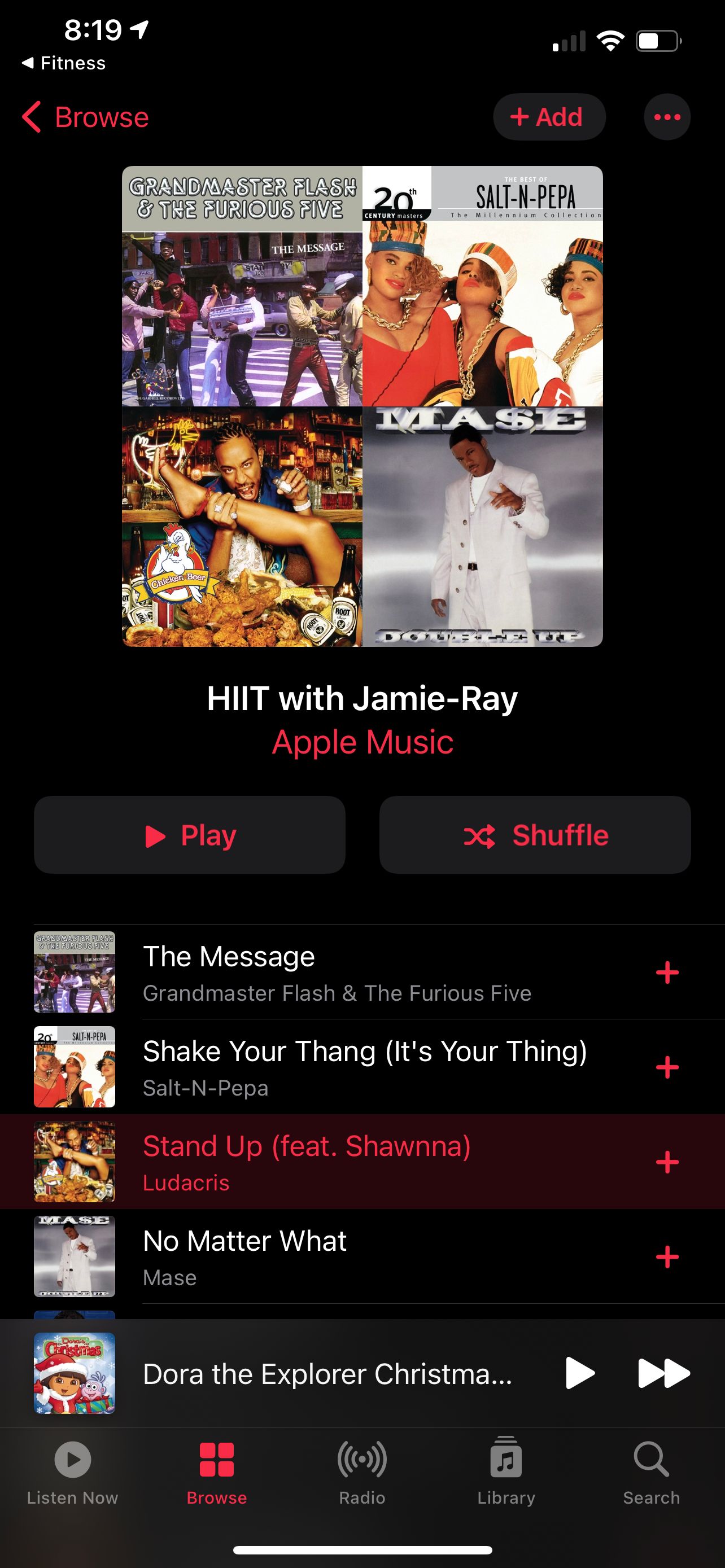
Near the top of the workout page are a few additional options. You can choose Preview to see a quick video from the workout to check if it's right for you. Tapping Add (+) places the workout in your My Workouts section available to access later in the main Fitness+ workout page.
From there, you can also download a workout to your iPhone or iPad so you don’t need to be online to do it.
To start a workout, tap Let’s Go. The workout appears on the screen. Just select the play button on your Watch or device to start. You’ll see a countdown on the iPhone, iPad, or Apple TV screen and your Apple Watch before beginning.
After the workout, you’ll see a data screen similar to what comes up after an Apple Watch workout. It shows your heart rate, calories burned, and more. The workout info is also available on your iPhone or iPad in the Fitness app’s Summary tab, showing the workout name and photo.
Just to note that you can start a workout on an iPhone or iPad without an Apple Watch nearby, but you won’t receive any on-screen or post-workout data that really helps the service standout. You do, however, need to have an Apple Watch paired to your iPhone for this to work, even if you aren't wearing it.
Apple Fitness+ Subscription Cost
Apple Fitness+ costs $9.99/month or $79.99/year.
Anyone who purchases an Apple Watch Series 3 or later automatically gets a free, three-month trial. All existing Apple Watch owners can try out the service for free for a month.
You can share one subscription among six members of your family for the same price.
To help save money, Apple Fitness+ is also available as part of the Apple One Premier subscription. For $29.99/month, you get Apple Music, Apple TV+, Apple Arcade, Apple News+, and 2TB of iCloud storage for media and backups of all of your iOS devices.
If you already subscribe to some or all of the other Apple services, the Premier bundle can probably save you money while also giving you access to Fitness+.
For more information on how to handle your subscriptions, take a look at how Apple One works with existing trials and subscriptions.
Taking the First Steps to a Healthier Lifestyle With Apple Fitness+
Getting fit isn’t for the faint of heart. But if you’re already an Apple Watch wearer, Apple Fitness+ is a great way to exercise almost anywhere. And the workout program’s integration with the Apple Watch makes it an even more personalized experience for you.
To make sure you’re always ready for a workout, there are many ways to help make the most of the Apple Watch’s battery life.