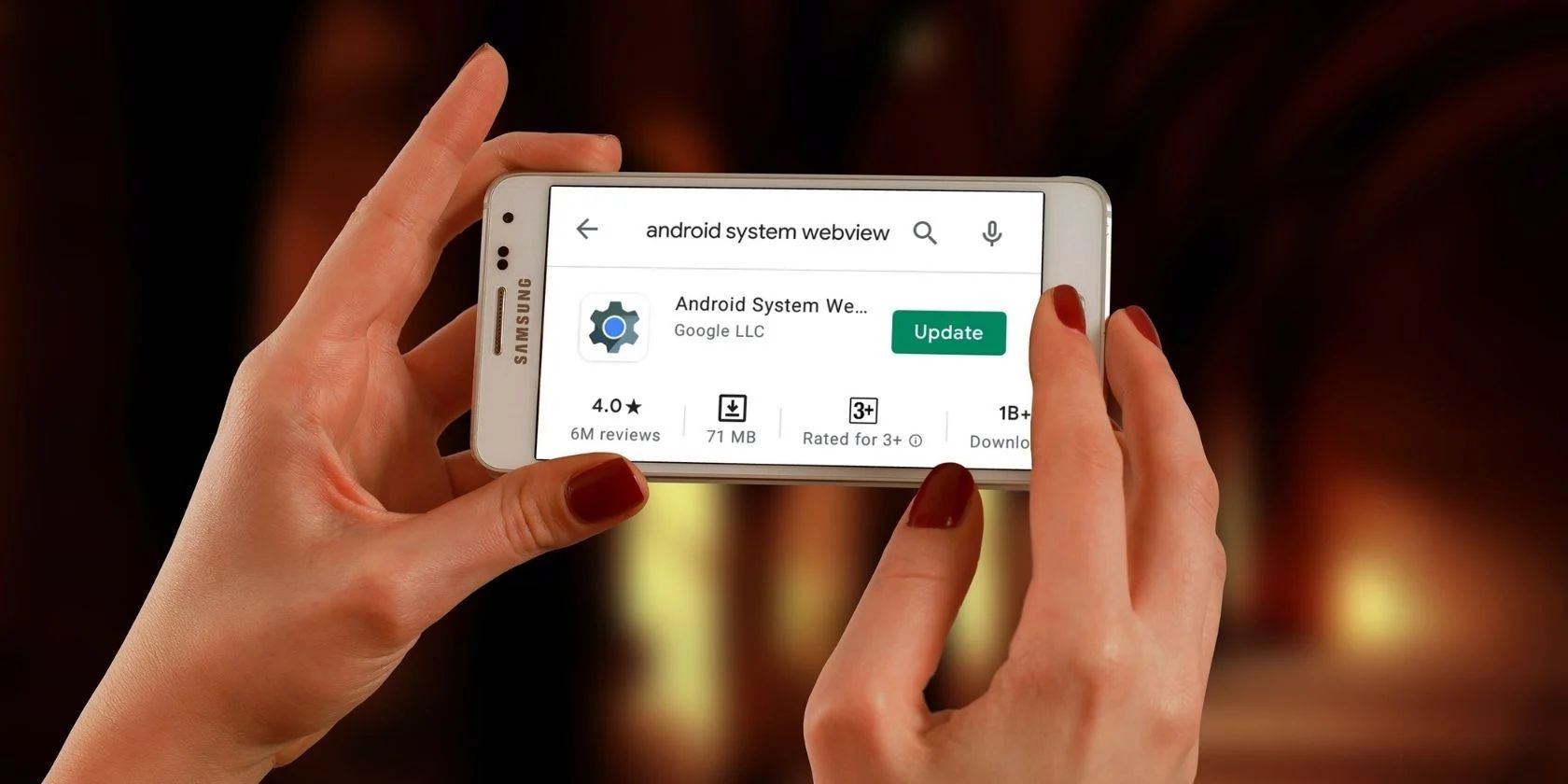When different Android apps crash for no good reason, one of the main culprits is often Android System WebView. The reason for this is that many Android apps utilize this component. But what is Google’s Android System WebView, what does it do, and why is it so important?
In this article, we’ll break it all down for you. So let’s dive right in.
What Is Android System WebView?
Android System WebView is a system component that lets Android apps display web content inside them without opening a dedicated browser. In other words, Android System WebView is a web browser engine or an embedded web browser dedicated solely for apps to show web content.
Chrome, Google’s ubiquitous browser, powers Android System WebView.
The Android System WebView app is typically pre-installed on most Android smartphones. That way, every developer that resorts to using it to render internet content inside their app can do so without warning about compatibility issues.
What Does Android System WebView Do?
Many Android apps like Gmail, Twitter, or Reddit apps usually display content from the internet. Google has made it easy for developers to render internet content in their apps through Android System WebView.
That saves Android developers lots of time that they could spend writing hundreds, if not thousands of lines of code, from scratch. Instead, to render web content inside their apps, all they have to do is plug in few lines of WebView library code, and they’re good to go. How cool?
Is It Safe to Disable Android System WebView?
No. And if you’re asking yourself if you need Android System WebView, the short answer is yes, you do. Although WebView is no longer part and parcel of Android as in the early days, that doesn’t mean it isn’t useful. Google separated WebView from the core OS, starting with Android 10. While being a separate app can give an intuition that it’s not essential, it is.
But, there's an exception. You can disable Android System WebView on Android 7.0, 8.0, and 9.0 without any serious consequences. On these versions of Android, Chrome was the main driver behind WebView tasks. But on later and earlier versions of Android, it's safe to leave WebView enabled.
You can disable WebView if you want to, although you can’t uninstall the app. Keep in mind that disabling WebView may affect the performance of some Android apps.
Equally, if there’s a bug inside WebView, all Android apps that use the component will go haywire.
Android System WebView is also not spyware or bloatware, so, in general, there's no reason to be worried about it—unless your apps are crashing, of course.
How to Fix Android System WebView Crashes
It’s not usual for lots of Android apps to crash at the same time. However, if you experience this, chances are the problem is with WebView. If your Android apps are crashing, here’s what you can do to fix the problem.
1. Update the Android System WebView App and Chrome
The first thing you should do is to update both Android System WebView and Chrome. Back in March 2021, Google rolled out an update to the System WebView app, which led to all Android apps using the component crashing unexpectedly. Fortunately, it patched the issue in a follow-up update.
Here’s how to update Android System WebView:
- Go to the Android System WebView app in the Play Store.
- If you see Uninstall, it means you’re already using the latest version of WebView. If you see Update, tap to update your app.
- Restart your device.
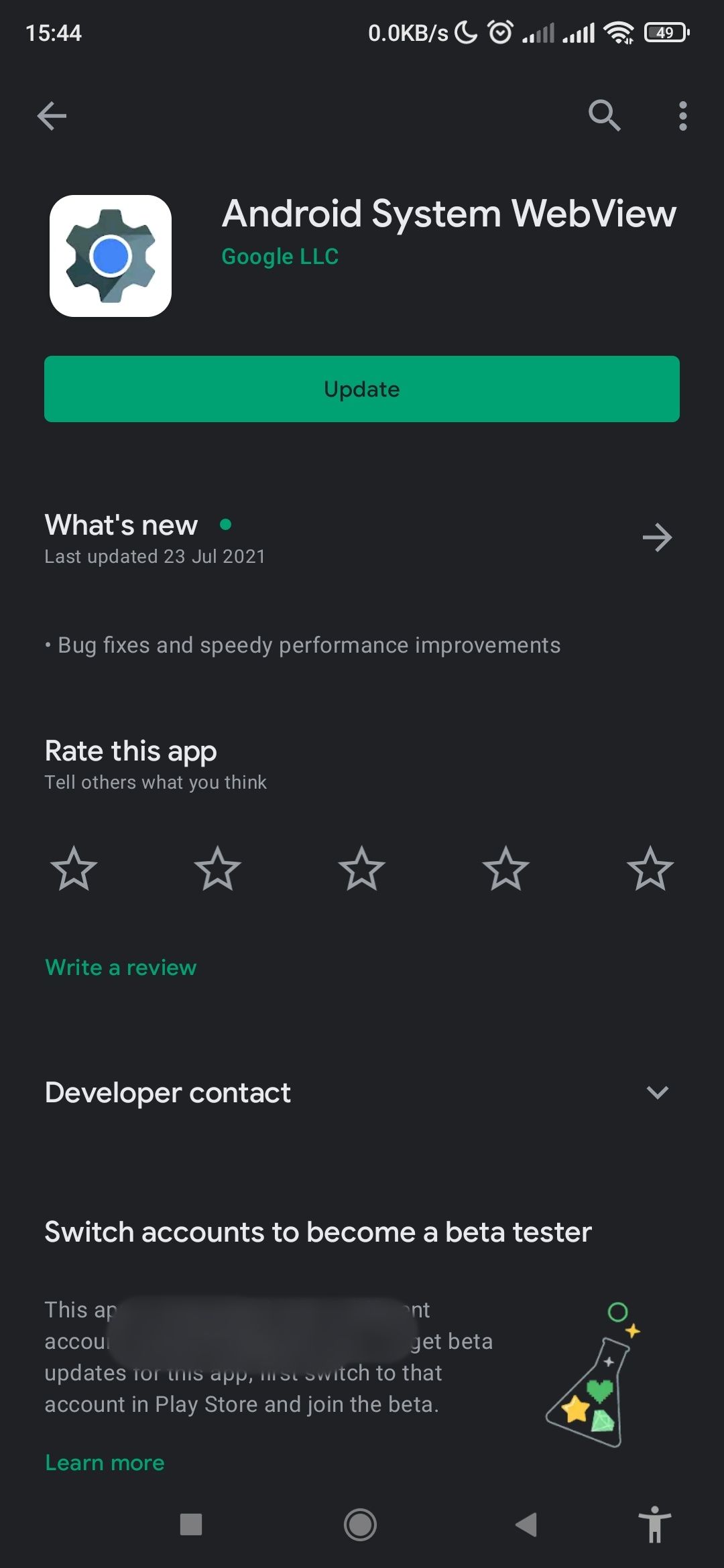
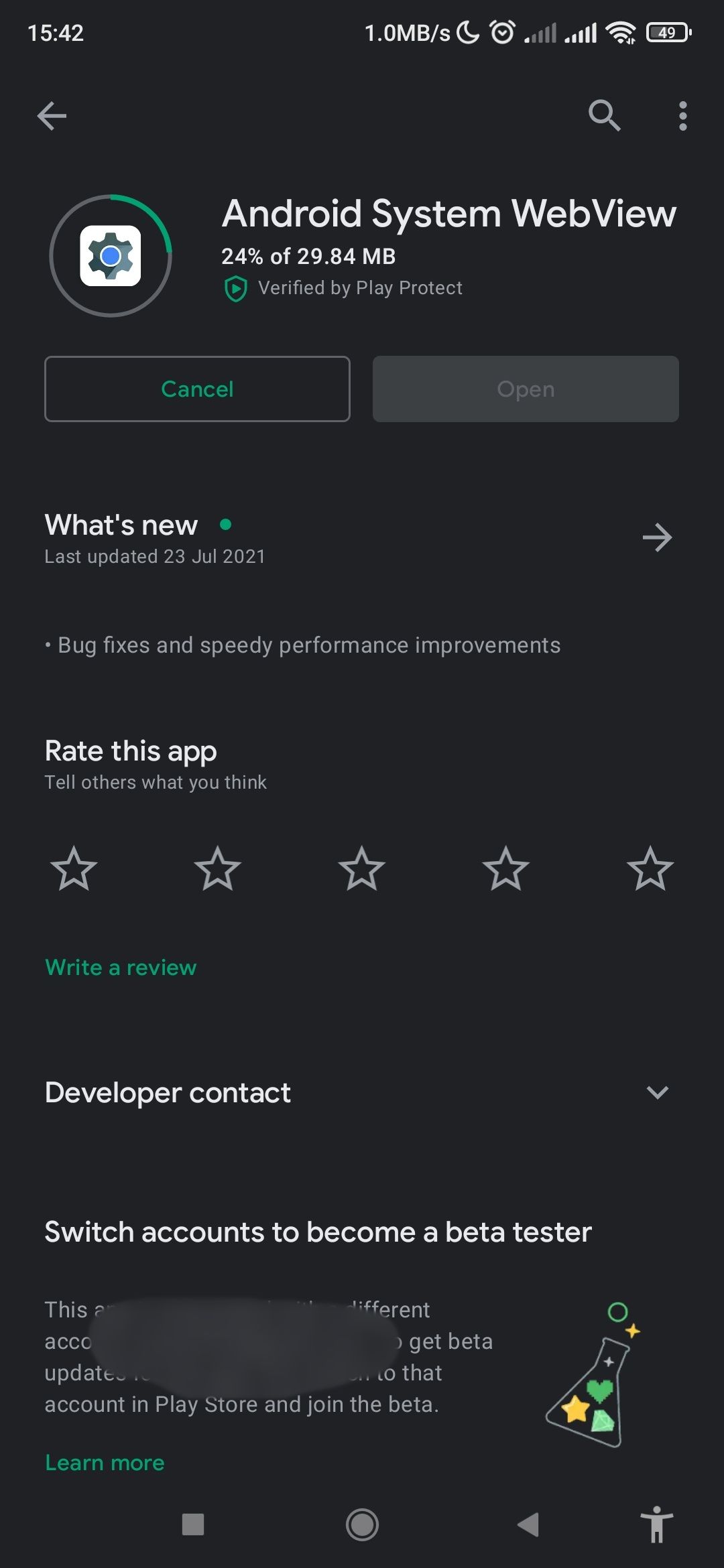
If the manual update doesn’t complete—a possible occurrence in Android 10 and 11—clearing Google Play storage will help.
You can do this by going to Settings > Apps & notifications > Google Play Store > Storage & cache > Clear storage. These steps may vary slightly from device to device. Once you've done that, follow the steps above to update Android System WebView manually.
Also, update Google Chrome to ensure you’re running the latest version of the browser.
If this doesn’t fix the problem, read on.
2. Uninstall WebView and/or Chrome Updates
Uninstalling WebView updates could also solve the problem. If you’ve just updated System WebView and/or Chrome and realize several apps are crashing after that, uninstalling might help.
- Go to the Android System WebView app in the Play Store.
- Tap Uninstall to remove WebView updates.
- Restart your device.
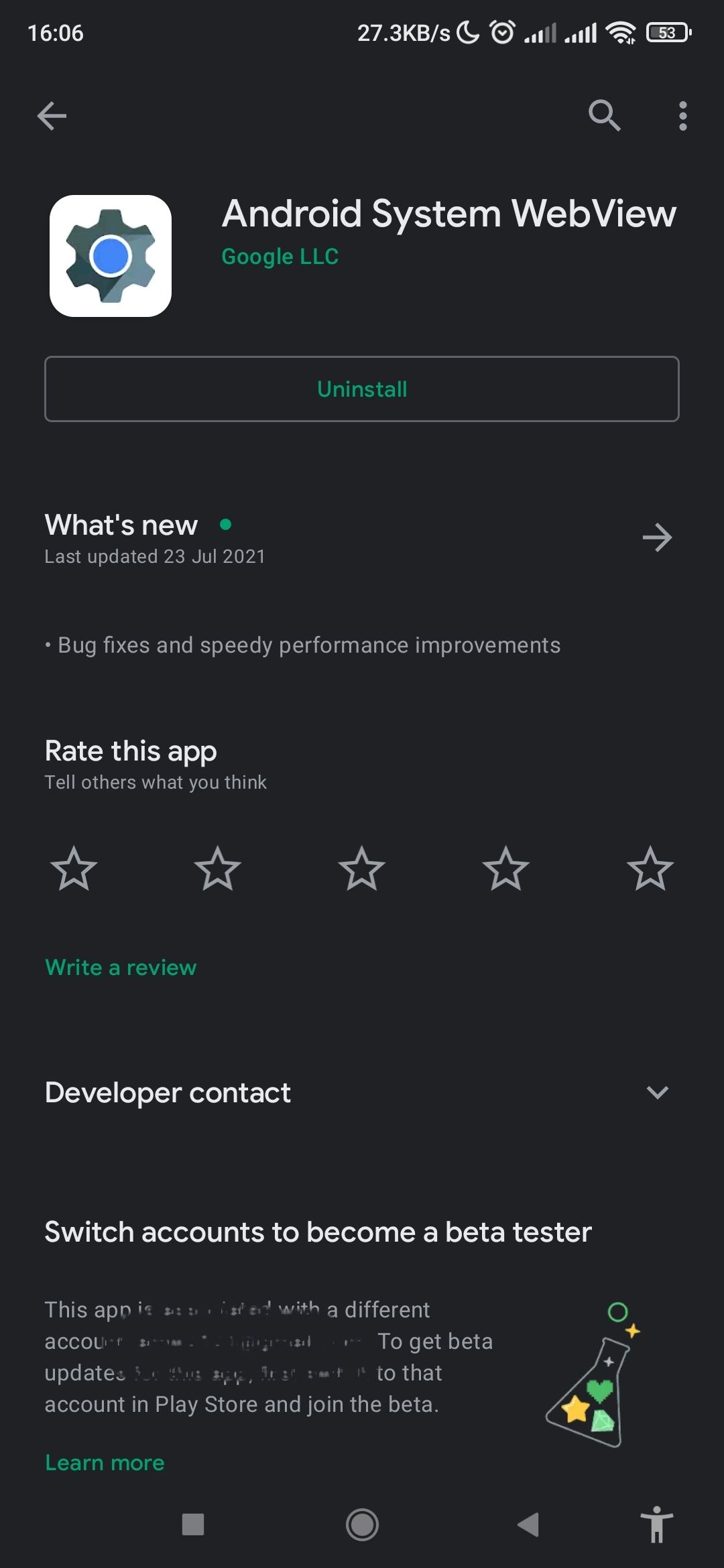
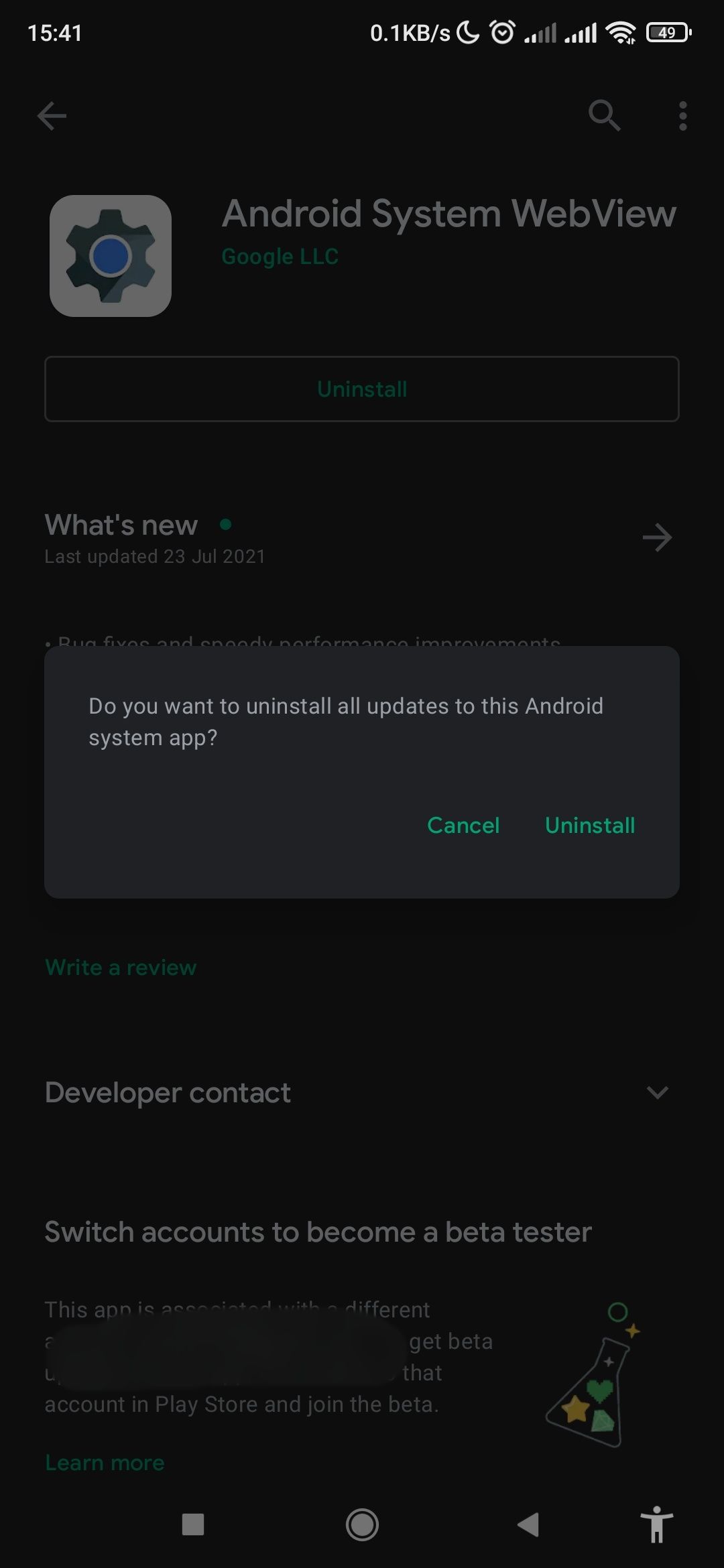
You should also do the same for Google Chrome.
Note: Google discourages uninstalling WebView updates as it may lead to loss of data from some apps. But in desperate situations, this may be your only ticket out of app crashes.
Fix Crashing Apps on Android
Every software usually has bugs. On Android, you might experience apps crashing as soon as you launch them. First, update Android System WebView and Google Chrome. If the issue persists, try uninstalling Android System WebView and/or Chrome updates.
Crashing apps are just one of many problems you might face with Android that are relatively easy to fix.