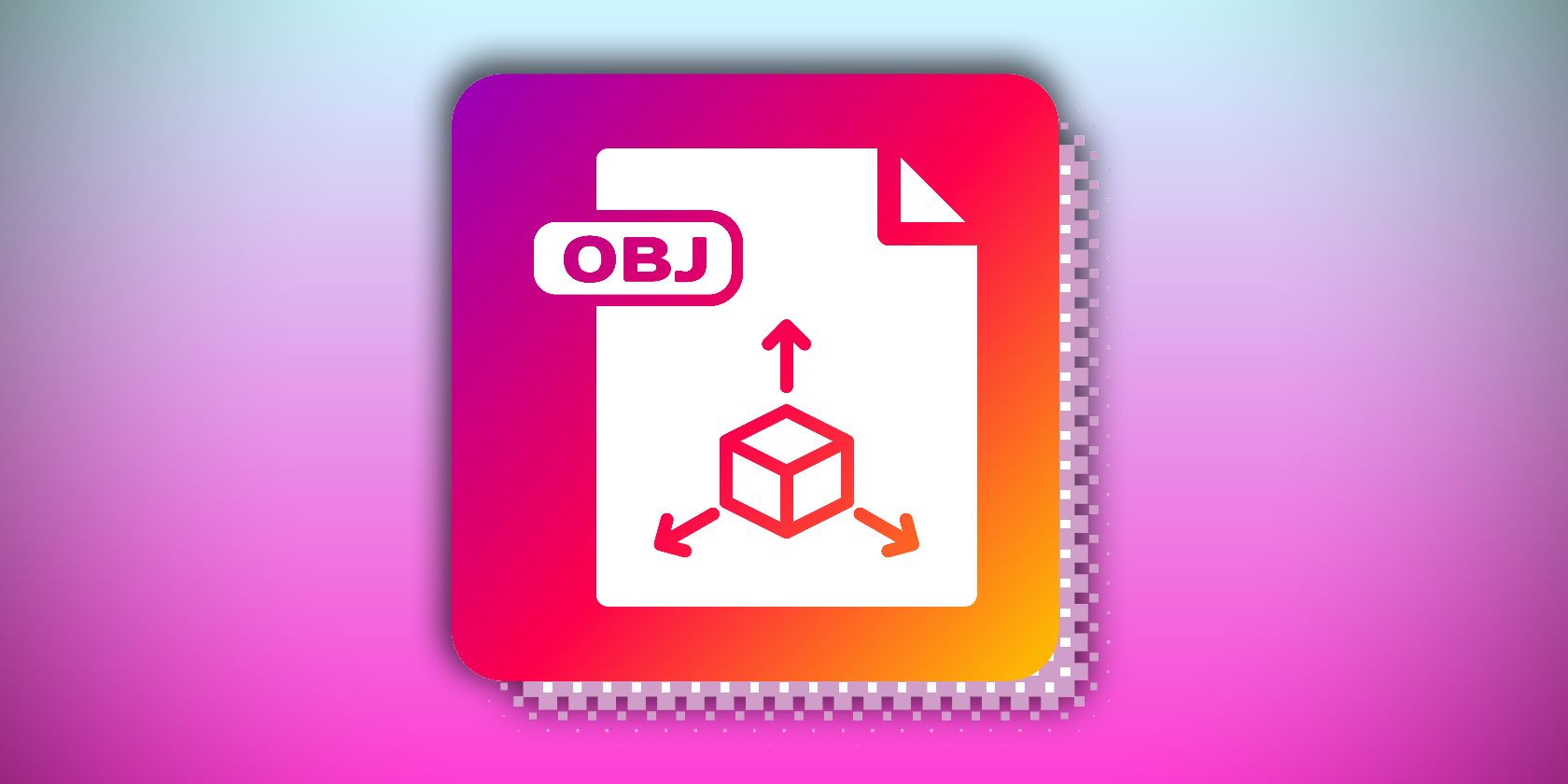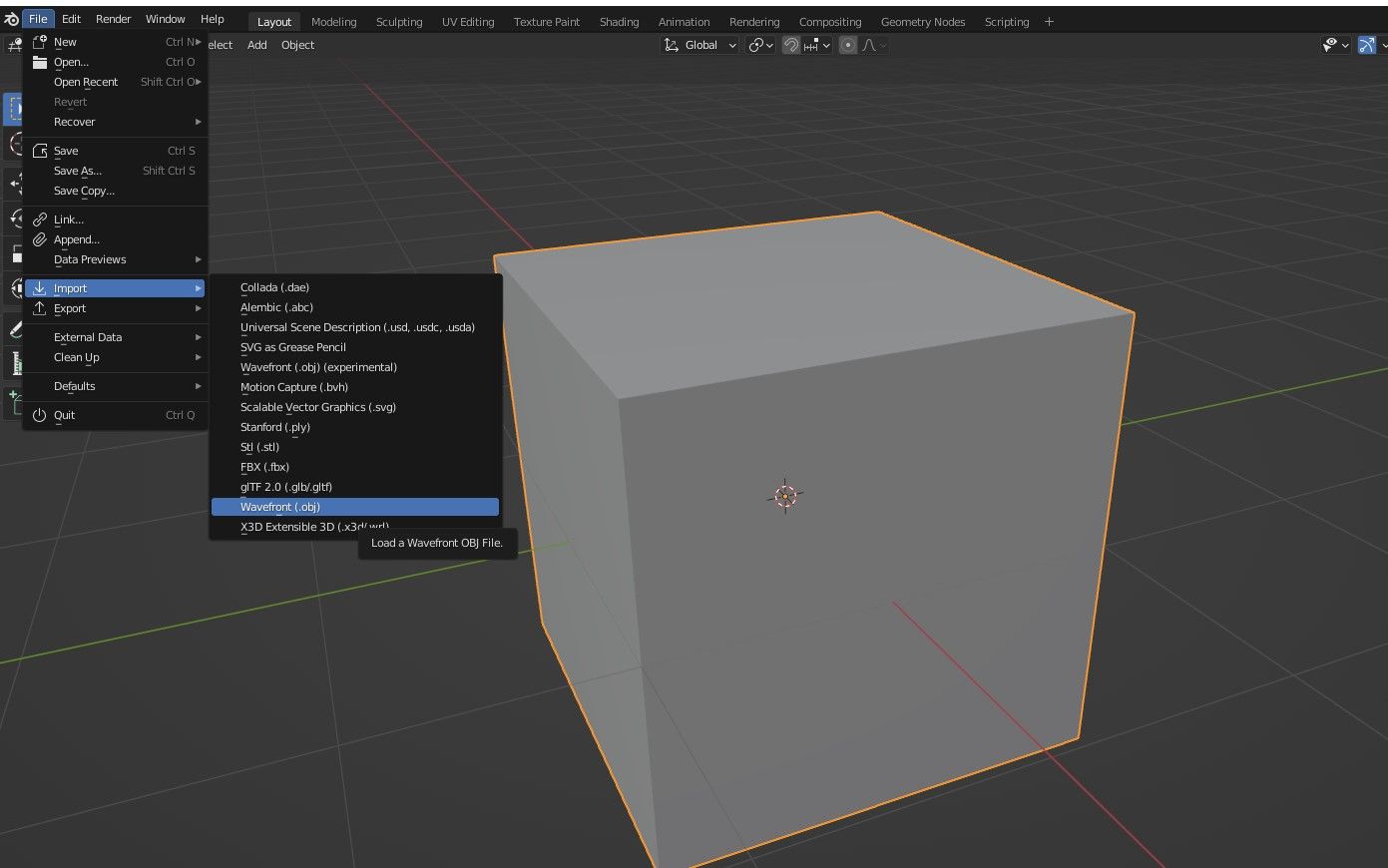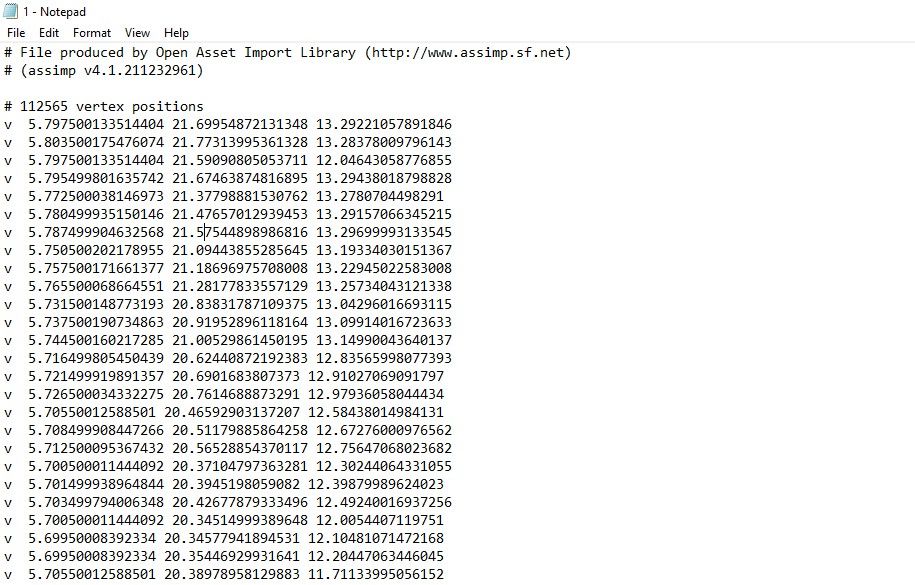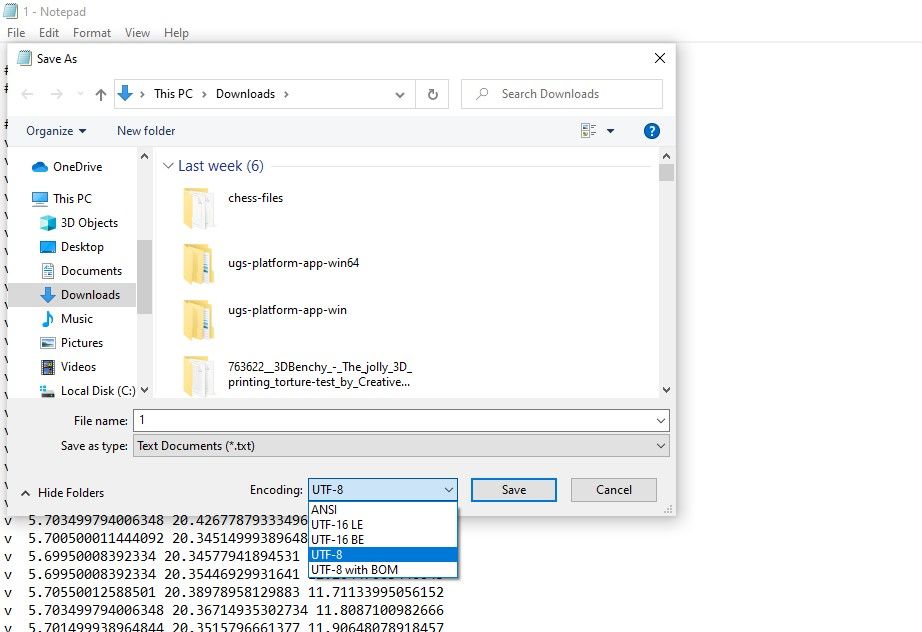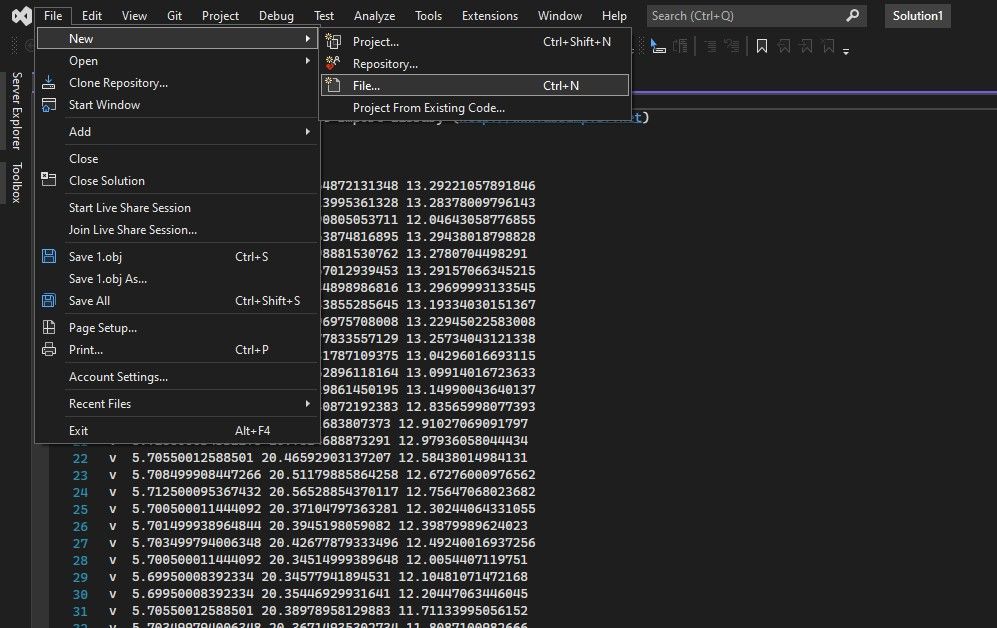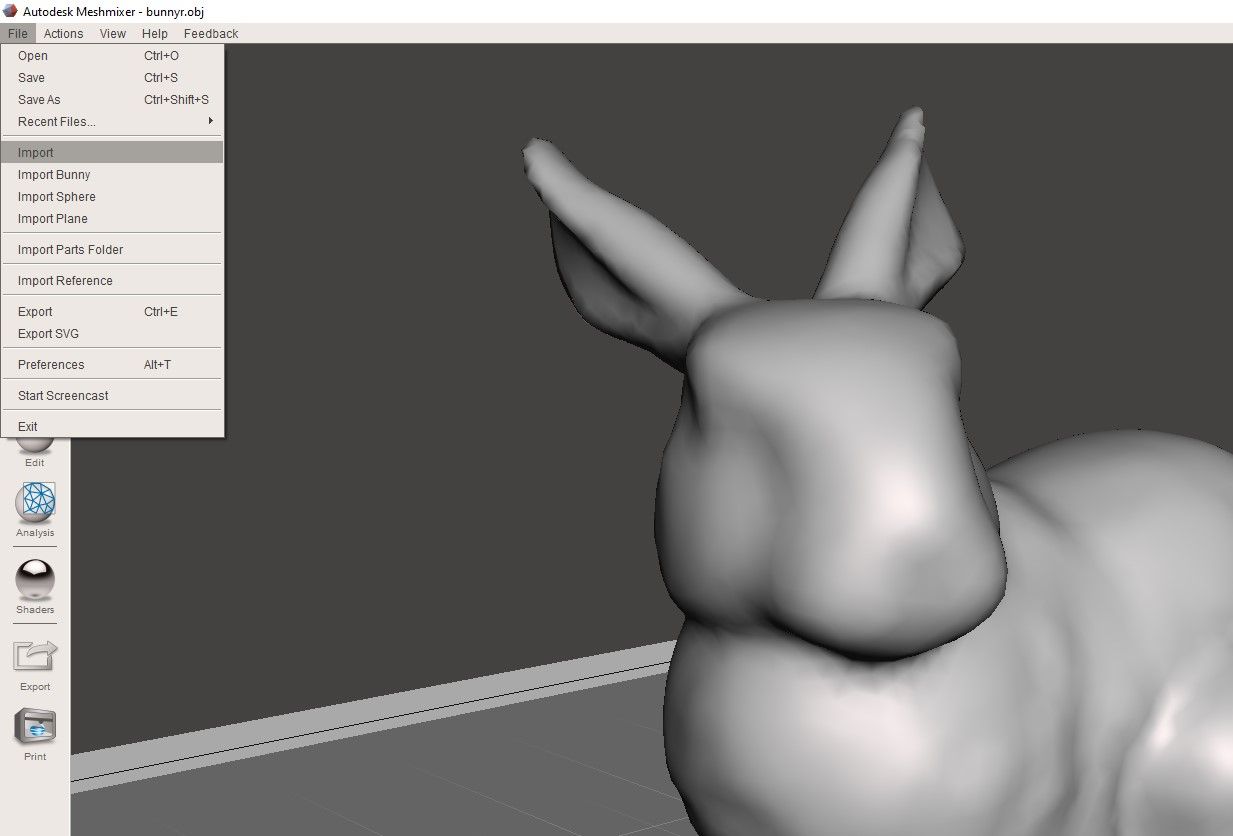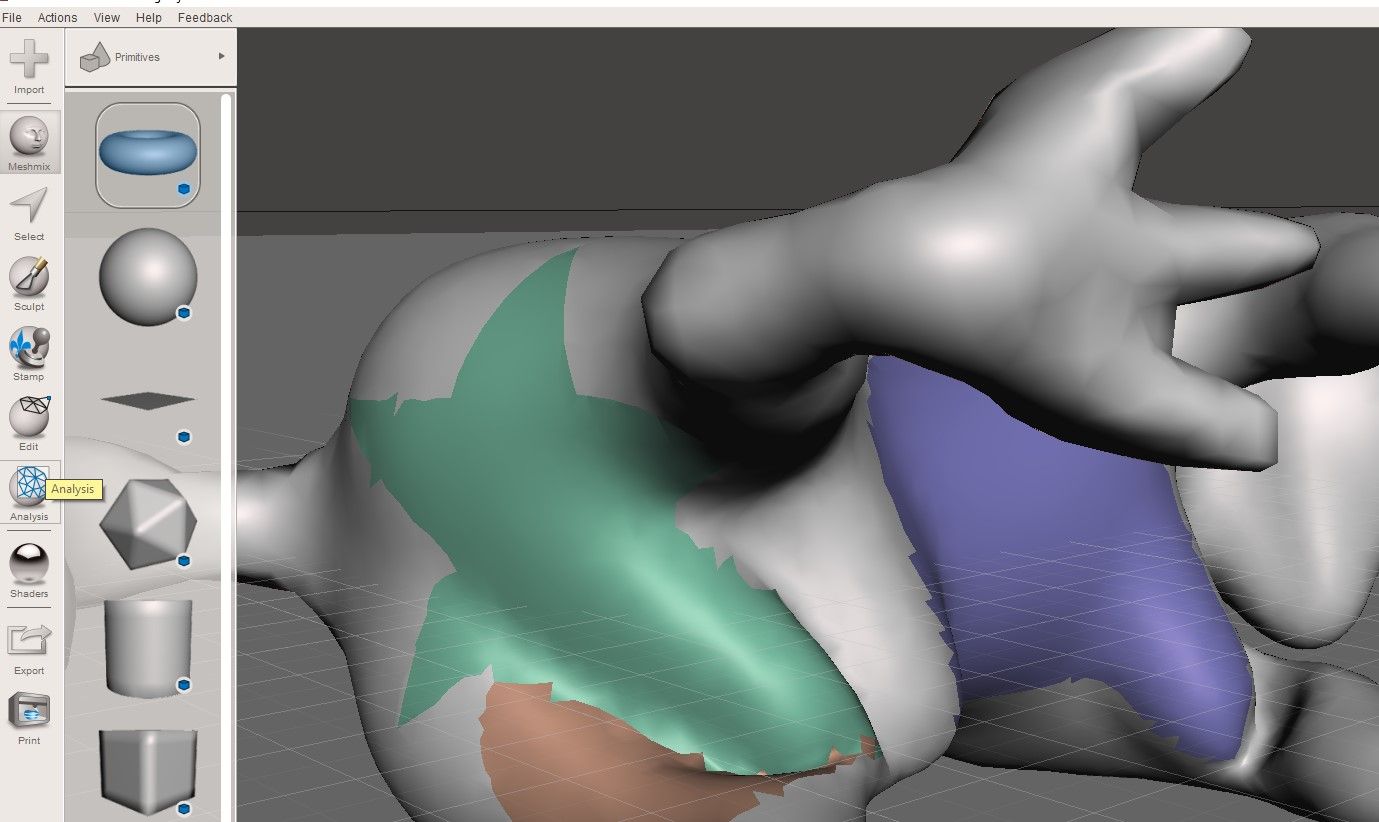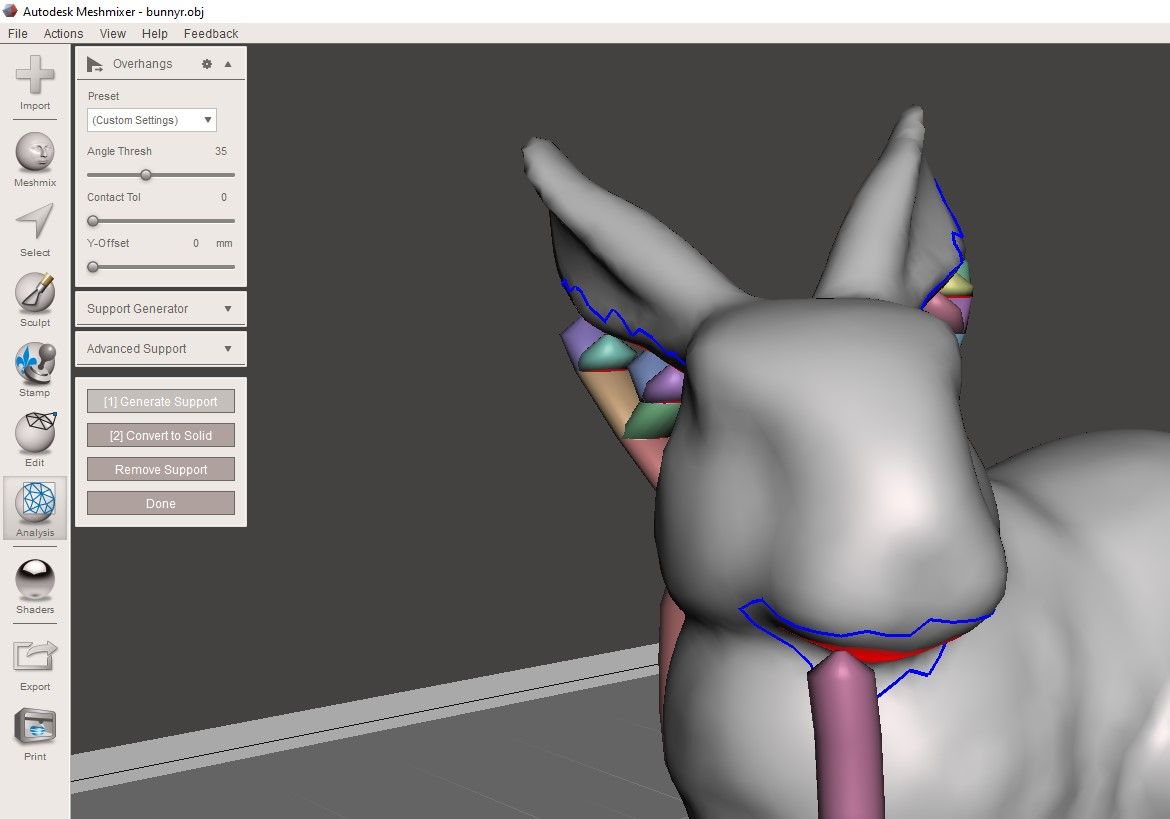OBJ files are standard 3D formats that can be exported and imported by various 3D design programs. The OBJ file format was created in 1992 by Wavefront Technologies. It is a helpful file format as it is simple to work with and supports various software programs making it easy to share files between different applications.
Key Features of OBJ Files
There are several critical features of OBJ files. These include:
- It enables users to represent complex or irregularly shaped objects by dividing their surface into small, triangular "tiles." This tessellation process makes it easier to manipulate and render the design since you can modify each tile separately from the rest.
- Another critical feature of OBJ files is their ability to specify the geometry of 3D objects and their surface properties, including texture mapping and shading. This versatility makes the OBJ file format robust for creating realistic renderings of complex three-dimensional scenes.
- OBJ files also contain information on free-form surface patches. These patches allow designers to create smooth surfaces free from distortions or seams, making them ideal for creating highly realistic textures such as skin or fabric.
- OBJ supports high-resolution data compared to similar file formats like STL files.
- They can store textures and multiple colors in the same object, unlike STL files, which only support one color per object.
Opening and Converting OBJ to Different File Formats
There are many ways to open an OBJ file and convert it to various other formats. One option is to use software such as 3DS Max, Solidworks, Cinema 4D, or Blender, which allows you to easily import 3D models in OBJ format and then transform and export them in whatever format you need.
For example, to import your designs to Blender, you need to open the software and then go to File > Import. You will then see an option to import designs in different formats. Select Wavefront (.obj) format, and you will be able to import your OBJ file, as shown below.
Alternatively, you can use online tools such as 3D Slash and 3DViewerOnline, which will allow you to quickly and easily convert your OBJ file into formats like STL, GLB, WRL, PLY, and many others. With so many options available, there is no shortage of tools to help you get the most out of your OBJ files.
You must select the desired output format from within the software interface to convert your OBJ file into another format. Depending on which tool you are using, this process may be straightforward. For example, if you use a professional-grade tool like Blender, you can go to File > Export and choose the desired file type from a list of standard formats.
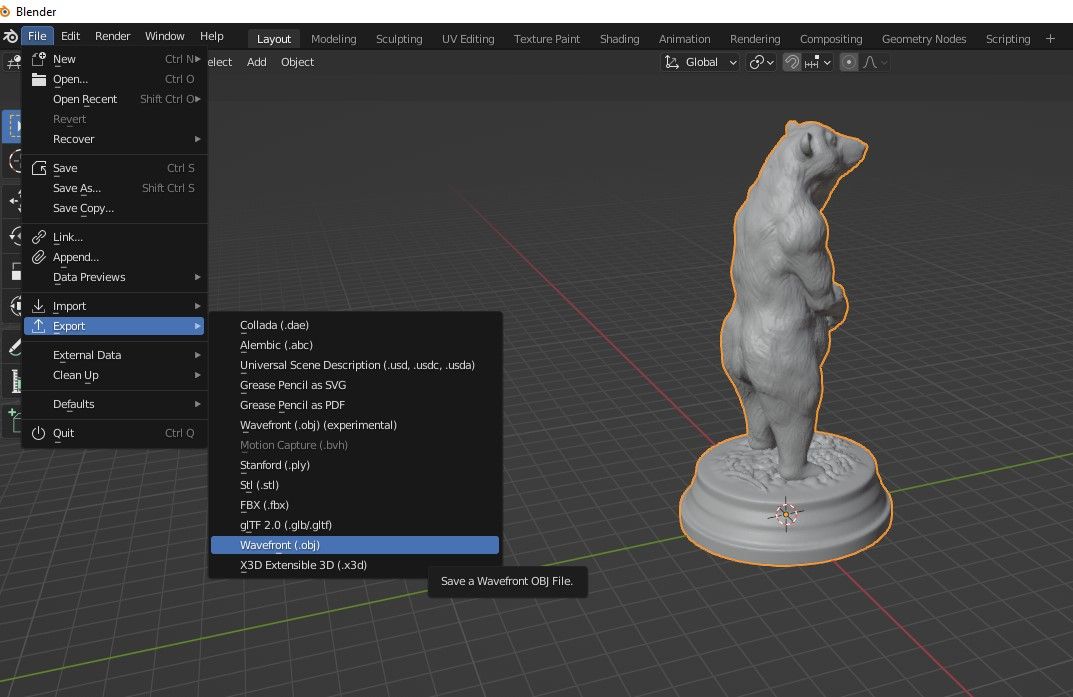 Opening and Editing OBJ Files on Text Editors
Opening and Editing OBJ Files on Text Editors
The first step is choosing the appropriate text editor software and downloading and installing it on your computer. Many options are available, including professional-grade editors like Notepad++, Visual Studio Code, and other straightforward text editors like Notepad.
Once you install the software, you can open up your OBJ file and start working with it.
Editing and Saving OBJ Files in Notepad
For example, if you are using Notepad (on Windows), head to where you stored your OBJ file, then right-click and select Open With Notepad.
When you finish editing, save by going to File > Save As, and in the Encoding section, you will see several file formats on the drop-down. These options include ANSI, UTF-16 LE, UTF-16 BE, UTF-8, and UTF-8 with BOM. You will select the most appropriate format.
Editing and Saving OBJ Files in Visual Studio Code
If you use Visual Studio Code, the process is almost the same. Head to File > New > File, locate your OBJ file, and import it.
After editing, you can go to File, and you will see three options for saving: Save, Save As, and Save All. Save and Save All allow you to save your design as you work with the original format and name you imported to the software. On the other hand, Save As will enable you to specify more details like where to store your model on your computer, name, and encoding settings.
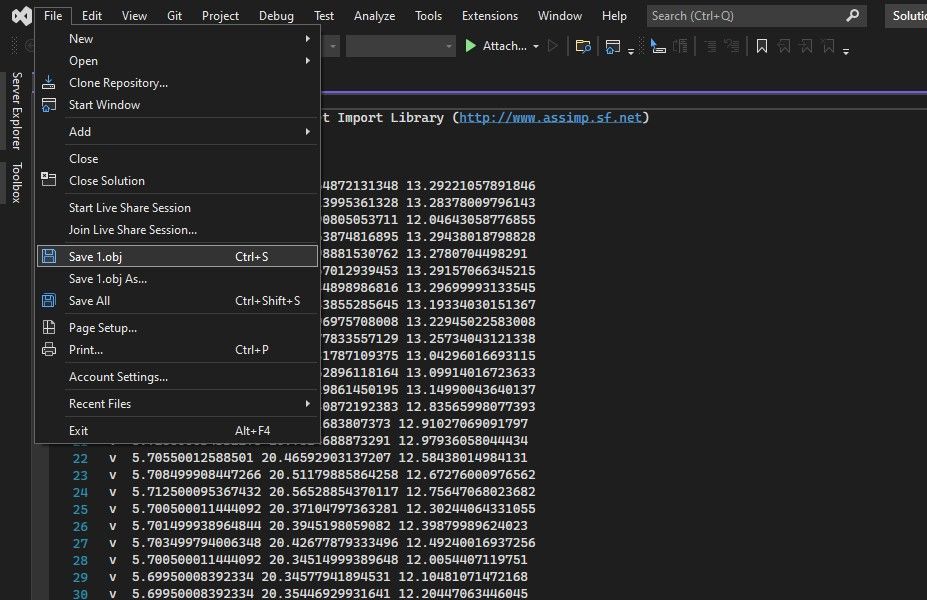 How to Repair OBJ Files
How to Repair OBJ Files
Meshmixer and MeshLab are two great programs you can use to repair your OBJ file. To fix or edit in Meshmixer, you must first open your OBJ file in the software by going to File and selecting Import.
Once you have loaded the File, you can begin making adjustments to it by using various tools in the left-hand toolbar, depending on how you would like to edit and repair your File. For example, you can use the sculpting tool to reshape specific areas of your model.
You'll also want to select one of the toolbars on the left-hand side, such as the Edit or Primitive toolbar. You can also use tools like Hole Filling and Mesh Smoothing to edit your model further.
You can also try out other handy tools like Mirroring and Booleans to refine and perfect your design. If your model requires 3D printing supports, you can add them by going to Analysis; then, in the Overhangs section, you will see various support settings.
Finally, once you've finished making any necessary changes, be sure to save and export your finished OBJ file so that you can use it in other applications. To do this, select Export and choose the file format to save your design, as shown below.
7 Pros and Cons of OBJ Files
As with any file format, OBJ files have pros and cons.
Pros
- OBJ files support multiple colors and textures, allowing you to transfer complex designs with different colors quickly.
- OBJ files can be imported and exported to other popular formats such as STL, 3DS, and DXF.
- You can import these files into popular CAD software programs for further editing and modification.
- OBJ files are perfect for different 3D printing applications, from small-scale prints to large industrial parts, as long as the design for additive manufacturing rules is observed.
Cons
- Although you can use OBJ files for 3D printing, you can only print the ones you design specifically for 3D printing.
- Like other files, they can be challenging to open and view, especially if you don't have the right software installed.
- They can be slow to load and render, especially if they are complex or detailed.
Should You Choose an OBJ File?
There is no one-size-fits-all answer when choosing between OBJ and other file formats for 3D modeling. Depending on your goals, either format could be a good choice. The description of OBJ that we have covered helps you in deciding whether this is the File you will need to use in your next project or not. But overall, OBJ is ideal if you need to store complex, detailed models with multiple color data.
It is also suitable for projects that require precise, intricate details, such as architectural models or highly realistic digital objects. However, there may be better choices than OBJ if you work on smaller, simpler designs. A more straightforward format, such as STL or 3DS, might be better suited for those projects.