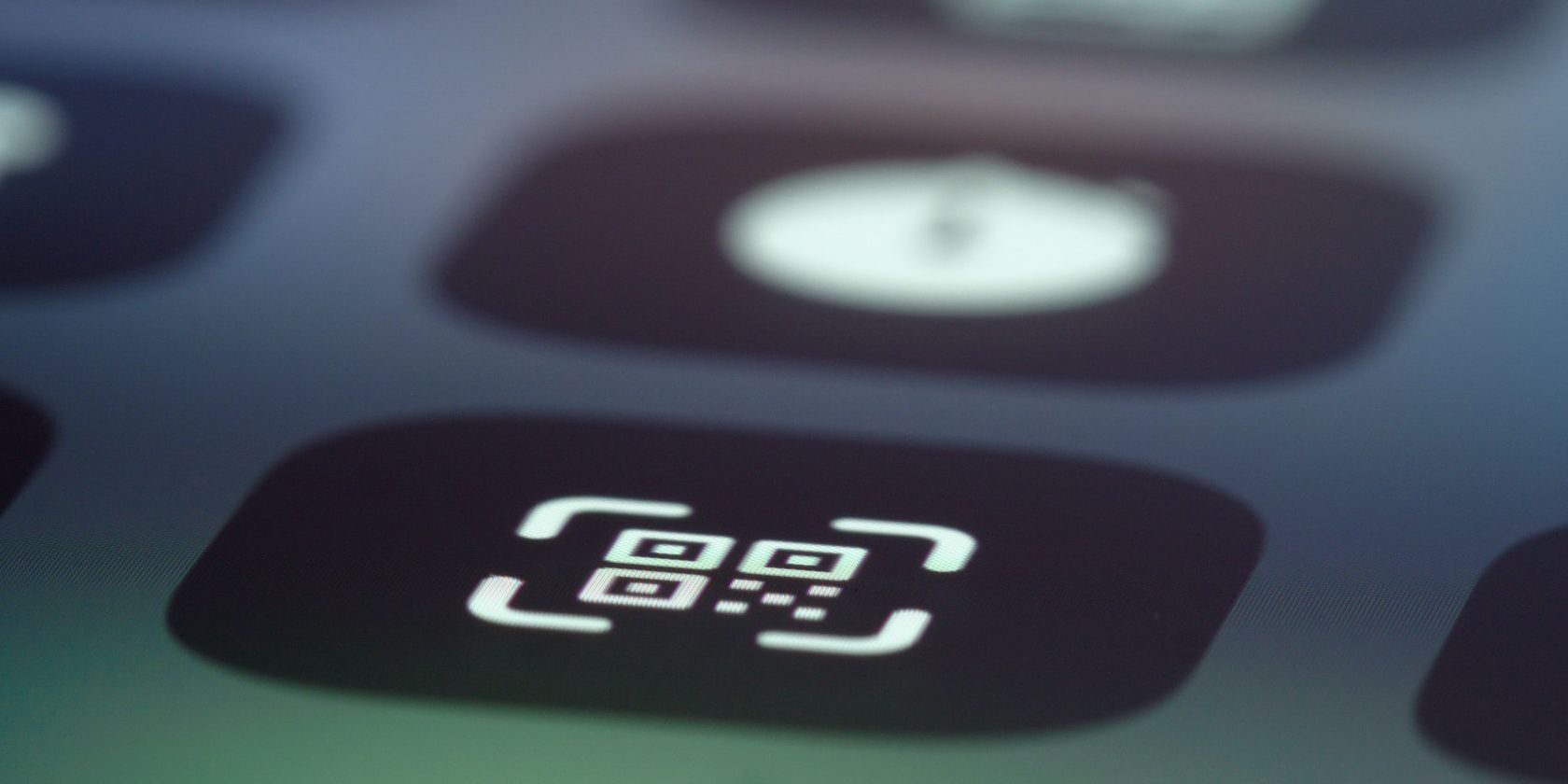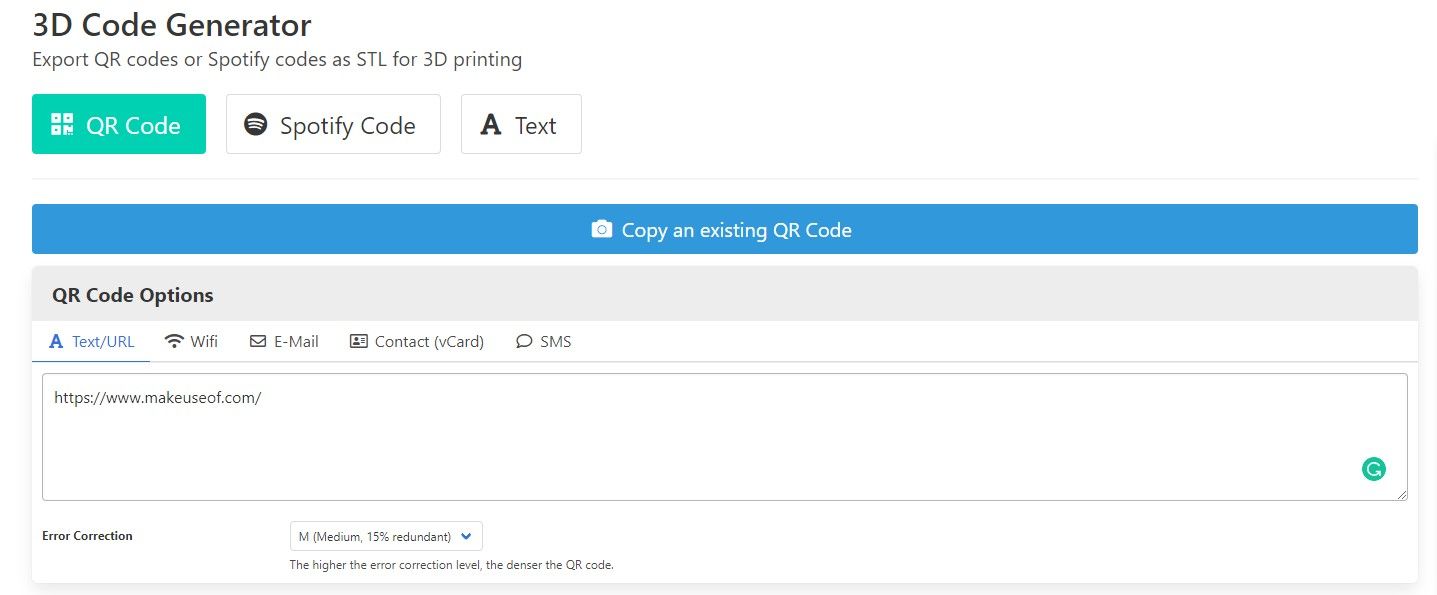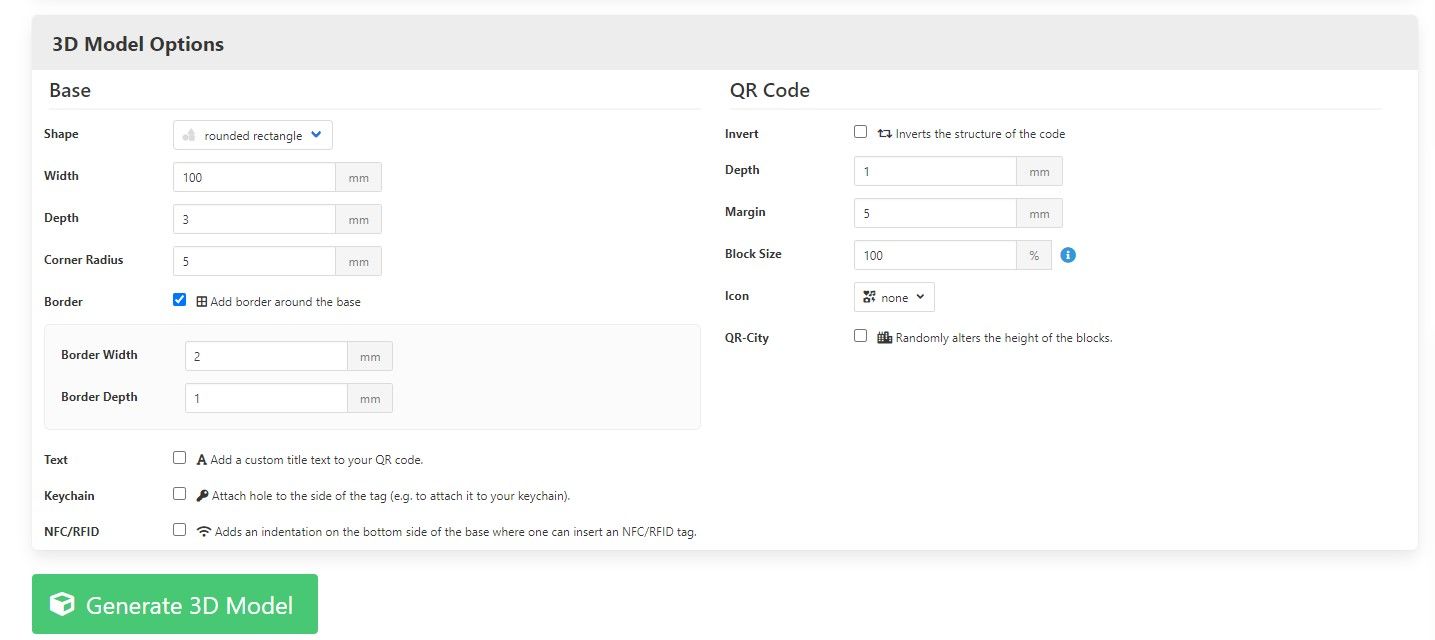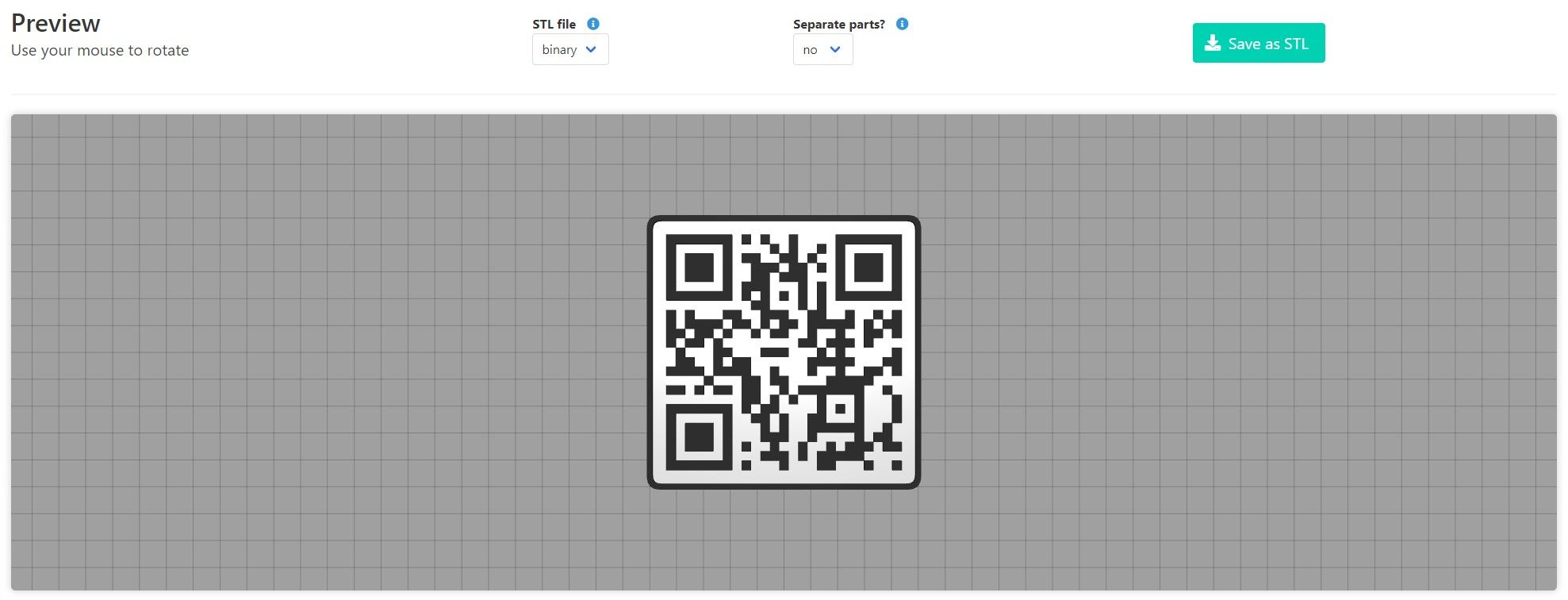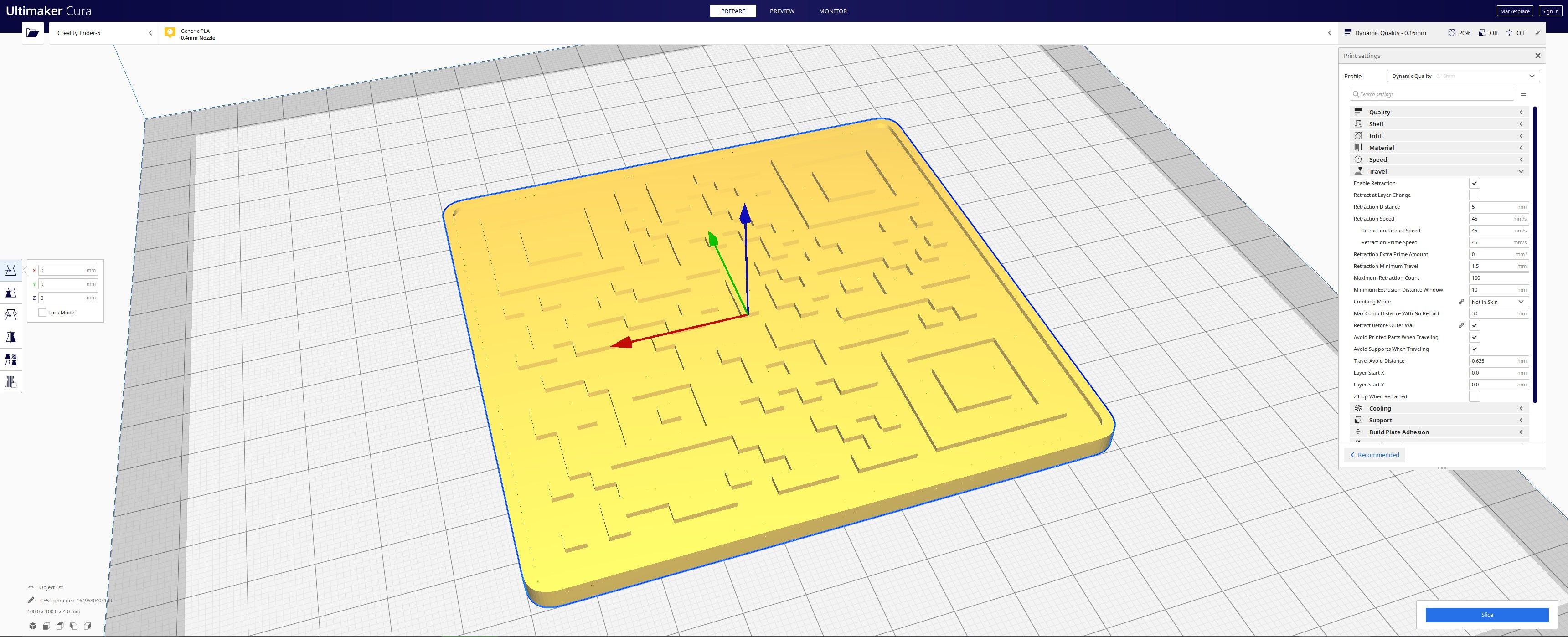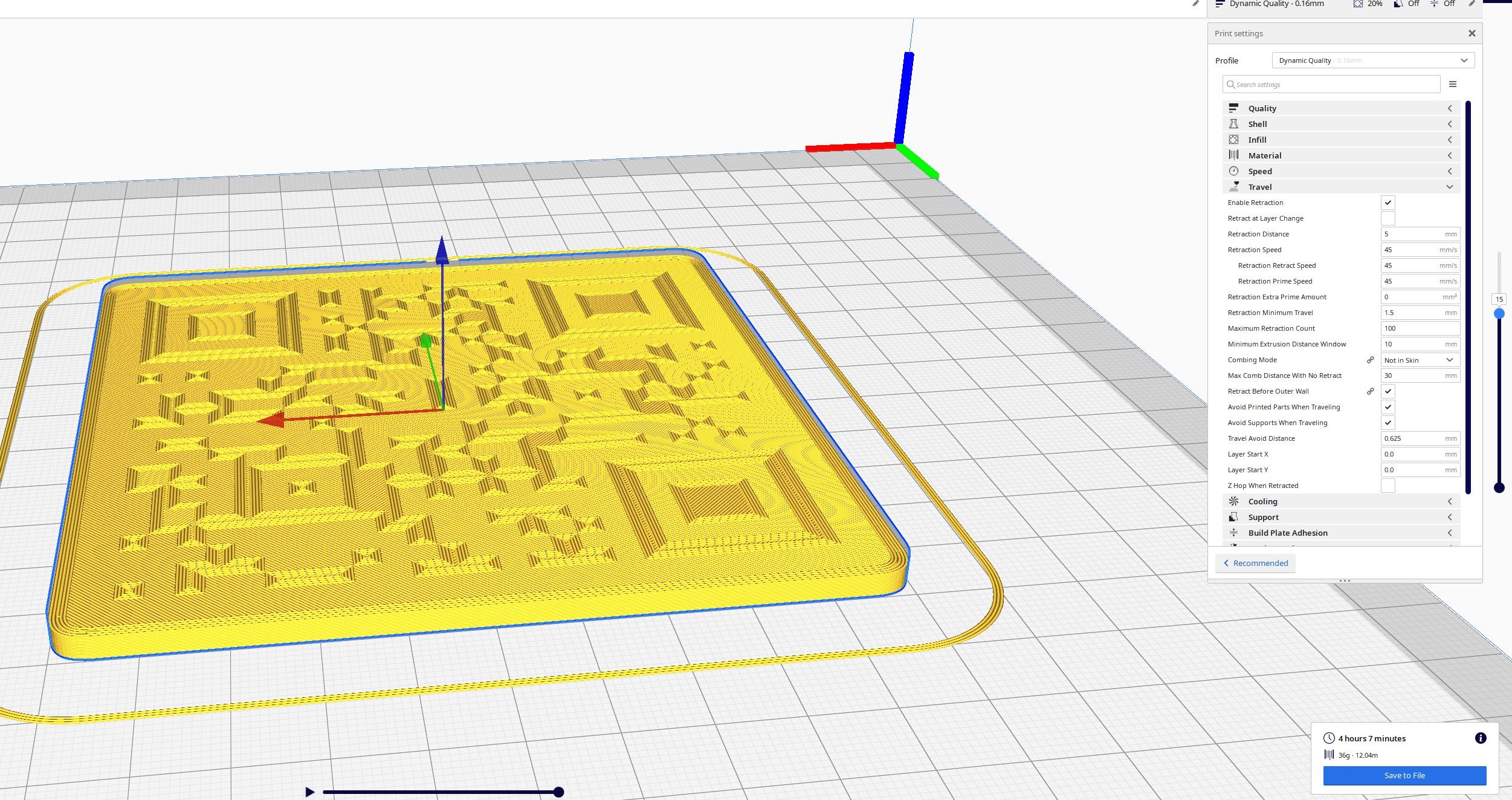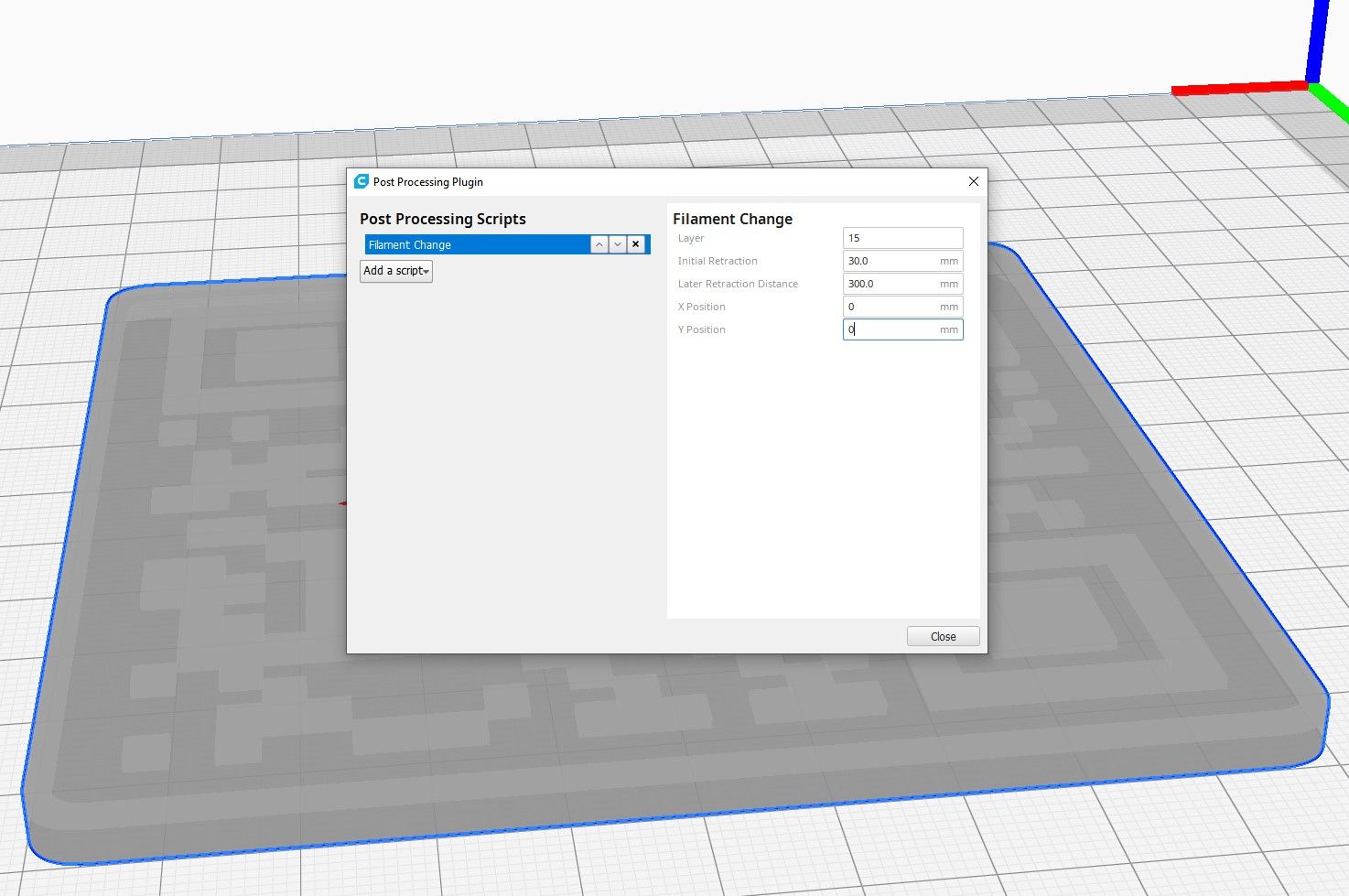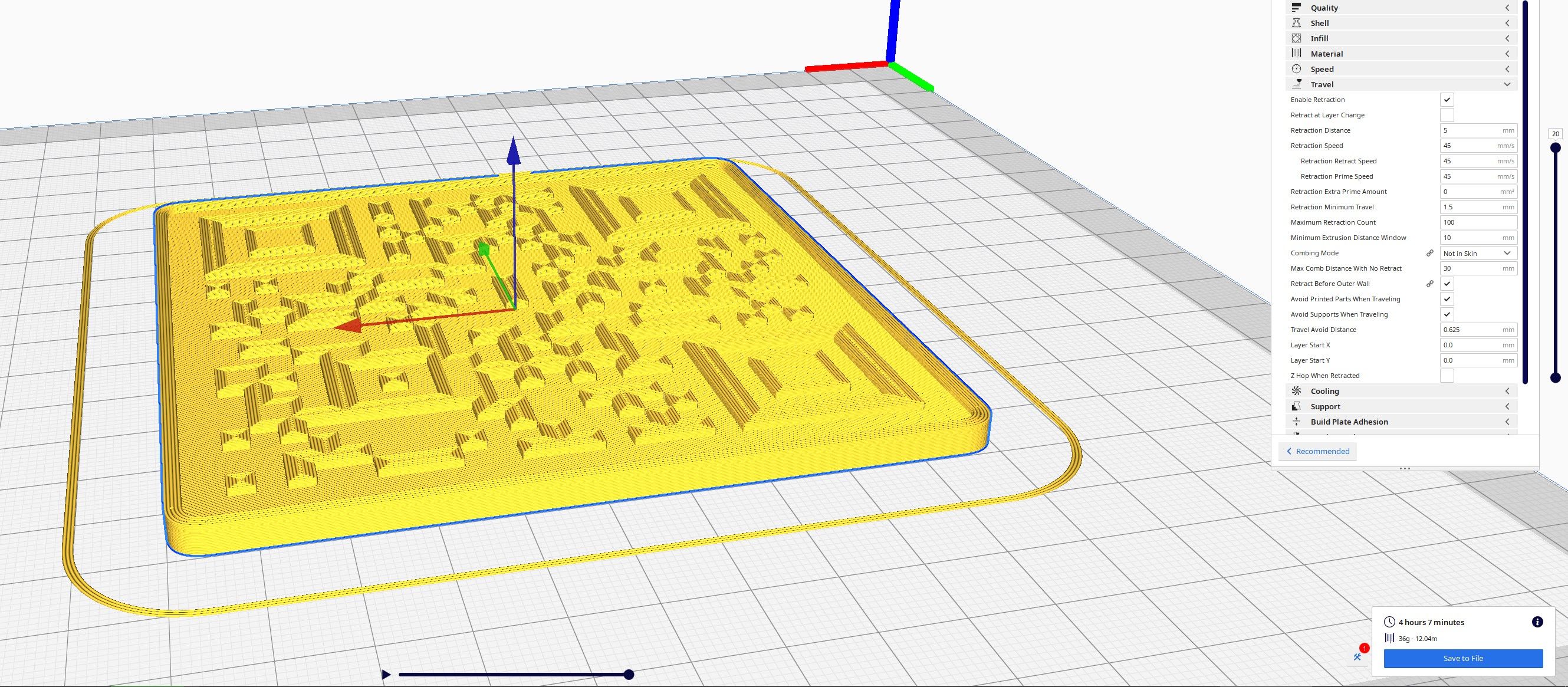QR codes have become an increasingly common sight across the world in recent years, and it’s likely that you’ve come across them yourself. Often found on flyers, packaging, and even stuck to road signs, QR codes can be easy to miss, but they can also provide an incredibly useful tool.
But what are QR codes, and how can you take advantage of them for yourself? Let’s find out.
What Is a QR Code?
Most people know what a QR code does; you scan it with a smartphone’s camera, and it takes you to a link on the World Wide Web. But how exactly do QR codes work?
They share a lot of similarities with the bar codes found on the packaging for food and other products, using sensors to decode data that is stored in the form of blocks and bars. Old-school bar codes are read with lasers, while QR codes can be read by basic cameras, making them far more useful to normal people.
How Do QR Codes Work?
While a QR code may look like a piece of pixel art that has been generated randomly, the odd blocky shapes you see within a QR code’s borders are very deliberate and can store a surprising amount of data.
QR codes have a maximum storage capacity of 3KB. This may not sound like much, but it is enough to store 4,269 alphanumeric characters. This is plenty for even the longest web addresses.
All QR codes feature three large dots that are used to determine the position and orientation of the QR code; one in each of the top corners, and another in the bottom left corner. Space is also reserved to provide information to help a QR code reader to use the right settings, leaving the rest for the data being stored.
Reading QR Codes
Some smartphones are able to scan QR codes natively with their camera apps, though you may need to find a third-party app to unlock this functionality on your phone. This can be found using the app store on your device.
When your camera scans a QR code, clever software on the device is able to decode the information by figuring out which blocks are in the background and which are in the foreground. As each QR code variation is unique, the pattern found within can be read with confidence, even if the data is very complex.
Dedicated QR code reader tools can also be found online. Devices like this are great for those who want to build QR codes into their own DIY hardware systems, but they usually only provide the data that is stored rather than being able to open webpages or other apps.
How to 3D Print a QR Code
Most of the QR codes that you see will be 2D printouts, but this doesn’t mean that they can’t be made into a 3D model. 3D printing QR codes is surprisingly simple, and we will be taking you through this process using Ultimaker Cura to get you started.
Choose the Right Colors
You don’t have to stick to black and white for a QR code to work properly. As long as there is a strong contrast between the colors you use, you can use just about any combination to create a QR code, and you can even use more than two colors if you want to.
It will be easiest for QR code readers if you have a light color as the background and a darker color for the foreground, but you can experiment with the colors you choose to make sure that your finished print works for your project. It's always important to keep 3D printer filament safety in mind when picking the plastics you print with.
Use QRCode2STL to Generate a 3D QR Code
Thanks to the handy QRCode2STL tool found on Printer.tools, you can generate a QR code 3D model without any modeling experience. Head over to the website and start by adding the data you want to store to the QR Code Options box. We used "makeuseof.com" for this guide.
You can leave Error Correction at Medium for this project, as this setting is only necessary for complex QR codes or those that feature logos or other graphics.
3D Model Options
Next, you need to add some settings that will dictate the size, shape, and other features of your QR code. We left these settings on their defaults, but you fiddle with them to achieve the results you want. It is worth keeping in mind that a QR code will be hardest to read if it is very small, and you need to make sure that your printer resolution is able to capture enough detail for small QR codes.
Save Your QR Code STL
By clicking Generate 3D Model, you will create a unique QR code based on the settings you picked, at it will display in a 3D viewer to the right of the screen. You need to make a choice here; will you print it as a solid color or in two different colors?
If you print as a solid color, you will need to use paint, tape, or a pen to color the background or foreground. If you choose to print in two colors, you will need to stop your print halfway through to change the filament inside the printer.
Click Save as STL and a file will be downloaded that can be used with your slicer.
Use Ultimaker Cura to Slice Your QR Code
Open Ultimaker Cura and import the QR code 3D model that you have just downloaded. You should see a model appear that is a single color, but don’t worry; we can change this once the model has been sliced.
We picked the Dynamic Quality preset for our Creality3D Ender 5, but any layer height around 0.16mm will work well to create a clean and easily readable QR code. Smaller QR codes will benefit from thinner layer heights. Click Slice and go to the Preview screen.
Using the Layer selector on the right-hand side of the screen, find the layer at which the base is finished and the QR code blocks are starting. This was layer 15 for us, though it could be different for your print.
Once you have found the correct layer, go to Extensions > Post Processing > Modify G-Code and select Filament Change from the Add a Script menu. Add the layer you found in the last step to the layer option and hit Close.
You can now re-slice your 3D model, save the file, and take it to your 3D printer to get the real fun started.
3D Printing Your Own QR Codes
Using a 3D printer to create QR codes can be a great way to take advantage of this unique data-sharing tool. As time goes by, more and more people recognize QR codes, and this can make them a great addition to a wide range of projects.